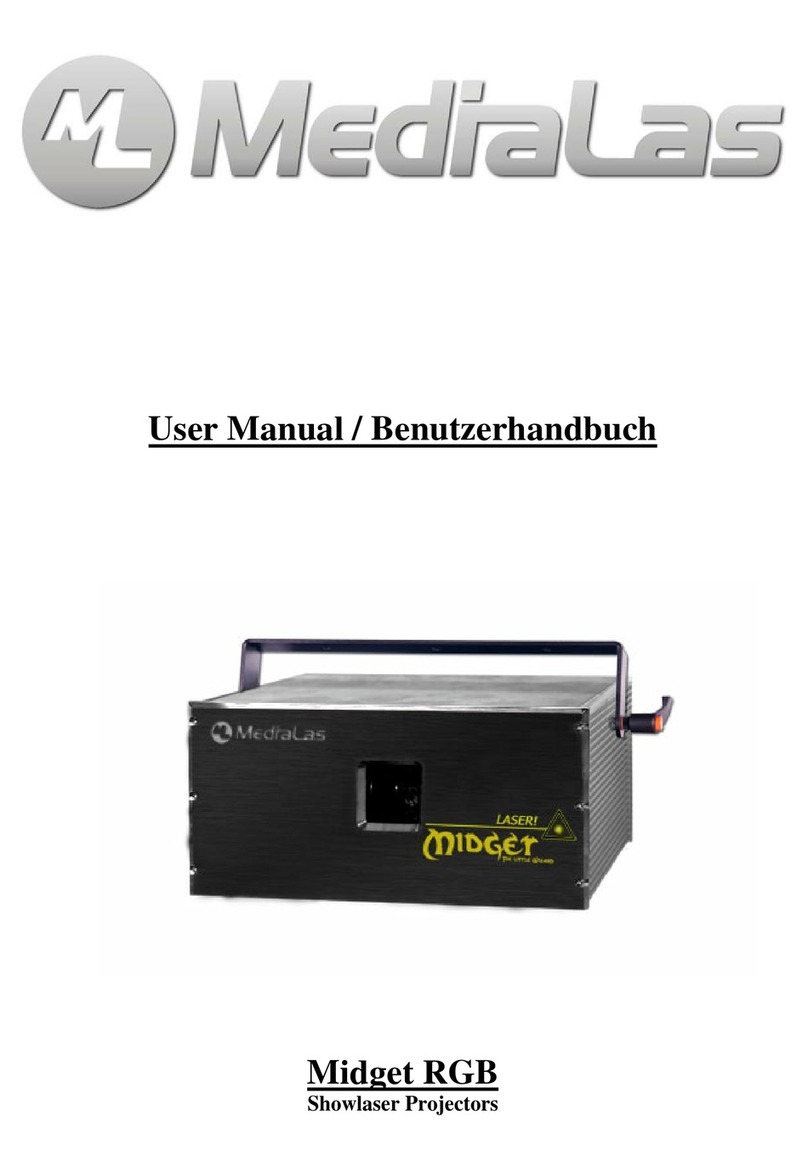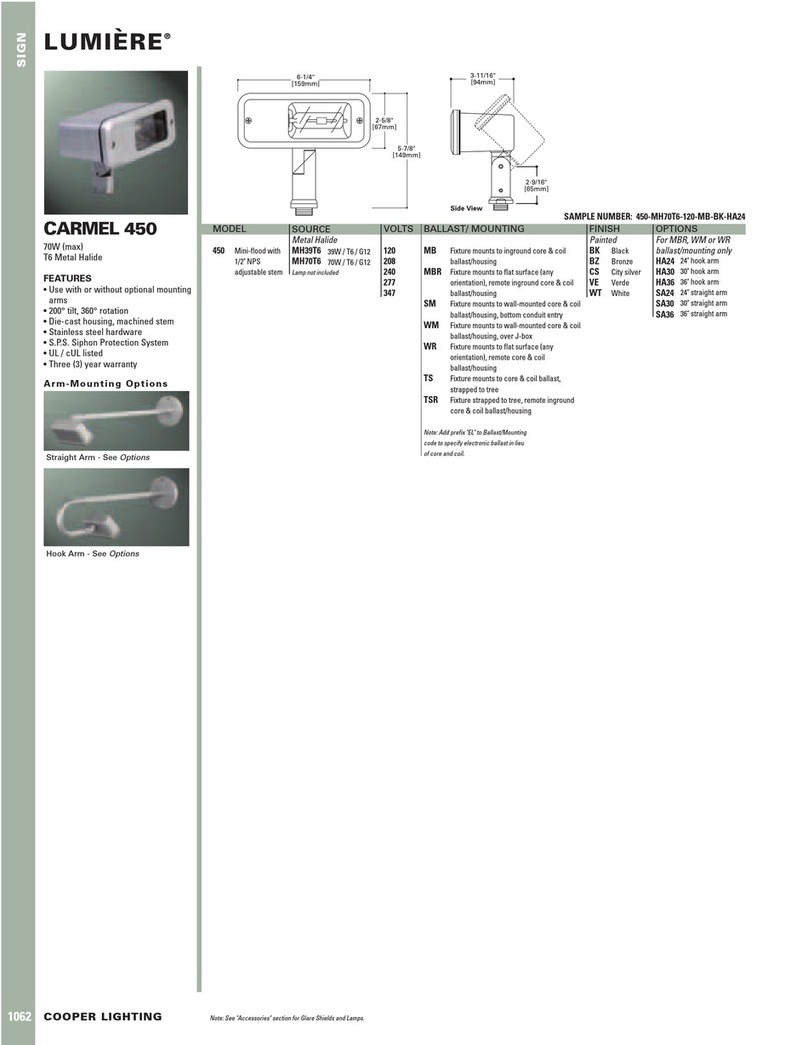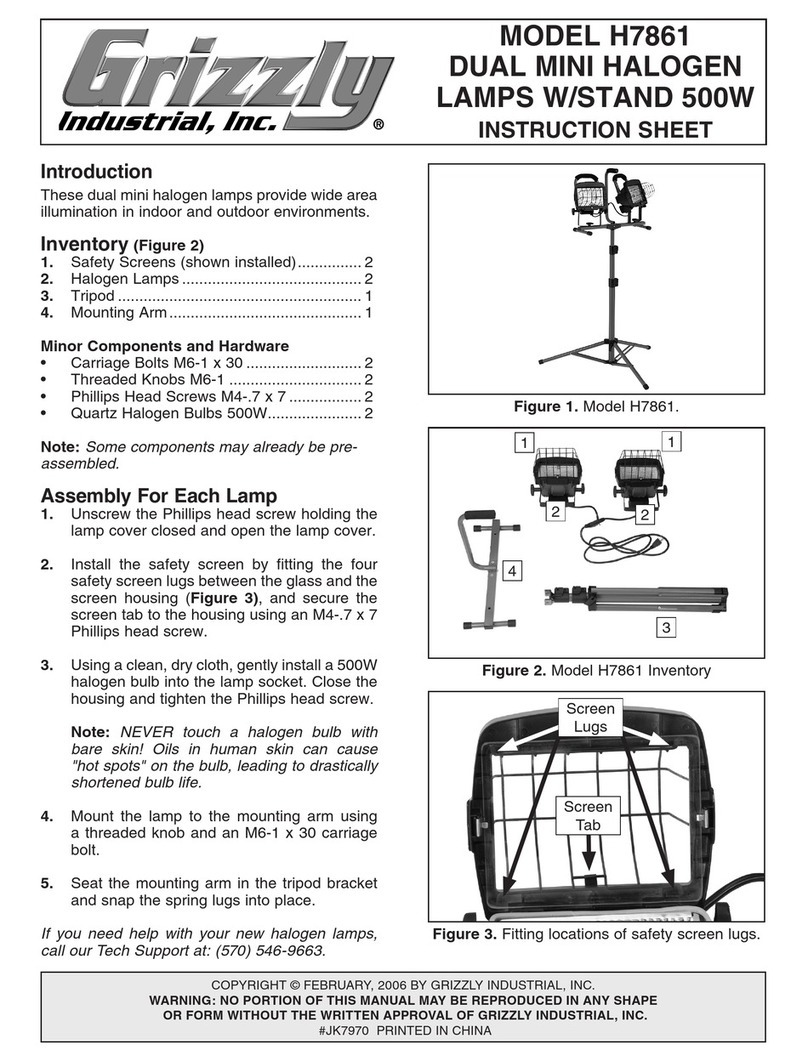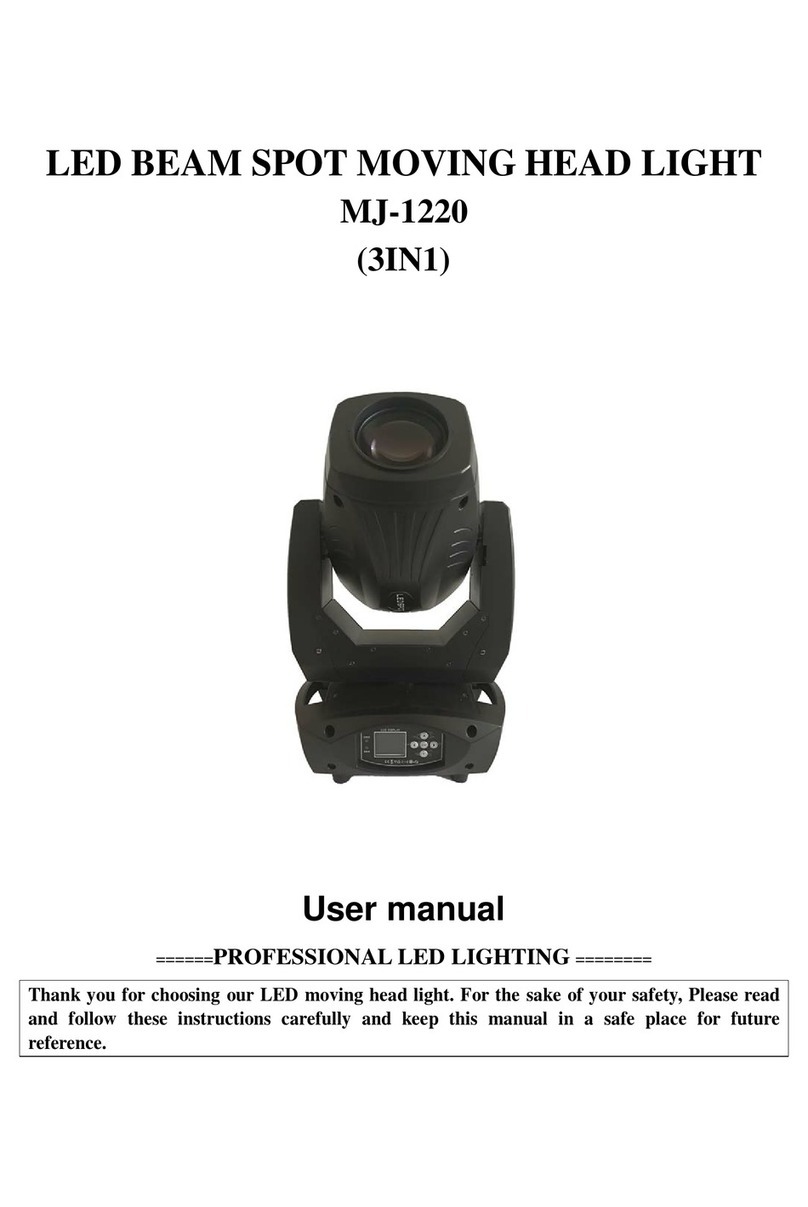MediaLas AttaXX 2.5 RGB User manual

User manual
Valid for AttaXX models: 2.5 RGB - 3.1. RGB - 3.7 RGB - 4.9 RGB - 5 RGB - 6+ RGB -
8 RGB - 10 RGB - 12 RGB - 14 RGB - 15 RGB - 18 RGB
Abstract
The new AttaXX MultiColor Projector series is a highly professional, state of the art laser
show device, which eliminates the need of water cooling or 3-phase power. The projector
comes in different output power versions and dimensions, from 2.5W RGB up to 18W RGB,
or 15W single color green.
Depending of the optional add-ons, a different type of galvo scanners are installed. Please
refer to actual product brochure for details.
Further highlights are the brand new design, the sandwich mounting plate for good
mechanical stability and also less weight. Brand new designed optical mounts ensure a very
good optical stability over long terms.

2
As the first company in the world, MediaLas announced an RGB whitelight projector late
2002, and presented the design early 2003 on Frankfurt´s Pro Light & Sound trade show. In
the meantime, MediaLas sold and manufactured a large number of MultiColor systems and
earned lots of experience in designing a stable and handy whitelight system. In 2008, the
multi awarded Infinity show lasers where introduced. In 2009, the AttaXX series was born.
By using a sandwich heat exchanger instead of single airflow devices, the optical section has
been completely separated from any airflow or heat sink, and comes dust sealed with an anti-
reflective coated output window.
Technology of AttaXX laser projectors
All AttaXX projectors are developed, tested and manufactured in Germany by MediaLas.
Each projector and its components run through extensive tests and alignment procedures, to
ensure a long and stable lifetime. The sandwich heat exchanger not only increases stability,
but also reduces thermal effects on the lasers and optics dramatically. Furthermore, active
cooled lasers and laser diodes are used.
Due to the nature of high-tech optical equipment used in the optical table section of the
AttaXX, the devices are more sensitive to external influences than normal lighting devices.
Please use this manual for basic hints and tricks for maintenance of AttaXX Laser Systems. In
case of any further help, please contact our service staff. Actual phone numbers and contact
information is provided on our website at www.medialas.com
Specification of laser output power
All AttaXX laser systems´ output power is specified "after the laser", as stated in brochures
and websites. The laser output power can be measured inside the housing, after beam
combination and collimation BEFORE the scanner mirrors and output window. The power is
stated as an average output power, with a tolerance of less than +/-10%.
Adjusting the scanners
On normal circumstances and under normal operating conditions, there is no need to readjust
the scanners. If, for any case, a readjustment has to be done, please refer to attachments
"Scanner tuning".
Aligning the optical color mixing device
After heavy transportation, or after large temperature differences, coming from outside cold
ambient to an inside warm ambient, it might be necessary to realign the optical setup inside.
Under normal circumstances, the optical section is maintenance free, and does not need to be
realigned.
The AttaXX optical section was designed for very easy alignment. The front lid can be
opened by the user, to adjust RGB mixing very easily from the front.

3
Preparations
Remove the screws of the front lid. Lift the lid and unplug the earth connector on the left
power supply section of the AttaXX. Be sure to work in a dust-free ambient, so the optical
section is not contaminated. Now safely store the top cover and avoid touching the output
window. During aligning process, also make sure not to touch any optical surface with sour
fingers. Inside the AttaXX, high quality optical components are used, and not all optical
surfaces can be cleaned the usual way. Most of the mirrors are very high reflective protected
silver mirrors, cleaning is not recommended. If, in any case, the surface is dirty, it is
recommended to replace the mirror.
Apply an input signal to the DB25 ILDA connector on the back of the AttaXX. You can
either do this with an external power supply or a standard laser software by projecting a white
dot or small circle.
All AttaXX RGB models:
Basically there are three
laser devices for red, green
and blue color. Depending
on output power and setup
of the AttaXX projector,
different laser modules are
used, which are coupled and
aligned to one single beam.
But in any case, each single
color is mixed to one beam,
before it enters the main
optical mixing section. The
AttaXX Plus models mostly
contain 4 laser devices.
Procedure is quite easy, but should only be done by an experienced service technician. All
color lines must be parallel from the last dichroic filter on the red laser to a distance of
minimum 10m projection size.
The green laser beam is your reference of the optical mixing system. Adjust the green beam
with the mirror mount. Make sure, the beam is parallel to the base, and hits the galvo mirror
properly.
Now adjust the blue laser line in the same procedure. Align both beams properly on top of
each other, parallel onto the galvo mirror mount, and, at the same time, parallel in far
distance.
Use the same procedure on the red laser.
Finally, all single beams and colors should match on the galvo mirrors and also after a
distance of 10-20m. Once the system is aligned, it should not misalign again. During
alignment procedure, please check all mirror mounts for proper function and cleanness.

4
Cleaning the optical surfaces
Some of the optical surfaces in your AttaXX system are made for very high reflectivity, such
as mirror surfaces etc. Reflectivity of more than 98% is obtained only, if the mirror surface is
free of dirt or fingerprints. Also, lenses and filters depend on a clean surface for maximum
efficiency.
Unfortunately, a cleaning of the silver mirrors in your AttaXXis only possible once or twice.
Since the optical section is dust free and also air free, there should not be any contamination
of these mirrors. During alignment process, and any time, the case top is lifted or unmounted,
please make sure, to work in a clean environment with minimum dust particles. The lesser
your particles, the better your results. In the unlikely case of a dirty or contaminated mirror
surface, you can try to clean the mirror with simple glass cleaner and a very mellow paper
tissue. Do not use any alcoholic cleaner such as Acetone or Methanol! If cleaning is not
possible, the mirror has to be exchanged.
Other optical coated surfaces can be cleaned the same way, with standard glass cleaner and a
mellow paper tissue just as Kodak Lens Paper. Make sure not to leave any traces of the
cleaner fluid on your surface. Do not rub or press on the surface of the mirrors.
Color filters can also be cleaned easily, since the coating is much harder than the ones on the
mirrors. Make sure to avoid any rough treatment.
Connections and adjustments
The rear panel of the AttaXX shows several connectors and adjustment features. Main control
of the projector is the ILDA compatible connector. It supports full RGB, differential XY
signals, and automatic switching between ILDA connector and internal player board, or LAN
board, if applicable. The pin connection is described on the back of the AttaXX, here is a
summary:

5
DB25 male connector:
1: X input +
2: Y input +
5: Red +
6: Green +
7: Blue +
14: X input -
15: Y input -
18: Red –
19: Green –
20: Blue -
25: Ground
All signals are available also on the DB25 female connector, for wiring the control signals to
a second projector.
Adjusting projection size
Just next to the ILDA connector, you will find projection size adjustments, and mirror
switches, to mirror each projection axis in case of rear projection, or upside down mounting.
The functions are self explaining.
Connecting to power
The internal power supplies are multi voltage switching power supplies, and will adapt to
almost any power source on the planet. Use a standard power cord. No switching is necessary.
For US countries, or other countries with low AC voltage, a different fuse might be necessary.
In this case, replace the 2A fuse with a 4A type.
Scanfail safety circuit
All AttaXX projectors are equipped with a fast scanfail safety device. It monitors the galvo
movements, and shuts off laser beams within a very short time, if a scanfail is detected, or if
both galvos stand still without movement. The electronic shutdown takes less than 25ms.
Please note, that it cannot protect incorrect or dangerous show programming!
LANnetwork upgrade option
If you ordered the optional LAN network upgrade, your AttaXX is equipped with the latest
network laser control technology, to avoid any fragile analog control cables. The entire laser
projector control is done via regular CAT5-CAT6 cables. From Mamba 2.0, there is an
appropriate driver included in the software. See the attached addendum for more information.

6
We hereby confirm that the following devices
AttaXX Full Color Laser Systems
comply with the essential safety requirements, laid down in the regulations of
the committee to assimilate the provisions of law of all participating EU states
on the electromagnetic compatibility (2004/108/EG).
The device has been classified considering the following EU-norms on
electromagnetic compatibility:
IEC 801 Part 3; VDE 0843 Part 3
IEC 801 Part 4; VDE 0843 Part 4
IEC 801 Part 2; VDE 0843 Part 2
DIN EN 55011B; VDE 0875 Part 11
DIN EN 60825-1
IEC 60825-1
DIN EN 60555-2: 1987
DIN EN 60555-3: 1987
Furthermore, the device is verified in correspondence to the laser class
regulations DIN EN 60825-1, if properly set up according to the upper
mentioned laser safety regulation.
All AttaXX projectors are : Laser class 4 devices
After installing the device, an inspection and official approval is indispensable
for the overall setup. The inspection must follow the european guidelines EN
60825-1 and corresponding regulations for the prevention of accidents BGV-B2.
For international usage outside the EU, the IEC 60825-1 is appropriate.
This declaration is executed on behalf of the AttaXX manufacturer
MediaLas Electronics GmbH
Hoelzlestr. 13
72336 Balingen / Germany
Represented by
Dirk Baur
President
Balingen, 01.10.2012

7
HighSpeed-Galvo-driver
MicroAmp
Tuning and adjustment
Introduction
The MicroAmp is currently the smallest and fastest scanamp for CTI´s 6800 or 6210s on the
world market. It´s new technology allows to scan up to 60k with selected galvanometers, at a
reduced scanangle of 4° optical. But even at large angles, the scanrate is increased.
The standard delivery package contains driver and input cable. The driver is presetted to CTI
6800 galvos, but has to be retuned slightly before first use. This can be done by using the
three adjustment trimmers on the drivecard.
The cable
High speed galvanometers demand for special cables, which are shielded and separated
between motor and position detector. Cable lenghts up to 100cm are allowed. We recommend
a cable lenght of maximum 50cm.
Power source
Power source is slightly critical and has strong influence on speed and quality of the complete
scanner system. Even if a standard transformer with a bridge and caps will do, MediaLas
recommends a stabilized or switched power supply. The MicroAmp is able to run between +/-
20VDC to +/-30VDC, at 1.5A each. The speed between 20V and 30V is different, especially
at small step angles. While MediaLas uses mainly 30V switching power supplies, a small
speed decrease at +/-24V will be discovered, but at the same time, power dissipation is
decreasing, combined with much less heat.
If you use transformer and bridge, then make sure to have minimum 10,000 uF caps per
voltage, better 40,000 uF, parallel with a 100uF for fast peaks. Do not use extra capacitors at
switching power supplies.
Polaritiy of connecting power to the driver is important. No warranty if connected
incorrect.
The measuring procedure
The MicroAmp was measured with CT6800HP, make 1999, passice cooled. Laboratory
power supply, room temperature. Windows PC with LD Pro, 12/30k ILDA testframe. Later
we did some measurements with 6210s, connector style, passive cooled. The speed differed
from what we measured with the 6800s. Mainly this was caused by the mirrors and the
different connector, which has a slightly higher resistance than the 6800 connector. We then
changed to the older suttering style 6210s and found a speed increase at small step angles.

8
The ILDA standard
Driver is set too fast or output speed of computer is too slow. The inner circle
is larger than the green square.
Driver and output speed matches together.
Driver is too slow or output speed of computer is too high. Readjust driver or
slow down computer.
Adjustments
Standard configuration shows 7 adjustment pots, 4 of them are necessary for the user. The
small pots, which are placed inside the board, shoud not be changed in setting. These are
necessary for linearity and other galvo specific settings.
Basic adjustments
The MicroAmp comes already pre adjusted and needs to be set up for the galvo only in small
areas. Every galvo is different, so minor adjustments are needed. For this, the ILDA test
pattern is used, also a setup of the galvos in XY with a laser. If the driver is totally deadjusted,
this will be the procedure to retune it:
Size, Servo-Gain, Damping und HF-Damping are adjusted counter clockwise to their left
zero position. Now turn LFD 5 full rounds clockwise to right.
Connect computer with ILDA test pattern, run it at approx. 20kpps.
Power on the amplifiers.
Slowly open the servo gain (clockwise). The mirror of the galvo should move now to its
middle position. If yes, turn two rounds clockwise.
Slowly open the size until you see the galvo moving.
Increase servo gain until you see overshoots. Correct it with LFD.
Decrease undershoots by opening the HFD pot slightliy clockwise. Remove gain/LFD
procedure and correct with HFD, until you the ppicture looks satisfying.
Increase speed of test patterns and readjust for optimized picture.

9
Inverting of axis
By using the jumpers at the inputs, each driver can be inverted easily. This can be done during
scanning also. Just pull out the jumpers and put them in at 90° rotated.
Heatsinking
The MicroAmps are relatively insensitive to heat, since the power stage contains a overheat
shutdown. To assure full function, the MicroAmp should be used with the attached heatsink.
If you want to save space, remove the heatsink and mount the amp on a metal housing, to
remove the heat from the power stage. The temperature at the heatsink should be below 70°C
(170°F)
In / Outputs
On the 8pin connector, all necessary in and outputs are available. Here is the power supply
connected, the symmetric inputs and also the feedback outputs for the CAT-SAFE board. We
recommend a ground free operation between computer and drivers.
ATTENTION! Do not use FEEDBACK as inputs. This will instantly destroy your
galvanometers!

10
Important hints
Do not remove the driver board from its mounting bracket. This additional metal plate is
needed for ground and increases stability of the driver. The bracket is isolated from
ground.
Do not use cheap and unshielded cable. We recommend to use the MicroAmps only with
MediaLas cables. These cables are tested and designed for this driver. WE do not offer
any warranty, if other cables are used.
If the galvos gets very hot (above 48°C / 125°F), switch off the system and check for
errors or problems. Use approbriate heatsink for the galvos. Do NOT run them without
heatsink!!
If the fuses blow continously, do not replace them with a higher value. Check for possible
errors.
The maximum current per phase should be in average below 700mA. If it is higher, there
can be a problem, which can result in overheating the galvos.
Legend:
Offset:Electrical offset of the driver, not the
galvo! Is adjusted in factory.
HFD: HighFrequency Damping. Corrects
overshoots.
LFD: LowFrequency Damping. Corrects
undershoots.
Servo: Servo-Gain. Power of the feedback
signal for the internal PID
controller.
Size: Increases or decreases input
sensitivity of the complete driver.
Does not change driver
settings.
Pinouts: Galvo pinouts are 1:1
compatibel with
CT6800. For 6210 use adaptor cable.
MediaLas Electronics GmbH – Hölzlestr. 13
D-72336 Balingen-Engstlatt / Germany
Ph. +49 7433 90799-0 - Fax +49 7433 90799-22
Fuse

11
Information NetPort LAN Option
NetPort enhances any laser projector to full LAN connectivity. Drive your laser projector
from standard LAN line, by using CAT5 cable. No more analog ILDA signal cables are
required. Additionally, NetPort offers internal memory for storing lasershow or laser
animations, and replay them via DMX512 control line.
NetPort can be easily integrated into existing or new laser projector. It uses a single 12VDC
voltage to run all functions. The IP address of NetPort can be adjusted, or simply controlled
by DHCP systems.
Technical details:
IEEE 802.3u 100BASE-TX Full Duplex Ethernet port
Supports TCP/IP protocol
High performance system with 32bit processor
Jitter free output with 14 bits resolution
RGB and intensity output with 8bit resolution
Scanspeed up to 200,000 pps
Full compatible ILDA output connector
Simple supply voltage of 12VDC / 500mA
Replaces USB interface
NetPort replaces the common HyperPort USB interfaces, or older USB-Box interfaces.
Mamba Black and Mamba 2.0 and MIII will all support fast LAN connection to NetPort. The
board can be added to an existing laser projector, which is supported by the small outline
dimensions. After the integration, the projector will be connected to Mamba through standard
CAT5 LAN cable.
If more than one Net Projector is used, the signal, coming from Mamba control computer, is
wired through any standard LAN switch. Up to 255 independent NetPort LAN boards can be
connected to one LAN line.
The internal web server offers support and setup through standard web browser. The SD
memory card, that is supplied with the board, can be loaded with ILD framelists and
animations throught the web interface.

12
DMX-Player
Function
NetPort comes with a standalone player for ILDA files.
The player allows playback of show sequences stored on internal SD-card by control via
DMX or directly from the webinterface.
Shows or sequences must be stored in ILDA-format (format 0, 1, 2, 4 or 5).
Configuration of the player as well as file upload is done in the webinterface.
Show management
By clicking on 'Show management' under the menu item 'player' of the start page of the
webinterface, all stored shows can be listed.
The table lists all ILDA files stored under the SD-cards 'player' directory.
New files can be uploaded.
After uploading, the new file will be listed in the show table.
To delete shows from the card, select the show at the 'delete' selector and click 'Apply'.
For each showfile, several parameters are listed in the table:
DMX Value
The first field normally is empty.
This field will contain the number (DMX-value) under which the sequence can be started via
DMX control.
Note: The value is equal to the fader value for show selection.
To make control via fader more easy, 2 different DMX channels are used for show selection,
each one for 16 numbers. Both channels are multiplied, so total 256 sequences can be selected
via DMX.
Number (value) 0 should not be used, because fader position 0 of the DMX control desk
should stop show output.
Outputspeed Speed PPS
The speed cannot be controlled via DMX signals for safety reasons.
The default value for all sequences is set to 10Kpps.
The user must test the correct output speed for individual sequences.
Each sequence can be started directly in the webinterface by selecting the corresponding
'show'
selector in the table (not 'delete'!) and clicking 'Apply'.
For output of the sequence, settings in 'speed PPS' and 'Framerepeat' are used.
This direct show start can be used to check the right output parameters.
To stop output, click 'Stop'.
Note: If the sequence in the table is not set to a DMX start number (first field), some
parameters are reset to their default values after starting the sequence, for example output
speed PPS. To save the parameters, the sequence must have a DMX start value.

13
Frame Repeat
The number of repetitions of each frame of the sequence during playback.
By using this parameter, the speed of the animation can be controlled.
Frame Repeat can also be controlled via DMX.
Displaymode
This is the playback mode of each sequence.
A sequence can be run in loop mode or in a single (one shot) playback mode.
Also here can be set if a running sequence can be interrupted by another one or if the
sequence will be played until the end before selecting another sequence.
There are 4 combinations of playback mode:
- loop/interruptable (default)
- loop/complete
- oneshot/interruptable
- oneshot/complete
Preview
You can find a link 'view' in front of each sequence entry of the show table.
Clicking 'view' creates a preview of the first frame in the sequence.
The picture is not stored separately on SD-card, it is generated automatically by NetPort.
By using 'back' of your browser or clicking 'Show management', you get back into the show
table.
Note: If your browser support these, only the first frame in sequence can be displayed in the
preview. If there is no content in the first frame, the preview picture will remain black.
Setting mode between Live (LAN) operation and Player
On top of the show management table the mode of operation of NetPort can be set.
The mode will be used by NetPort after restart (power off, power on) of NetPort.
To start sequences of the player via DMX control, 'NetPort starts in Player Mode' must be set.
Click 'Apply' to confirm the settings. Restart NetPort to set it to the new mode of operation.
Operation mode will remain as long as NetPort is set back to 'NetPort starts in Live-mode'.
Important: Do not forget to set the right operation mode.
If NetPort should be used as standalone player without the use of a PC, player mode must be
set. Otherwise, NetPort will not respond to DMX-signals!
Set operation mode to 'live' mode if you want to control NetPort via host-PC and lasershow
software. If all files and parameters in show management are set, DMX channels (address)
must be configured. See the following chapter.

14
DMX Settings
Select 'DMX Settings' in the 'Player' menu.
You will see the actual DMX channel settings.
To control the player via DMX signals, the function of the various DMX channels must be
set.
DMX base address
This is the base address of DMX where all used channels of NetPort are staring from.
Default address is 1, so all channels start from address 1.
The individual channel addresses 0 - 16 listed on the matrix are added to the base address.
If other devices already use this base address, for example lighting devices, you must change
the base address. NetPort can use a maximum number of 17 channels but needs at least 1
channel for showselect.
All functions, except 'Showselect (Low)' can be activated or deactivated by selector.
If selected 'none' a fixed value will be used for the corresponding function.
Note: 'Showselect' to start one of up to 256 sequences is divided into 2 different channels
(faders) to make manual control via DMX-desk more easy.
'Low' selects sequence number 1 to 16 while 'High' selects a multiplier of 1 to 16.
So 16 x 16 = 256 sequences can be started by use of the 2 channels.
If one DMX channel is just available, deselect 'Showselect (High)'. Only 16 sequences can be
accessed then.
Note: Not all functions must be mapped to a DMX-channel.
If the function is deselected with the 'none' switch, the values in the field behind will be used.
Different functions can be controlled by one and the same DMX-channel.
For example, 'Size' and 'Rotation' controlled by the same DMX-channel can create interesting
effects. But it is not possible to set the same function to more than one DMX-channel.
Showselect (Low)
This channel is used to select sequence number 1 to 16.
This function cannot be disabled.
Showselect (High)
With this channel, a bank 1 to 16 can be controlled, which is multiplied with the 'Low' value
to
acces the full range of 256 sequences.
Framerepeat
Animation speed can be controlled within limits by the use of this channel.
If not used, the value in each show entry of the table in show management will be taken.
Size
Size controls the prjection angle (zoom).
For safety reason, size cannot be set below 10% of the maximum.

15
Size (X) und Size (Y)
Size control for both projection axes X and Y individual.
The difference to 'Size' is that 255 is the maximum, 115-140 is minimum (10%) and values
below 115 are inverting the display of the axis.
This can be used to invert orientation of the projected image.
Offset (X) und Offset (Y)
An offset to the position of the picture.
At maximum size, a picture may be cropped at the edge, when an offset is added.
25
Shear (X) und Shear (Y)
This is a geometrical correction. It is normally not necessary to control this parameter via
DMX.
This parameter is necessary to correct projection when projecting to a flat screen from a side
position. A value of 127 is the neutral position.
Rotation
Rotates the projection up to 1 turn. values 0 and 255 are equal.
Note that the picture may be cropped at maximum projection angle (for example if a full size
square is rotated).
Keystone (X) und Keystone (Y)
These are also geometrical corrections and are necessary to compensate distortion of the
picture caused by projection from a side position to a flat screen.
Intensity
Currently not supported.
Note: Geometrical corrections to compensate distortions caused by projection from side
position should be set to DMX-control first to find out the right parameter value.
After adjusting the right values, these values then can be set as fixed values in the table, and
DMX control for this function can be deactivated.
All these parameters have no effect on live operating mode (LAN-control) via host-PC.
This manual suits for next models
11
Table of contents
Other MediaLas Floodlight manuals
Popular Floodlight manuals by other brands

Showline
Showline SL ParBlazer 100 UV Installation & user manual

Ecosparks
Ecosparks EFL-520-757 Series quick start guide
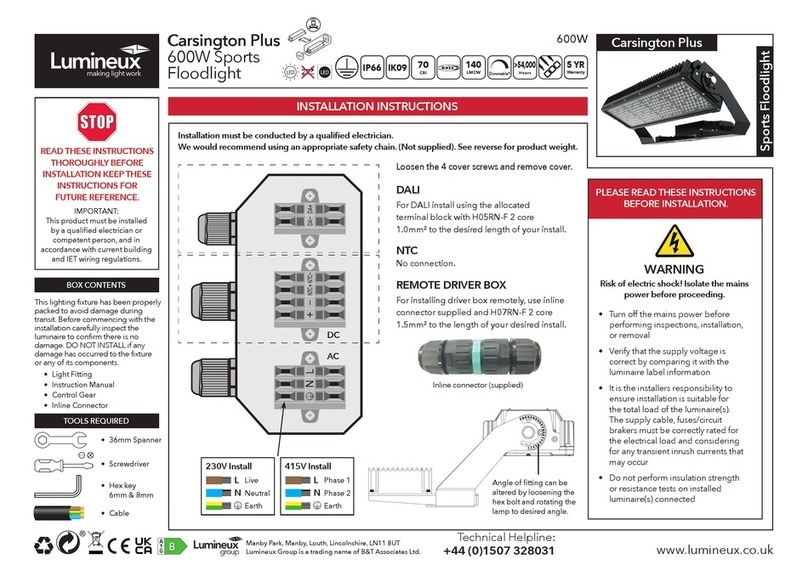
Lumineux
Lumineux Carsington Plus installation instructions

Beamz professional
Beamz professional MHL-373 instruction manual

ADJ
ADJ PRO763 User instructions

Blaupunkt
Blaupunkt Prime 50W user manual