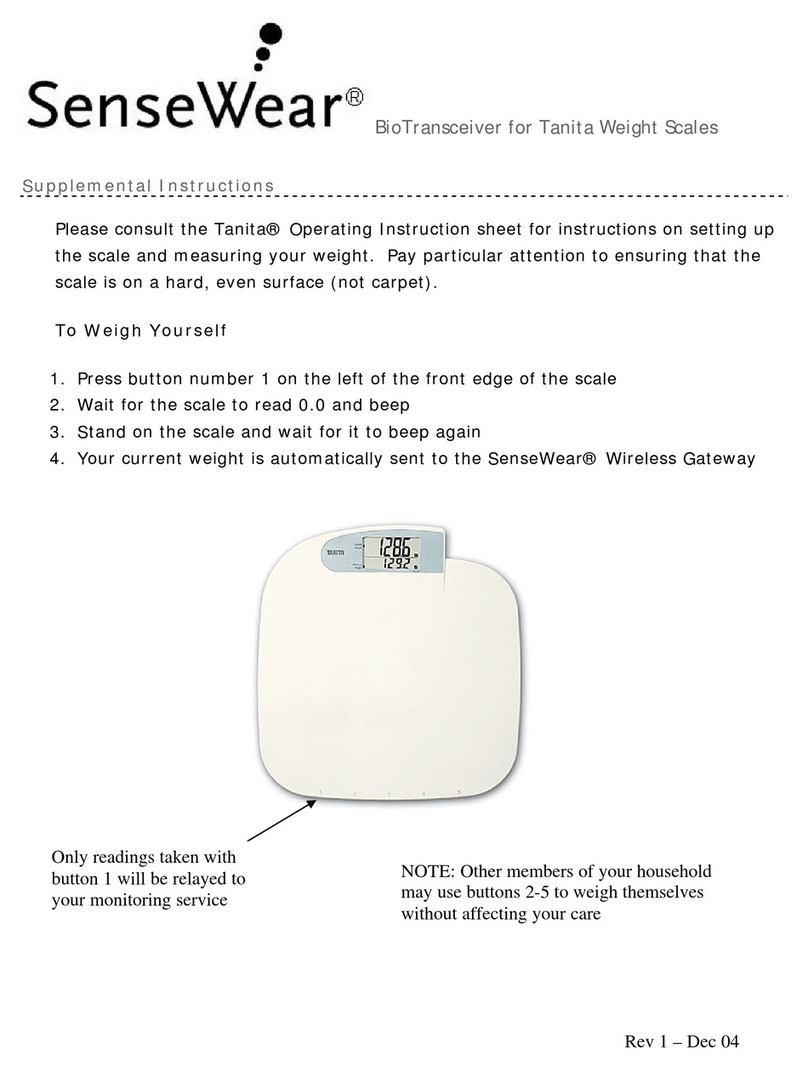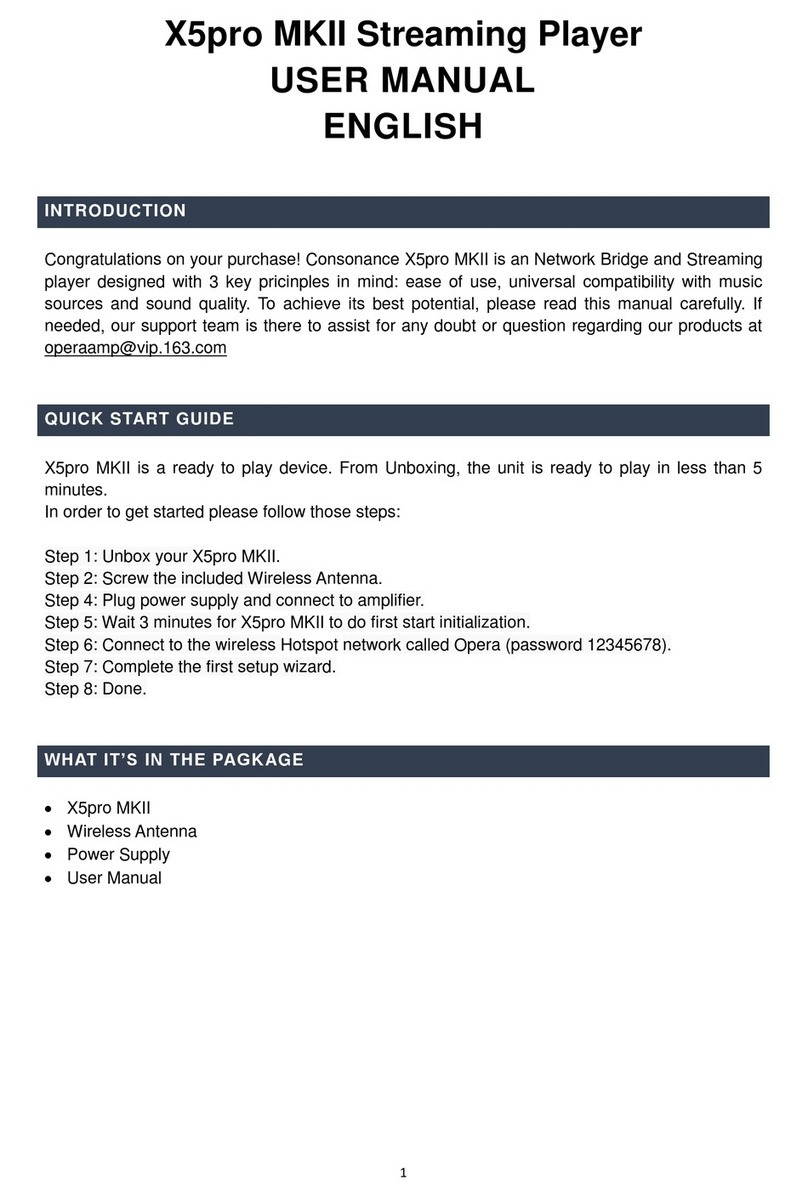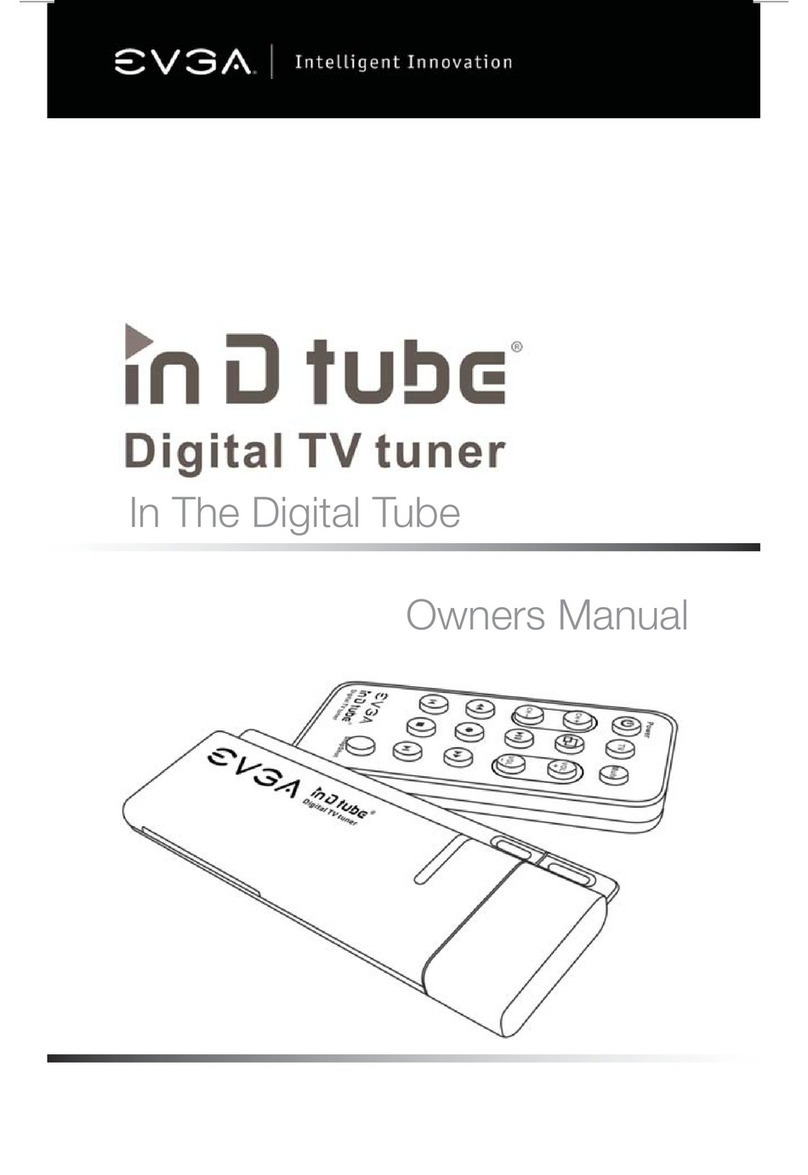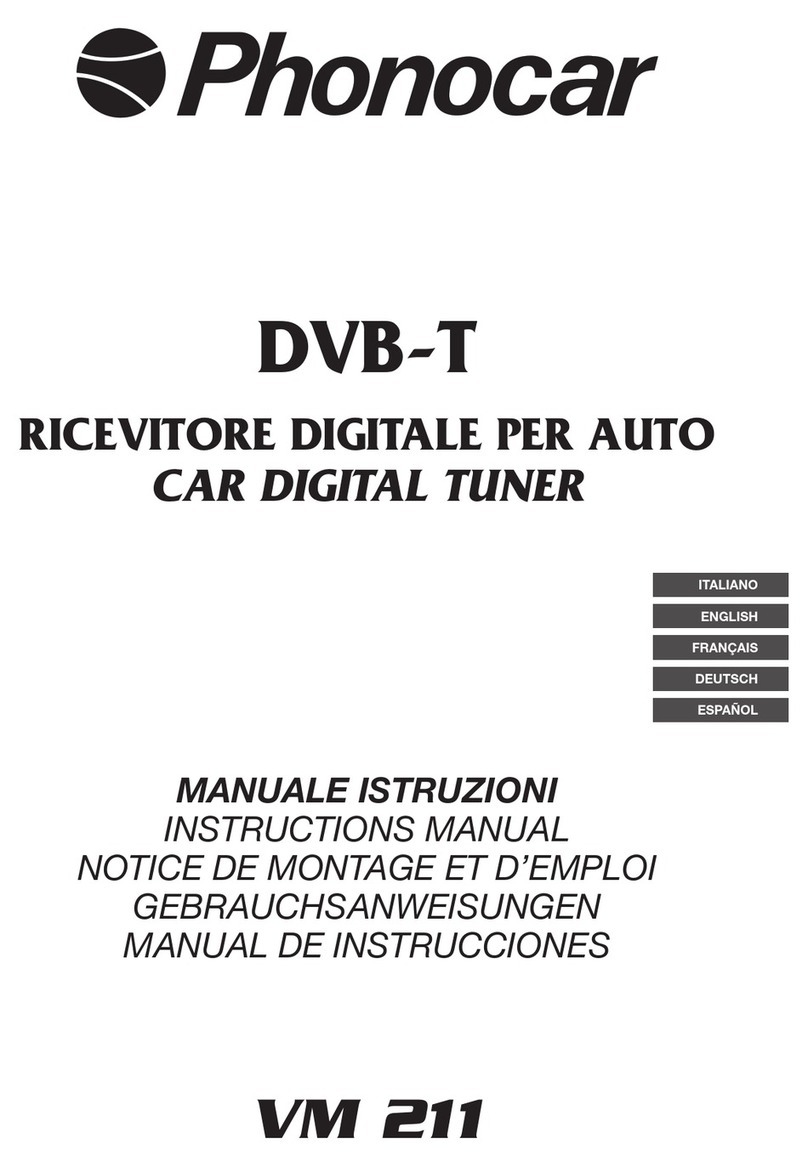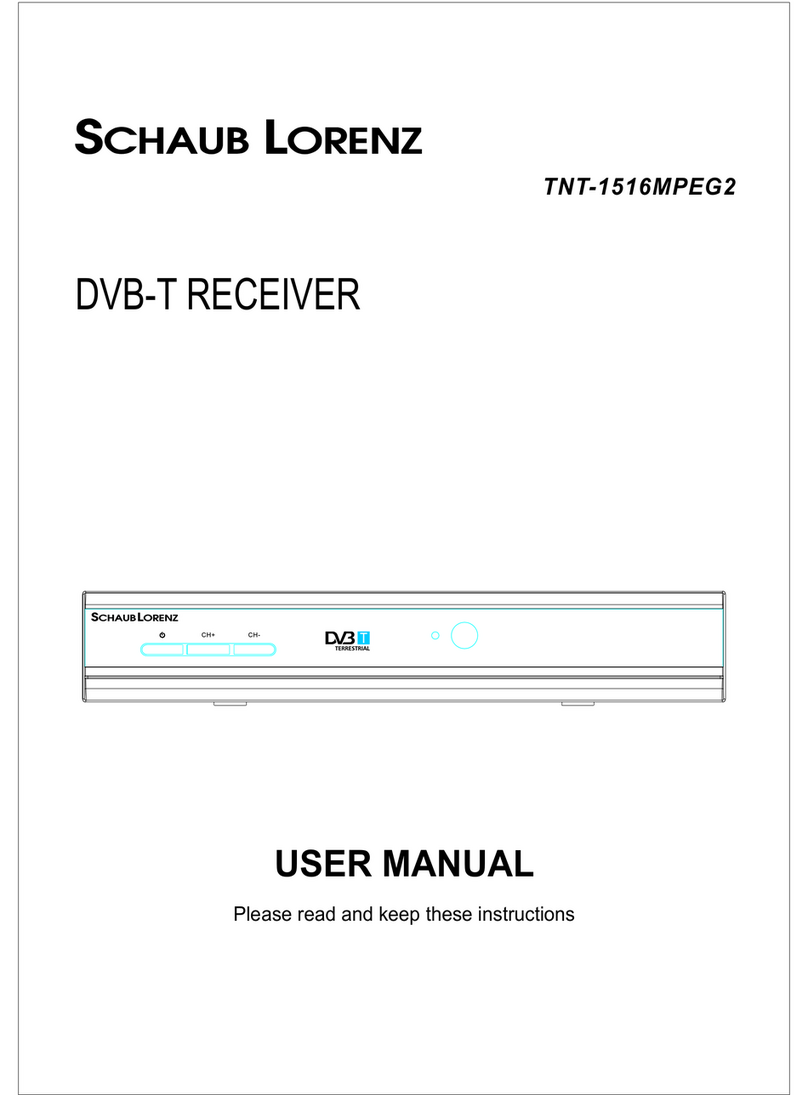MediaTech MT4170 User manual

User Manual
MAC DVB-T
STICK
Watch & record Digital TV
programs on Your Mac!
MT4170

2
EN Index
Overview ����������������������������������������������������������������������������������������������2
Introduction ����������������������������������������������������������������������������������������2
Feature List ������������������������������������������������������������������������������������������2
System Requirements ����������������������������������������������������������������������2
Package Contents ������������������������������������������������������������������������������2
Mac TV Installation for Mac OSX ��������������������������������������������������3
Mac TV Installation for Windows OS �������������������������������������������3
How to use Fuugo Software ����������������������������������������������������������4
Initial Use ����������������������������������������������������������������������������������������������4
Channel Search ����������������������������������������������������������������������������������4
Switching channels ���������������������������������������������������������������������������5
Program Specific Features ��������������������������������������������������������������5
Program Guide �����������������������������������������������������������������������������������6
Window mode ������������������������������������������������������������������������������������7
Keyboard functions ��������������������������������������������������������������������������7
Settings �������������������������������������������������������������������������������������������������7
Feature List
■ Watch and record digital TV on your Mac® and Win-
dows PC
■ Ultra-slim with Mac-style
■ Superior reception quality for HDTV
■ Friendly and easy-to-use software
■ Electronic Program Guide (EPG)
■ Telescope antenna with High sensitivity
■ Supporting DTV Receiving
■ Create favorite program for convenient watching
System Requirements
■ Mac® with built in USB 2�0 connectivity
■ G5/1�6 Ghz or higher, Intel processor
■ Mac® OSX 10�4, 10�5 or higher
■ 512 MB or above RAM
■ HD Resolutions require dual G5 or Intel Dual Core
Processor
■ Windows 7/Vista/XP
Package Contents
■ USB TV stick
■ Antenna
■ RF Antenna Converter
Overview
Introduction
MT4170 is a compact TV tuner stick that powered by
a high performance tuner and demodulator to de-
liver digital television (DVB-T) to your Mac or Widows�
This stylish USB TV Tuner allows you to watch, record,
time-shift and share television programs on your iMac,
Macbook, Mac Mini and Windows PC� It captures and
displays your HDTV shows in MPEG-2 and H�264/AVC
digital format with quality on your computer�

3
EN
Mac TV Installation for Windows OS
Step1. Plug the portable antenna to MT4170
Step2. Plug the MT4170 to USB port of your laptop/PC�
Step3. Please download software, driver and software
manual from:
http://www.media-tech.eu/products/dvb-t-stick/
MT4170
Double click to run installation�
Mac TV Installation for Mac OSX
Step1. Plug the portable antenna to DVB-T Mini TV Stick
Step2. Plug the MT4170 to USB port of your laptop/PC
Step3. Please download software, driver and software
manual from:
http://www.media-tech.eu/products/dvb-t-stick/
MT4170
Double click to run installation�
Step4. Click language to continue installation� During
the installation, you also need to accept to install Mi-
crosoft Visual C++ package�

4
EN How to use Fuugo Software
Initial Use
After the application (Fuugo TV) is installed and
launched for the first time, user is asked to select the
country where MT4170 is used� Country Selection is il-
lustrated with flag symbols� Next user is asked to accept
EULA, and enter a valid product key� Product key can be
entered also later, however within 90 day trial period�
Channel Search
Behind the intro sequence, channels are searched au-
tomatically according to selected country� After chan-
nel search is finished, the application starts playing
the first found channel� If you face problems in chan-

5
EN
You may switch to a specific channel also via channel
bar� Swipe upwards and select the logo of the desired
channel from the channel bar� Also the number keys
in the keyboard can be used in switching directly to a
certain channel�
Program Specific Features
While watching a program, you may right click (on win-
dows pc) or double-finger click (on MacBook) anywhere
on the screen to access a program related Menu Card�
nel search, please find more information on channel
search in the later chapter�
Switching channels
Channels can be switched by swiping left-to-right for
next channel, or right–to-left for previous channel�
Swiping can be done in several ways:
■ Two-finger swipe on the Mac Book Trackpad / Swipe
on touch screen optimized Windows device
■ Mouse click & swipe left/right on a normal mouse
■ PgUp/PgDown press from keyboard

6
EN
■ Adding the program to Favorite program
■ Enter Extras view for reading extra information of
the program
■ Record / Stop recording the program
Program Guide
You may access Program Guide by swiping downwards
and selecting “Program Guide” from the view bar�
In Program Guide, Menu card can be accessed by right
clicking (on windows pc) or double-finger clicking (on
MacBook) the screen over the program� In Menu card,
From Program Guide, also
the recordings can be ac-
cessed by selecting “Record-
ings” from the top menu� In
Recordings view, Menu card
can be invoked by tapping
over the desired recording�
The following actions can
be performed:
■ Enter Extras view for
The menu card has two sides; program related actions,
and program description� You may change between the
sides anytime by tapping at the top of the Menu card�
In Menu card, the following actions can be performed:
the following actions can be performed:
■ Adding the program to Favorite program
■ Enter Extras view for reading extra information of
the program
■ Record / Stop recording the program

7
EN
In the Recordings view you can access Schedulings
view, where the scheduled programs are listed�
When a recording is played, list of the recordings can
be invoked by swiping upwards; from the list, you may
select a recording you wish to play� When you swipe
up again, control panel is invoked; you can pause and
resume video, and jump inside the video�
Window mode
Window mode button from the view bar (or keyboard
Key Command in Windows Mode Action
PgUp Channel change forwards
PgDown Channel change backwards
+/= Add volume
-/_ Reduce volume
space Pause/Resume
m Mute
esc Exit Fuugo
Key Command in Normal Full-Screen Action
e Program Guide
Backspace Back
Keyboard functions
key “F”) changes window size smaller� In the small win-
dow, channels can be changed normally by swiping
left/right, or PgUp/PgDown� Volume can be controlled
with +/- buttons� To return to Full Screen view, double
click the video or press “F” key�
Settings
From the Settings menu the user can adjust and alter
several properties affecting the behavior and appear-
ance of the application� Settings menu can be accessed
through View bar�
reading extra information of the recorded program
■ Play the selected recording
■ Remove the selected recording

8
EN
Channel Search
In Settings menu channel search can be started� You can
choose the country where you are located from the coun-
try specific channel search� Fuugo will find you the chan-
nels from your area�
If channels are not found, please make sure that the re-
ceiver antenna is properly attached to the USB receiver�
You may also need to change the location in order to im-
prove the signal quality� In case of traveling, you may want
to search for the local channels with the country specific
Specification and appearance of product are subject to
change without prior notice. For technical support please
visit www.media-tech.eu.
channel search� You may also want to update your chan-
nels in case of new channels are available in your area�
Parental Control
Fuugo offers you a possibility to activate the Parental
Control from the Settings menu� You can set the age lim-
it for TV programs, in scale from one to eighteen years� In
order to activate the Parental Control password is need-
ed, the default password is 1234 and it can be changed�
After Parental control is activated, a lock symbol is
shown in Program Guide for restricted TV programs�
When Parental Control is set, Fuugo will automatically
filter all TV programs that are over the set age limit� Note,
that in some countries Parental Control information is
not available in the national TV broadcasting�
Updating application
The application (Fuugo TV) can be easily updated to
the latest version via the Internet� First check if there is
a newer version available by clicking on “Check Update”�
If Fuugo finds a newer version, it can be downloaded by
clicking on “Download Update”� It may take some time
to download the update� After the installer package has
been downloaded, it can be installed by clicking on “In-
stall Update”� When the latest version of Fuugo has been
installed, follow the on-screen instructions�
Table of contents
Other MediaTech TV Tuner manuals