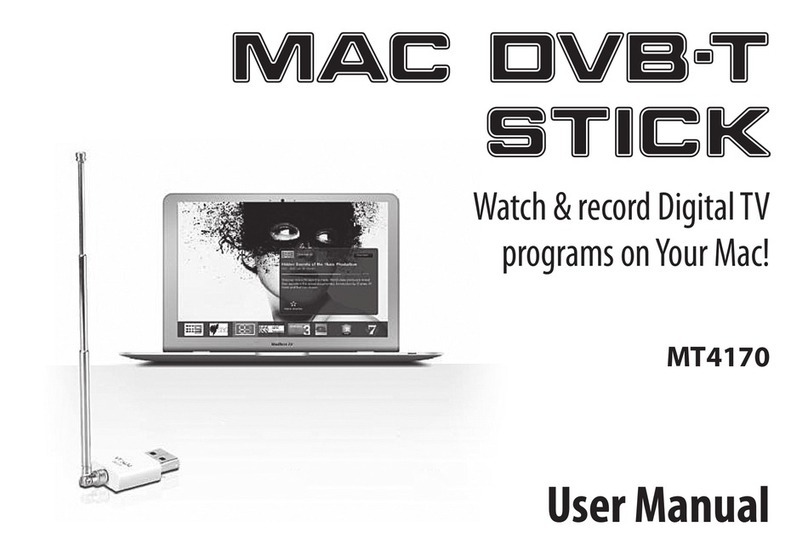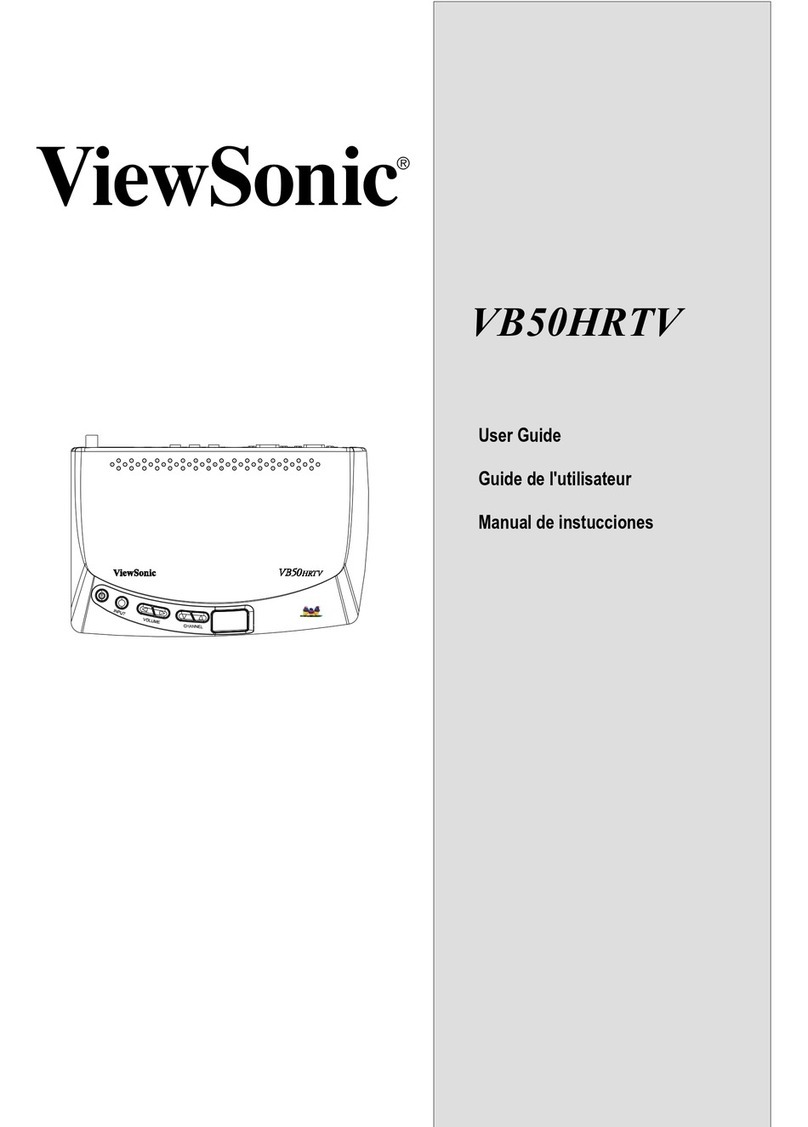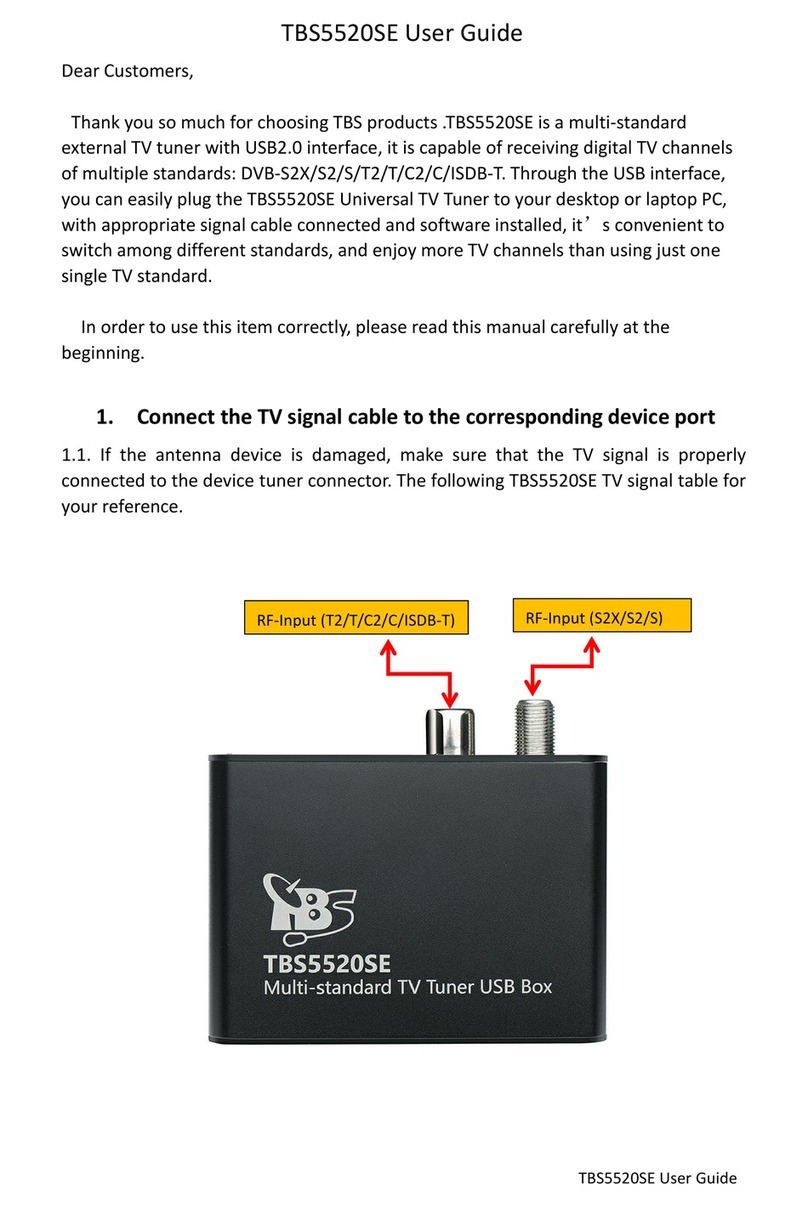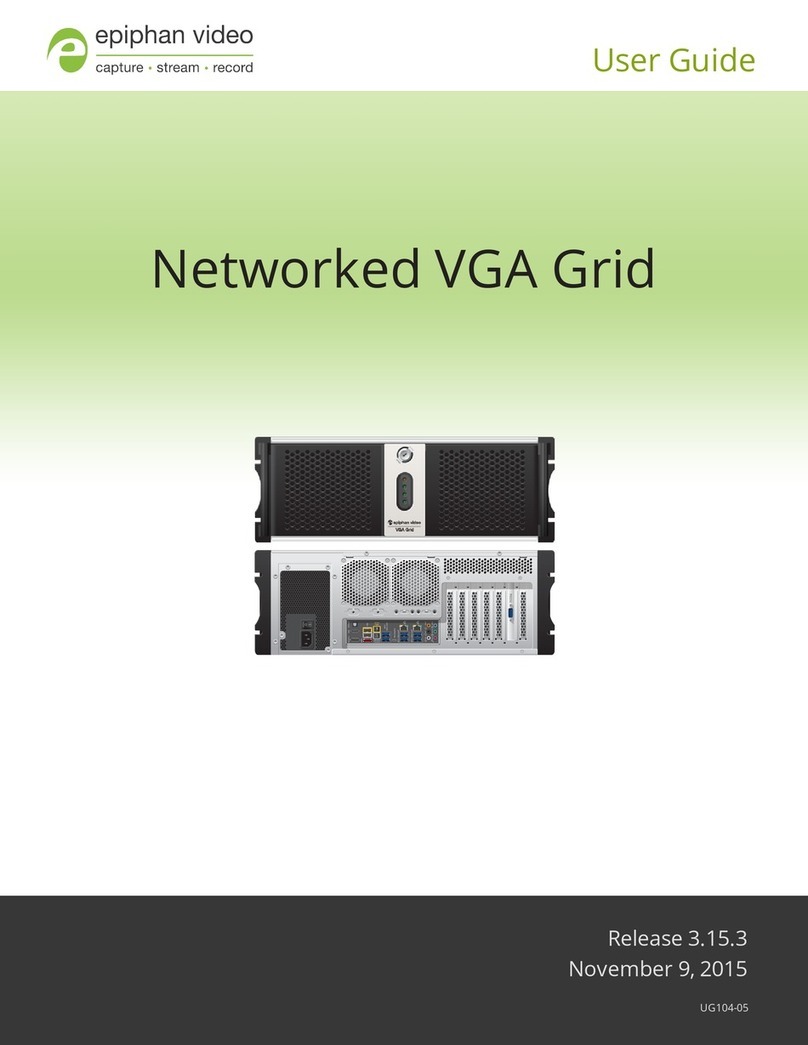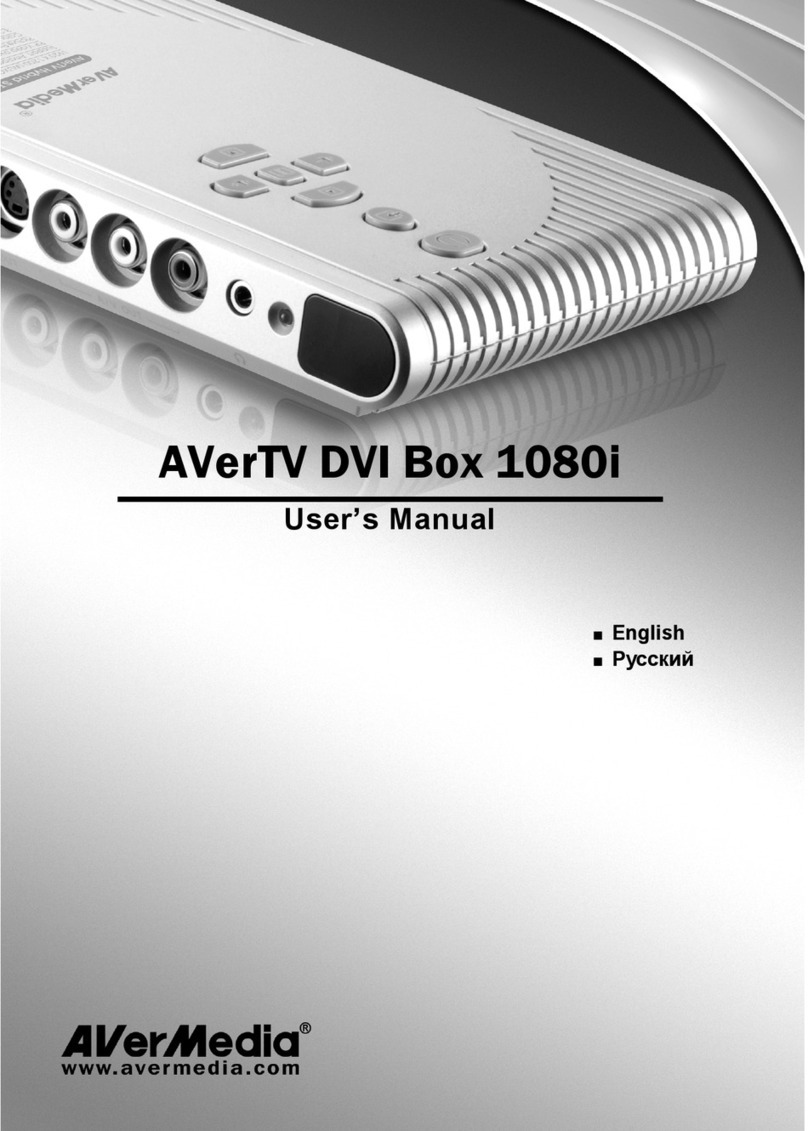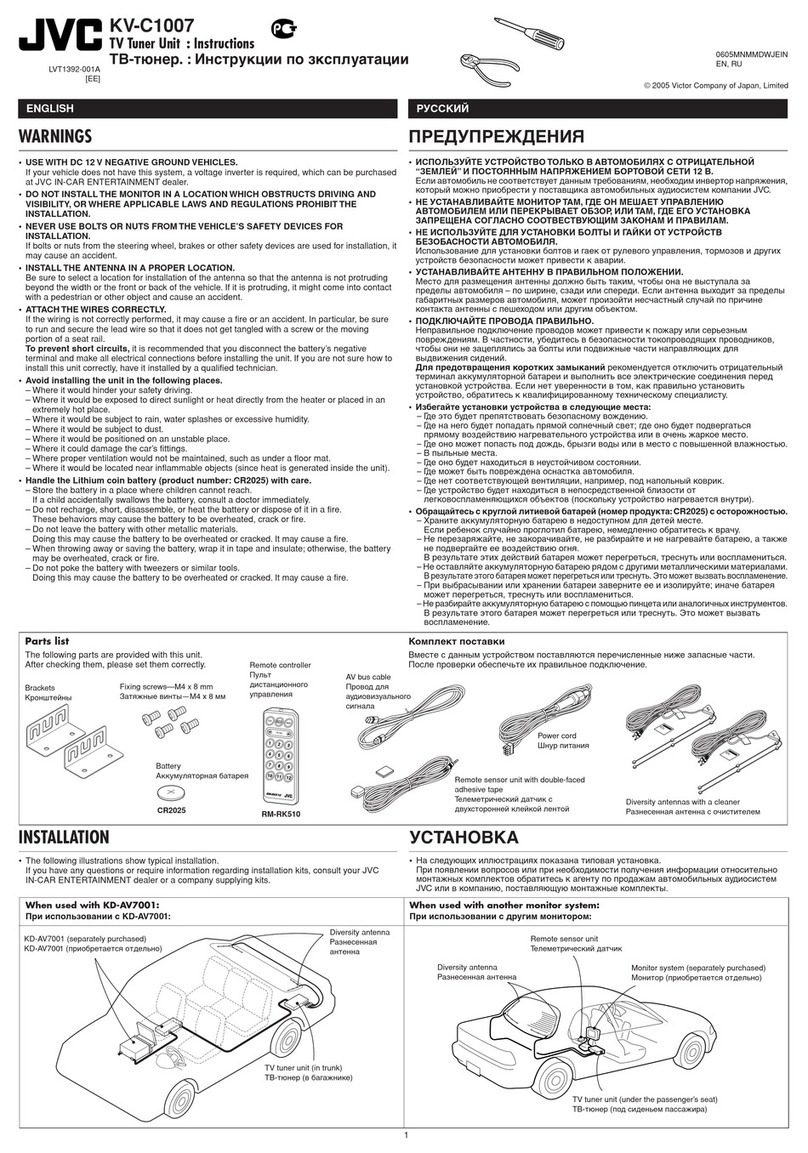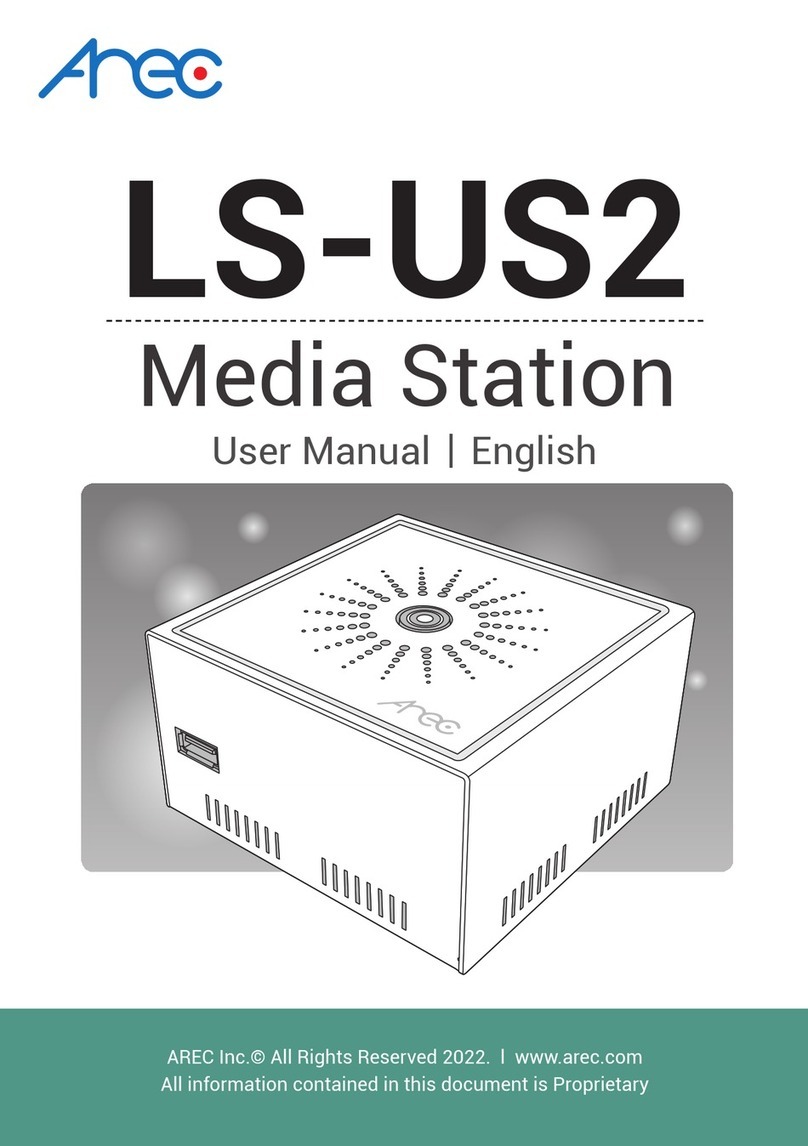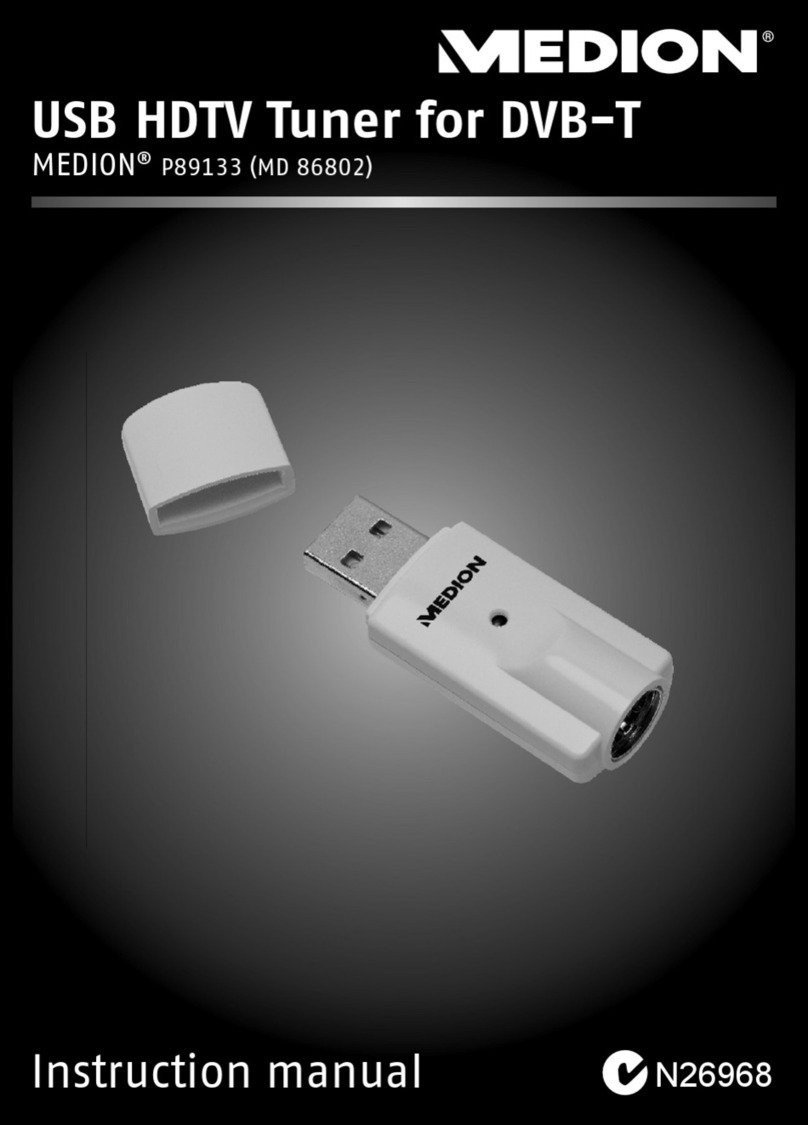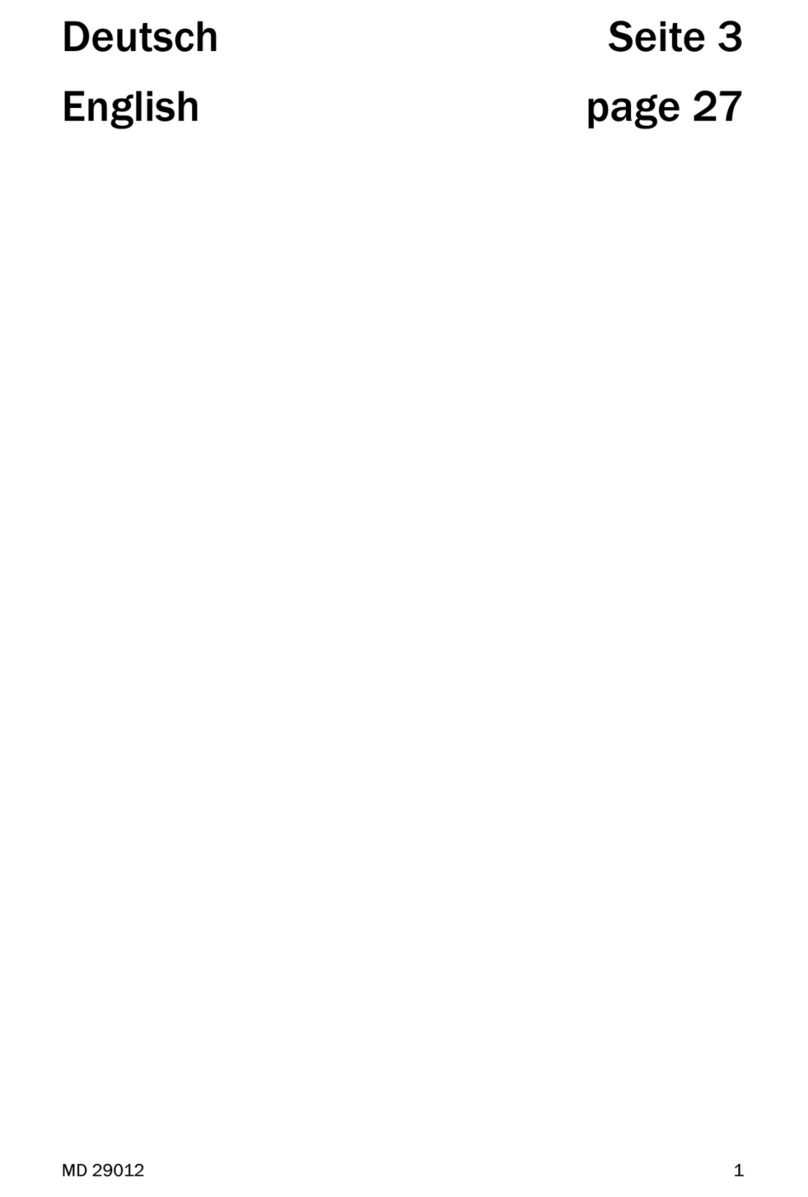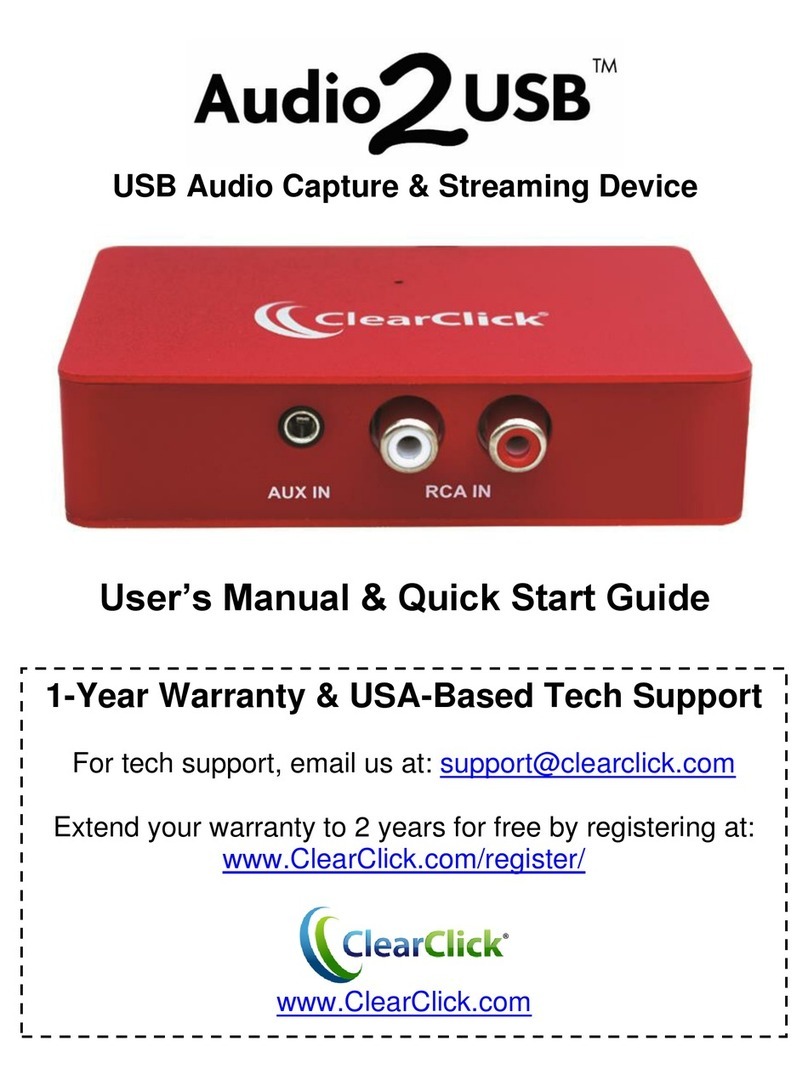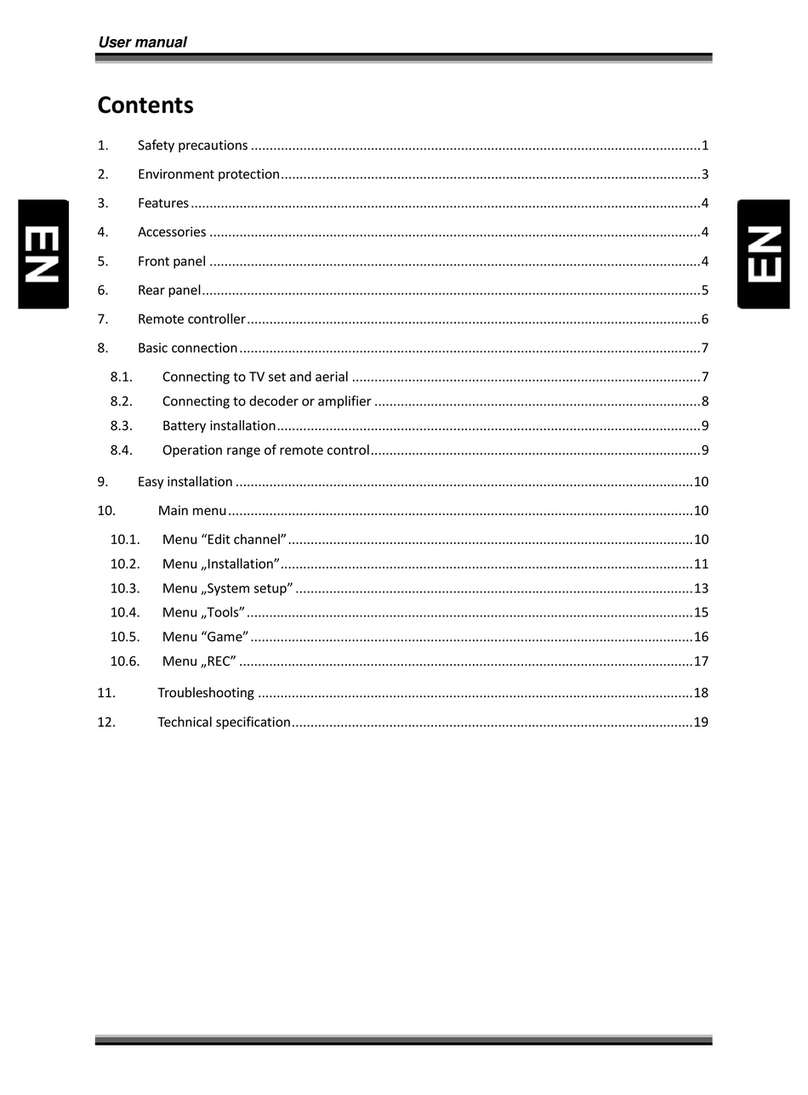MediaTech MT4168 DVB-T NAVIGATOR DUO User manual

User Manual
DVB-T
NAVIGATOR DUO
Watch Digital TV programs on Your PC
MT4168

2
EN Index
Index ������������������������������������������������������������������������������������������������2
Introduction ����������������������������������������������������������������������������������2
Package content ��������������������������������������������������������������������������2
System Requirements ����������������������������������������������������������������2
Device installation �����������������������������������������������������������������������3
Software installation ������������������������������������������������������������������3
Using the device ��������������������������������������������������������������������������5
Main TV window ��������������������������������������������������������������������������7
Remote control ����������������������������������������������������������������������������8
Using EPG (Electronic Program Guide) ��������������������������������8
Favorites channels�����������������������������������������������������������������������9
Recorded TV ����������������������������������������������������������������������������������9
Schedule recording ������������������������������������������������������������������10
Teletext ������������������������������������������������������������������������������������������11
Timeshift feature������������������������������������������������������������������������11
Record function �������������������������������������������������������������������������11
Settings tab ���������������������������������������������������������������������������������11
Editing channel list ������������������������������������������������������������������12
Dual View �������������������������������������������������������������������������������������12
Introduction
Thank you for buying this cutting edge dual DVB-T
tuner� So many features in super small size device –
timeshift, schedule recording, watching one channel
when recording other� Please take a moment and read
this manual before using the device�
Package content
■ DVB-T USB stick
■ Small antenna
■ Remote control
■ Software disc
■ User manual
System Requirements
■ Windows XP/Vista/7
■ Processor Pentium 4 or higher
■ 1GB RAM
■ Free USB 2�0 port
■ DirectX 9�0C or higher
■ CD-ROM

3
EN
Device installation
Put software disc into CD-ROM drive, autorun function
will pop-up window as shown below:
Software installation
Select and click “Software Installation”, when following
When following window will appear click “Next”
Select and click “Driver Installation”, when following
window appear click “Next”�
When driver is sucessfully installed click „Finish”�
Now you can plug DVB-T stick into USB port of your PC
computer� Windows will recognize new hardware and
install it automatically�
window appear select installation language and click
“OK”�

4
EN When following window will appear click “Yes”
Now select destination folder or simply accept sug-
gested path and click “Next”�
When software is sucessfully installed click „Finish”�
Installation in progress���
When following window will appear enter user name
and software license key and click “Next”�
“sn.txt” in the root folder of software disc - use win-
dows notepad to read it.
Note! License key is on CD envelope or in the file

5
EN
Select and click “TV”� Click “Yes” to scan for channels�
Click “Start” to run scanning process�
Using the device
Plug antenna into DVB-T stick� It is rec-
ommended to expose antenna outside
or use external TV antenna� Next plug DVB-T stick into
USB port� Now start application, double click “TotalMe-
dia” icon on windows desktop� Following screen will be
shown:
Scanning in progress���

6
EN
Now click “Save” to save channel list�
Click “Yes “ to confirm�
Now you can watch TV� Following screen will appear:
When scanning is finished a message box will appear
(found channels depend on TV signal strength and
country)� Click “OK”�

7
EN
Main TV window
1� Back to main menu window
2� Back to previous window
3� Hide application to task bar
4� Switch between window/full
screen mode
5� Close application
6� Timeshift/pause button
7� Stop button
8� Record button
9� FastRewind/FastForward button
10� Previous/Next button
11� Volume control
12� Channel Up/Down button
13� Enable/disable favorite channels
14� Aspect ratio: choose between 4:3,
16:9 or auto
15� Audio: choose between available
audio soundtracks
16� Snapshot button: press to save
actual frame to JPEG or BMP file
17� Signal strength of current channel
1
6 87 9 10 11 12 13 14 15 16 17
2 543

8
EN Remote control
1. MUTE: enable/disable mute function�
2. VOL: volume control�
3. CH: channel up/down control�
4. ZOOM: enable/disable full screen mode�
5. POWER: start/close application�
6. Numeric keypad: to enter channel number directly�
Using EPG (Electronic Program Guide)
Click “EPG” button on Main TV window, following
screen will appear:
Click < > buttons to navigate between days, use ∧∨
buttons to scroll up/down channel list� Click on se-
lected item to show detailed info� Following screen will
appear:
5.
4.
6.
3.
2.
1.

9
EN
You can click “Record” to add this program to schedule
recording list� To exit click “Cancel” button or “Back” but-
ton�
Click on selected item and then click “Add to Favorites”,
press again to deselect� When finished click “OK” to save
changes�
Recorded TV
Click “Recorded TV” button on Main TV window to ac-
cess previously recorded programs�
Favorites channels
Click “Channels” button on Main TV window, following
screen will appear:
Scheduled program is marked with red dot as shown
below:

10
EN Click on item to select it� Click “Burn to Disc” button to
save selected item on CD/DVD disc� Double click on se-
lected item to watch it in full screen mode�
Enter starting date and hour of task, enter stop time�
Mark “Shut down the computer” if you want to enable
automatic shutdown procedure� Click “Save” to confirm
task, click “Cancel” or “Back” button to exit�
When you watching another channel and schedule re-
cording is about to start a message box will pop-up to
allow switching to schedule program and start record
process� Click “Yes” to allow�
Use ∧∨ scroll buttons to enter channel number and fre-
quency of task (once, weekly, monthly)�
Schedule recording
Click “Schedule” button on Main TV window to access
schedule recording feature� To modify existing entry
select item and click “Modify” button� To enter new re-
cording task click “Add” button�

11
EN
Settings tab
Click “Settings” button on Main TV window to enter
settings menu� A warning message box will appear
stating that changing some of settings may effect on
scheduled or recorded programs in progress� Click “Yes”
to continue�
Record function
Click “Record” button on Main TV window to start re-
cording program� In the right upper corner “REC” will
blink� When you try to switch to another channel a
warning message box will appear as shown:
Timeshift feature
Click “Pause” button on Main TV window to pause
watched program� Image will freeze and program will
be buffered to temporary file on HDD� To resume click
again “Pause” button�
Teletext
Click “Teletext” button on Main TV window to access
teletext feature� Use ∧∨ scroll buttons to navigate or
enter page number using remote control numeric key-
pad�
Click “Yes” to stop recording and switch to another
channel, otherwise click “No”�
Click “Reset TV signal” to start new scanning for chan-
nels process�

12
EN
Next you can start new scanning for channels, click
“Start”�
*Specification and appearance of device are subject to change
without prior notice.
Select item, click “A” icon to rename channel, click
“trashcan” to delete channel, click ∧∨ to reposition
channel on the list� When finished click “Save”�
Editing channel list
Click “Edit Channels” on TV Setting window, following
screen will appear:
Select your country from list and click “Next”�
Dual View
Click this icon to enable PIP function�
This manual suits for next models
1
Table of contents
Other MediaTech TV Tuner manuals