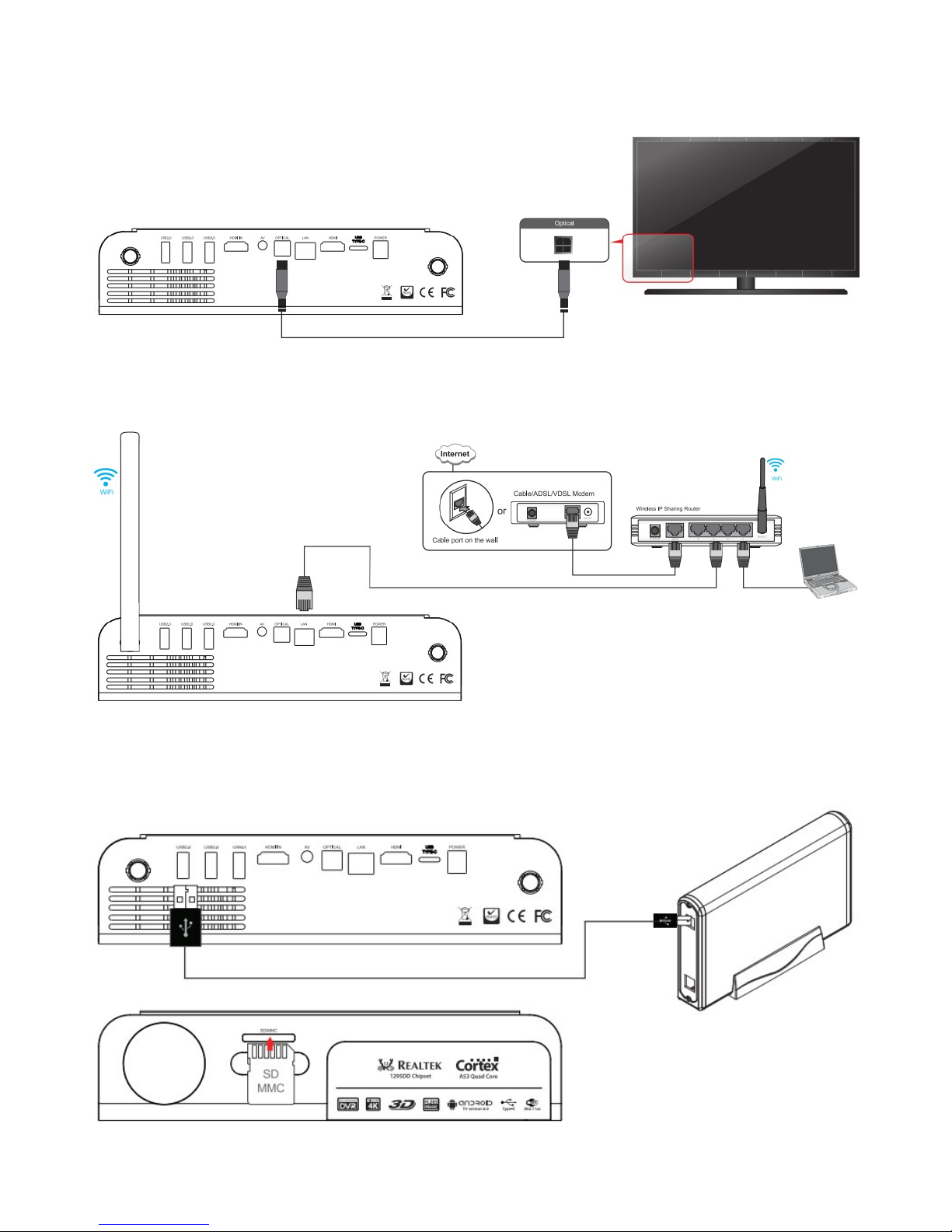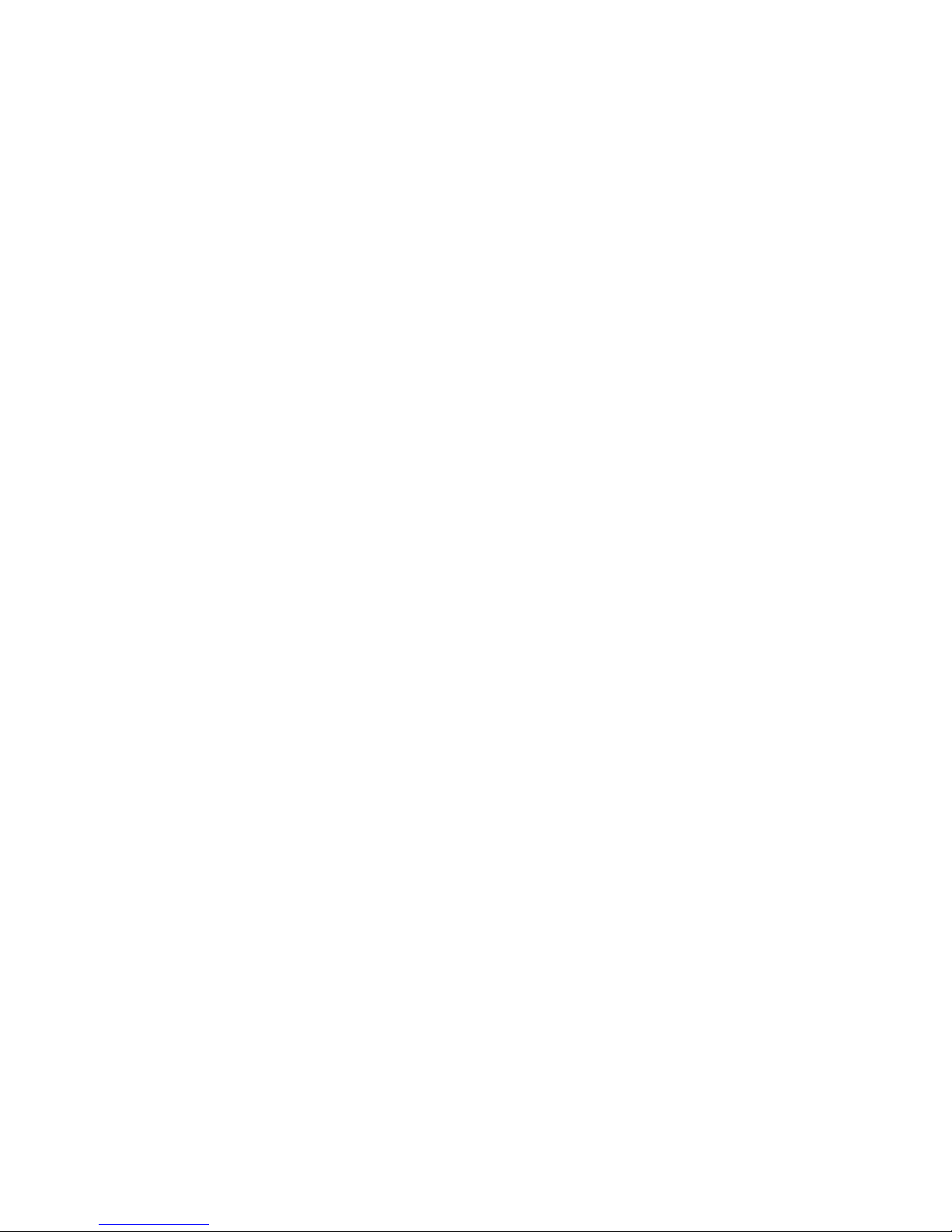Introduction
Thank you for purchasing another innovative product from Xtreamer!
Before you begin using your Xtreamer eXpress, please read the Quick Installation Guide (included
ith your device) and this User Manual. This manual contains product introduction, basic features
description, tips, cautions and other useful information, hich ill help you take full advantage of
features in your Xtreamer eXpress.
Please note that the company ill not be responsible for loss of or damage to your personal data as ell
as any other consequential loss as a result of the improper use of the product's hard are or soft are, or
caused by the product repair or any other unexpected incidents.
We shall not be responsible for any loss resulting from misunderstanding this manual and e shall not
be liable to third party for any loss or damage connected ith using this product.
Xtreamer eXpress is our next-generation media player and recorder as ell as an all-in-one
entertainment system that can also be used as a communication hub, a PC alternative and even a game
console hich delivers to your TV an ulta-HD video playback and a direct access to the best movies,
TV sho s and programs available on the internet.
Xtreamer eXpress features a po erful latest generation Realtek processor and an incredible graphic
GPU enabling you for the first time ever to enjoy 4K video playback and to easily record your cable
TV or any other devices connected to its HDMI IN port.
What Can I do With Xtreamer eXpress?
While you are probably used to having Android OS on your mobile device, its features can enrich your
home experience as ell giving you an opportunity to access an amazing variety of features in your
living room.
Xtreamer eXpress can be used as:
Multimedia player
Internet TV
Social Net orks Portal
Work Station ( ith mouse and keyboard connected)
Internet Bro ser
On-Line Shopping and Banking Portal
Communication Hub (Messenger and chat applications)
Out-Of-The-Office Android PC (E-mails, Office programs)
Game Console
And much more…