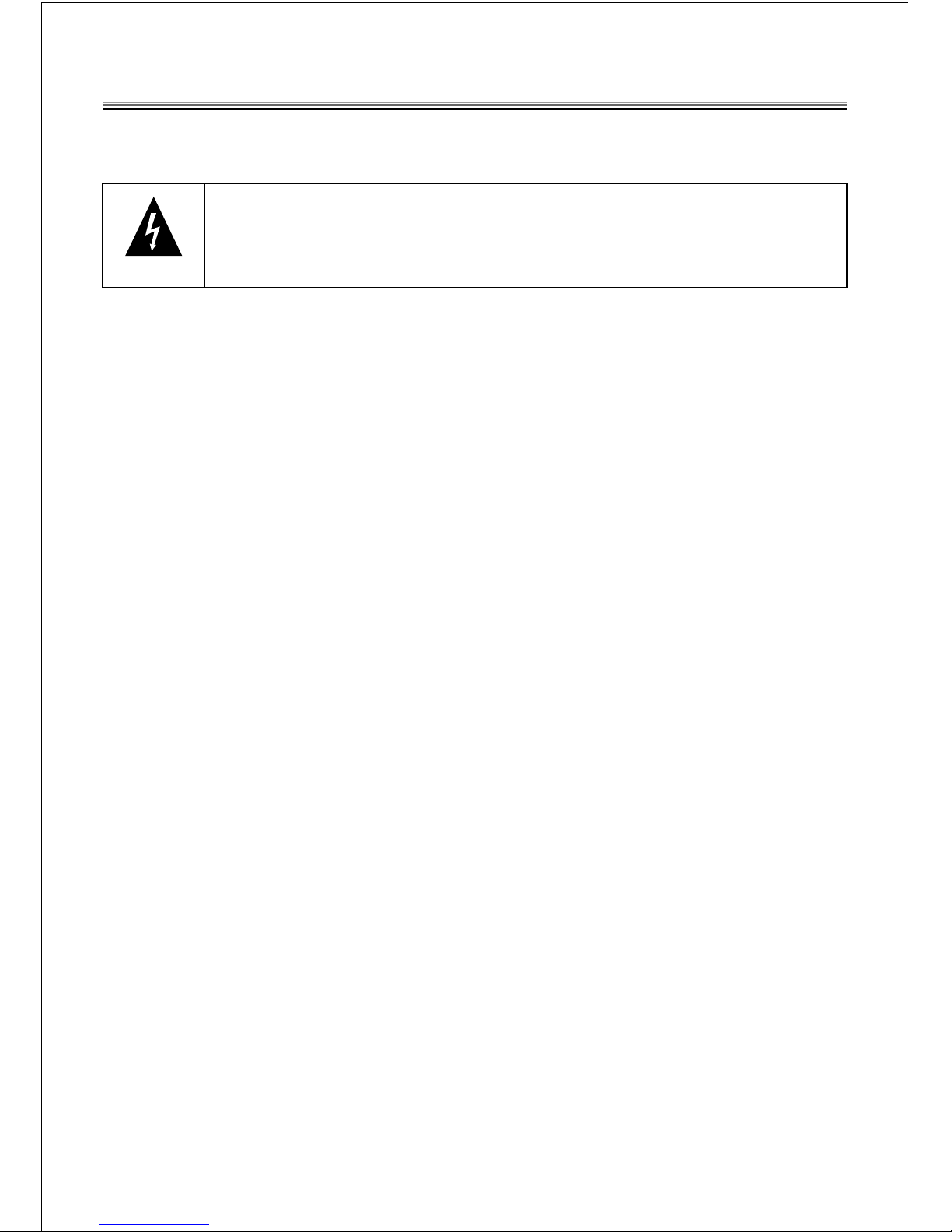Important safety instructions-please read carefully
And keeps for future reference
To reduce the risk of fire or electric shock, do not expose this product to
water, rain or moisture. To prevent the risk of electric shock, do not
remove the cover or back or this product. In case of product failure, only
qualified personnel can repair. There are no user-serviceable parts
inside.
CAUTION !
Dangerous tension inside the product! Do not open. Risk of electric shock! No
parts can be repaired by the end-user. Only qualified personnel can repair and
maintain this product.
If the electric cord is damaged, it must be replaced by the manufacturer or qualified
after-sales personnel in order to avoid any danger.
The product must be installed in accordance with local laws.
Damaged batteries must be properly disposed. In order to protect the environment,
please dispose the batteries properly, in accordance with local laws (information is
available at your reseller).
Where to install the product
- Place the product on a straight, rigid and stable place. Do not place the product on a
carpet.
- Do not place the product on top or another that may cause overheating (for example,
a receiver or amplifier).
- Do not place anything underneath the product (for example, CDs or magazines).
Proper ventilation
- Place the product in a sufficiently-aerated place to avoid overheating. Allow at least
10cm spacing at the back and top of the product, and 5cm spacing on both sides to
prevent overheating.
- Do not place items such as newspapers, tablecloth, curtains, in front or the
ventilating openings.
Do not expose the product to high temperatures, moisture, water and dust.
- The apparatus shall not be exposed to dripping or splashing and that no objects filled
with liquids, such as vases, shall be placed on the apparatus
- Do not place other items close to this product that may damage it (for example, an
object containing water or lightened candles).
- No naked flame sources, such as lighted candles, should be placed on the apparatus.
Electric supply
- Please unplug the product in case of prolonged non-use.
- This product is intended to be used under temperate climate and should not be used
under tropical climate.
- If the supply cable is damaged, it must be replaced by the manufacturer or qualified
after-sales personnel to avoid any danger.
- This product must be connected to an electrical supply 230V ~ 50Hz.
-
.
The mains plug is used as the disconnect device, so the disconnect device shall
remain readily operable