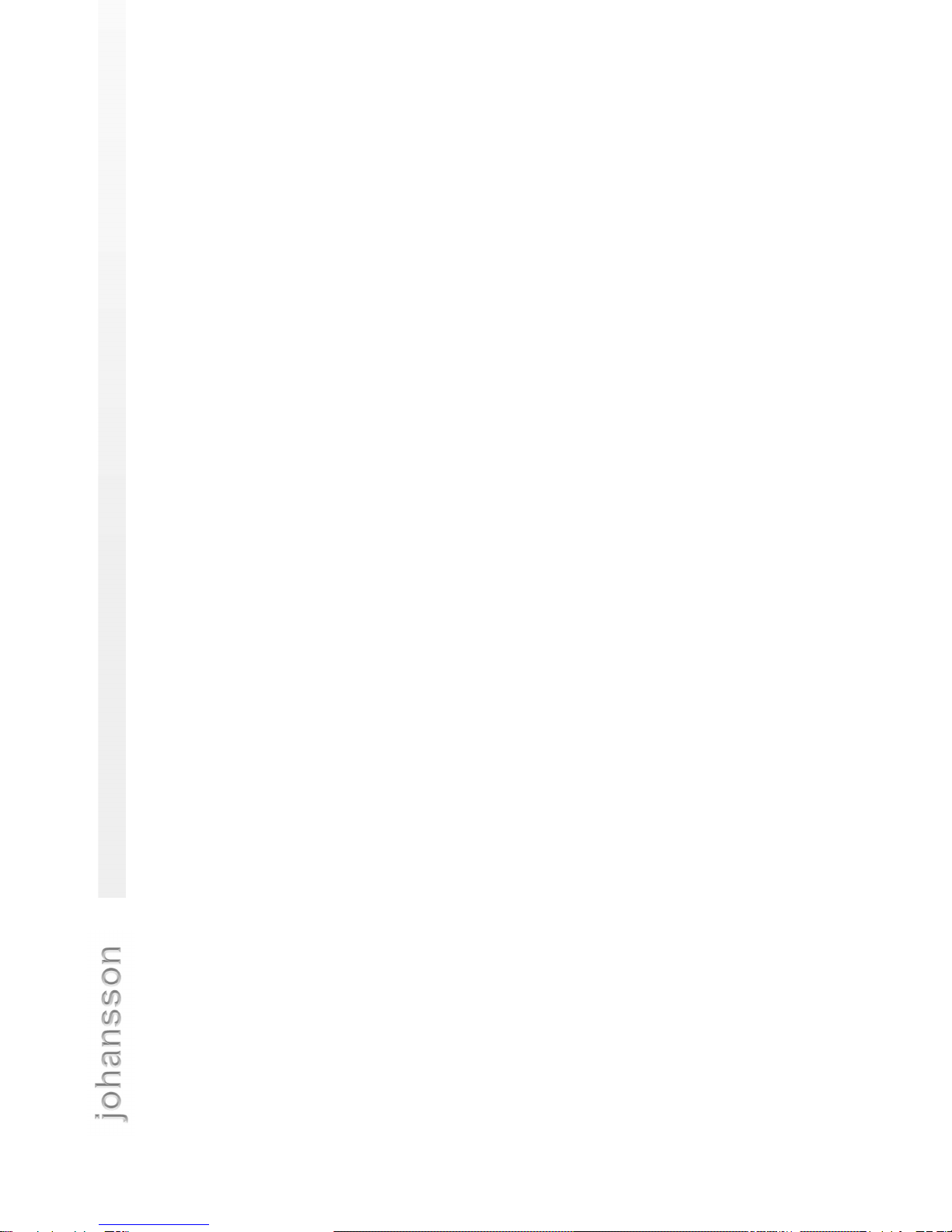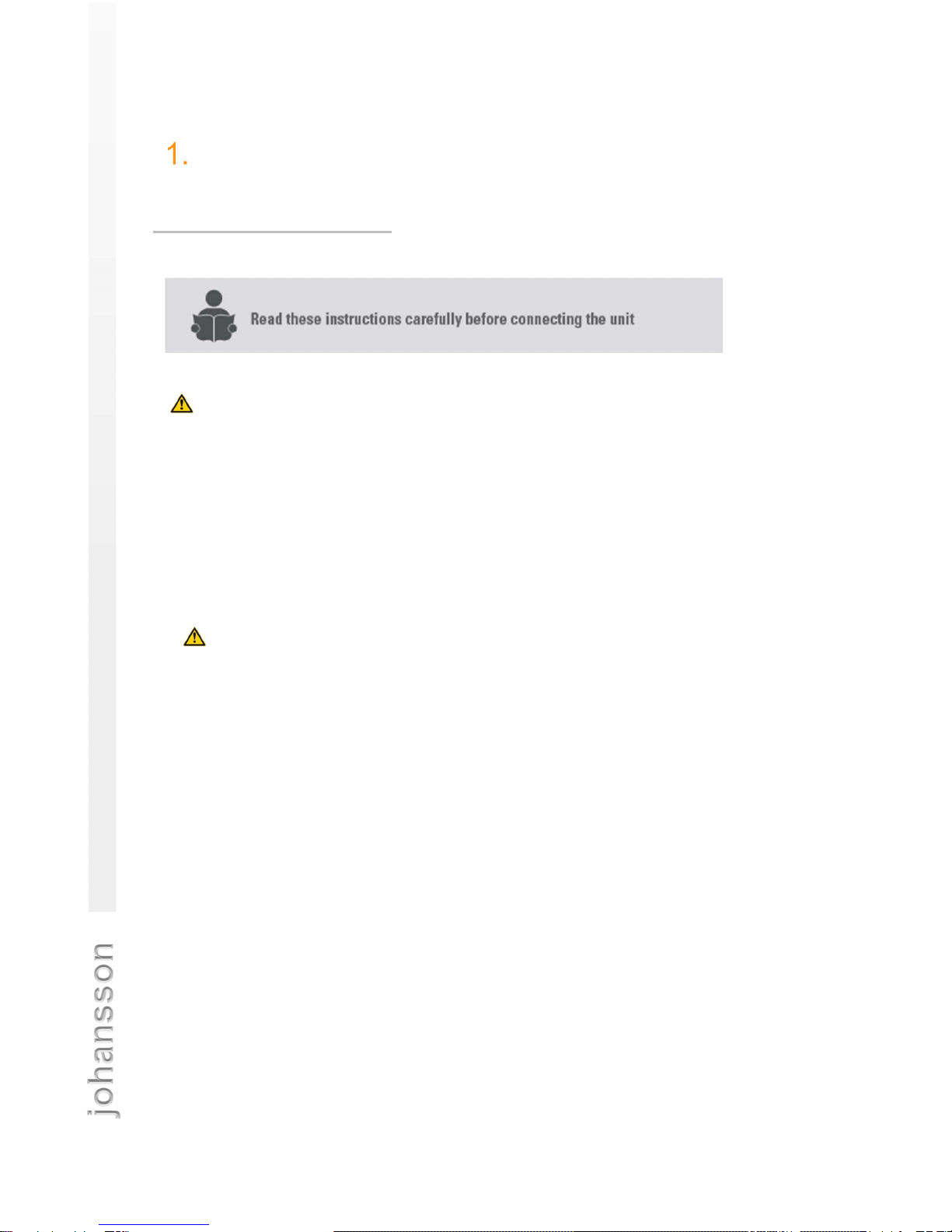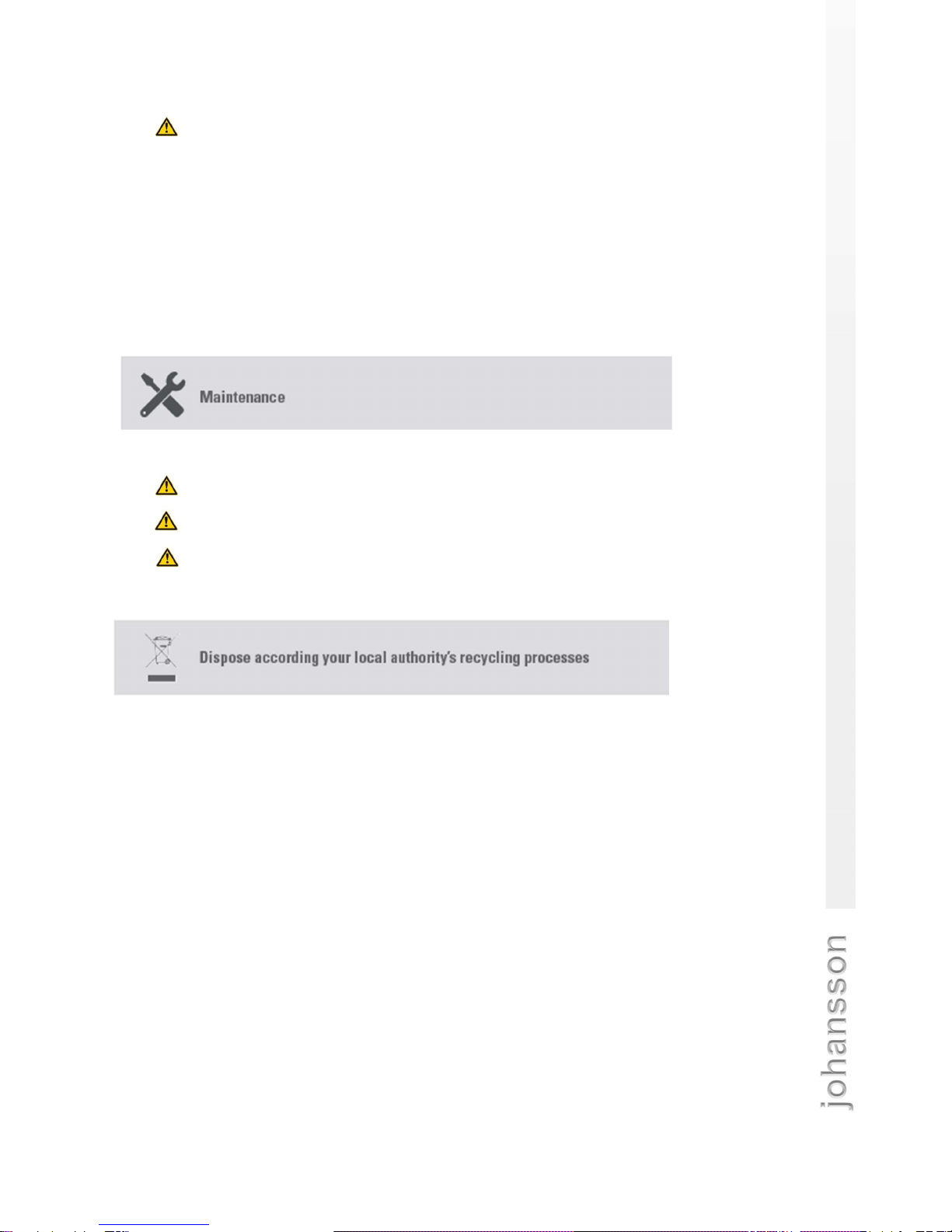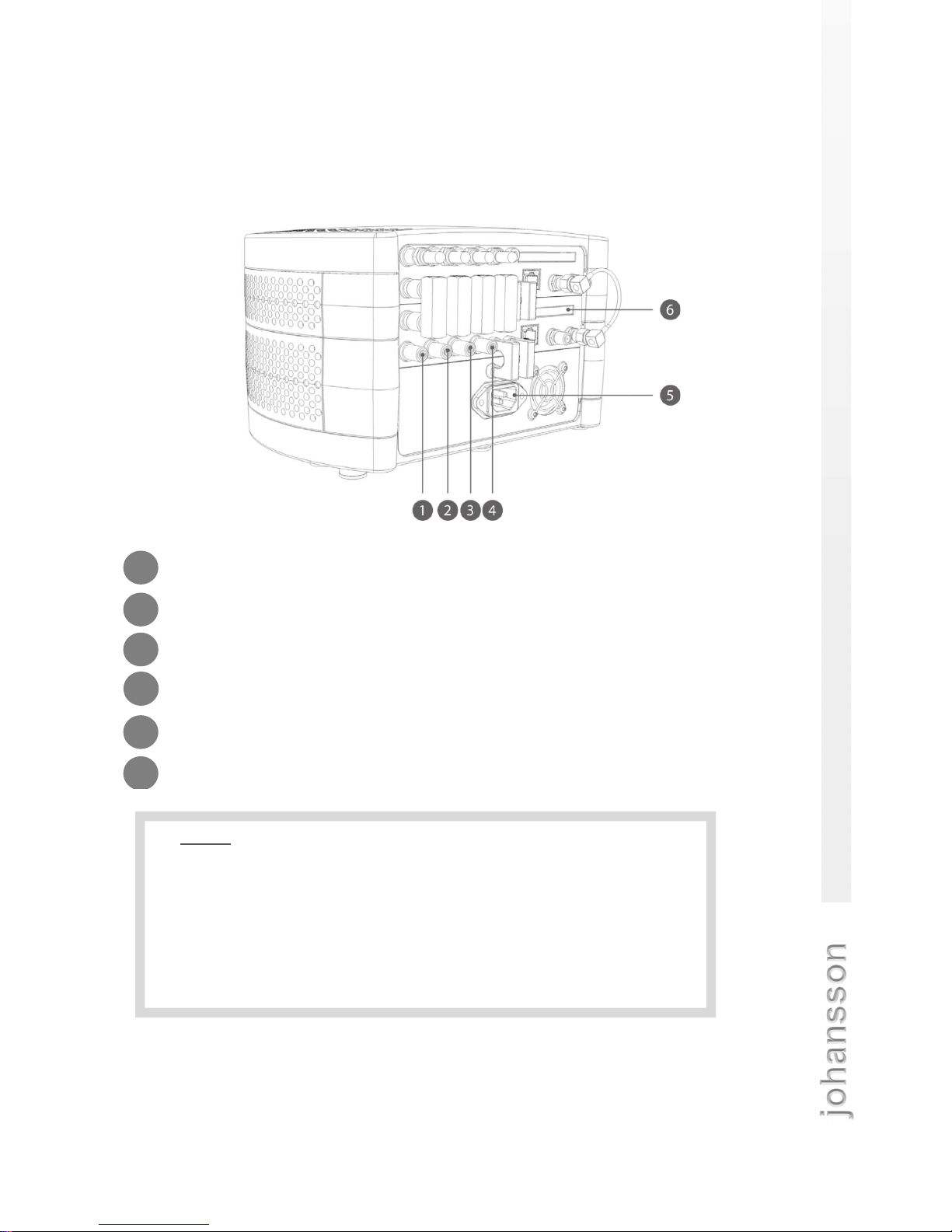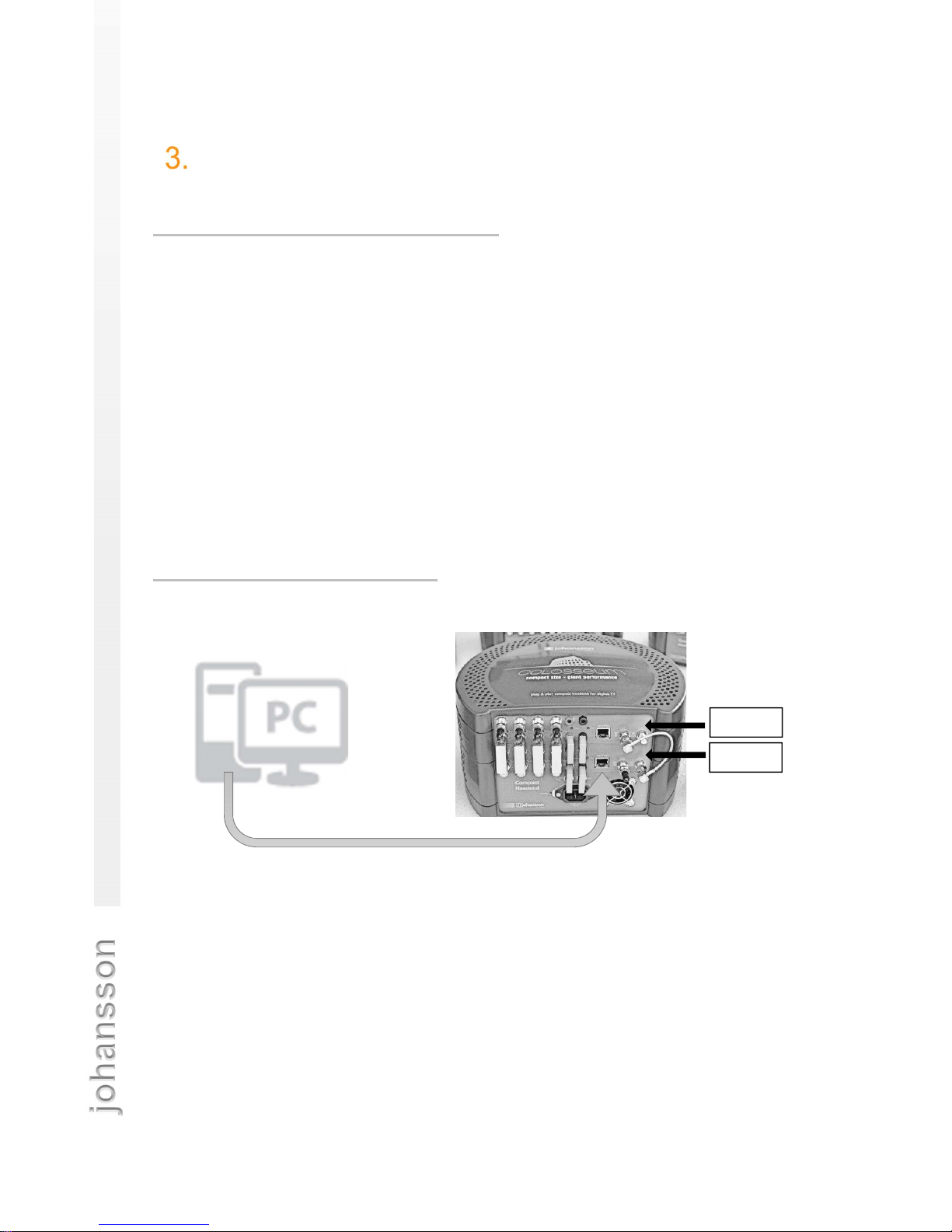3
CONTENTS
INTRODUCTION ............................................................................................................................................. 4
SAFETY INSTRUCTIONS ................................................................................................................................... 4
PACKAGE CONTENTS....................................................................................................................................... 6
HARDWARE INSTALLATION ......................................................................................................................... 6
WEBGUI .......................................................................................................................................................... 8
MINIMAL SYSTEM REQUIREMENTS ................................................................................................................ 8
LOGGING IN TO THE DEVICE ........................................................................................................................... 8
GENERAL CONFIGURATION .......................................................................................................................... 10
ABOUT .......................................................................................................................................................... 10
GLOBAL ....................................................................................................................................................... 11
FACTORY RESET ........................................................................................................................................ 11
FIRMWARE UPGRADE ................................................................................................................................ 12
MODULE RESTART ..................................................................................................................................... 12
CONFIGURATION OF THE INPUT ................................................................................................................... 13
CONFIGURATION OF THE OUTPUT ............................................................................................................... 16
CONFIGURATION OF THE MPEG SETTINGS ................................................................................................ 21
TECHNICAL SPECIFICATIONS ................................................................................................................... 22
CONDITIONS OF WARRANTY .................................................................................................................... 24
UHF FREQUENCY TABLE .......................................................................................................................... 25
POWER CONVERSION TABLE ........................................................................................................ 26