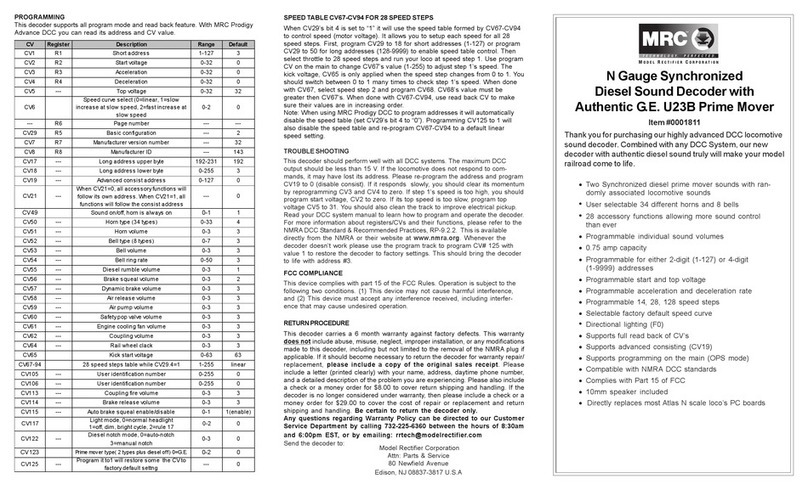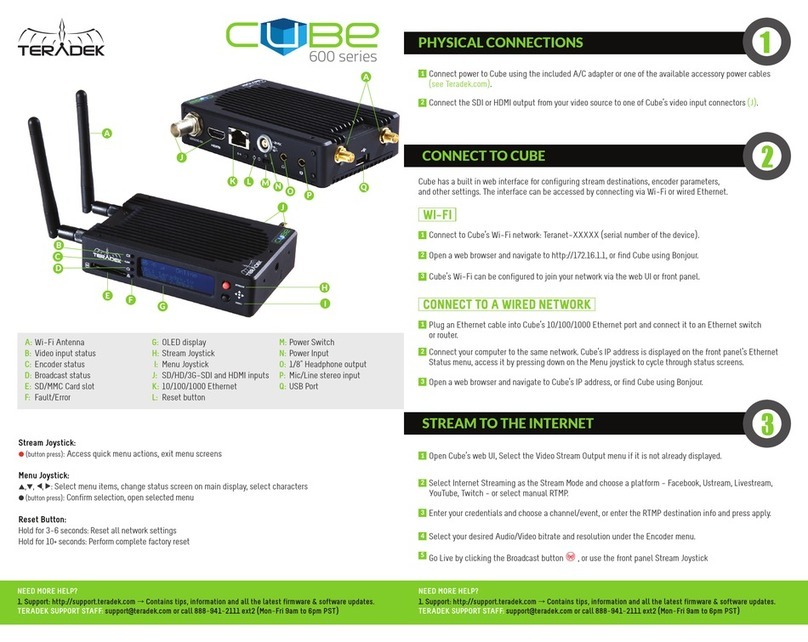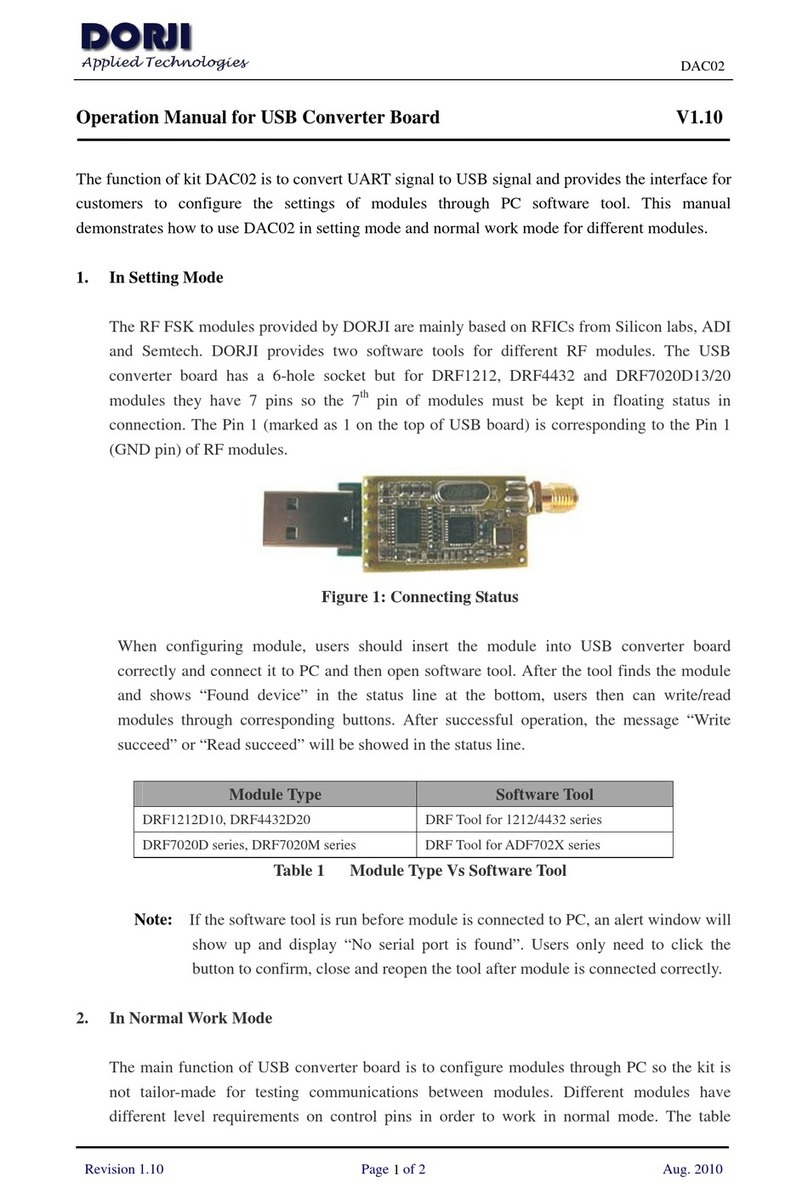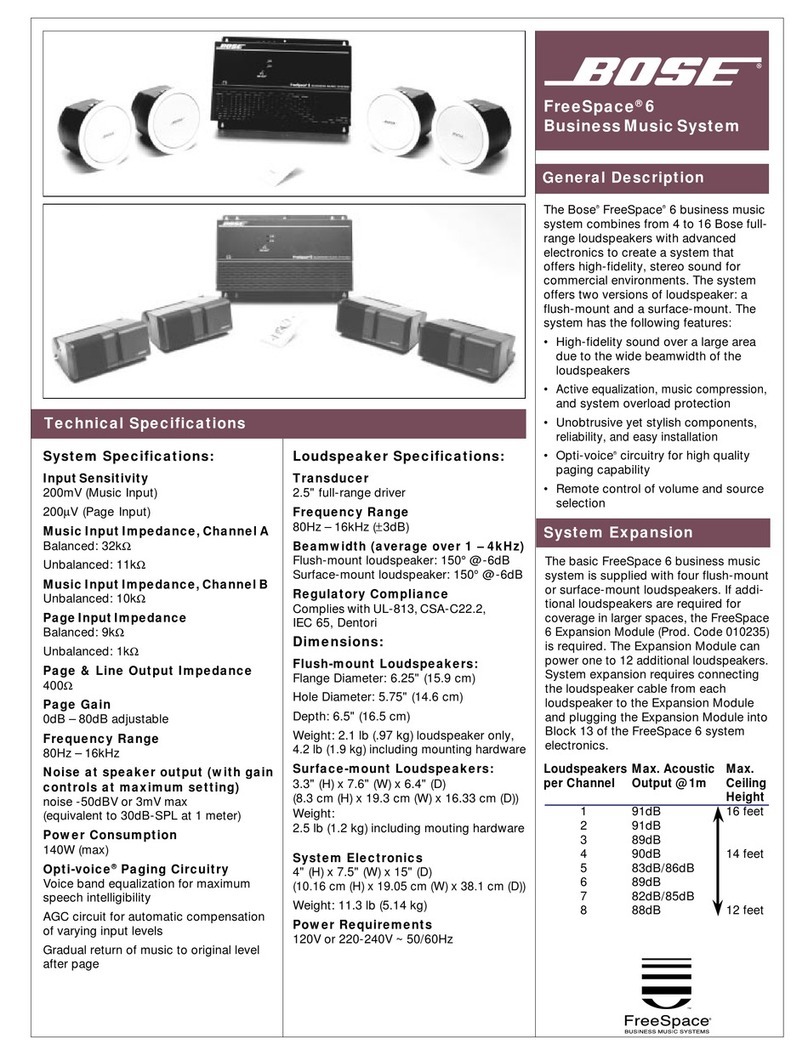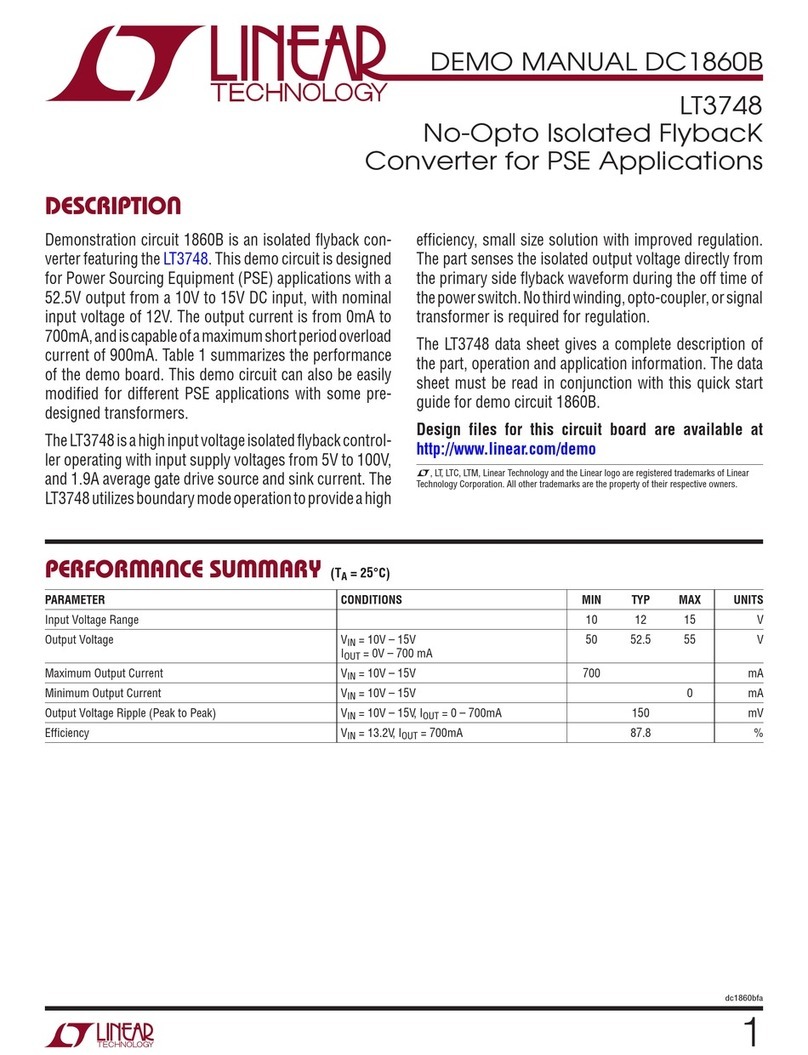MediCapture MVC Pro SDI to HDMI User manual
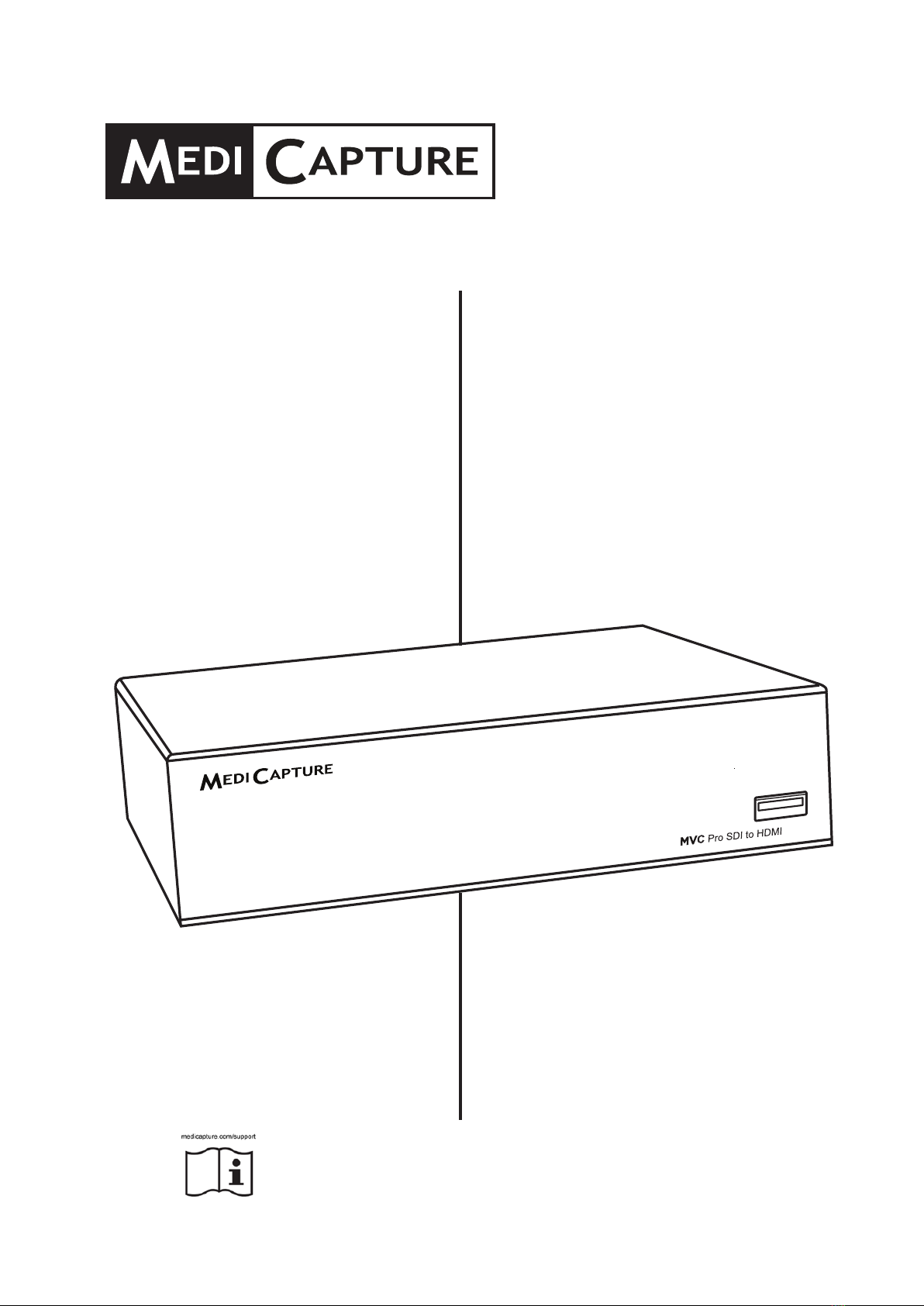
MVC Pro
SDI to HDMI
Medical Video Converter
User Guide
English
Applies to rmware 171214 and higher
MVCPro-UG01-EN-211004-OB
For more translations (available in pdf), please visit www.medicapture.com/support

MVC Pro User Guide – English
MVCPro-UG01-EN-211004-OB
<2>
Precautions for Use
This device is supplied with a splitter Y adaptor power
cable to reduce cable tangle. For safety reasons, please
make sure that the single female side of the power cable
aims downwards or horizontally – not upwards.
No liquids or moisture must enter the single power cable
input (as in the case of normal device power connectors).
Warning
Indicates a potentially hazardous situation
or improper use that could result in serious
personal injuries or death.
NOTE:
Background color: Yellow
Triangular band: Black
Symbol: Black
Caution
Indicates a potentially hazardous situation
or improper use which, if not avoided, may
result in minor or moderate injury and/
or appreciable material, nancial and
environmental damage.
This image indicates the manufacturer and
appears next to the manufacturer’s name
and address.
This symbol informs the user that this
user manual and translated copies can be
downloaded from the MediCapture website at:
www.medicapture.com/support
This symbol indicates the equipotential pole
which brings the various parts of a system to
the same potential.
Symbols in the manual
Before attempting to set up the
product, carefully read through the
User Guide.
This symbol indicates the
manufacturer and appears next to the
manufacturer’s name and address.
This symbol indicates the equipotential
pole which brings the various parts of
a system to the same potential.
Protective Earth
I : AC power ON
O : AC power OFF
Symbols on the product
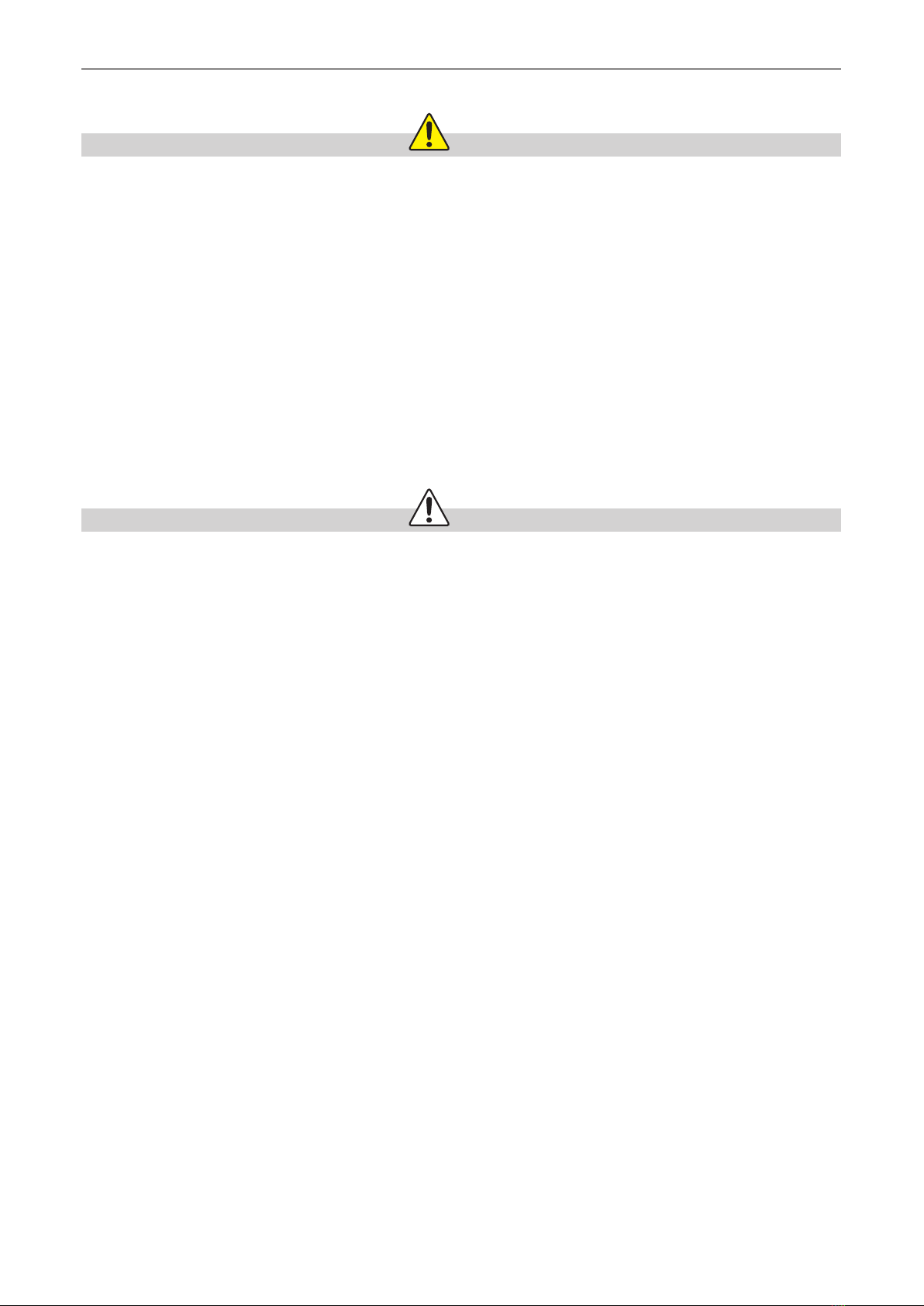
MVC Pro User Guide – English
MVCPro-UG01-EN-211004-OB
<3>
WARNING
To avoid risk of electric shock, this equipment must only be connected to a supply mains with protective earth.
Do not modify this equipment without authorization of the manufacturer.
To avoid risk of electric shock, replace the fuse only by qualied service personnel, and only with the type specied in the user guide.
To reduce the risk of re or shock hazard, do not expose this equipment to rain or moisture, this device is designed for indoor use only.
Do not connect / disconnect physical video connections when power is on; Device may get hot during operation, especially at the
bottom and rear, wait until device has cooled down before changing physical video connections.
External equipment intended for connection to signal input / output or other connectors, shall comply with UL/EN 60601-1 for medical
electrical equipment. Anyone who connects equipment to the signal input part or signal output part is conguring a medical system,
and is therefore, responsible that the system complies with the requirements of medical system standard IEC 60601-1-1.
Equipment not complying with UL/EN/IEC 60601-1 shall be kept outside the patient environment, as dened on the systems standard.
Note:
To the user and/or patient: Any serious incident related to the product shall be reported to the manufacturer and to the competent
authority of the Member State where the user/patient is established.
CAUTION
To reduce the risk of re or shock hazard and annoying interference, use the recommended accessories only.
Do not use the images for diagnosis or evaluation purposes. The compression reduces the information of the picture and is
therefore not appropriate for diagnosis.
It is important to observe your obligations as the operator of this medical device to ensure its safe operation with no risk of
danger to patients, users or third parties. If no other local law is applicable, it is recommended that a safety and document test be
performed at least once every 2 years according to EN 62353. It is important to ensure that persons performing the safety check
have the necessary qualications.
After a strong electrical disturbance, like lightning or a strong electrostatic discharge, the output signal may shake, change in
color, or turn black. If you see these symptoms, restart the device by turning off the power, waiting a few seconds, and then
turning on the power.
Disposal Method: Use your local regulations for proper disposal.
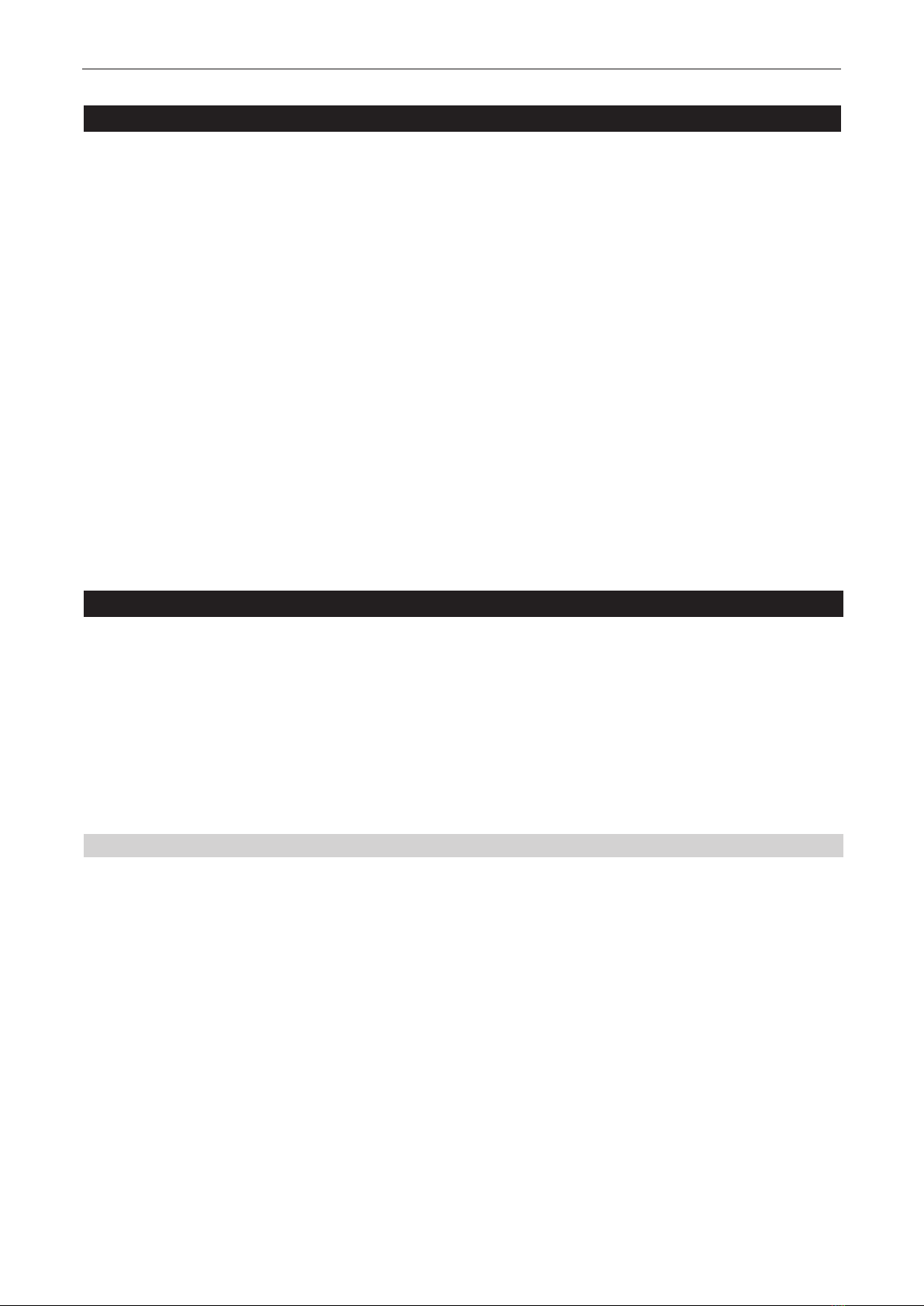
MVC Pro User Guide – English
MVCPro-UG01-EN-211004-OB
<4>
Table of Contents
Intended Use: .................................................................................................................................................4
General functional description: ..............................................................................................................4
Residual Risks...............................................................................................................................................5
Important Safety Instructions to avoid residual risks ..............................................................................5
Technical Support...........................................................................................................................................5
Front Panel.....................................................................................................................................................6
Back Panel .....................................................................................................................................................6
Connecting the MVC Pro SDI to HDMI...........................................................................................................6
First installation / General preparations for safe operation and performance.................................................7
Secure connection of your image source ...............................................................................................7
Checks before you operate the device: .................................................................................................7
Compatibility to other devices.................................................................................................................7
Recording with your recording device ............................................................................................................8
Appendix A: MVC Pro Specications..............................................................................................................8
Appendix B: MediCapture Limited Warranty...................................................................................................9
The MVC Pro SDI to HDMI is intended to convert SDI input from a variety of surgical imaging systems to HDMI video output.
The MVC Pro SDI to HDMI has the capability to convert signals for recording systems to be archived and reviewed.
The intended patient population are not specied for this device. The intended user occupations are doctors or nurses,
ages between 20 -59, education level college or university level or above.
Contraindications and side effects:
Contraindications directly related to the product are presently unknown. On the basis of the patient’s general condition the doctor in
charge must decide whether the planned use is possible or not.
For further notes and instructions please refer to the latest medical literature.
General functional description:
• MVC Pro SDI to HDMI is a medical grade, Ultra-High Denition Video Converter. The device does not feature any
applied parts that come in contact with the patient. It is an assistive tool with no medical application to patients
when using the device.
• After installing all physical video connections (see section Back Panel) MVC Pro automatically detects the
connected SDI input signals and transforms them into the intended HDMI output signal. This HDMI output signal
can only be used for recording or extra viewing through secondary monitor. This HDMI output signal can’t be used
for medical purpose.
• The incoming SDI signal can be used in its original quality by wiring a monitor to the SDI loop output connections
(see section Back Panel)
• There is no user interface provided/necessary to interact with the user.
• MVC Pro automatically detects the input resolution. For this reason, the MVC Pro must be switched on before the
signal sources get activated.
Intended Use:

MVC Pro User Guide – English
MVCPro-UG01-EN-211004-OB
<5>
Residual Risks
Important Safety Instructions to avoid residual risks
1. Read all of these instructions.
2. Keep these instructions.
3. Heed all warnings in these instructions.
4. Follow all of these instructions.
5. Do not misuse this apparatus.
6. Make sure that your video source is directly connected to the monitor via primary safety wiring.
7. Clean the device regularly with a soft cloth moistened with surface disinfectant, alcohol or spirits. Follow the
disinfectant manufacturer‘s instructions!
IMPORTANT! Make sure that no humidity enters the device. Do not use any cleaning agents, scouring agents or
solvents on this device.
8. Do not block any of the ventilation openings. Install in accordance with the manufacturer’s instructions.
9. Do not install near any heat source such as radiators, heat registers, stoves or other apparatus that produces heat.
10. Do not tamper with the polarized or grounding-type plug. A polarized plug has two types of blades with one being
wider than the other. A grounding-type plug has two blades and a third grounding prong. The wide blade or third
prong is provided for your safety. When the provided plug does not t into your outlet, consult an electrician for
replacement of the obsolete outlet.
11. Protect the power cord from being walked on or pinched especially near plugs, outlets, and the point where the cord
exits from the apparatus.
12. Only use attachments/accessories specied by the manufacturer.
13. Use only with a cart, stand, tripod, bracket or table specied by the manufacturer, or sold with the apparatus. When
a cart is used, use caution when moving the cart/apparatus combination to prevent the cart from tipping over and to
avoid injury.
14. Unplug this apparatus during lightning storms or when unused for long periods of time.
15. Disconnection Method: Switch off AC power by the rocker switch on the rear panel, disconnect power cord.
16. Do not place vessels containing water or other liquids (such as vases, etc.) on top of the apparatus. Do not splash
water on top of the apparatus.
17. Refer all servicing to qualied service personnel. Servicing is required when the apparatus has been damaged in
any way, such as when a power supply cord or plug has been damaged, liquid has been spilled on the apparatus,
objects have fallen into the apparatus, and the apparatus has been exposed to rain or moisture, or does not operate
normally, or has been dropped.
18. Service Equipment by qualied personnel only, where qualied personnel refers to the person with proper education
or training assigned by the hospital, medical institution or authorized distributor.
19. Manufacturer will provide circuit diagrams, component part lists, descriptions calibration instructions to assist to
service personnel in parts repair or replacement.
Technical Support
For technical support and other questions, please visit medicapture.com or
call 888-922-7887 (toll free from within the USA) or 503-445-6935 (from outside the USA).
MediCapture®Inc. EC REP: Obelis, SA
2250 Hickory Road, Suite 200 Bd. Général Wahis 53
Plymouth Meeting, PA 19462 USA 1030 Bruxelles, Belgique
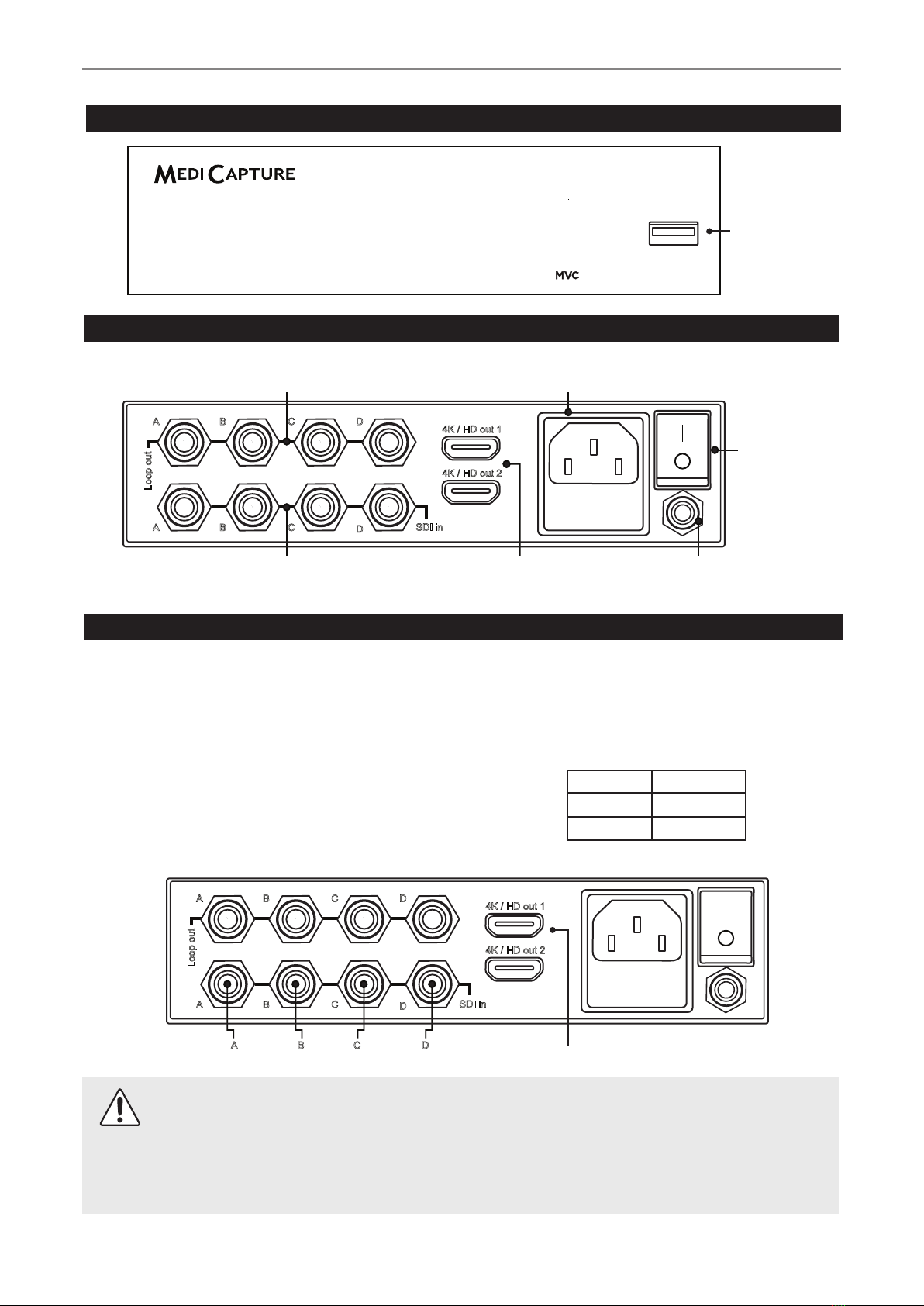
MVC Pro User Guide – English
MVCPro-UG01-EN-211004-OB
<6>
The unit is for exclusive interconnection with IEC60601 certied equipment in the patient environment and IEC60XXX
certied equipment outside of the patient environment.
A certied power supply cord set must be used with this equipment. The relevant national installation and/or equipment
regulations shall be considered. The power supply cord shall be not less robust than an ordinary tough rubber-sheathed exible
cord according to IEC 60245 (designation 53) or ordinary polyvinyl chloride sheathed exible cord according to IEC 60227
(designation 53).
Connecting the MVC Pro SDI to HDMI
Conversion input / output
4K SDI input 4K HDMI output
2160p60 2160p30
2160p50 2160p25
Front Panel
Back Panel
USB connector
No function.
For rmware
updates only.
Pro SDI to HDMI
Equipotential
Pole
Power connector
Use supplied power cable to connect 100V-240V outlet.
4K / HD out 2
Loop out
SDI in
A B C D
A B C D 4K / HD out 1
SDI loop output
of the original SDI input
SDI Input
Various input options are possible for 4K-SDI
4K or HD
HDMI Output (2)
l=On
(connection
to power supply,
mains)
O=Off
(no connection
to power supply,
mains)
Power Switch
This MVC Pro connects to an SDI video source (for example, an endoscopic camera, surgical camera, ultrasound, etc.).
1. If you are adding the MVC Pro to imaging equipment that you are already using, begin by locating the video
output of the primary video source.
2. Connect the appropriate SDI cable(s) between the video output on the video source and the appropriate SDI
video input on the back panel of the MVC Pro.
There are several connection options possible.
Selection of functions: MVC Pro has no user interface.
It changes functions by auto-detecting SDI input signals.
4x 3G-SDI input conversion into 2x HDMI 4K output.
3. Plug in the power cord.
4K / HD out 2
Loop out
SDI in
A B C D
A B C D
A B C D 4K / HD out 1
4K-SDI Camera 4K HDMI Recorder

MVC Pro User Guide – English
MVCPro-UG01-EN-211004-OB
<7>
First installation / General preparations for safe operation and performance
Secure connection of your image source
In case, video peripherals are used within the medical video chain, it must be ensured that the image source is always connected to
the live viewing monitor via a primary, direct connection.
This primary, directly connected main monitor should always be used for live view.
The medical video chain that is connected through the MVC Pro SDI to HDMI convertor can only be used for recording and extra
viewing, e.g. educational purpose. It can’t be used for medical purpose.
If the output signal of the peripheral device is used for live view [3], it is necessary to switch the monitor immediately to the primary
signal [1] in case of failure or accidental disconnection of the peripheral device.
1] Primary connection camera to monitor (any signal type)
2] Quad-SDI connection to MVC Pro
3] Quad-SDI loop out to monitor (optional)
4] HDMI connection to recorder
Checks before you operate the device:
The operation of this device does not require special maintenance, calibration, special hygienic precautions or the use of
consumable components.
1. Turn on the unit from the back panel power switch.
2. Turn on your camera system(s) after MVC Pro has started its boot sequence.
Compatibility to other devices
The compatibility list for medical video sources can be found in “Appendix A: MVC Pro Specications” in this document.
MAIN MONITOR
CAMERA CCU
MVC Pro

MVC Pro User Guide – English
MVCPro-UG01-EN-211004-OB
<8>
Appendix A: MVC Pro Specications
Function Converts SDI video signals (4K-SDI) into suitable HDMI signals for digital recording.
Case Stainless Steel metal case
Video Connections Input: 4x 3G-SDI 2160p60/50
MVC410: Square Division
MVC4102SI: 2-sample interleave
Resolutions (auto-detect): 4096x2160p60/50, 3840x2160p60/50
Output: HDMI (DVI with adapter): 3840x2160p30/25
Mechanical Dimensions: 160mm x 140mm x 40mm; Weight: 0.87kg
Environmental Operating: ambient temperature -20° to +40° C, air pressure 700 to 1060hPa,
humidity 30 to 75% (non-condensing)
Storage and transportation: ambient temperature -40° to +85° C, air pressure 700 to 1060hPa,
humidity 0 to 93% (non-condensing)
Protection against
penetration of liquids
IP20 (= not protected)
Degree of protection in the
presence of ammable mixtures
This device is not protected against explosions.
(Do not operate this device in ignitable atmosphere)
Power AC 100-240V, 0.4-0.2A, 50/60Hz, 3-prong AC jack
Fuse T1AH, 250V
Kit Contents MVC Pro SDI to HDMI, 4x SDI cable, HDMI cable, Y split power cable, Rubber Feet (4 in 1)
and User Guide.
Compliance and Certication
EN 60601-1:2006 + A1:2013 + A12:2014, EN 60601-1-2:2015, EN 60601-1-6:2010+A1:2015,
EN 50581:2012
Classication Class I Equipment / Mode of operation: continuous
No AP/APG. No Applied Part.
Conforms to Medical Devices Directive 93/42/EEC
Medical – General medical equipment as to electrical shock, re and mechanical hazards only
in accordance with IEC 60601-1, ANSI/AAMI ES 60601-1 (2005) + AMD (2012) and CAN/
CSA-C22.2 No. 60601-1 (2014)
This device complies with Part 15 subpart B Class B of the FCC Rules.
RoHS compliant
WEEE compliant
Note: These specications are subject to change without notice.
Recording with your recording device
The HDMI Outputs of MVC Pro SDI to HDMI can be connected to the HDMI input or to the DVI Input of your recorder by using the
supplied HDMI to DVI adapter.
4K cameras (2160p60) produce four times higher video data than a high quality Full-HD camera (1080p60). To reduce the required
data space on your recording device, a 4K SDI 2160p60 signal resolution gets converted to HDMI 2160p with reduced frame rate of
30fps. The 4K recording remains in the original 4K resolution.
Table of contents
Popular Media Converter manuals by other brands
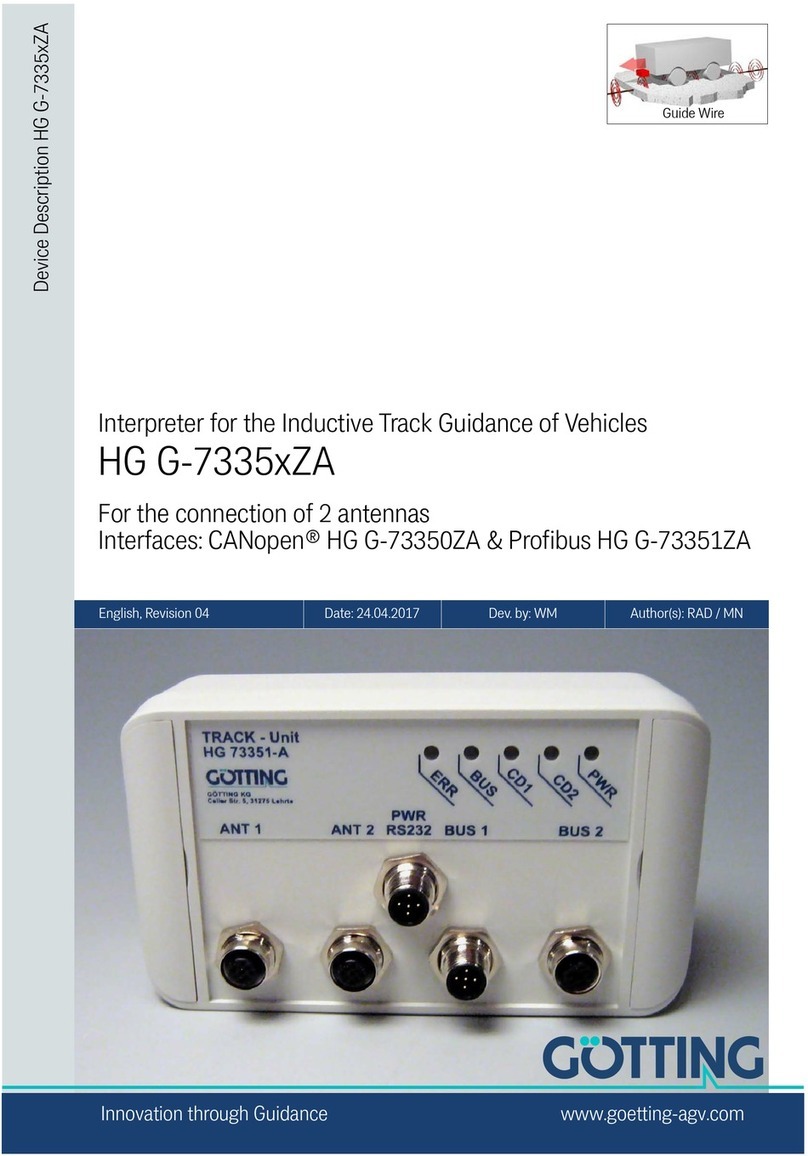
Gotting
Gotting HG G-7335xZA Series manual

FARFISA INTERCOMS
FARFISA INTERCOMS 4230 manual

Enlightened Audio Designs
Enlightened Audio Designs TheaterMaster owner's manual
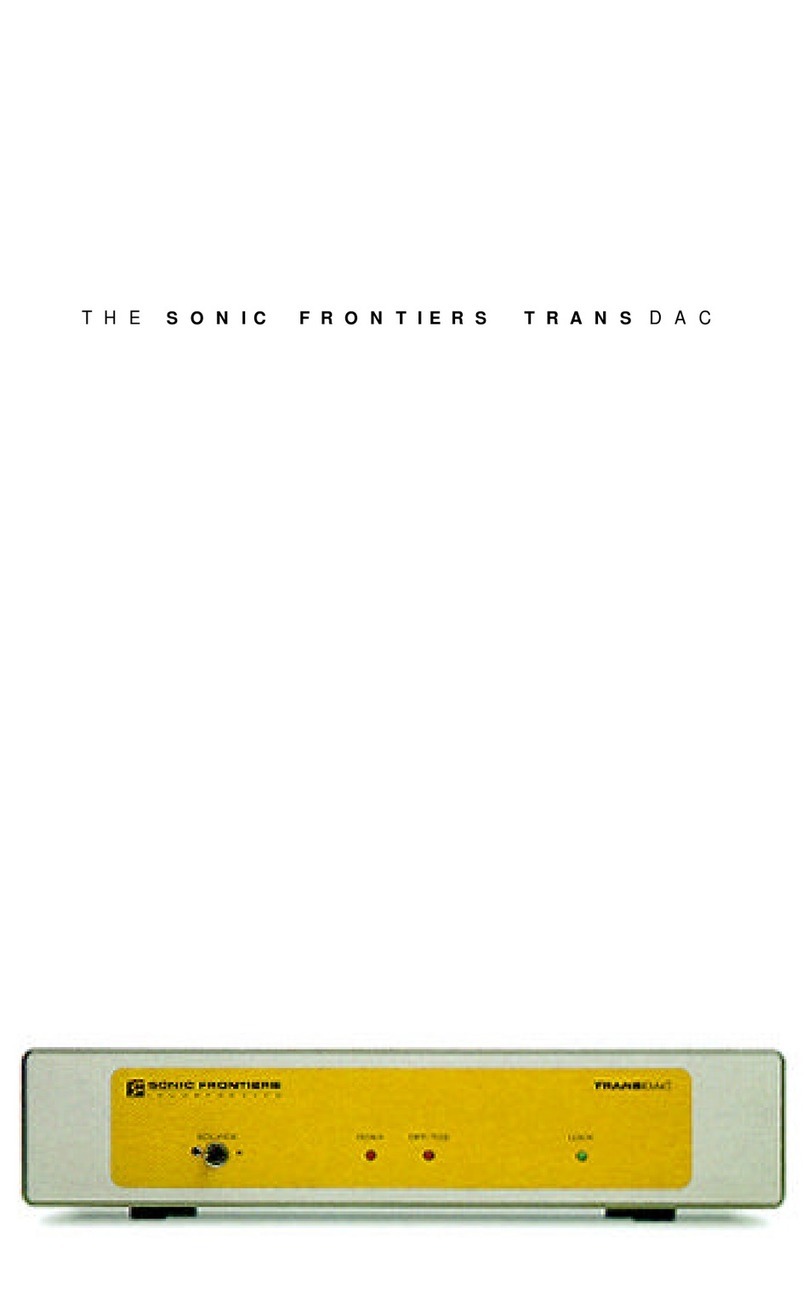
Sonic Frontiers
Sonic Frontiers SONIC FRONTIERS TRANSDAC owner's manual
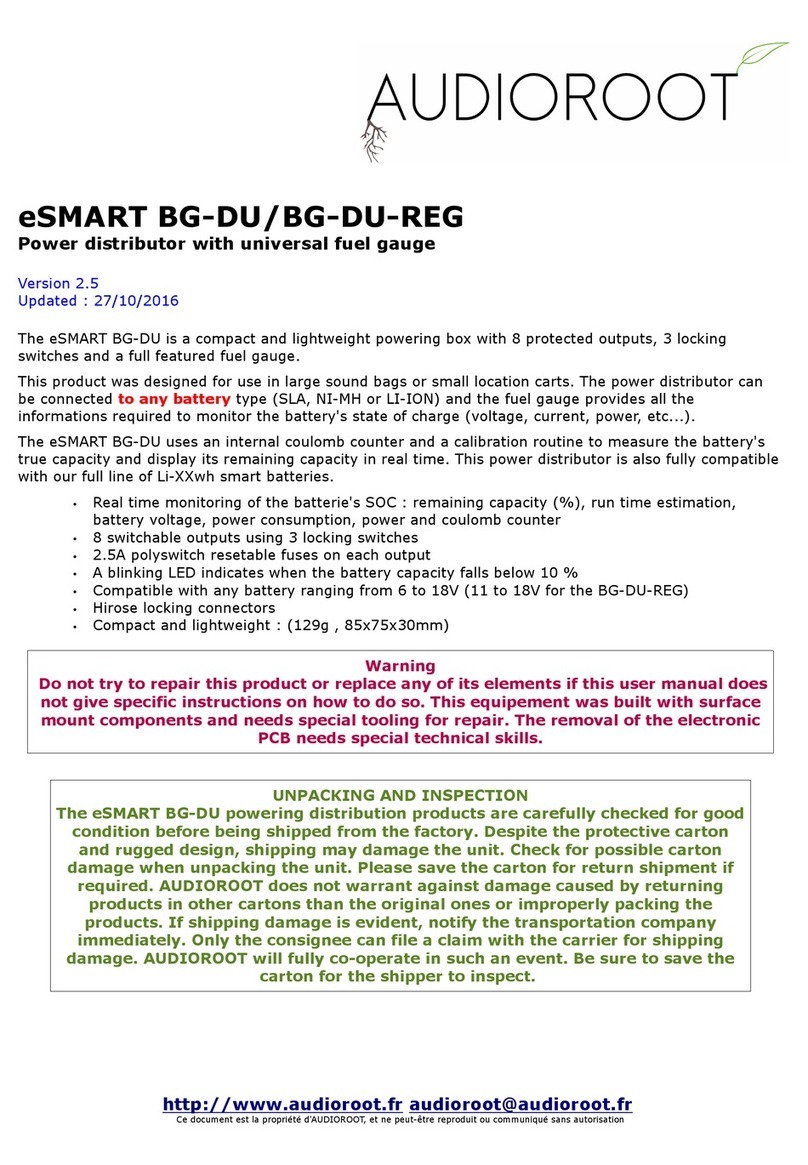
Audioroot
Audioroot eSMART BG-DU quick start guide
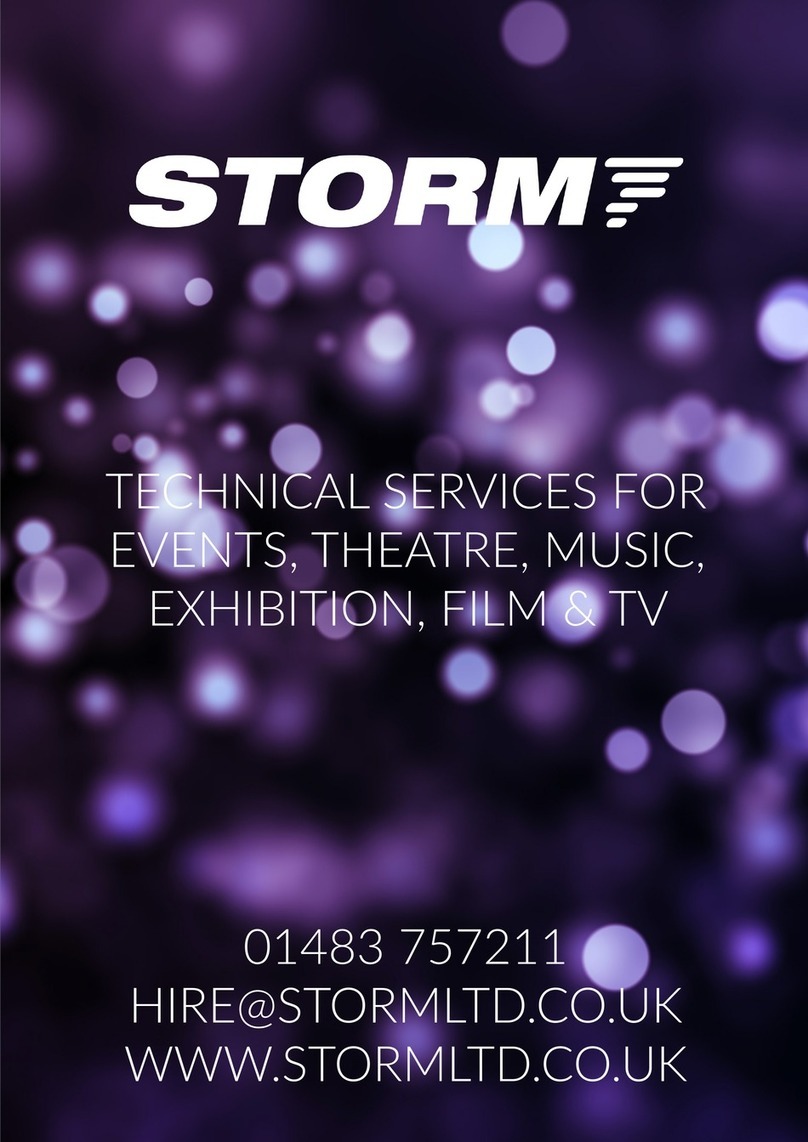
TMB
TMB ProPlex Opto-Splitter Series user manual