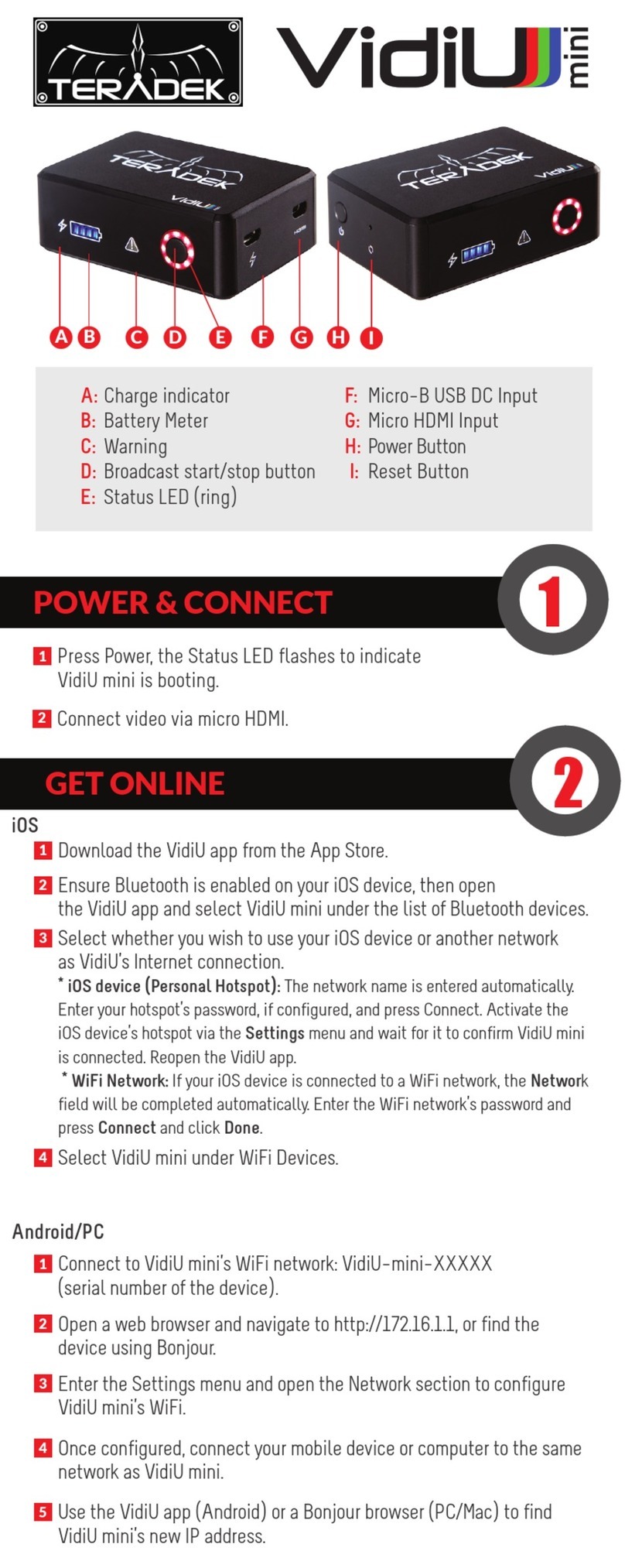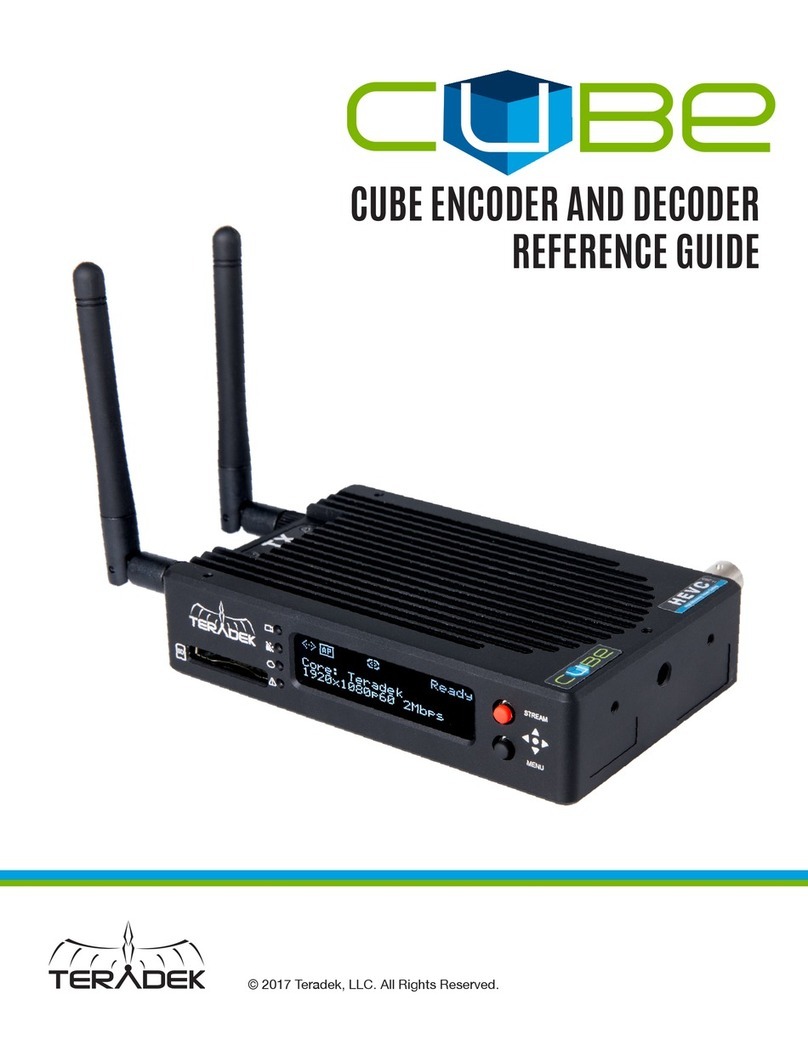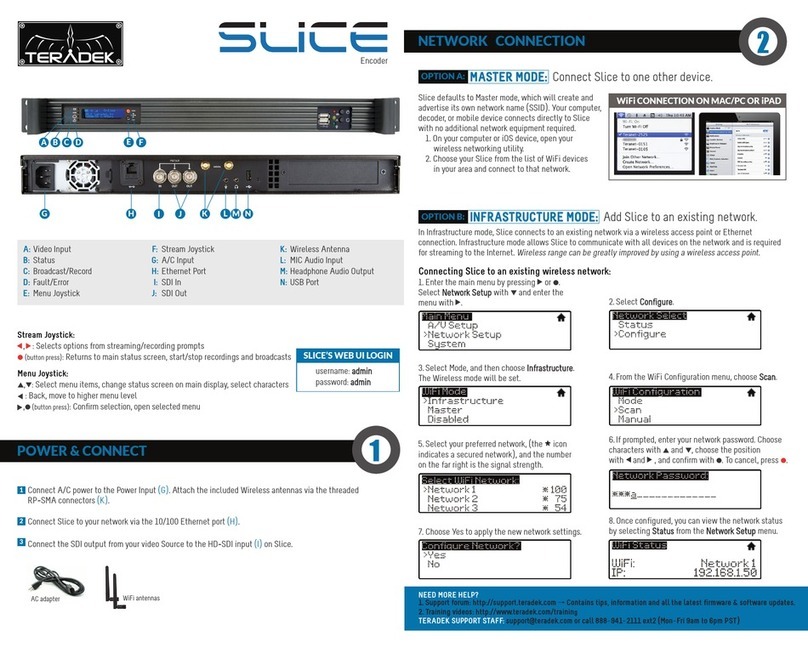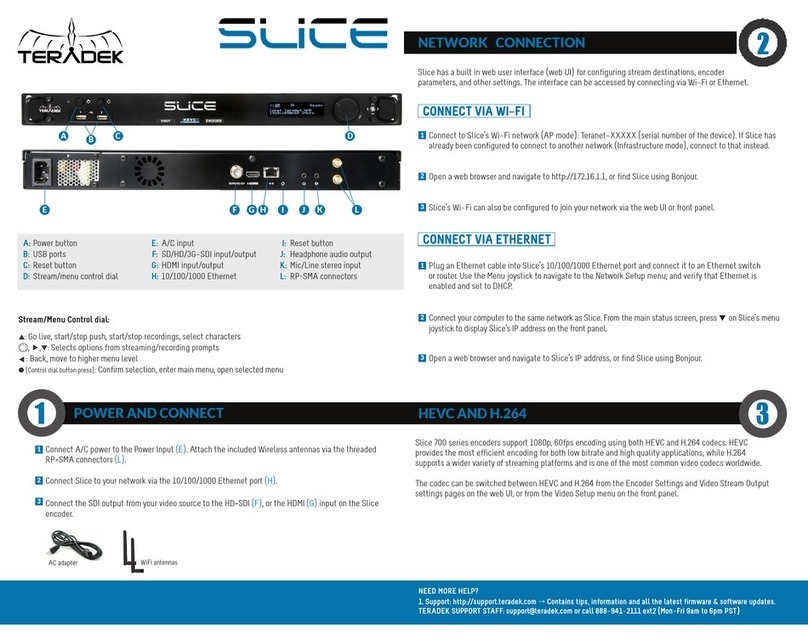NEED MORE HELP?NEED MORE HELP?
1. Support: http://support.teradek.com →Contains tips, information and all the latest firmware & software updates.
TERADEK SUPPORT STAFF: support@teradek.com or call 888−941−2111 ext2 (Mon−Fri 9am to 6pm PST)
1. Support: http://support.teradek.com →Contains tips, information and all the latest firmware & software updates.
TERADEK SUPPORT STAFF: support@teradek.com or call 888−941−2111 ext2 (Mon−Fri 9am to 6pm PST)
MONITOR WITH AN IOS DEVICE
RECORDING
4
5
Download TeraView for iPhone or iPad from the iTunes App Store.
Connect your iOS device to Cube and open TeraView. Cube should appear in the TeraView browser
window.
Select the listing and tap play. If multiple Cubes are on the same network, TeraView can monitor up to
four devices simultaneously (iPad Air and newer).
1
2
3
•Recordings can be manually triggered via the front panel, or by the broadcast state in Internet
Streaming mode. Each time a broadcast starts, a new recording is created.
•If a broadcast is interrupted for connectivity reasons, recording continues.
•If a recorded file exceeds your storage media’s file size limits, a new file will be created and
recording continues.
•Recording resolution and quality matches your configured Broadcast settings.
•Ethernet
•3G/4G USB modem
•Wi−Fi (AP mode) − Up to 4 cellular−capable iOS devices using the TeraLink App
•Wi−Fi (Client mode) − Connect to an existing wireless network or mobile hotspot
Cube 605 and 655 support broadcast recording to an SD Card or external USB drive.
To enable recording, insert a compatible SD card into the SD card slot (E), or a USB drive into the USB port (Q).
A prompt will appear on Cube’s front panel indicating that the media is detected, select ‘Yes’ to enable
recording. You can also enable or disable recording from the front panel menus or web UI.
Once enabled, a copy of your broadcast will be saved to the storage media. For best results, use Class 6
or higher SD cards.
RECORDING OPERATION
BONDING 6
Connect to Cube (see previous sections) and open the web UI.
Open the Cloud Services menu and select Core. If you don’t have a Core account, sign up for a 30 day trial
subscription at https://core.teradek.com.
Once your Core account is created, return to the Cube’s web UI and log in with your Core email address
and password to authenticate your Cube, then select your Sputnik server.
Install the TeraLink app on a cellular-capable iOS device and connect to the Cube’s Wi-Fi network, then
open the TeraLink app and link your iOS device.
Other available network connections on the Cube (USB modem or Ethernet) do not require configuration
through the TeraLink app, they are configured through the Cube’s web UI.
The Cube 600 series can increase your broadcast’s bandwidth and reliability by bonding multiple Internet
connections.
To take advantage of this feature, you’ll need an active Core subscription or a stand-alone / self-hosted
Sputnik server.
Ethernet, Wi−Fi, USB cellular modems, or cellular−capable iOS devices running the TeraLink app can be
used simultaneously, refer to SUPPORTED CONNECTIONS for more details.
1
2
3
4
5
BONDING WITH TERALINK AND CORE
SUPPORTED CONNECTIONS
VidiU Pro CDN
CDN
CDN
ShareLink
TERALINK