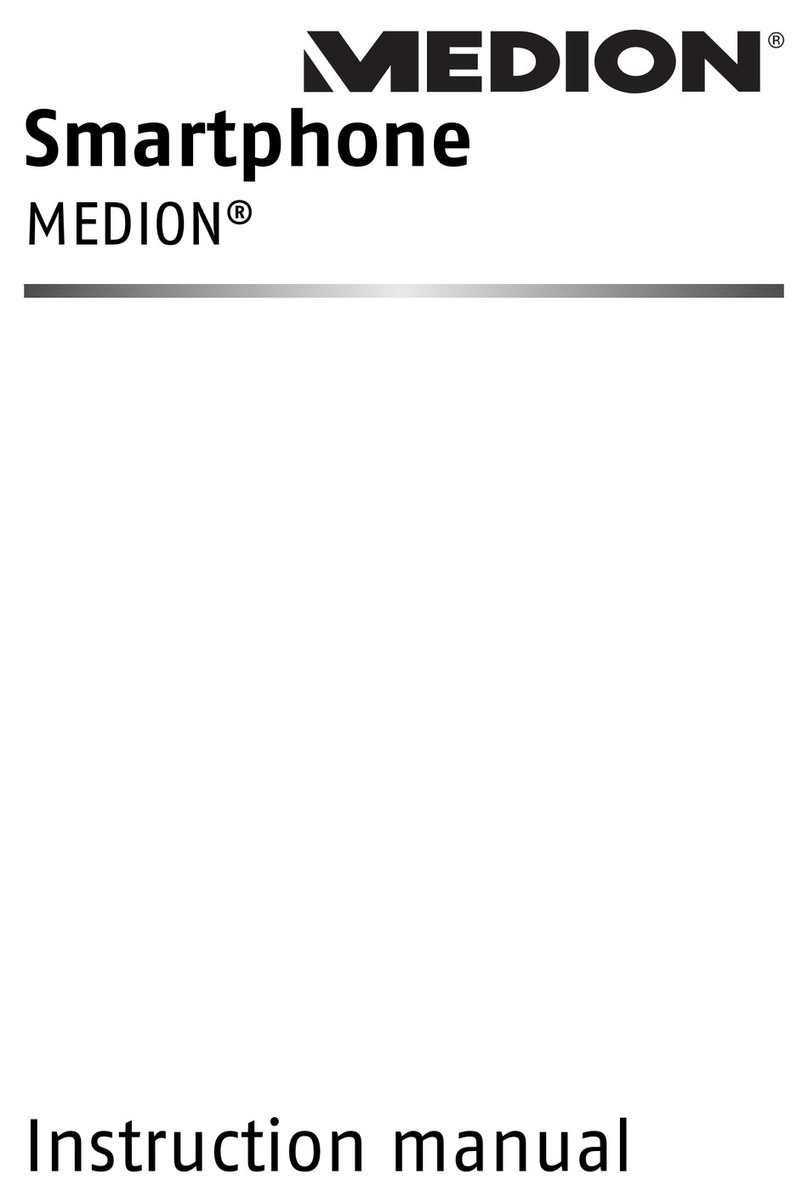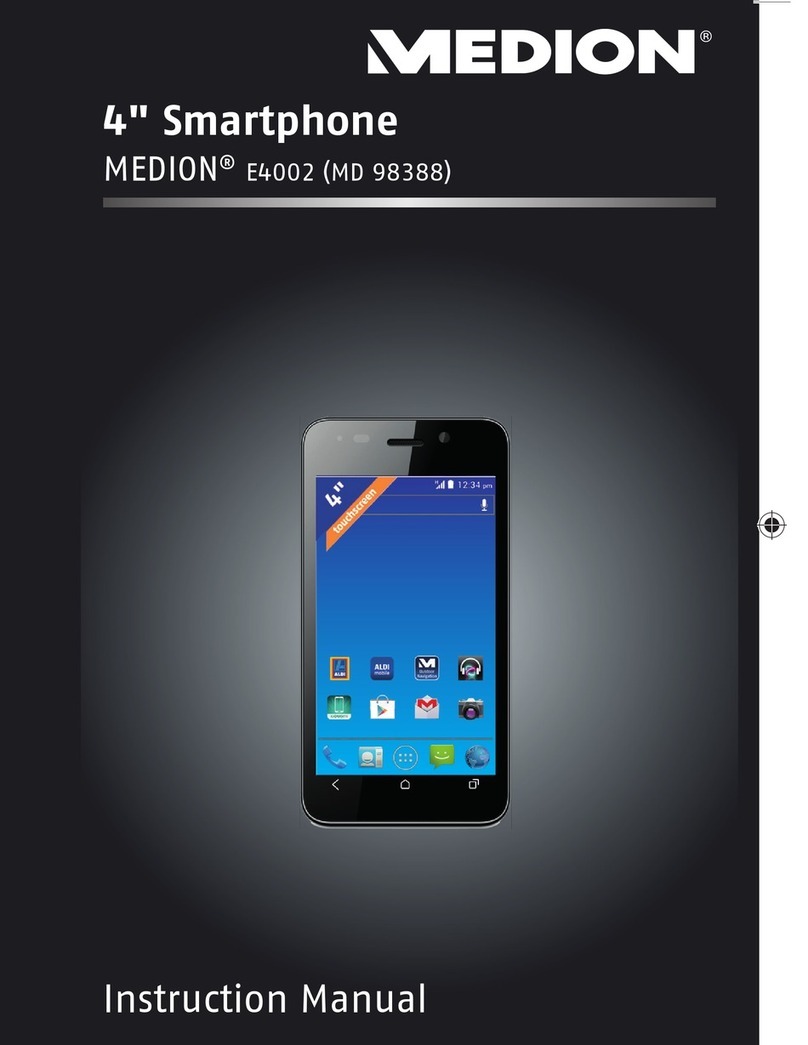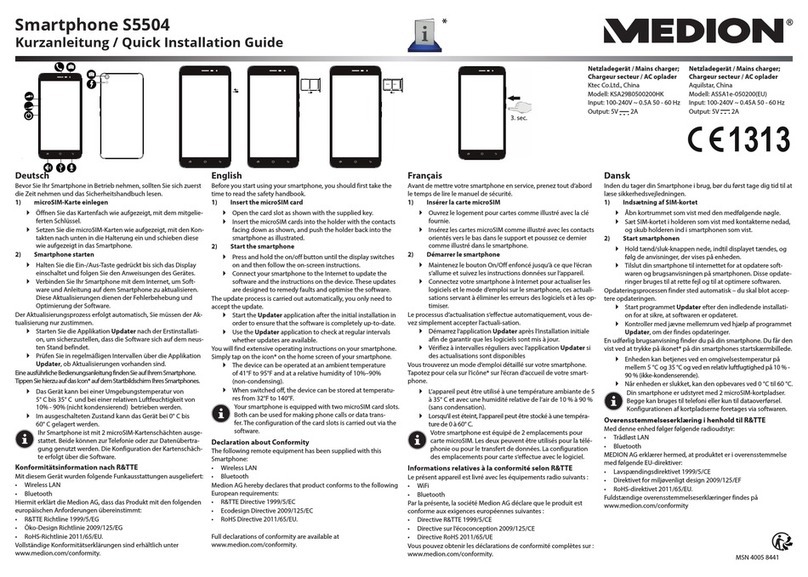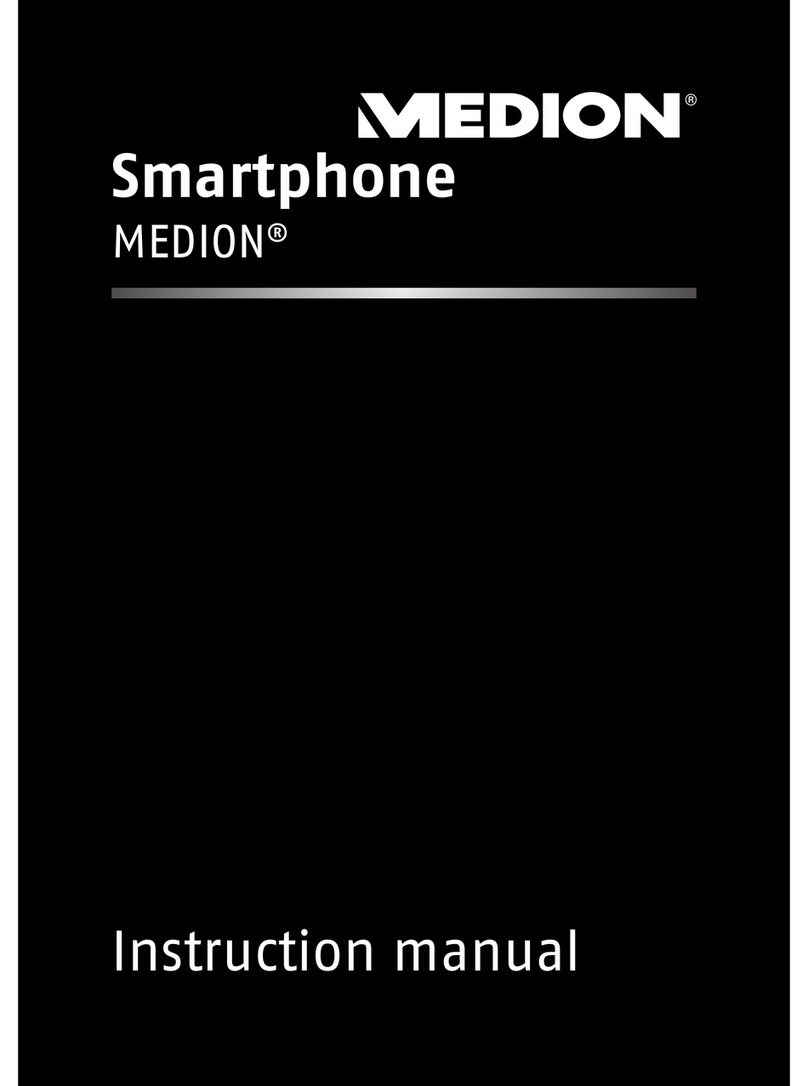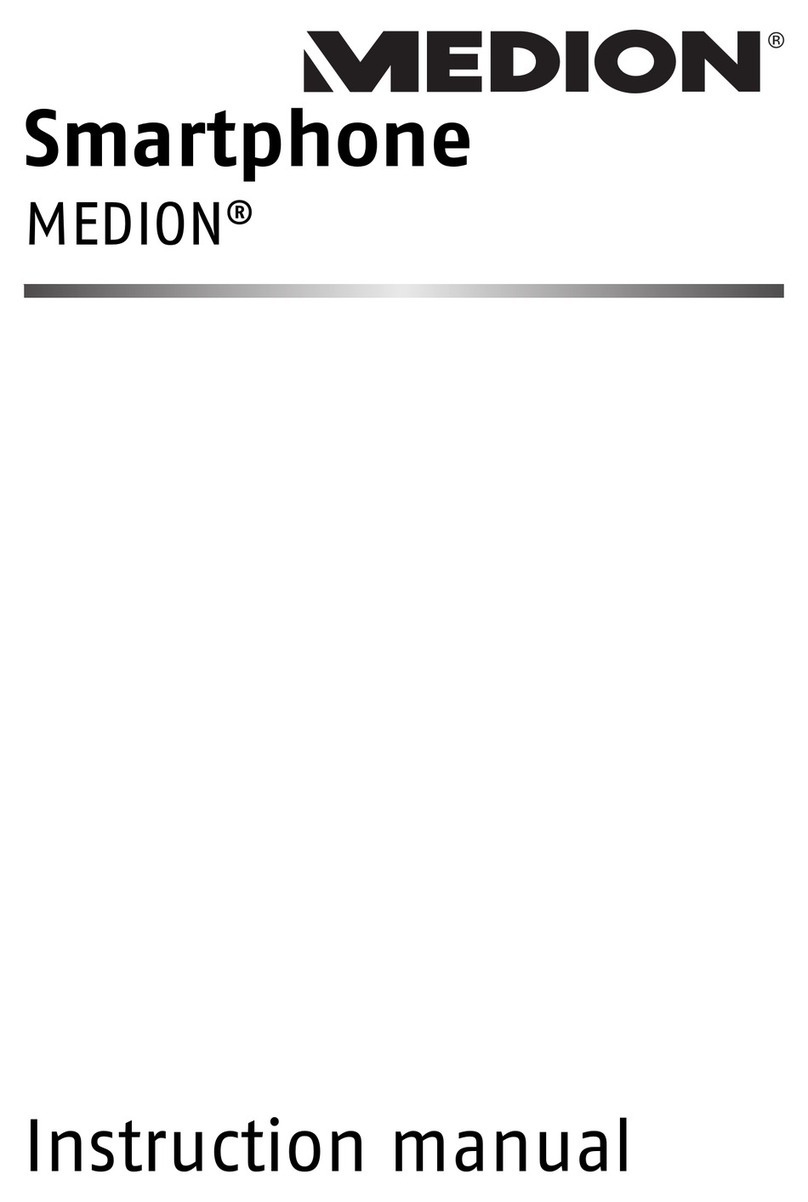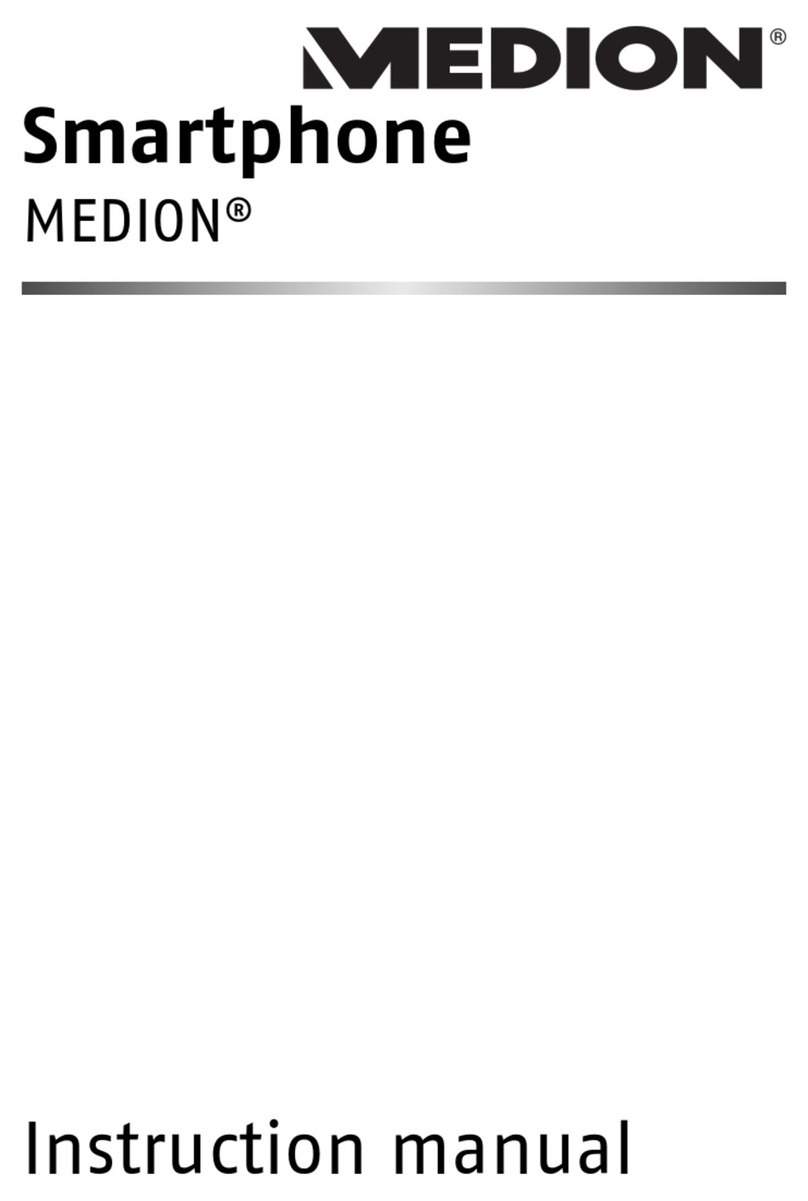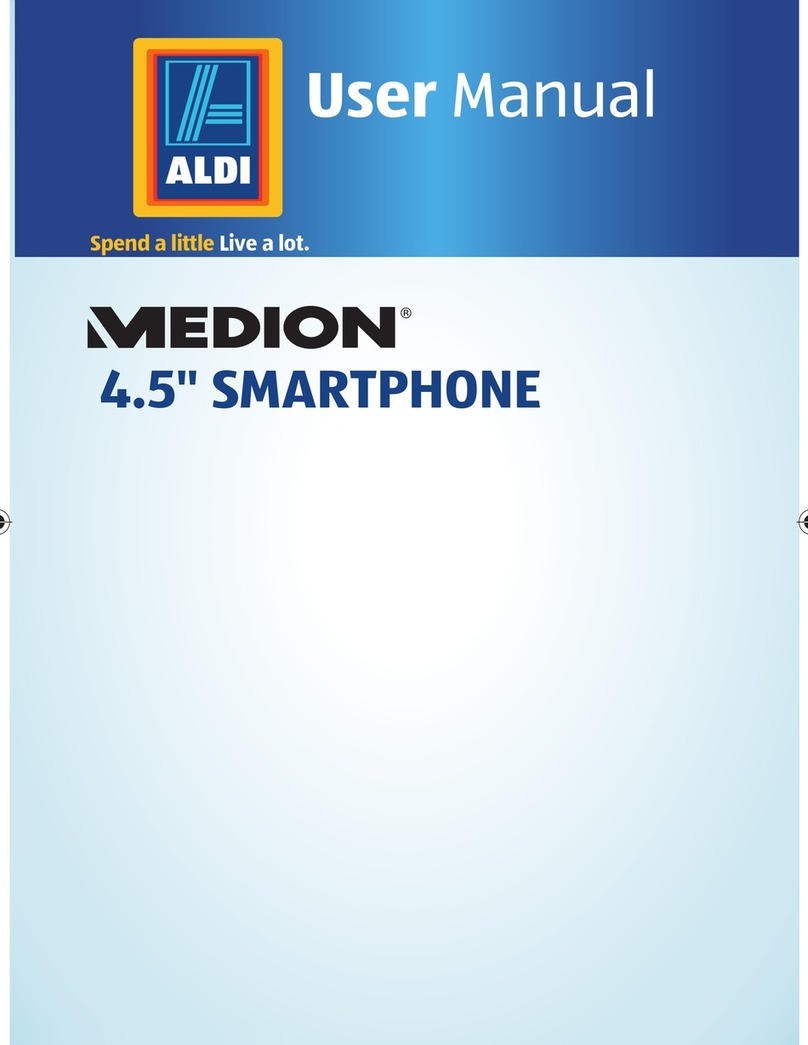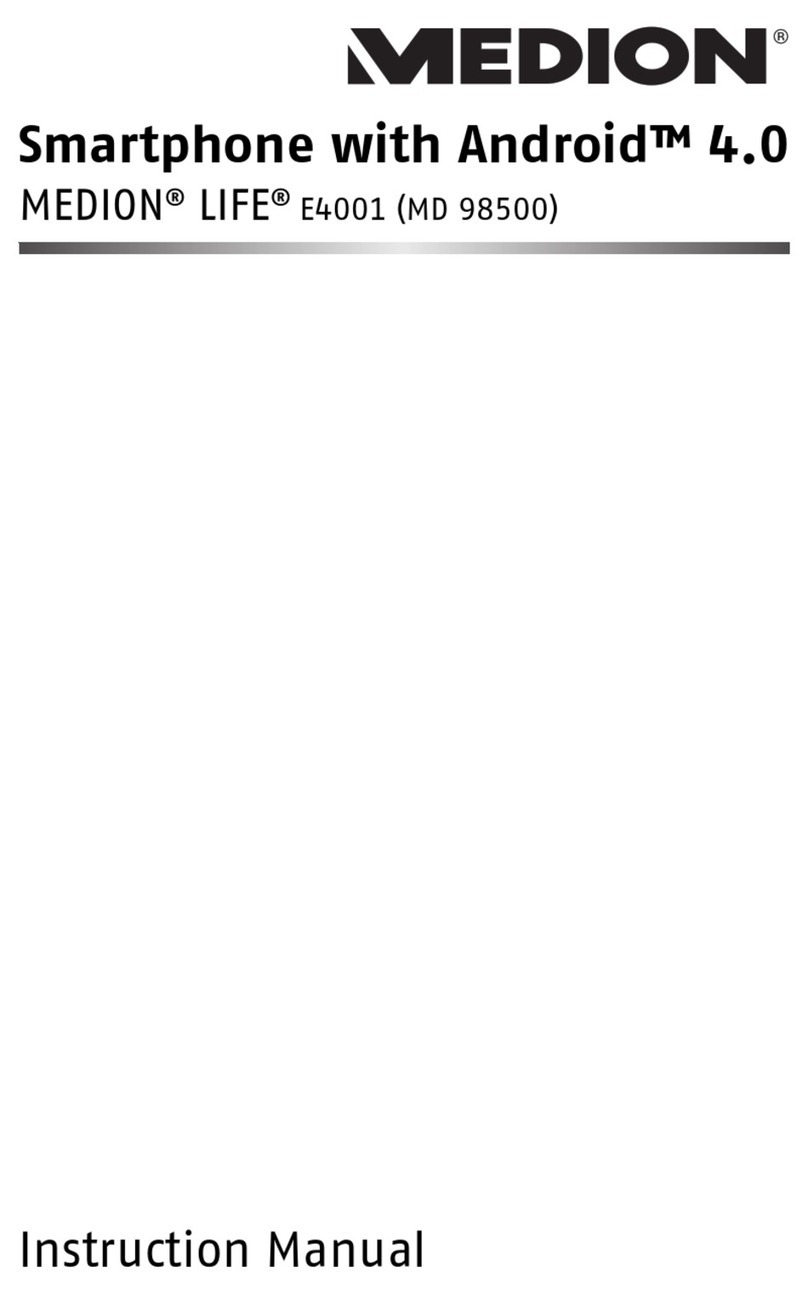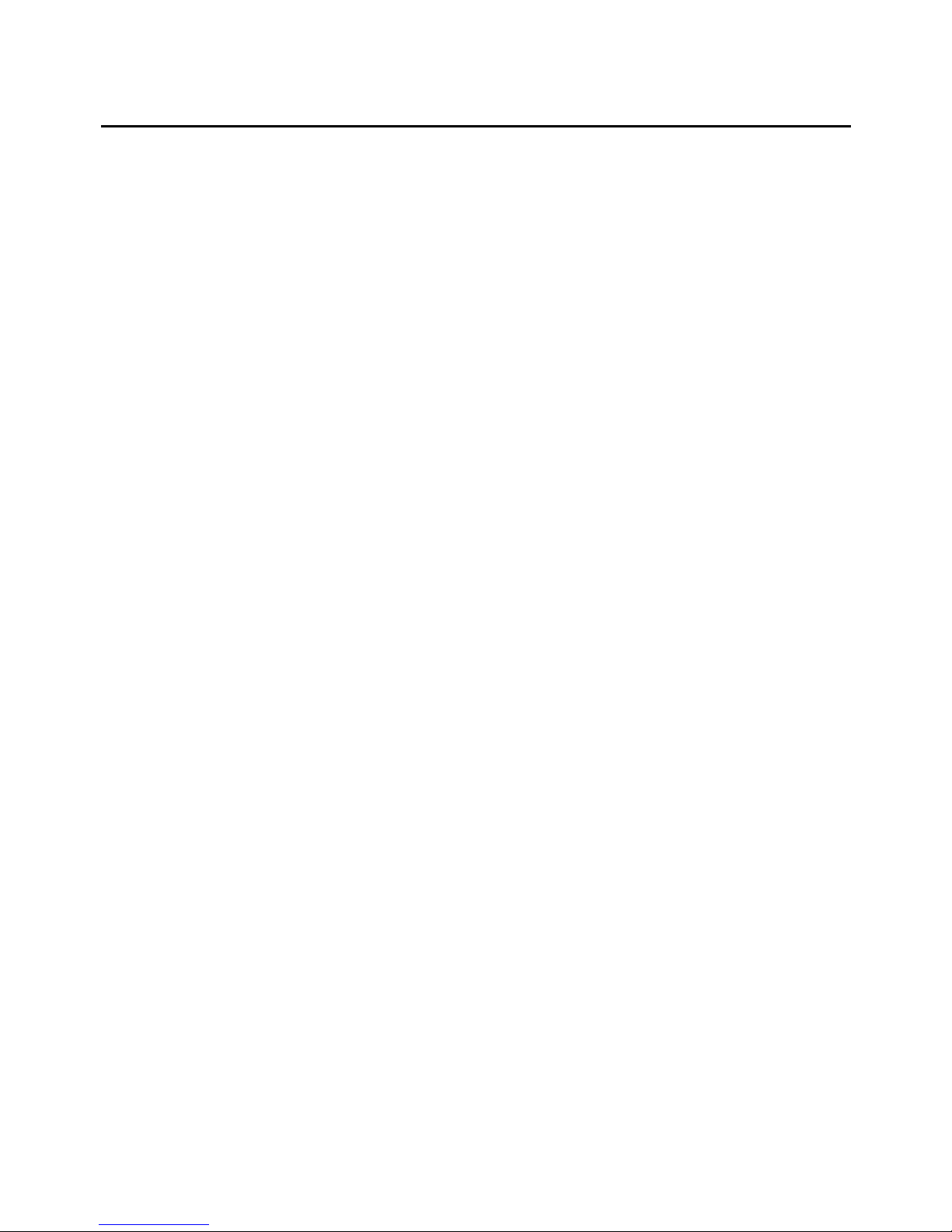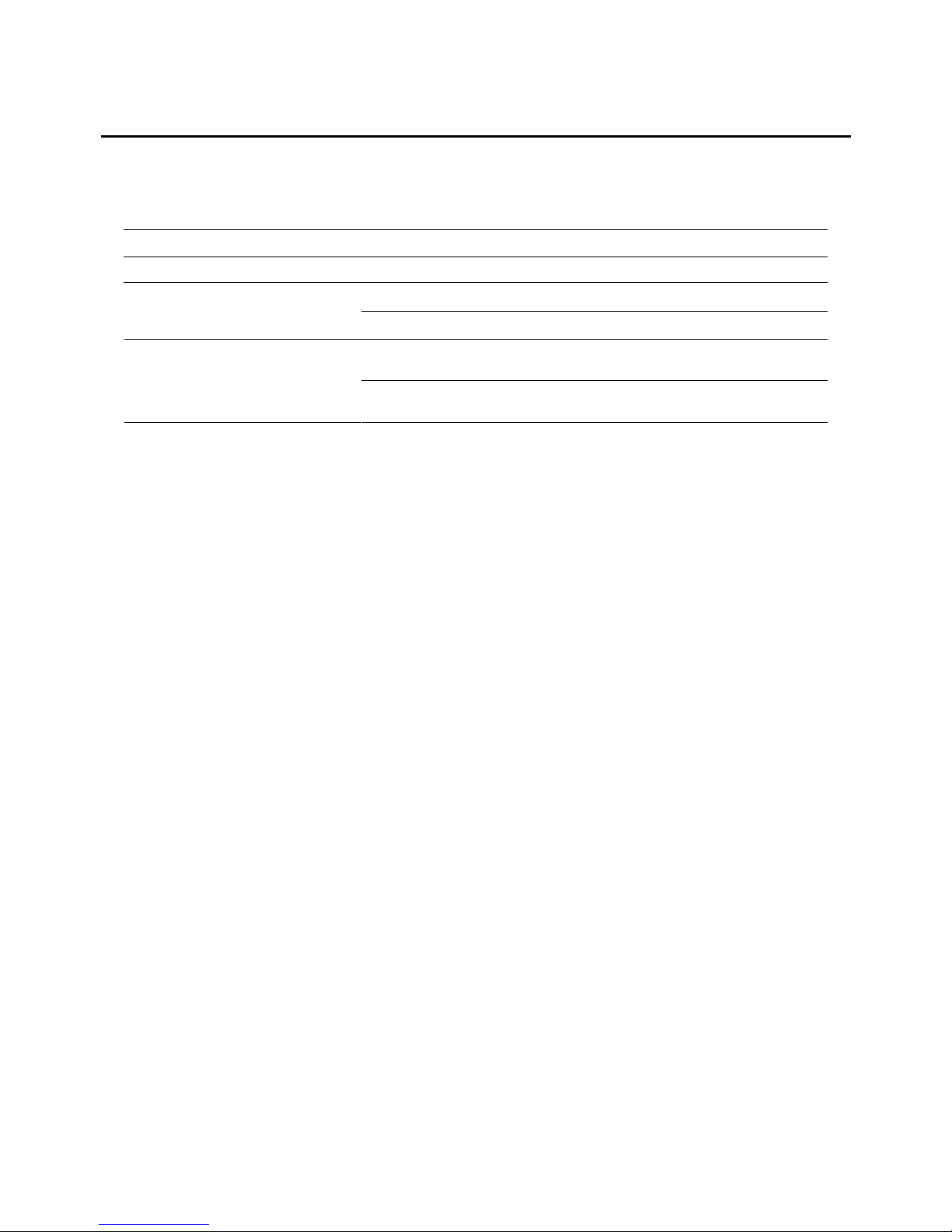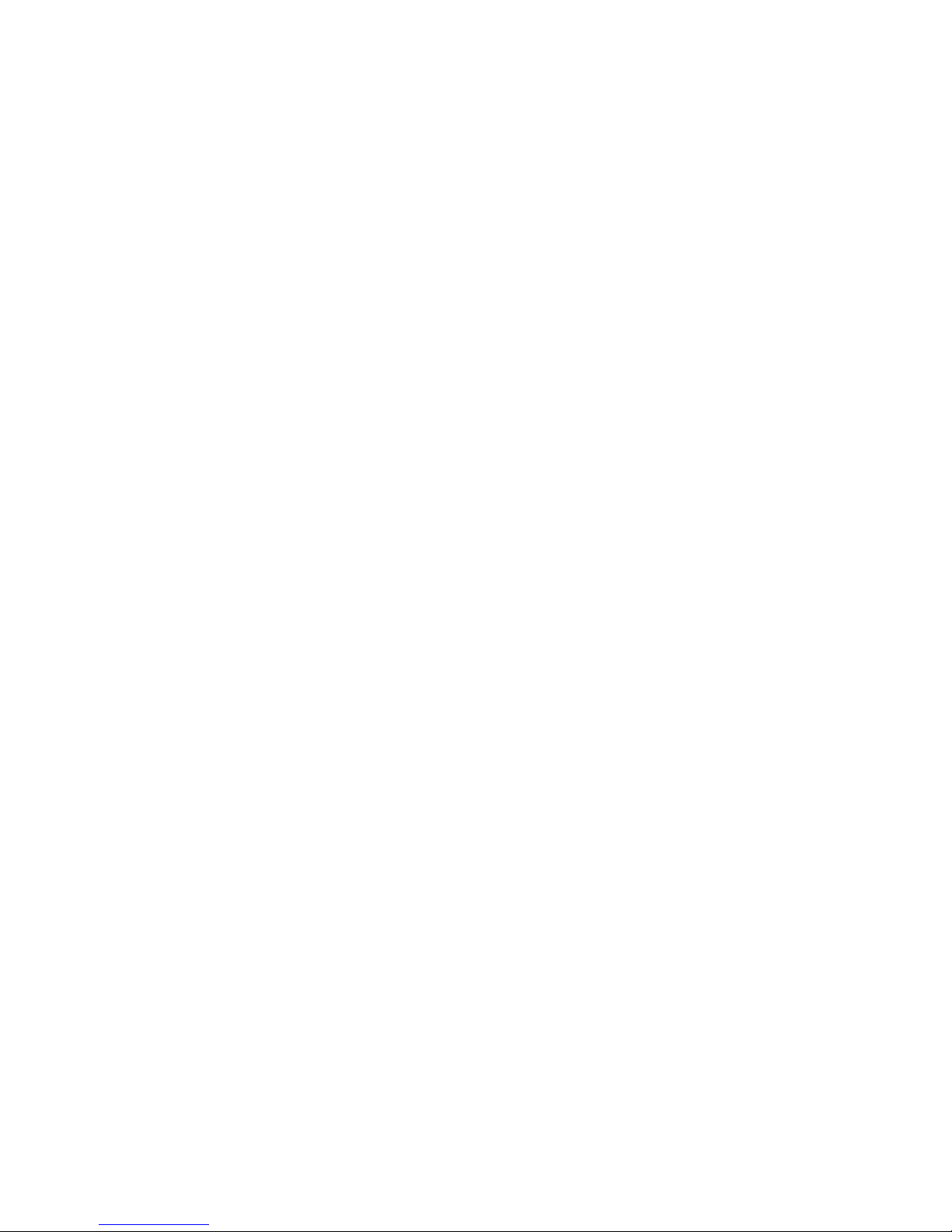vi
3.4 In-call Options ........................................................................................................ 30
Adjusting the Phone Volume...................................................................................... 30
Speakerphone......................................................................................................... 30
In-call Options ........................................................................................................ 30
3.5 Call History............................................................................................................. 31
Viewing Call History ................................................................................................. 31
Call History Menu Commands .................................................................................... 31
3.6 Speed Dial.............................................................................................................. 32
Creating a Speed Dial............................................................................................... 32
Editing a Speed Dial................................................................................................. 32
Deleting a Speed Dial............................................................................................... 32
Viewing the Speed Dial List ....................................................................................... 32
3.7 Voice Mail............................................................................................................... 33
Setting up the Voice Mail Phone Number ..................................................................... 33
Checking Your Voice Mail .......................................................................................... 33
3.8 International Call..................................................................................................... 34
3.9 Turning off the Radio ............................................................................................... 35
4Setting up Your Smartphone .............................................................................................. 36
4.1 Settings (Page 1) .................................................................................................... 37
Phone .................................................................................................................... 37
Sounds .................................................................................................................. 40
Profiles .................................................................................................................. 41
Home Screen .......................................................................................................... 42
About .................................................................................................................... 42
Accessibility ............................................................................................................ 43
Beam..................................................................................................................... 43
Bluetooth ............................................................................................................... 43
4.2 Settings (Page 2) .................................................................................................... 44
Certificates ............................................................................................................. 44
Data Connections .................................................................................................... 44
Date and Time ........................................................................................................ 48
Owner Information .................................................................................................. 48
Power Management ................................................................................................. 48
Regional Settings..................................................................................................... 48
Remove Programs ................................................................................................... 49
Security ................................................................................................................. 49
4.3 Settings (Page 3) .................................................................................................... 50
Advance Settings..................................................................................................... 50
5Messaging Features .......................................................................................................... 51
5.1 Understanding Messaging Types and Accounts ............................................................. 52
Messaging Types ..................................................................................................... 52
Messaging Accounts ................................................................................................. 53
5.2 Using E-Mail Messages ............................................................................................. 55
Setting up E-Mail Accounts........................................................................................ 55
Creating an E-mail Message ...................................................................................... 56
Sending and Receiving E-Mail Messages...................................................................... 57
Viewing and Responding to E-Mail Messages................................................................ 58
5.3 Using Text Messages................................................................................................ 61
Creating a Text Message........................................................................................... 61
Sending and Receiving Text Messages ........................................................................ 62
Viewing and Responding to Text Messages .................................................................. 62
5.4 Using Media Messages.............................................................................................. 64
Setting up Media Messages Account ........................................................................... 64
Creating a Media Message......................................................................................... 65
Sending and Receiving Media Messages ...................................................................... 67
Viewing and Responding to Media Messages ................................................................ 68
5.5 Working with Message Folders ................................................................................... 70
5.6 MSN Messenger....................................................................................................... 71
Using MSN Messenger .............................................................................................. 71
6Contacts, Calendar, and Tasks ............................................................................................ 73
6.1 Contacts................................................................................................................. 74
Viewing Contacts ..................................................................................................... 74
Creating a New Contact ............................................................................................ 75
Deleting a Contact ................................................................................................... 75
Finding a Contact .................................................................................................... 75