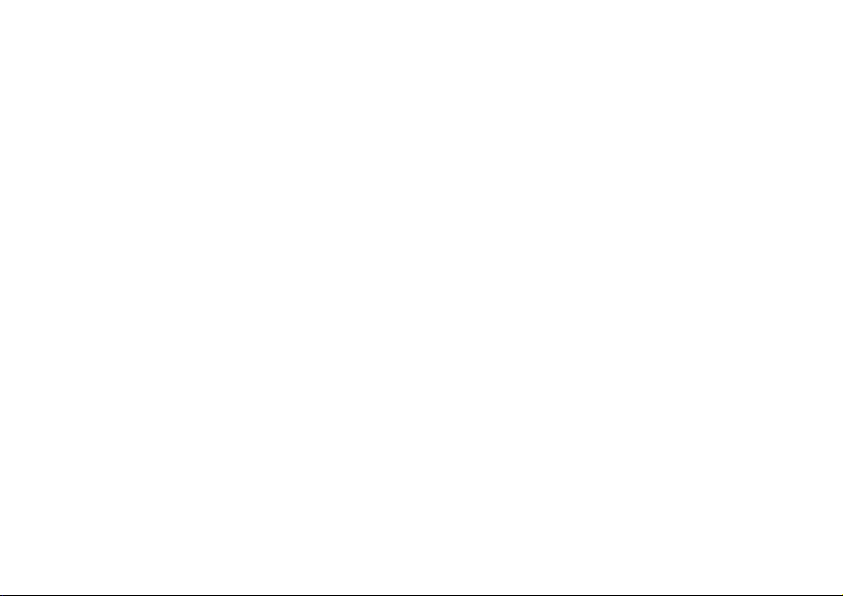English
2
Diagramm for S-Video/Audio connection ......................................................................... 16
Diagramm for Composite/Audio connection..................................................................... 16
Adapter cable of 3.5 mm stereo jack (TRS) on two RCA plugs ........................................... 17
Windows XP: How to record audio data (without video) directly ...................................... 17
Windows Vista: How to record audio data (without video) directly ................................... 18
Windows Vista: How to record audio data (without video) directly ................................... 19
Windows Vista: How to record audio data (without video) directly ................................... 20
Windows Vista: How to record audio data (without video) directly ................................... 21
Troubleshooting ................................................................................................................... 25
Do you need further support? ............................................................................................. 26
Reproduction of these instructions ................................................................................... 27
Copyright © 2007 MEDION®. All rights reserved. Microsoft®, MS-DOS®, and Windows® are registered
trademarks of Microsoft Corporation in the U.S. and other countries. Pentium® is a registered trade-mark
of Intel Corporation. The names of actual companies and products mentioned herein may be the trade-
marks of their respective owners. Information in this document is subject to change without notice.
This product incorporates copyright protection technology that is protected by method claims of certain
U.S. patents and other intellectual property rights owned by Macrovision Corporation and other rights
owners. Use of this copyright protection technology must be authorized by Macrovision Corporation, and is
intended for home and other limited viewing uses only unless otherwise authorized by Macrovision Corpo-
ration. Reverse engineering or disassembly is prohibited.