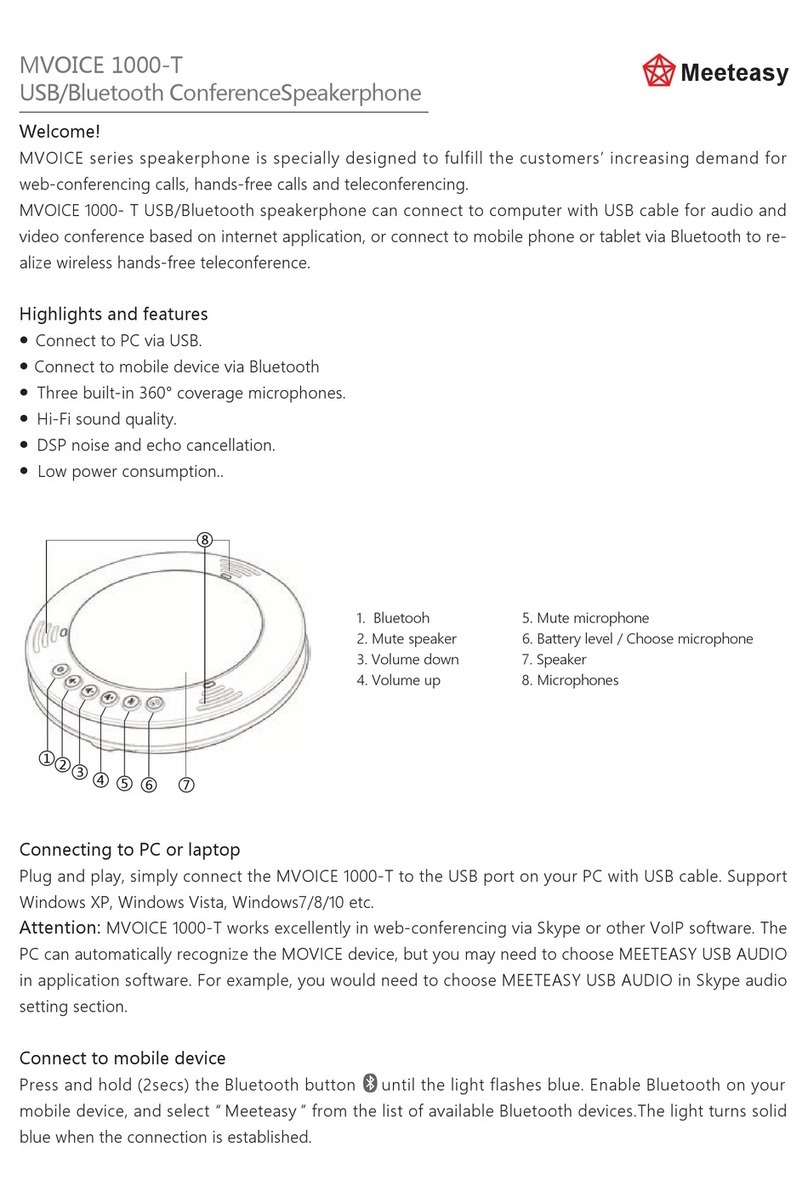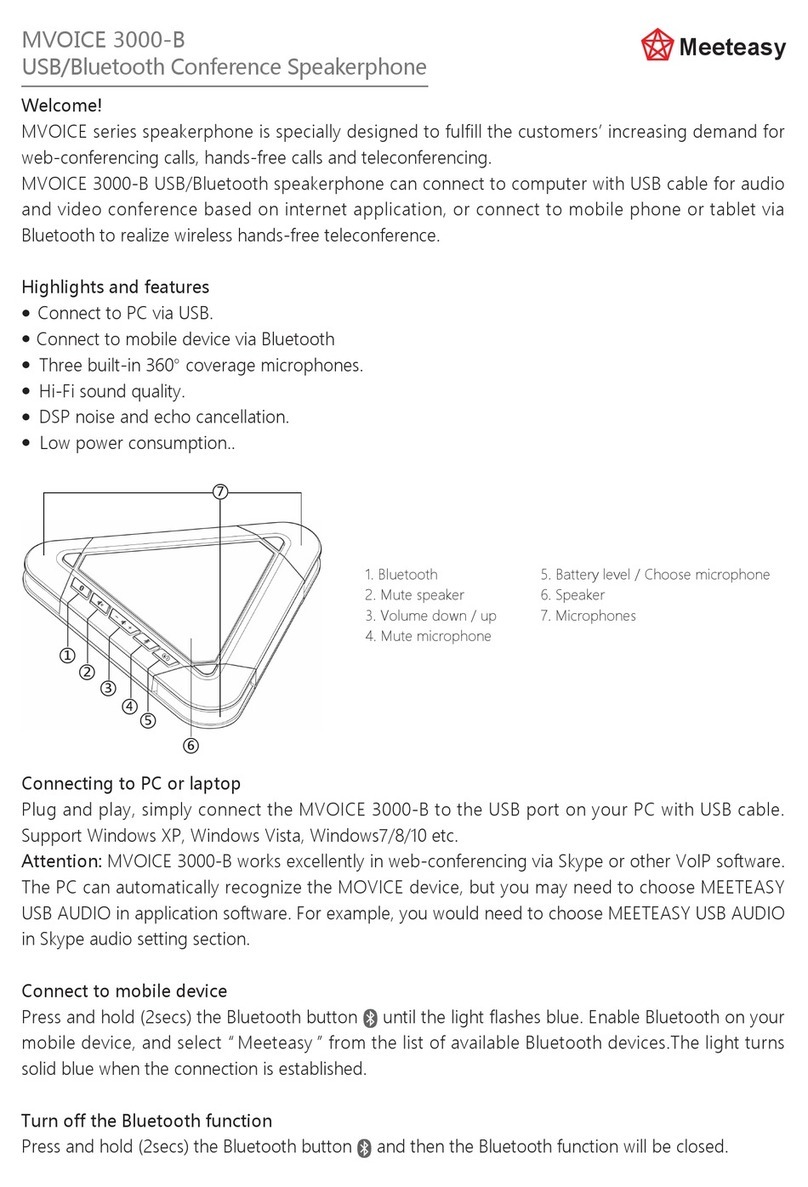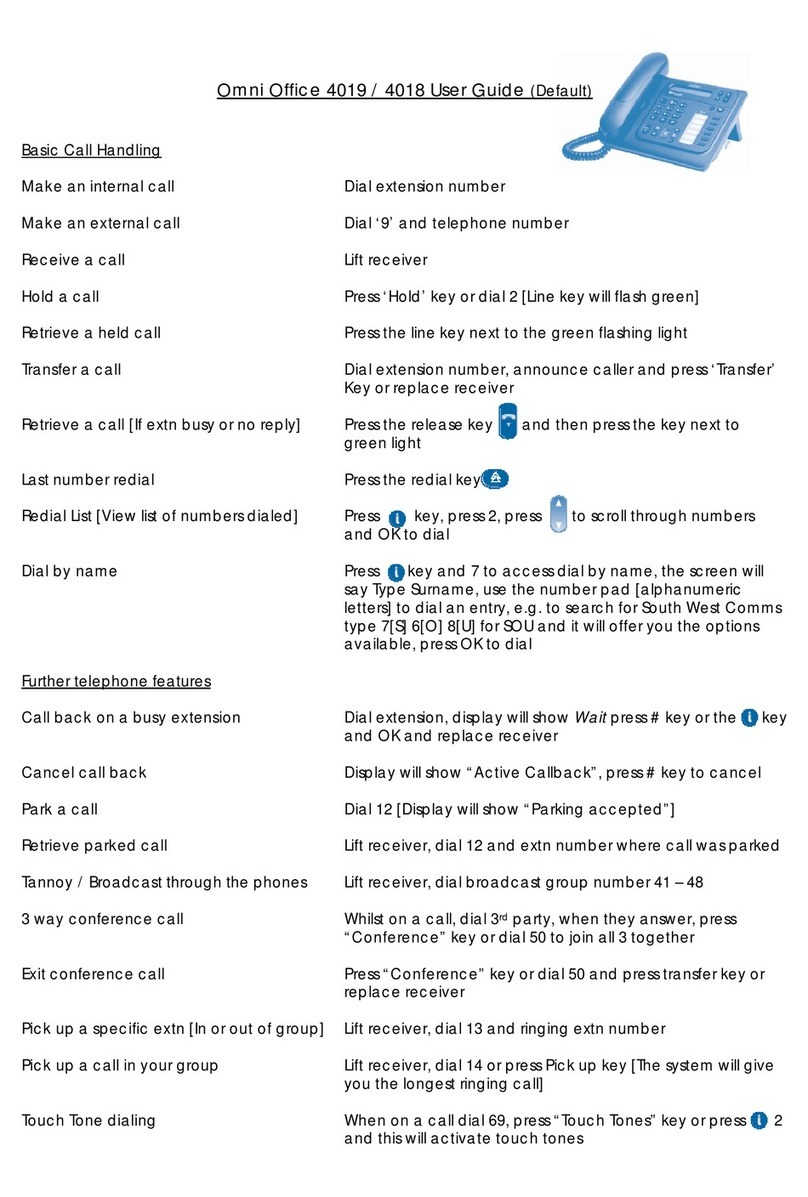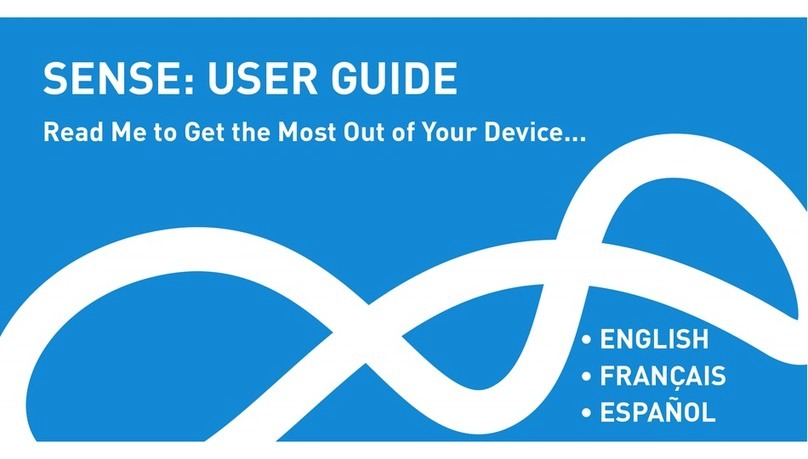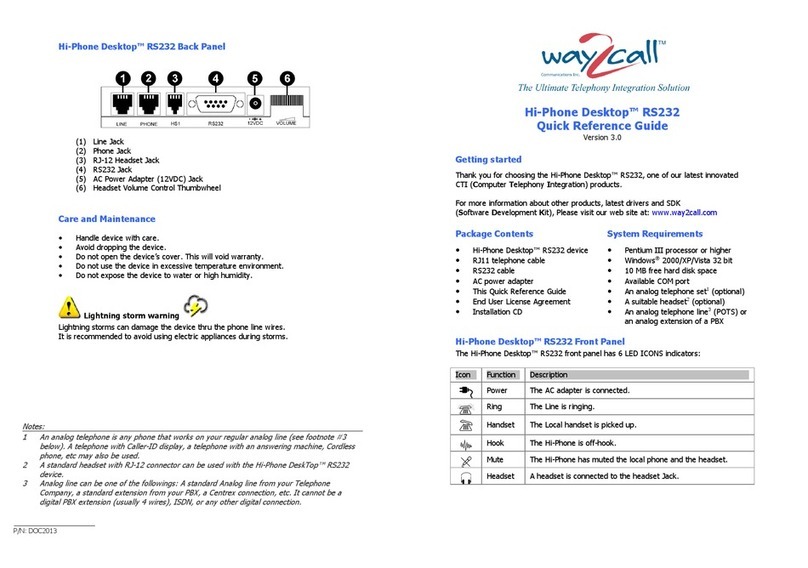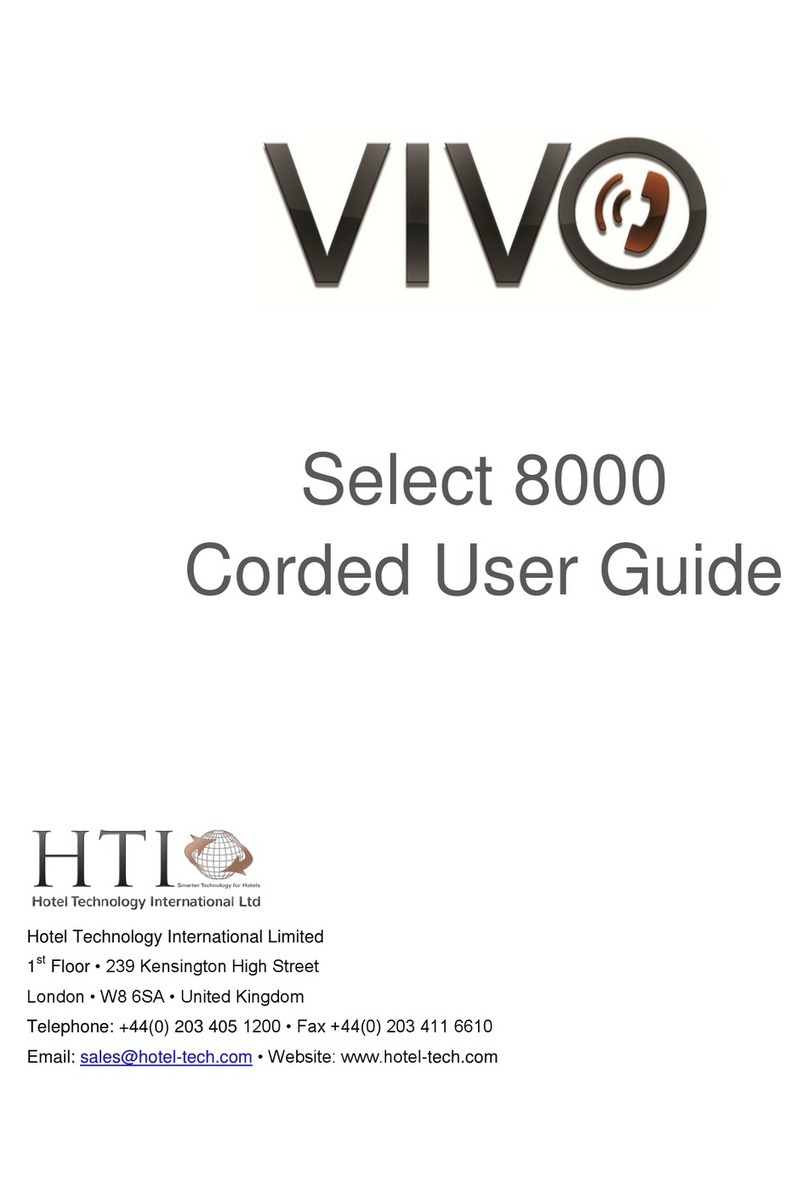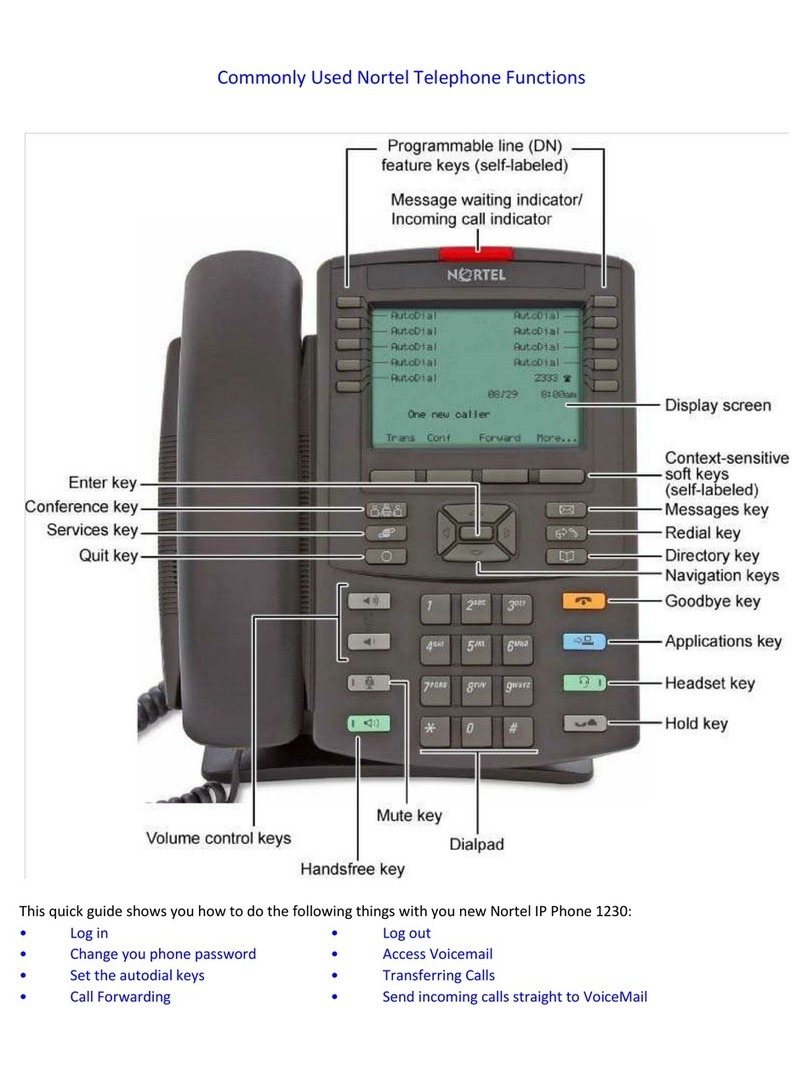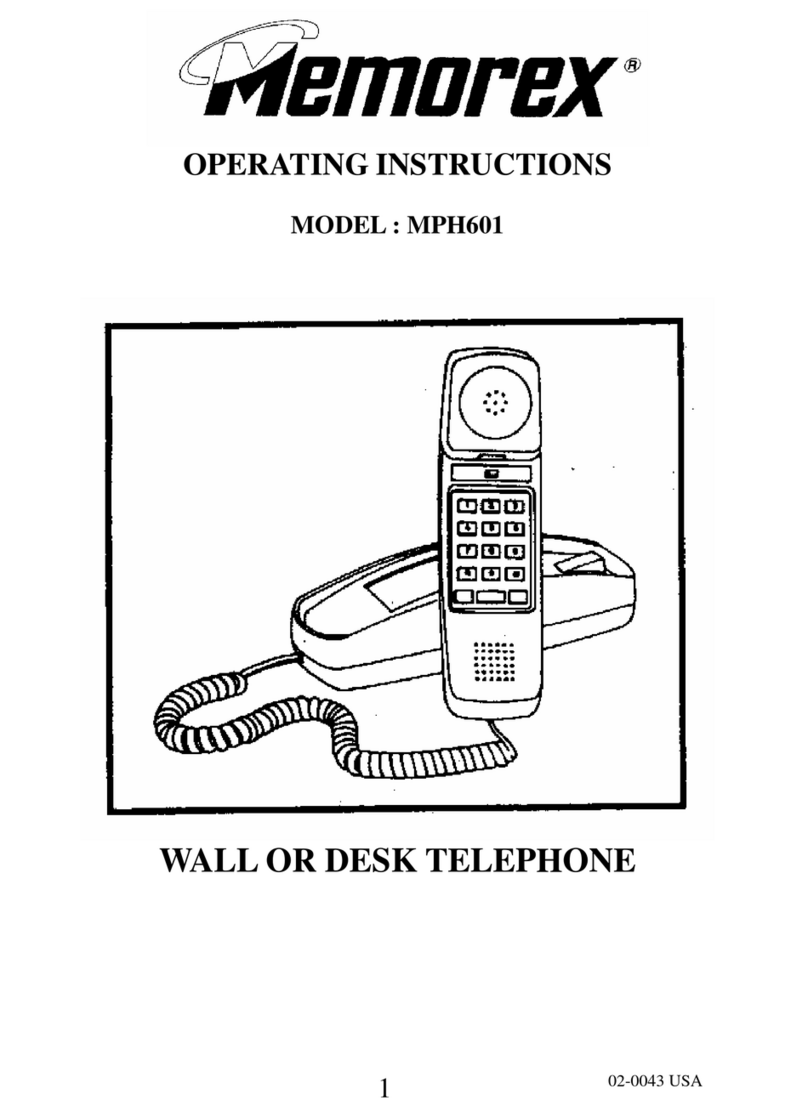Meeteasy MVOICE3000-W User manual
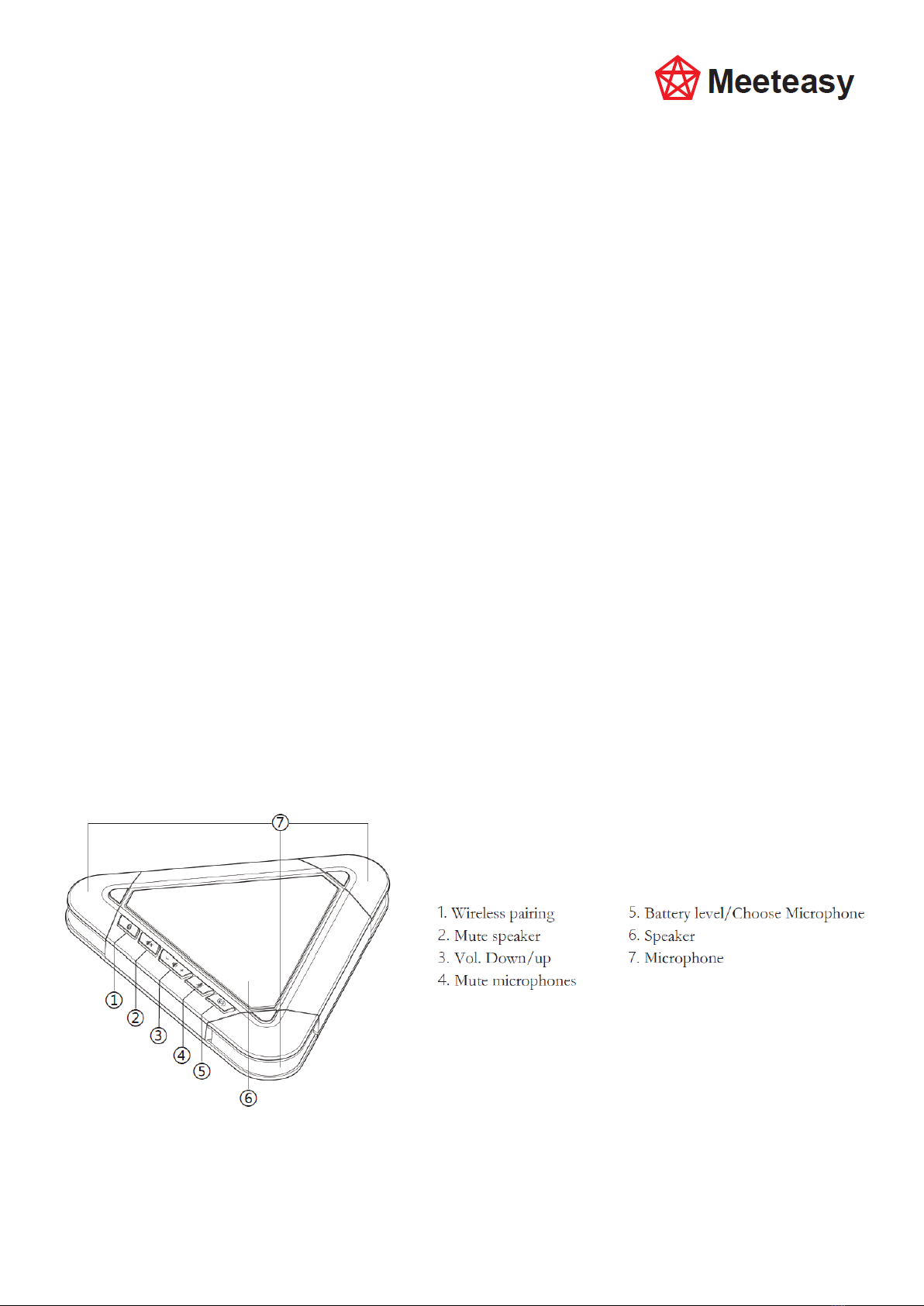
MVOICE 3000-B
2.4Ghz Wireless Conference Speakerphone
OPERATION MANUAL
Thank you for your purchase of the MVOICE3000-W. This 2.4GHz wireless conference speakerphone
is ideal for high-end audio/video conferencing. It is perfect for any software based conferencing
systems. This palm-sized, portable device features plug-and-play functionality without the need for
custom driver installation. USB cable and wireless adapter are provided for conferencing through
either ways.
Major Functions:
1. Uses digital wireless technology and strong anti-interference technology.
Supports intelligent frequency hopping at multiple frequency bands.
2. Employs 3 microphones, broadband speaker output and speech enhancement.
3. Requires no custom driver for USB mode, supporting operating systems Windows, Mac and
Android.
4. USB cable and 2.4Ghz wireless adapter are provided for both wired and wireless usage.
5. Built-in battery with extra-low power consumption technology.
6. Algorithms for echo cancellation, noise cancellation, automatic gain control are built in.
What's in the box:
MVOICE3000-W Speakerphone
Wireless adapter
Travel Case
User Manual
USB 2.0 Cable( 2meters)
Description of device and its functions:
Preparation for use
Connected via either USB wireless adapter or USB cable, this device can be used as an external
microphone and speaker for a computer or conference system, enabling software based
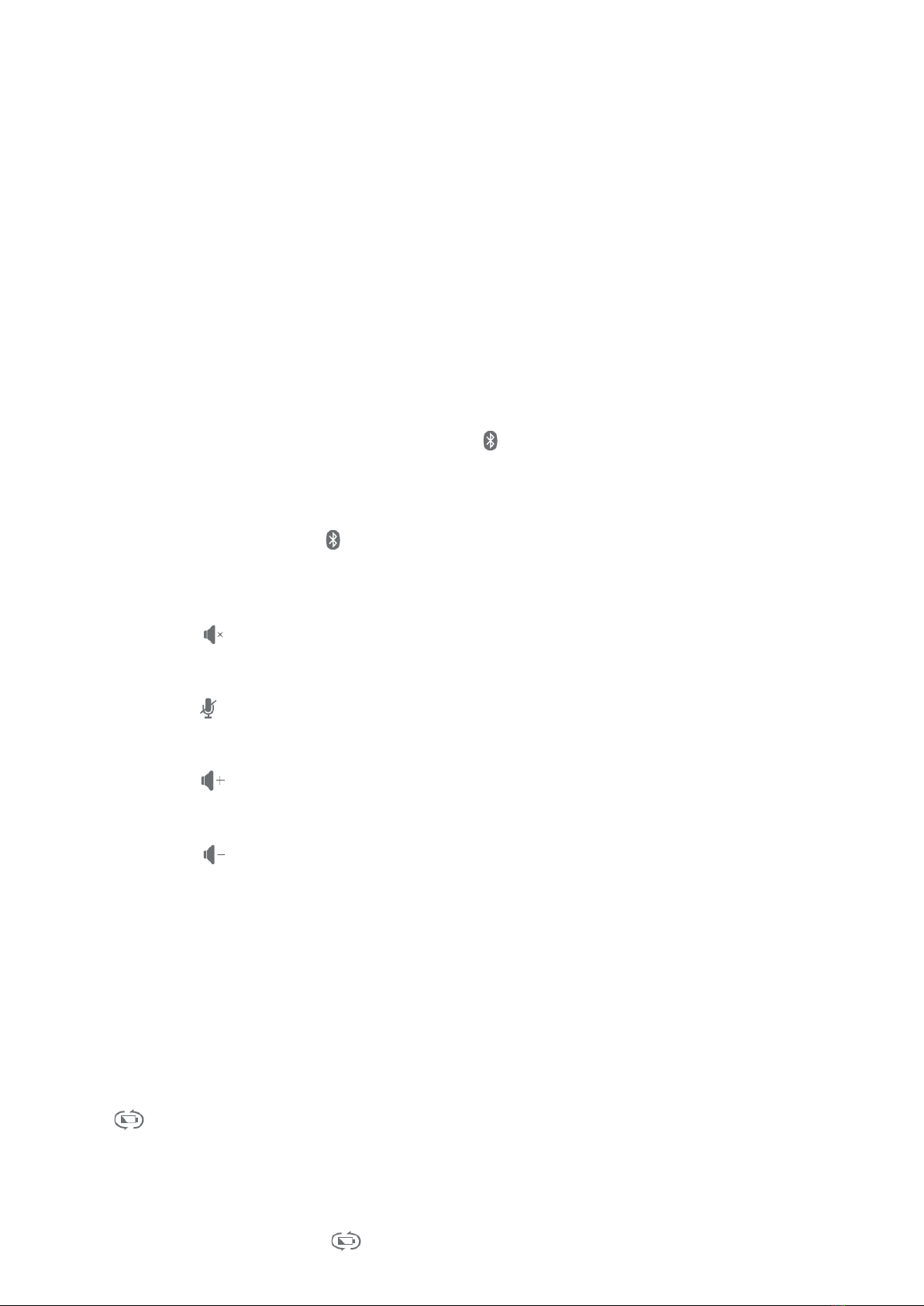
teleconferencing.
This device is compatible with operating systems including Microsoft Windows 7/8/10, Android and
Apple iOS. A USB USB 2.0 or above port and network connection are required; an IM application or
VoIP package (e.g. WebEx, Zoom.us, Skype, GotoMeeting) with network conferencing function should
be installed. The USB wireless adapter
supplied with the device is plug-and-play without the need of custom driver installation.
USB connection
Plug and play, simply connect the MVOICE 3000-W to the USB port on your PC with USB cable.
Wireless Connection
Step 1: Turn the power button to ON side, all 3 microphone indicators lighted up in orange.
Step 2: Plug the wireless adapter to the USB port on your PC or conference system, the wireless
adapter working mode indicator starts to blink continuously.
Step 3: Long press (2sec.) the wireless pairing button on the MVOICE3000-W unit, until the
blinking indicator light stop blinking and stay on, the wireless connection is established.
Turn off the wireless connection
Press the wireless pairing button to close the wireless connection, the wireless adapter blinks
when the connection is stopped.
Mute the speaker
Press the button can mute the speaker, the button turns orange
Mute the microphones
Press the button can mute the microphones all, the button turns orange
Increase the volume
Press the button can increase the volume level
Decrease the volume
Press the button can decrease the volume level
Separate microphone selection
In normal room conditions, the reception distance can reach to 4 meters. Built-in three microphones
provides with 360-degree coverage.
For group meeting, all three microphones open can make proper audio reception of all participants.
In a conference room with weak sound absorption and strong acoustic reflection (particularly the
glass rooms), and the talker is far from the microphones, the microphones will receive the echo from
different directions, which is impossible to eliminate completely. The other side of the conference
may hear unclear voice. Speak close to the microphone and use only one microphone pointed to the
speaker can receive the voice more clearly.
Press button could turn on one microphone and mute two others in turn. The operating
microphone’ s indicator turns orange
Charging the speakerphone
The speakerphone is equipped with a 1200mAh battery, which would last for over 8 hours of talk
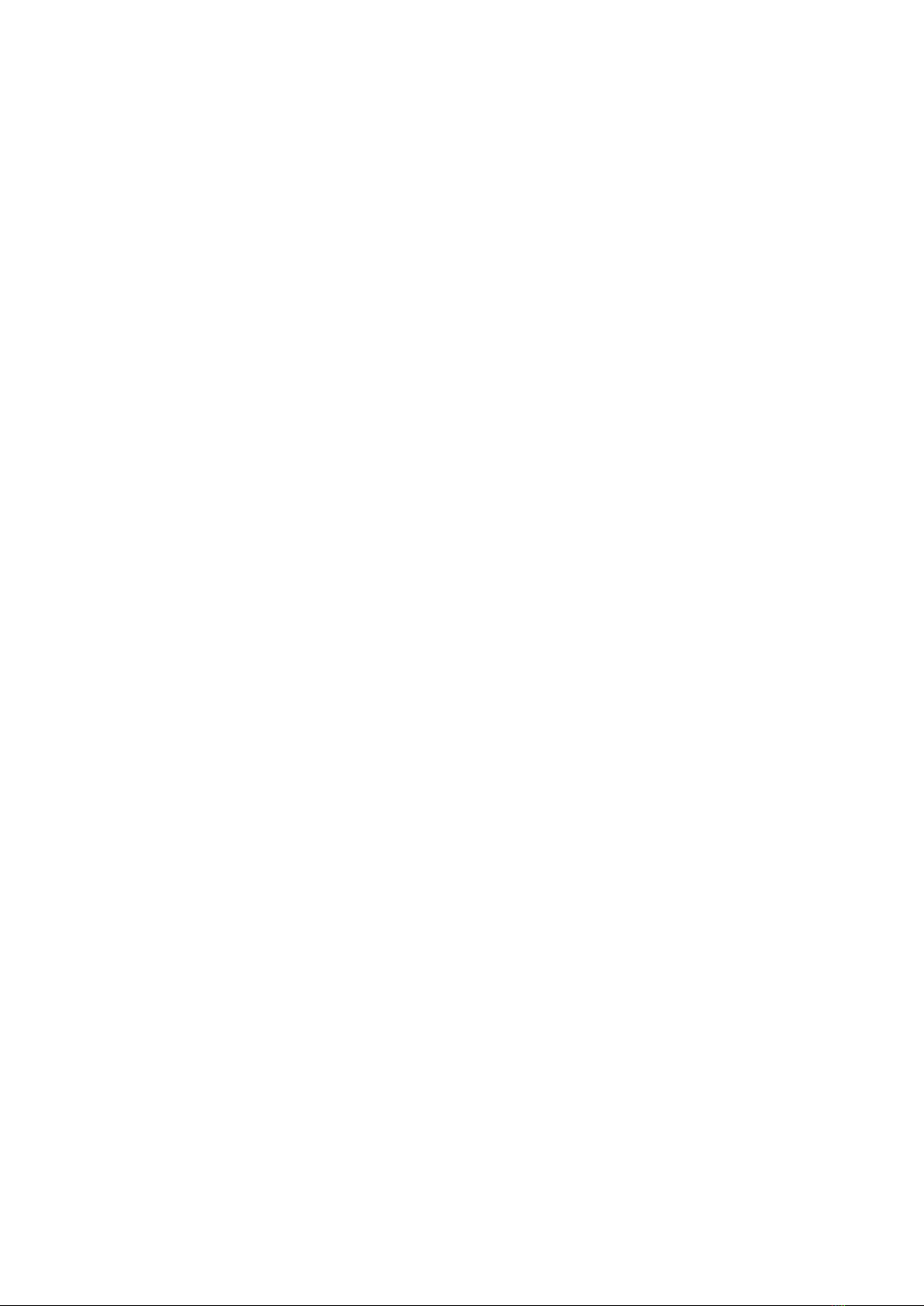
time. When the battery indicator turns orange and flashes, less than 10 minutes talk time
remain. Plug the MVOICE 3000-W with USB cable to USB port on PC or charging adapter to charge
the battery.
Usage notes:
1. Connect one speaker device to the PC at a time.
2. Connect the USB wireless adapter directly to the PC rather than through a USB hub, or some
operational problems can arise.
3. After successful connection, set the MVOICE3000-W as the default device in the PC’s Control
Panel - Sounds and Audio Devices - Play (output) and Record (input). Otherwise, you can select
the MVOICE USB AUDIO DEVICE manually in the various software that uses the mic and speaker.
4. Adjusting the sound volume of the loudspeaker
During a conference call, if the sound volume of the loudspeaker is too low or too high, you can
press the volume buttons on the device repeatedly to adjust volume to a suitable level. If the
sound volume is still not appropriate, you can adjust the sound volume of the loudspeaker
further via the PC’s audio settings.
5. Adjusting the sound volume of the microphone
During a conference call, if the sound heard by the far end is too low or too high, you can ask the
far end to adjust the sound volume on their end. If it’s still not adequate, you can adjust the
sound volume of the microphone in the PC’s audio settings.
6. End the conference call
Use the call control features in your conferencing software to end the call
7. Music Playback
This device can be used as an external speaker for computer equipment. Using music player
software on the computer, you can hear music playback through the speaker on the device.
To Obtain the Best Performance
1. Install the product in a dry place with good ventilation, avoiding direct sunlight, vibration,
moisture and cold. Keep away from heat sources and dust.
2. Keep the product far from motors, transformers and other electronic equipment to avoid
electrical or magnetic interference.
3. Never install the product near electrical appliances such as induction cookers or microwave
ovens to prevent operation failure caused by electromagnetic waves or magnetic fields.
4. Keep hands dry when connecting or disconnecting any cables to prevent electric shock.
5. Never use brute force when connecting cables, which may cause a fire, electric shock, product
damage, a short or an open circuit.
6. Unplug all cables before cleaning the product.
7. Never use any chemical solvent to clean the product.
8. Unplug all cables if you do not intend for long-term use of this product.
9. Please do not put device into a fire, which may cause an explosion.
10. Never loosen the screws on the product or try to repair the product by yourself. If you find any
problems, please contact your dealer.

FCC Statement
This equipment has been tested and found to comply with the limits for a Class B digital device,
pursuant to Part 15 of the FCC Rules. These limits are designed to provide reasonable
protection against harmful interference in a residential installation. This equipment generates
uses and can radiate radio frequency energy and, if not installed and used in accordance with
the instructions, may cause harmful interference to radio communications. However, there is
no guarantee that interference will not occur in a particular installation. If this equipment does
cause harmful interference to radio or television reception, which can be determined by turning
the equipment off and on, the user is encouraged to try to correct the interference by one or
more of the following measures:
-- Reorient or relocate the receiving antenna.
-- Increase the separation between the equipment and receiver.
-- Connect the equipment into an outlet on a circuit different from that to which the receiver is
connected.
-- Consult the dealer or an experienced radio/TV technician for help.
This device complies with part 15 of the FCC Rules. Operation is subject to the following two
conditions:(1) This device may not cause harmful interference, and (2) this device must accept
any interference received, including interference that may cause undesired operation.
Changes or modifications not expressly approved by the party responsible for compliance
could void the user's authority to operate the equipment.
This manual suits for next models
1
Table of contents
Other Meeteasy Telephone manuals