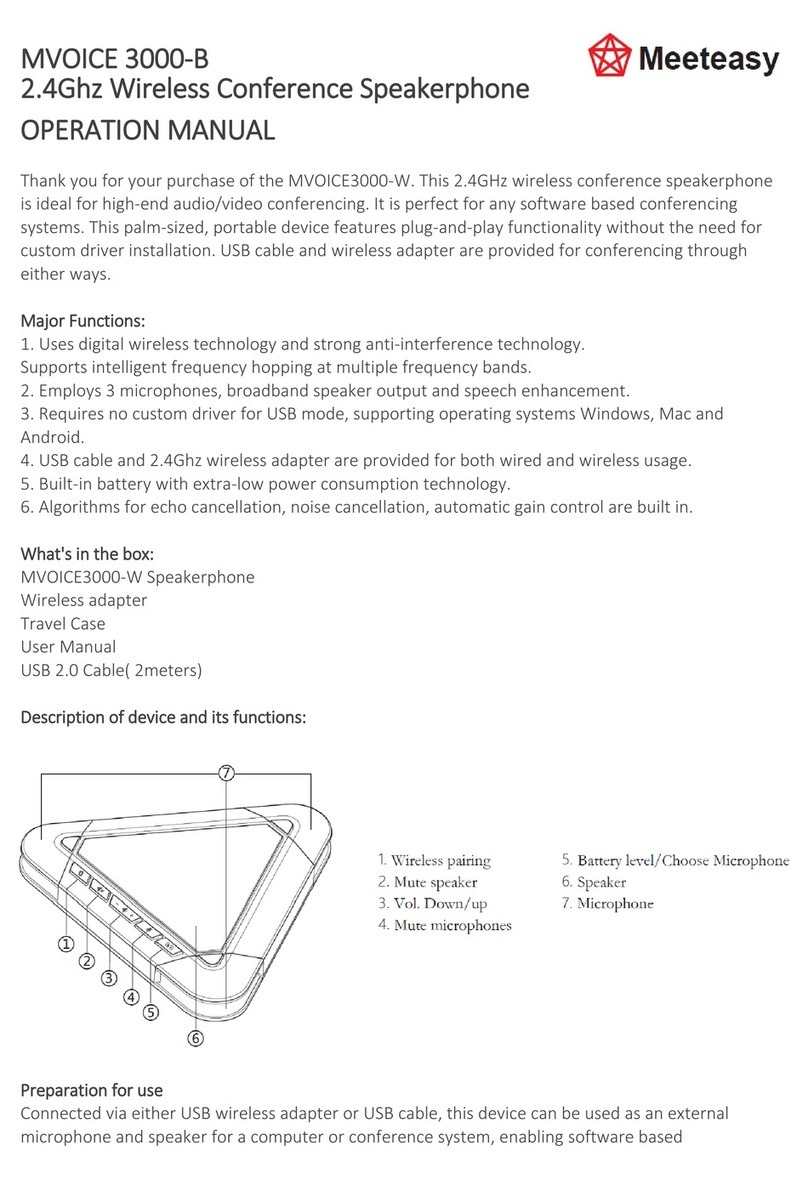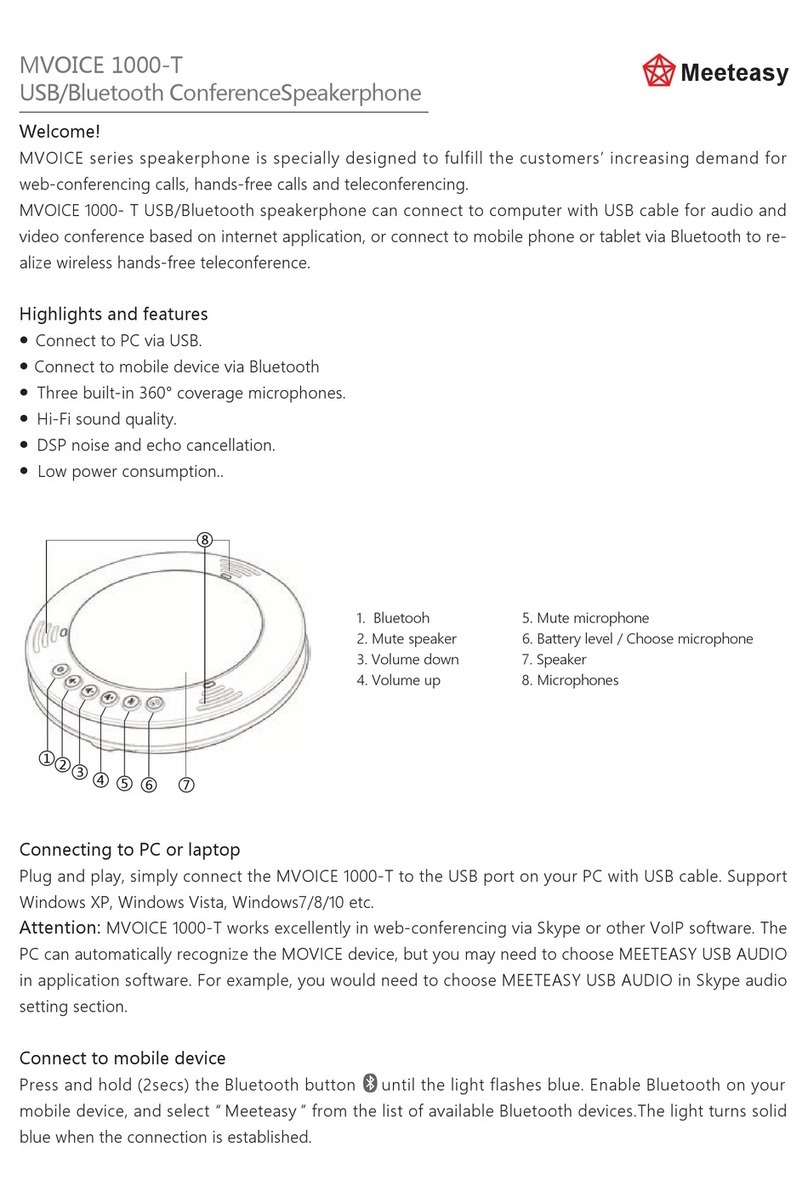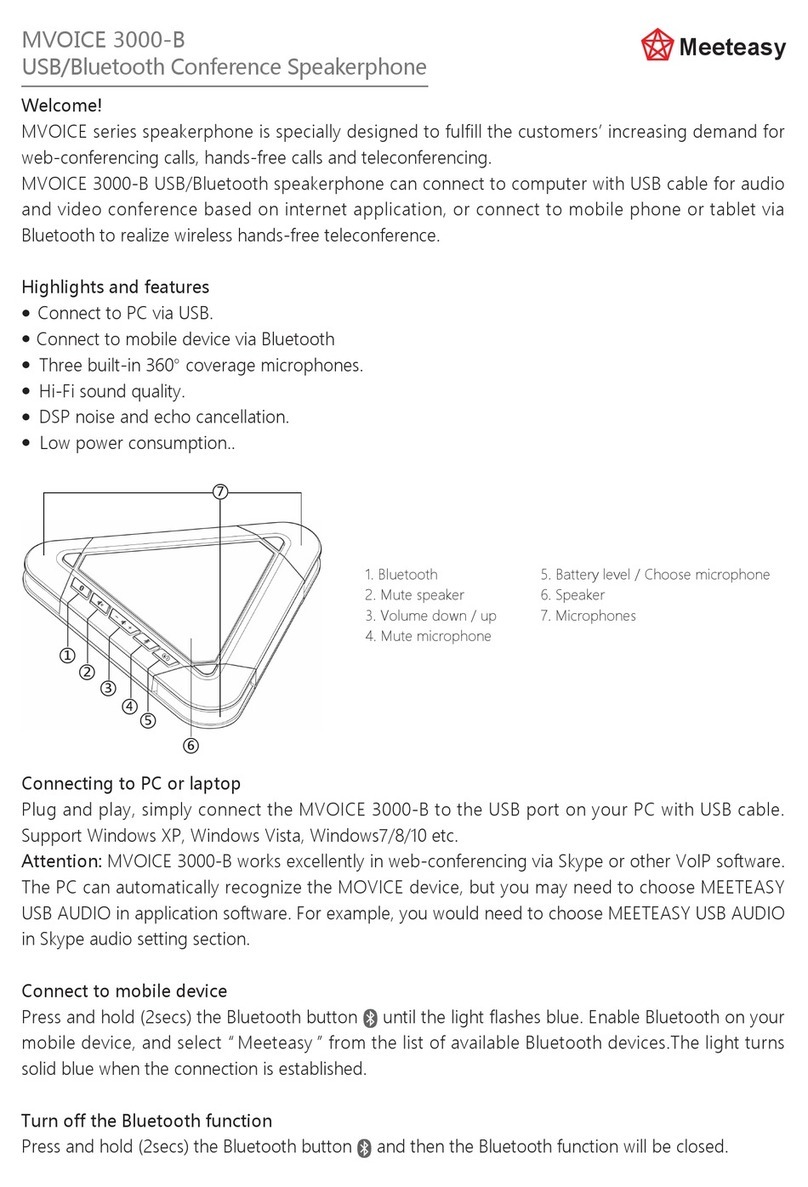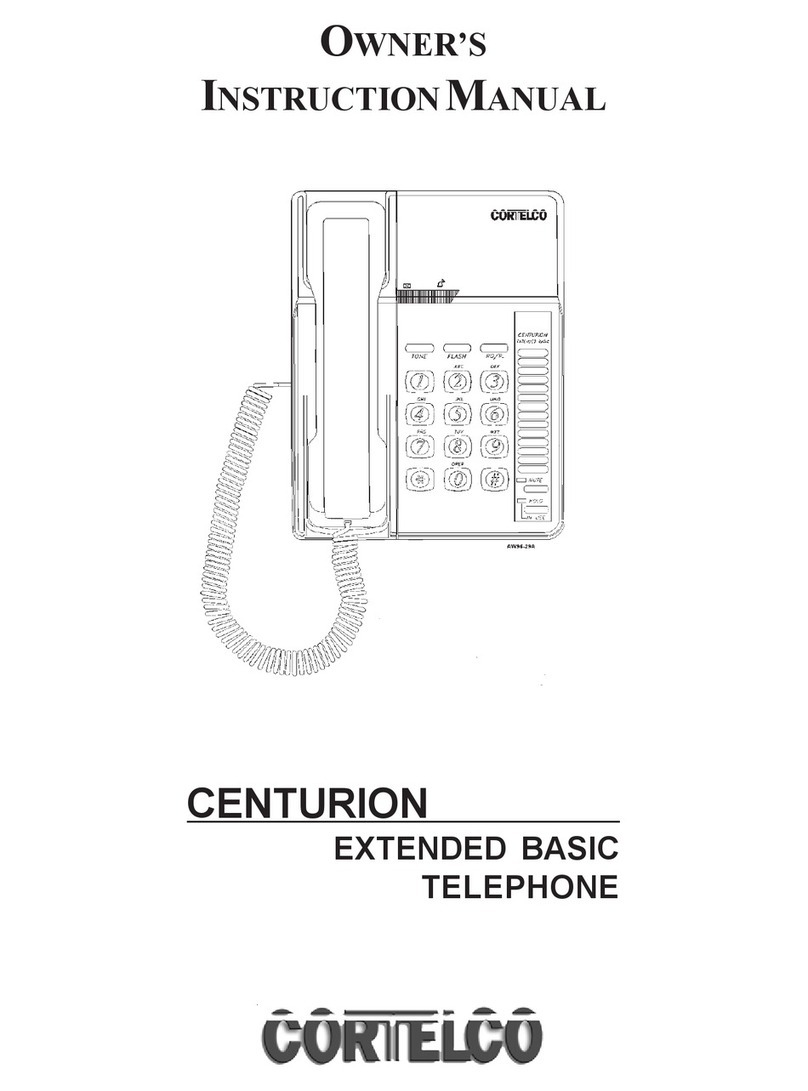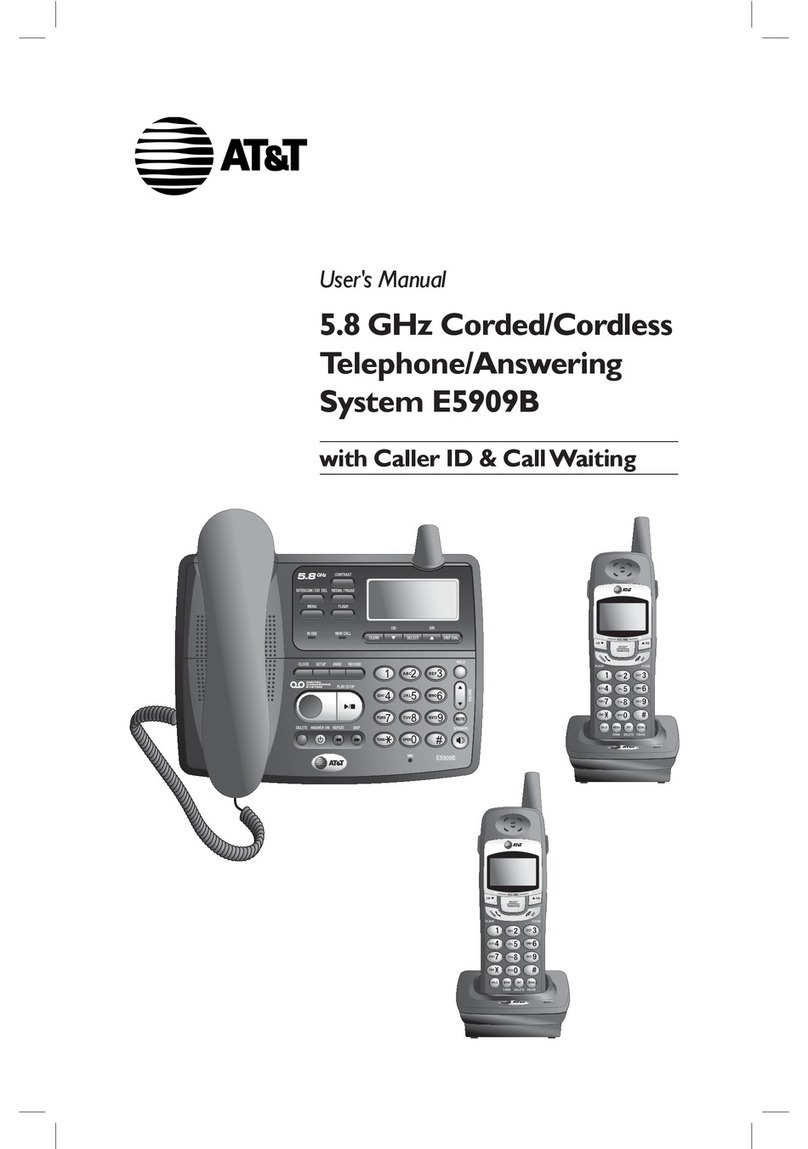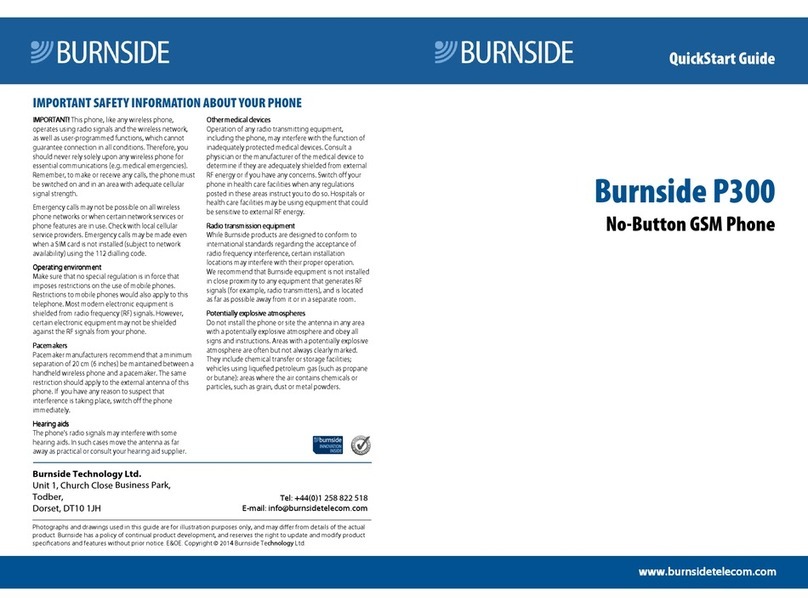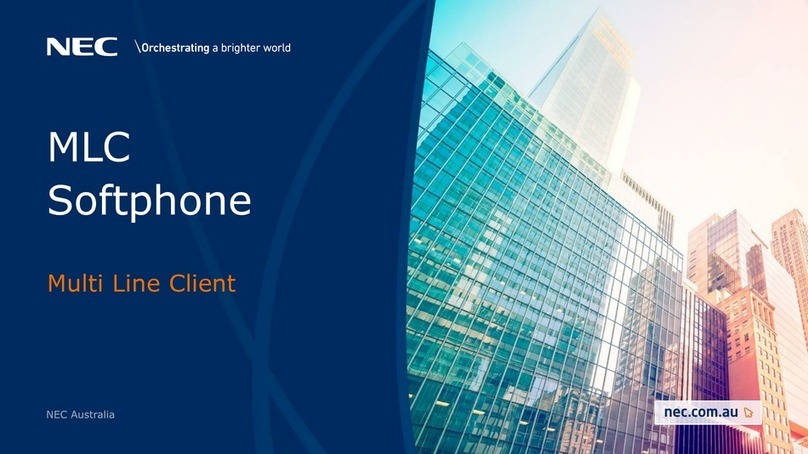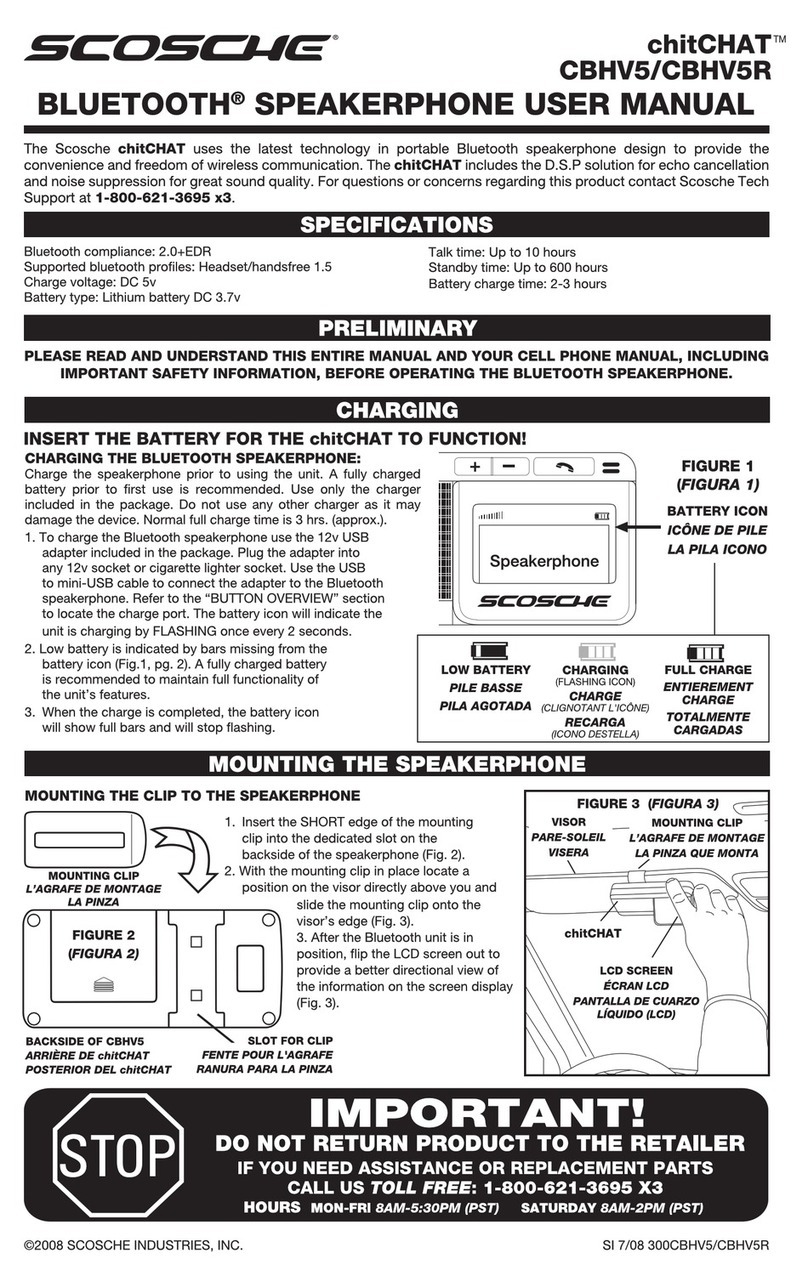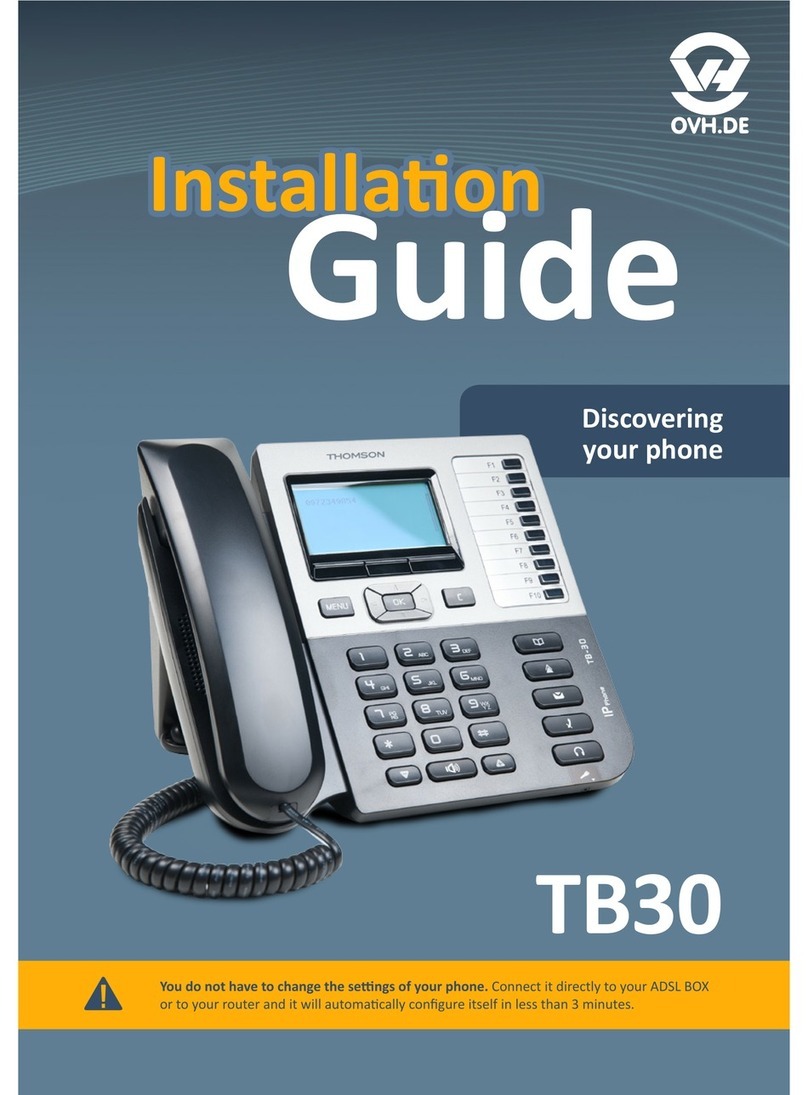Meeteasy MVOICE 1010-B User manual

Welcome!
MVOICE series speakerphone is specially designed to fulfill the customers’ increasing demand for
web-conferencing calls, hands-free calls and teleconferencing.
MVOICE 1010-B USB/Bluetooth speakerphone can connect to computer with USB cable for audio
and video conference based on internet application, or connect to mobile phone or tablet via
Bluetooth to realize wireless hands-free teleconference.
Highlights and features
●Connect to PC via USB.
●Connect to mobile device via Bluetooth.
●Connect to external loudspeaker.
●Three built-in 360° coverage microphone.
●DSP noise and echo cancellation.
● Low power consumption.
Connecting to PC or laptop
Plug and play, simply connect the MVOICE 1010-B to the USB port on your PC with USB cable.
Support Windows XP, Windows7/8/10,Android and MacOS etc.
Attention: MVOICE 1010-B works excellently in web-conferencing via Skype or other VoIP software.
The PC can automatically recognize the MOVICE device, but you may need to choose M3USB
AUDIO in application software. For example, you would need to choose M3USB AUDIO in Skype
audio setting section.
Connect to mobile device
Press and hold (2secs) the Bluetooth button until the light flashes blue. Enable Bluetooth on
your mobile device, and select “ M3 Bluetooth” from the list of available Bluetooth devices.The
light turns solid blue when the connection is established.
Turn off the Bluetooth function
Press and hold (2secs) the Bluetooth button and then the Bluetooth function will be closed.
Answer /Reject a call via Bluetooth
Short press to answer the incoming call, long press to reject the incoming call. When in a
connected call or dialing, short press this button could hang up the call.
Attention: Press too long (over 2 secs.) would turn off the Bluetooth function.
Mute the speaker
Press the button can mute the speaker, the button turns orange
Mute the microphones
Press the button can mute the microphones all, the button turns orange
Increase the volume
Press the button can increase the volume level
Decrease the volume
Press the button can decrease the volume level
ON/OFF button
Turn the button to ON side, the MVOICE 1000-B can be powered by built-in battery.
ON/OFF state will not affect the USB charging and USB connectivity to PC.
Attention: Please keep it OFF to save battery power if the unit is not using.
Separate microphone selection
In normal room conditions, the reception distance can reach to 3 meters. Built-in three microphones
provides with 360-degree coverage.
For group meeting, all three microphones open can make proper audio reception of all participants.
In a conference room with weak sound absorption and strong acoustic reflection (particularly the
glass rooms), and the talker is far from the microphones, the microphones will receive the echo from
different directions, which is impossible to eliminate completely. The other side of the conference
may hear unclear voice. Speak close to the microphone and use only one microphone pointed to
the speaker can receive the voice more clearly.
Press button could turn on one microphone and mute two others in turn. The operating
microphone’ s indicator turns orange.
Charging the speakerphone
The speakerphone is equipped with a 700mAh battery, which would last for over 4 hours of talk
time. When the battery indicator turns orange and flashes, less than 10 minutes talk time remain.
Plug the MVOICE 1000-B with USB cable to USB port on PC or charging adapter to charge the
battery.
MVOICE 1010-B
USB/Bluetooth Conference Speakerphone
①②③④⑤⑥⑦
⑧
1. Bluetooh
2. Mute speaker
3. Volume down
4. Volume up
5. Mute microphone
6. Battery level / Choose microphone
7. Speaker
8. Microphones

Connecting to PC or laptop
Plug and play, simply connect the MVOICE 1000-B to the USB port on your PC with USB cable.
Support Windows XP, Windows Vista, Windows7/8/10 etc.
Attention: MVOICE 1000-B works excellently in web-conferencing via Skype or other VoIP software.
The PC can automatically recognize the MOVICE device, but you may need to choose MEETEASY
USB AUDIO in application software. For example, you would need to choose MEETEASY USB AUDIO
in Skype audio setting section.
Connect to mobile device
Press and hold (2secs) the Bluetooth button until the light flashes blue. Enable Bluetooth on your
mobile device, and select “Meeteasy” from the list of available Bluetooth devices.The light turns
solid blue when the connection is established.
Turn off the Bluetooth function
Press and hold (2secs) the Bluetooth button and then the Bluetooth function will be closed.
Answer /Reject a call via Bluetooth
Short press to answer the incoming call, long press to reject the incoming call. When in a
connected call or dialing, short press this button could hang up the call.
Attention: Press too long (over 2 secs.) would turn off the Bluetooth function.
Mute the speaker
Press the button can mute the speaker, the button turns orange
Mute the microphones
Press the button can mute the microphones all, the button turns orange
Increase the volume
Press the button can increase the volume level
Decrease the volume
Press the button can decrease the volume level
ON/OFF button
Turn the button to ON side, the MVOICE 1010-B can be powered by built-in battery.
ON/OFF state will not affect the USB charging and USB connectivity to PC.
Attention: Please keep it OFF to save battery power if the unit is not using.
Charging the speakerphone
The speakerphone is equipped with a2000mAh battery, which would last for over 10 hours
talk time. When the battery indicator turns orange and flashes, less than 10 minutes talk time
remain. Plug the MVOICE 1010-B with USB cable to USB port on PC or charging adapter to
charge thebattery.

Specification:
System requirements Windows XP/Windows7/8/10 etc. Andriod and Mac OS
Connections USB version 2.0
Max volume 83dB
Speaker frequency 30Hz-16KHz
Microphone frequency 30Hz-16KHz
Power voltage 5V DC
Power consumption 300mAh max.
Battery capacity 2000mAh
Operating temperature 5℃-40℃
Storage temperature -30℃-55℃
Accessories 6ft USB cable/User Guide/Protective bag/Gift box
Compliance RoHS/FCC/CE
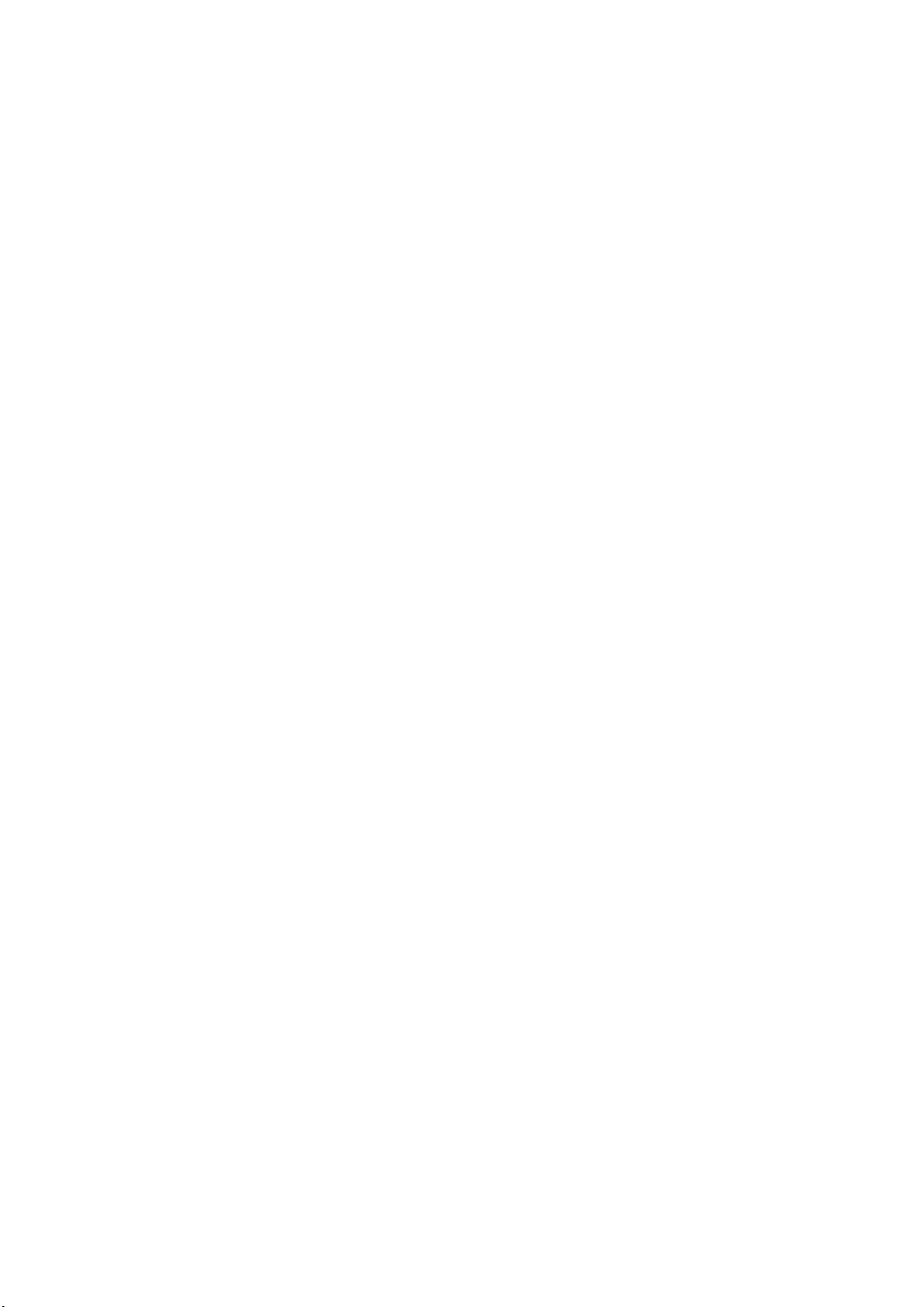
FCCWarningStatement
Changesormodificationsnotexpresslyapprovedbythepartyresponsibleforcompliancecould
voidtheuser’sauthoritytooperatetheequipment.Thisequipmenthasbeentestedandfoundto
complywiththelimitsforaClassBdigitaldevice,pursuanttoPart15oftheFCCRules.These
limitsaredesignedtoprovidereasonableprotectionagainstharmfulinterferenceinaresidential
installation.Thisequipmentgeneratesusesandcanradiateradiofrequencyenergyand,ifnot
installedandusedinaccordancewiththeinstructions,maycauseharmfulinterferencetoradio
communications.However,thereisnoguaranteethatinterferencewillnotoccurinaparticular
installation.Ifthisequipmentdoescauseharmfulinterferencetoradioortelevisionreception,
whichcanbedeterminedbyturningtheequipmentoffandon,theuserisencouragedtotryto
correcttheinterferencebyoneormoreofthefollowingmeasures:
‐‐ Reorientorrelocatethereceivingantenna.
‐‐ Increasetheseparationbetweentheequipmentandreceiver.
‐‐Connecttheequipmentintoanoutletonacircuitdifferentfromthattowhichthereceiveris
connected.
‐‐ Consultthedealeroranexperiencedradio/TVtechnicianforhelp.
Thisdevicecomplieswithpart15oftheFCCRules.Operationissubjecttothefollowing
twoconditions:(1)Thisdevicemaynotcauseharmfulinterference,and
(2)thisdevicemustacceptanyinterferencereceived,includinginterferencethatmaycause
undesiredoperation.
RF Exposure Statement
To maintain compliance with FCC's RF Exposure guidelines, This equipment should be installed and
operated with minimum distance of 20 cm the radiator your body. This device and its antenna(s) must
not be co-located or operation in conjunction with any other antenna or transmitter.
Table of contents
Other Meeteasy Telephone manuals