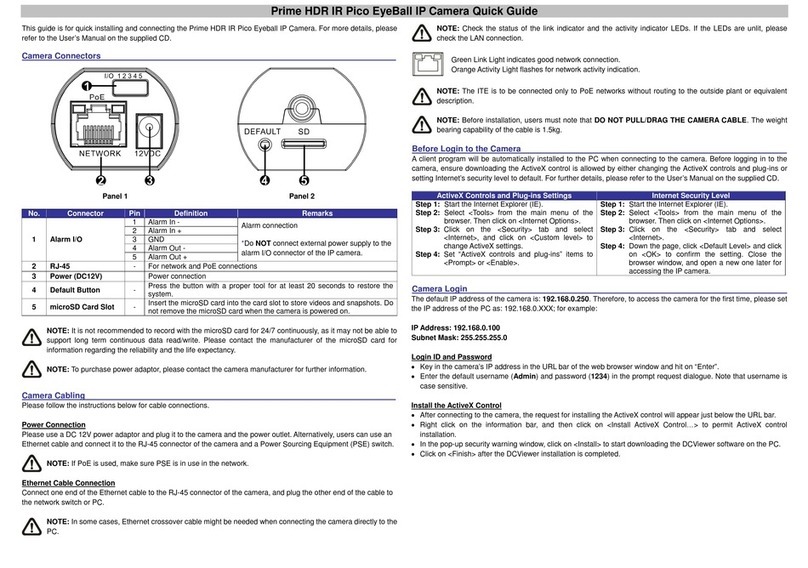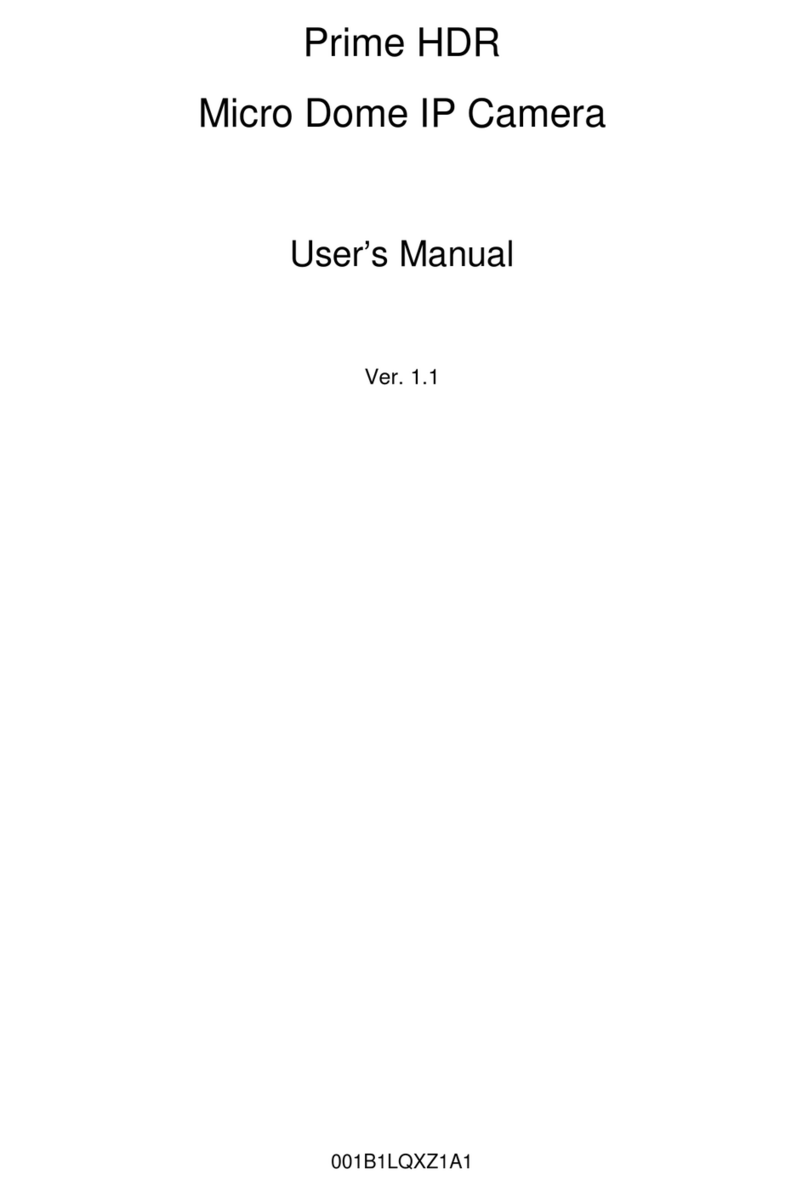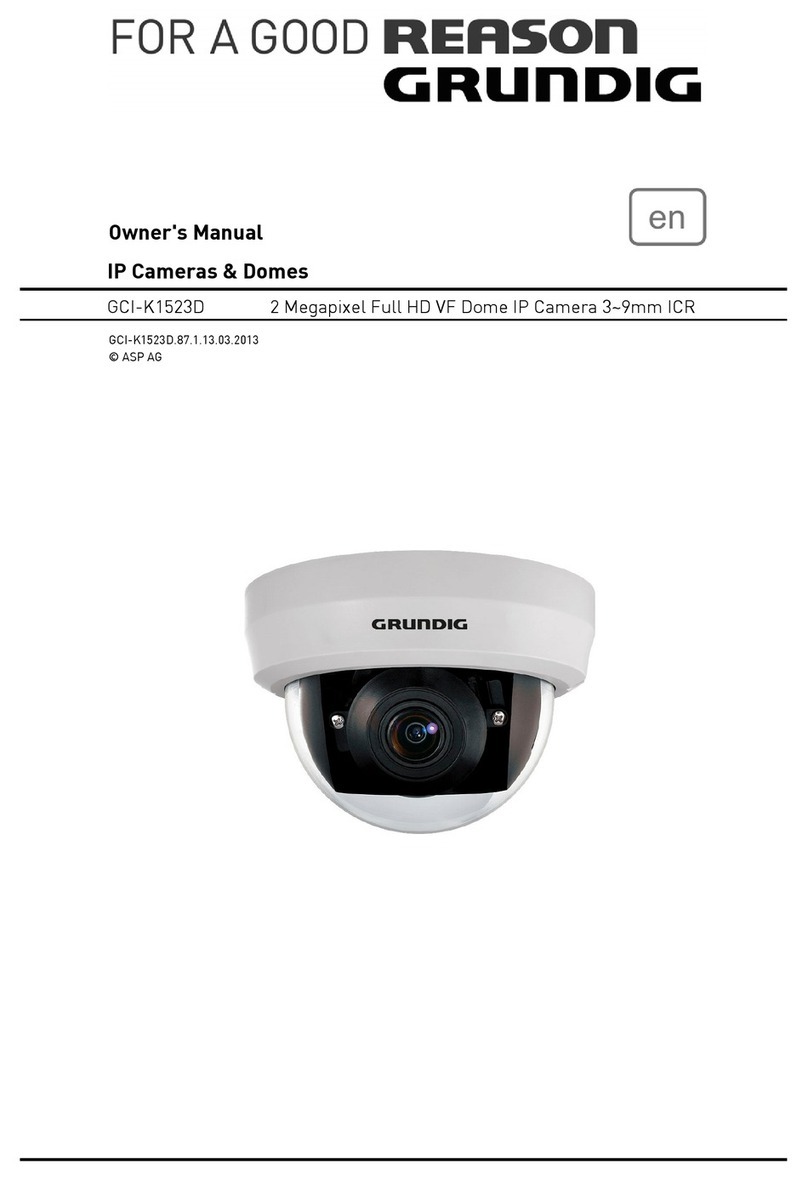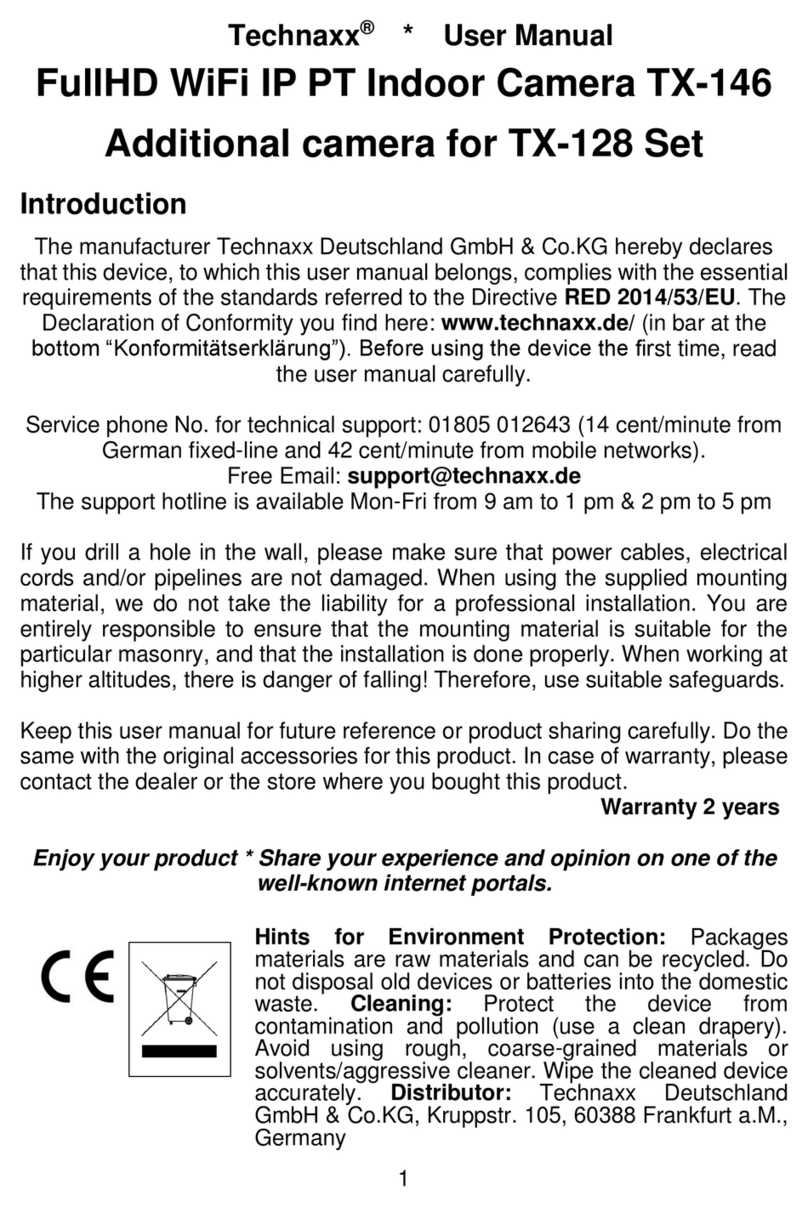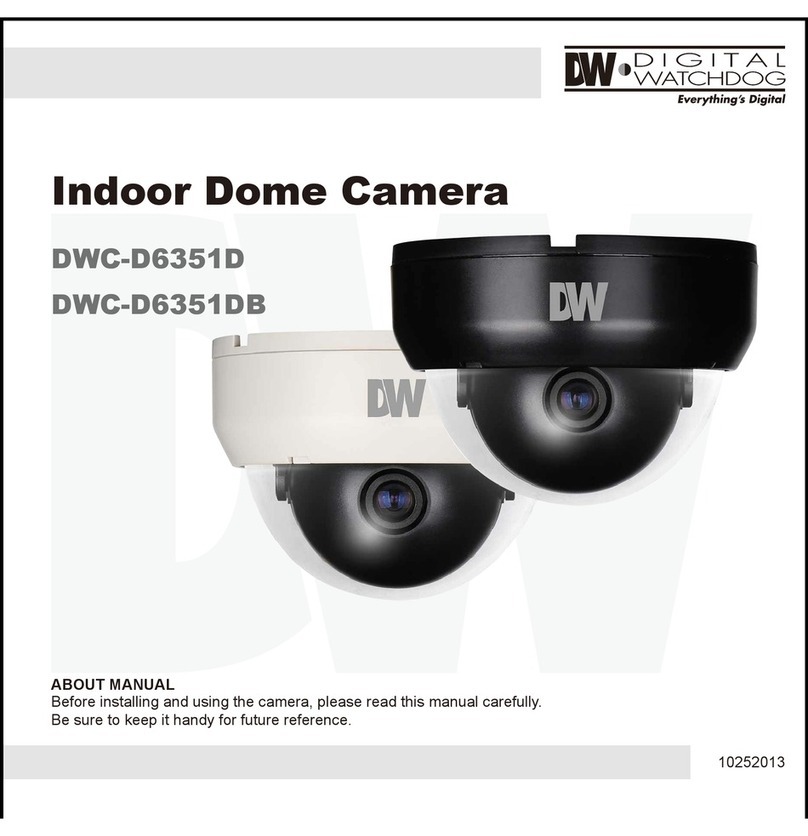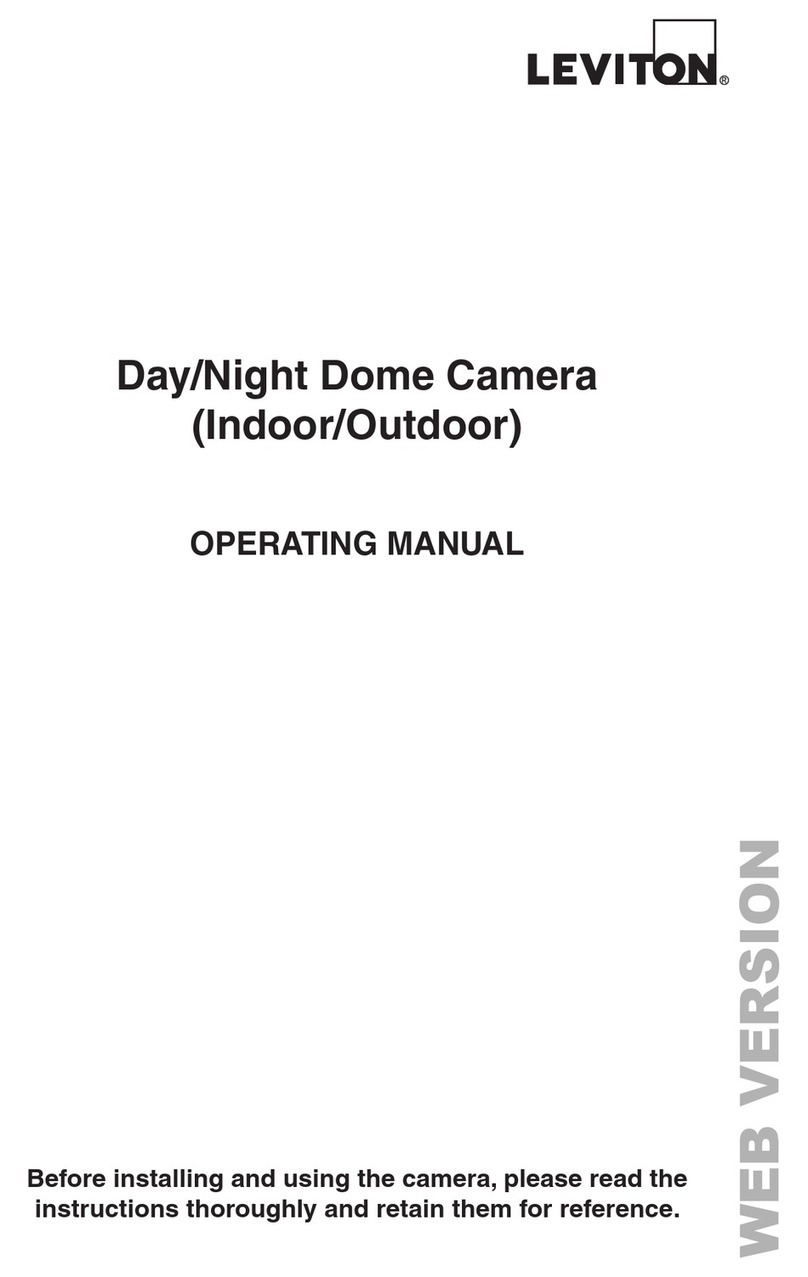Mega Video MPV-QJ-SD User manual

001B0JQXZ1A6
Prime HDR
Micro Bullet IP Camera
User’s Manual
Ver. 1.6

1
Table of Contents
1. Overview................................................................................................................................2
1.1 Features......................................................................................................................2
1.2 Package Contents .......................................................................................................3
1.3 Dimensions..................................................................................................................5
1.4 Connectors (Indoor Only).............................................................................................7
1.5 Function Cables (Outdoor Only) ..................................................................................7
1.6 microSD Card Slot / Default Button..............................................................................8
2. Camera Cabling.....................................................................................................................9
2.1 Power Connection .......................................................................................................9
2.2 Ethernet Cable Connection..........................................................................................9
2.3 Connect Alarm I/O (Indoor Only)..................................................................................9
2.4 Waterproof Cable Connectors ...................................................................................10
3. Installation (Outdoor Only).................................................................................................12
3.1 Ceiling / Wall Mounting..............................................................................................12
4. System Requirements ........................................................................................................14
5. Access Camera ...................................................................................................................15
6. Setup Video Resolution......................................................................................................20
7. Configuration Files Export / Import ...................................................................................21
8. Tech Support Information ..................................................................................................22
8.1 Delete the Existing DCViewer....................................................................................22
8.2 Setup Internet Security ..............................................................................................23
Appendix: Technical Specifications

2
1. Overview
The Prime HDR Micro Bullet IP Camera is a compact camera with easy setup
design. PoE is supported to reduce complicated cabling without sacrificing
performance. 4 Megapixel Resolution is supported to provide superior details; in
the meantime, Quad Streams Compression (H.264 Baseline / Main / High
Profile + MJPEG) is available for efficient bandwidth and storage management.
Moreover, the camera is featured with a bunch of smart functions such as WDR,
3D Noise Reduction, Day / Night ICR, etc. With the compact / elegant design
and powerful function, this camera would be the perfect solution for installation
in retail stores, hotels and small offices.
1.1 Features
Multiple Progressive Scan CMOS Sensor Support up to 4M Resolution
Multi-exposure HDR*
Low Latency Streaming
Low Power Consumption on Encoding
Quad codec support- H.264 Baseline / Main Profile / High Profile / MJPEG
Multi-language Support
Wide Dynamic Range
Smart Event Function-
Motion Detection / Network Failure Detection / Tampering Alarm / Periodical
Event / Manual Trigger / Audio Detection
Privacy Masks
3D Motion Compensated Noise Reduction (MCTF)
Smart IR Mode
Day/Night (ICR)
IR LED Module (Working Distance up to 15 m)*
Weatherproof (IP66 International)*
64GB SDXC microSD Card Support
Integrated Mounting Bracket with Cable Management*
ONVIF Profile S Support
(*) Optional

3
1.2 Package Contents
Please check the package containing the following items listed below.
Indoor
Prime HDR Micro Bullet IP Camera
with Fixed Lens
M3 Machine Screw x 1
Quick Guide
CD
(bundled software and documentation)
NOTE: To purchase power adaptor, please contact the camera
manufacturer for further information.

4
Outdoor
Prime HDR Micro Bullet IP Camera
with Fixed Lens
Prime HDR Micro Bullet IP Camera
with Vari-Focal Lens / Motorized Lens /
Smart Focus Lens*
Self-Tapping Screw
(x5)
Plastic Screw Anchor
(x5)
Quick Guide
CD
(bundled software and documentation)
*Optional
NOTE: To purchase power adaptor, please contact the camera
manufacturer for further information.
NOTE: The supplied self-tapping screws are for soft substances /
materials such as wood. For other installation environments such as
cement wall, users MUST pre-drill and use plastic anchors before
fastening the supplied self-tapping screws on the wall.

5
1.3 Dimensions
The dimensions of the camera are shown below.
Indoor with Fixed Lens
Outdoor with Fixed Lens

6
Outdoor with Vari-Focal Lens / Motorized Lens / Smart Focus Lens*
*Optional

7
1.4 Connectors (Indoor Only)
No.
Connector
Definition
1
RJ-45
For network and PoE connections
2
Network LEDs
For network connection and activity indication.
3
Alarm I/O *
1 Alarm Out −
3
Alarm In −
2 Alarm Out +
4
Alarm In +
4
Power Jack (DC 12V)
Power connection
5
Audio I/O
Two-way audio transmission
6
BNC
For analog videos output
*Do Not connect external power supply to the alarm I/O connector of the camera.
1.5 Function Cables (Outdoor Only)
RJ-45 Cable
RJ-45 & DC 12V Cable
Pin Definition
No.
Connector
Definition
1
RJ-45
For network and PoE connection
2
Power Jack (DC 12V)
Power connection

8
1.6 microSD Card Slot / Default Button
The positions of the microSD card slot and the default button are shown as
below.
Fixed Lens
Vari-Focal Lens / Motorized Lens /
Smart Focus Lens*
*Optional
microSD Card Slot
Insert the microSD card into the card slot to store videos and snapshots. Do not
remove the microSD card when the camera is powered on.
NOTE: It is not recommended to record with the microSD card for 24/7
continuously, as it may not be able to support long term continuous data
read/write. Please contact the manufacturer of the microSD card for
information regarding the reliability and the life expectancy.
Default Button
Press the button with a proper tool for at least 20 seconds to restore the system.

9
2. Camera Cabling
Before users connect cables, make sure that all cables and the power adaptor
are placed in dry and well-waterproofed environments, e.g. waterproof boxes.
The purpose is to prevent moisture accumulation inside the camera and
moisture penetration into cables, which might lead to camera breakdown.
Please follow the instructions below to complete IP camera connection.
2.1 Power Connection
For power connection, please refer to section Function Cables for further details.
Alternatively, users can power the camera by PoE if a Power Sourcing
Equipment (PSE) switch is available. Refer to the section below for Ethernet
cable connection.
NOTE: If PoE is used, make sure PSE is in use in the network.
2.2 Ethernet Cable Connection
For best transmission quality, cable length shall not exceed 100 meters.
Connect one end of the Ethernet cable to the RJ-45 connector of the camera,
and plug the other end of the cable to the network switch or PC.
NOTE: In some cases, Ethernet crossover cable might be needed when
connecting the IP camera directly to the PC.
Check the status of the link indicator and the activity indicator LEDs. If the LEDs
are unlit, please check the LAN connection.
Green Link Light indicates good network connection.
Orange Activity Light flashes for network activity indication.
2.3 Connect Alarm I/O (Indoor Only)
The indoor camera supports one alarm input and one relay output for alarm
application. Refer to section Connectors (Indoor Only) for pin definitions.
NOTE: Do NOT connect external power supply to the alarm I/O
connector of the IP camera.

10
2.4 Waterproof Cable Connectors
Follow the instruction below to waterproof the connectors of different types of
cables. The supported cables are as shown below.
RJ-45 & DC 12V Cable
RJ-45 Cable
IP66 RJ-45 Cable
RJ-45 & DC 12V Cable
Follow the steps below to waterproof the connectors of the RJ-45 & DC 12V
cable.
Step 1:
Connect the required devices to the RJ-45 &
DC 12V cable and coat the joints with silicone
gel. There should be no gap between the
connectors and the cables.
Step 2:
Seal the spot indicated in the figure on the
right with silicone gel. Make sure there is no
gap between the cables and the hole;
otherwise, waterproof function cannot be
guaranteed.

11
RJ-45 Cable
Follow the instruction below to waterproof the connector of the RJ-45 cable.
Plug the Ethernet cable to the connector of
the RJ-45 cable and coat the joint with silicone
gel. Make sure there is no gap between the
Ethernet cable and the connector; otherwise,
waterproof function cannot be guaranteed.
IP66 RJ-45 Cable
For IP66 RJ-45 cable, please use an RJ-45 IP66 plug for connection to prevent
water damage. Follow the steps below for cable connection.
Step 1:
Take out the supplied connector from the
RJ-45 IP66 plug. Loosen the thread-lock
sealing nut on the RJ-45 IP66 plug. Then
thread the Ethernet cable through the
thread-lock sealing nut and the RJ-45 IP66
plug. If the Ethernet cable is attached to a
connector already, please remove it first.
Step 2:
Carefully remove a section of rubber coating
from the end of the Ethernet cable to reveal
the wires. Inset the wires to the correct pins of
the connector. Plug the Ethernet cable to the
connector of IP66 RJ-45 cable.
Step 3:
Fasten the RJ-45 IP66 plug to the connector
of the IP66 RJ-45 cable. Lastly, tighten the
thread-lock sealing nut to the plug.

12
3. Installation (Outdoor Only)
Please read the instructions provided in this chapter thoroughly before installing
the camera.
3.1 Ceiling / Wall Mounting
The camera can be installed directly on a wall or ceiling with the integrated
2-axis adjustable Bracket Mount. Please note that the wall or ceiling must have
enough strength to support the camera.
Follow the steps below to install the camera.
Step 1:
Place the camera at the installation
location. On the ceiling / wall, mark the
position of the two screw holes of the
camera.
If the screw holes are blocked by the
camera body, loosen the screw shown in
the right figures but do not detach it. Then
rotate the camera body to reach the
screw holes.
Step 2:
At the center of the two marked holes, drill a 20 mm diameter (radius as 10
mm) cable entry hole. Then drill a hole slightly smaller than the supplied plastic
screw anchor on each marked screw hole.
Step 3:
Thread the Function cable of the camera through the cable entry hole. Refer to
chapter Camera Cabling for cable connections.

13
Step 4:
Match the two screw holes of the camera with the plastic screw anchors at the
installation location. Insert the plastic screw anchors into the two drilled holes,
and then fasten the camera with the supplied M4x31 self-tapping screws.
Step 5:
Use a cross screwdriver to loosen the
screw indicated in the right figures but do
not detach it. Rotate the camera and point
the camera to a desired direction. Lastly,
tighten the screw to secure the camera.

14
4. System Requirements
To perform the IP camera via web browser, please ensure the PC is in good
network connection, and meet system requirements as described below.
Items
System Requirement
Personal Computer
Minimum :
1. Intel® CoreTM i5-2430M @ 2.4 GHz
2. 4 GB RAM
Recommended :
1. Intel® CoreTM i7-3770 @ 3.4 GHz
2. 8 GB RAM
Operating System
Windows VISTA / Windows XP / Windows 7
Web Browser
Microsoft Internet Explorer 7.0 or later (recommended)
Firefox (32-bit)
Safari
Network Card
10Base-T (10 Mbps), 100Base-TX (100 Mbps) or
1000Base-T (1000 Mbps) operation
Viewer
ActiveX control plug-in for Microsoft IE
Apple QuickTime 7.7.7 or before for Firefox
NOTE: The ITE is to be connected only to PoE networks without routing
to the outside plant or equivalent description.

15
5. Access Camera
For initial access to the camera, users can search the camera through the
installer program: DeviceSearch.exe, which can be found in “Device Search”
folder on the supplied CD.
Accessing the Camera by Device Search Software
Step 1: Double click on the program Device Search.exe.
Step 2: After its window appears, click on the <Device Search> button on the
top. All the finding IP devices will be listed in the page.
Step 3: Find the camera in the list by its IP address and click on it. The default
IP address of the camera is: 192.168.0.250.
Step 4: The default IP address of the camera may not be in the same LAN as
the IP address of the PC. If so, the IP address of the camera needs to
be changed. Right click on the camera and click <Network Setup>.
Meanwhile, record the MAC address of the camera, for future
identification.
Step 5: The <Network Setup> page will come out. Select <DHCP> and click
<Apply> down the page. The camera will be assigned with a new IP
address.
Step 6: Click <OK> on the Note of setting change. Wait for one minute to
re-search the camera.
Step 7: Click on the <Device Search> button to re-search all the devices. Find
the camera in the list by its MAC address. Then double click or right
click and select <Browse> to access the camera directly via a web
browser.

16
Step 8: A prompt window requesting for default username and password will
appear. Enter the default username and password shown below to
login to the camera.
Login ID
Password
Admin
1234
NOTE: ID and password are case sensitive.
NOTE: It is strongly advised that administrator’s password be
altered for the security concerns. Refer to the Prime HDR IP
Camera Menu Tree on the supplied CD for further details.
Installing DCViewer Software Online
For the initial access to the camera, a client program, DCViewer, will be
automatically installed to the PC when connecting to the camera.
If the web browser doesn’t allow DCViewer installation, please check the
Internet security settings or ActiveX controls and plug-ins settings (refer to
section Setup Internet Security) to continue the process.
The Information Bar (just below the URL bar) may come out and ask for
permission to install the ActiveX Control for displaying video in browser.
Right click on the Information Bar and select <Install ActiveX Control…> to allow
the installation. Then the security warning window will pop up. Click on <Install>
to carry on software installation.
The download procedure of DCViewer software is specified as follows.
Step 1: In the DCViewer installation window, click on <Next> to start the
installation.
Step 2: A status bar will be displayed to show the installation progress.
After the installation is completed, click on <Finish> to exit the
installation process.
Step 3: Click on <Finish> to close the DCViewer installation page.

17
Once the Viewer is successfully installed, the Home page of the IP camera will
be displayed as the figure below.
NOTE: For more details about the function buttons on the Home page,
please refer to the Prime HDR IP Camera Menu Tree on the supplied
CD.
Fixed Lens Models / Vari-focal Models

18
Smart Focus Lens Models

19
Motorized Lens Models
Zoom & Focus Adjustment (Motorized Lens / Smart Focus Lens Only)
The live image will be displayed on the Home page when the camera is
successfully accessed. If zoom or focus is not at the desired position, please
use the function buttons on the Home page for adjustment. Refer to the Full HD
Multi-Streams Ultra-WDR IP Camera Menu Tree on the supplied CD for more
details about the function buttons.
Table of contents
Other Mega Video Security Camera manuals
Popular Security Camera manuals by other brands
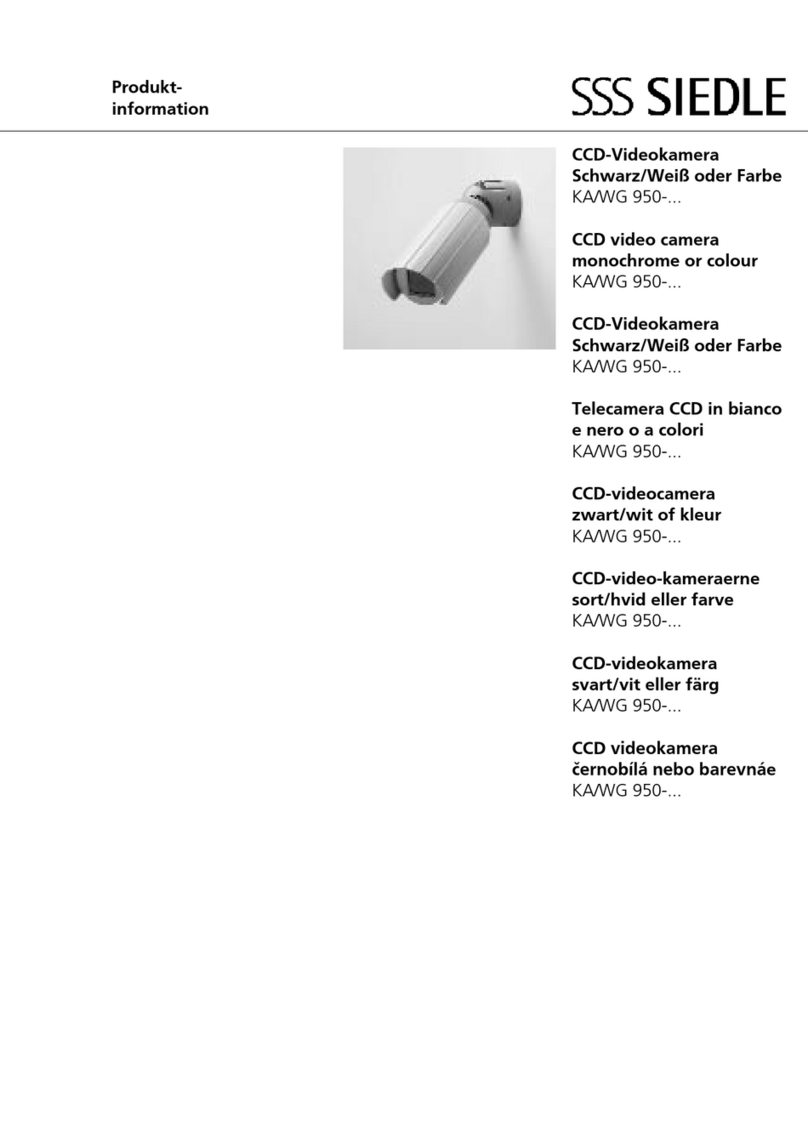
SSS Siedle
SSS Siedle WG 950 Series Product information
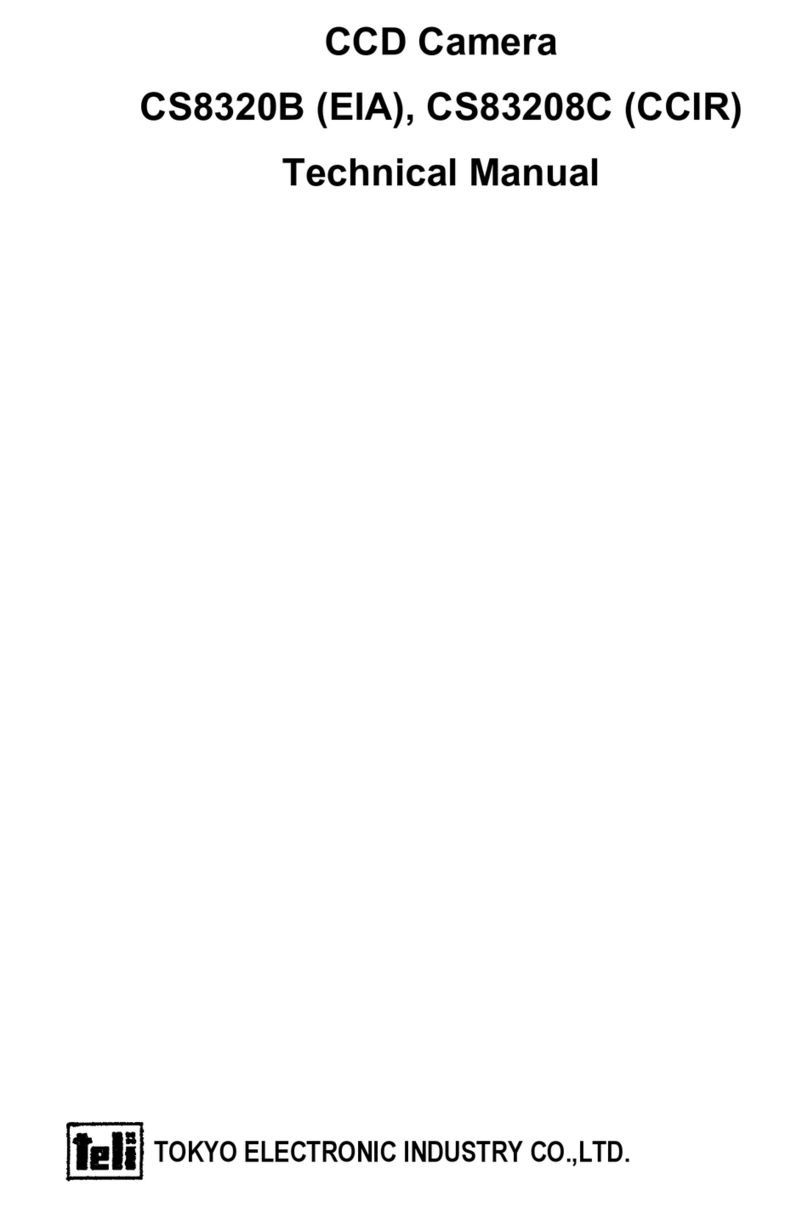
Tokyo Electronic
Tokyo Electronic CS8320B Technical manual
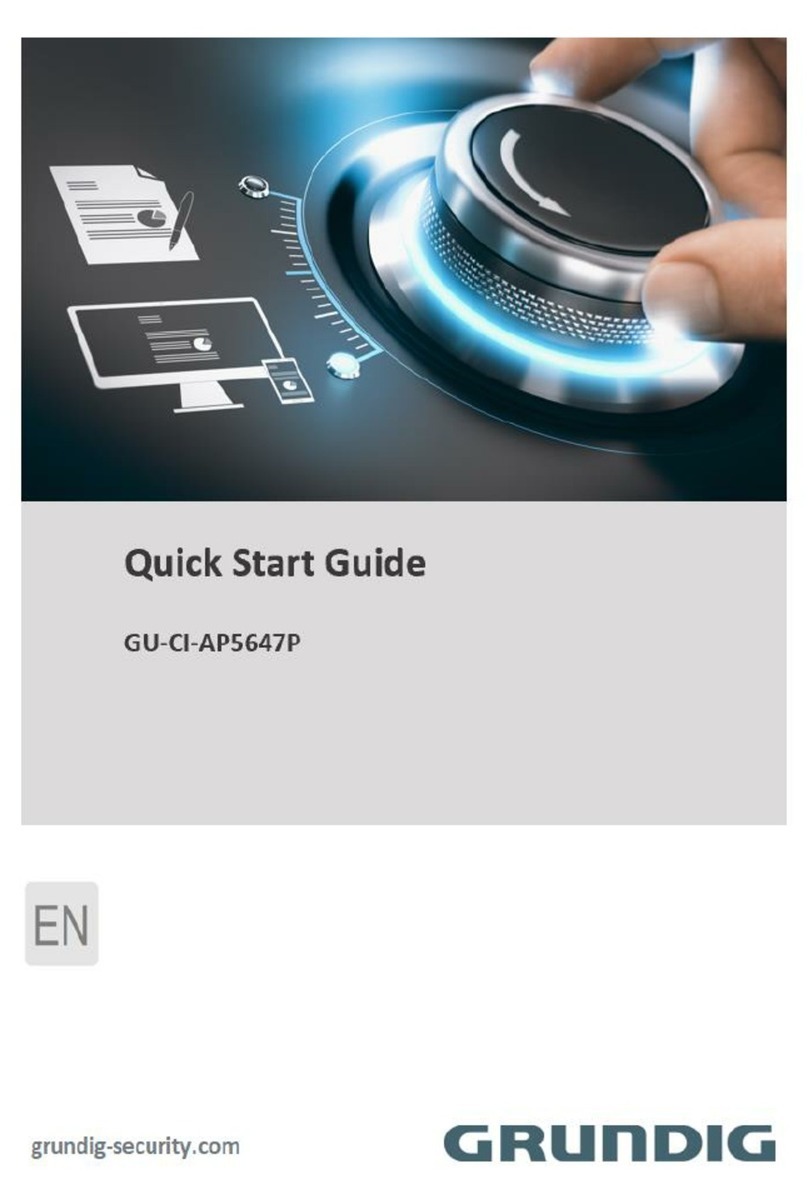
Grundig
Grundig GU-CI-AP5647P quick start guide

Toshiba
Toshiba IK-WF51R Quick start guide and important safeguards

Sony
Sony SNC-RX550N - IPELA Network Camera user guide
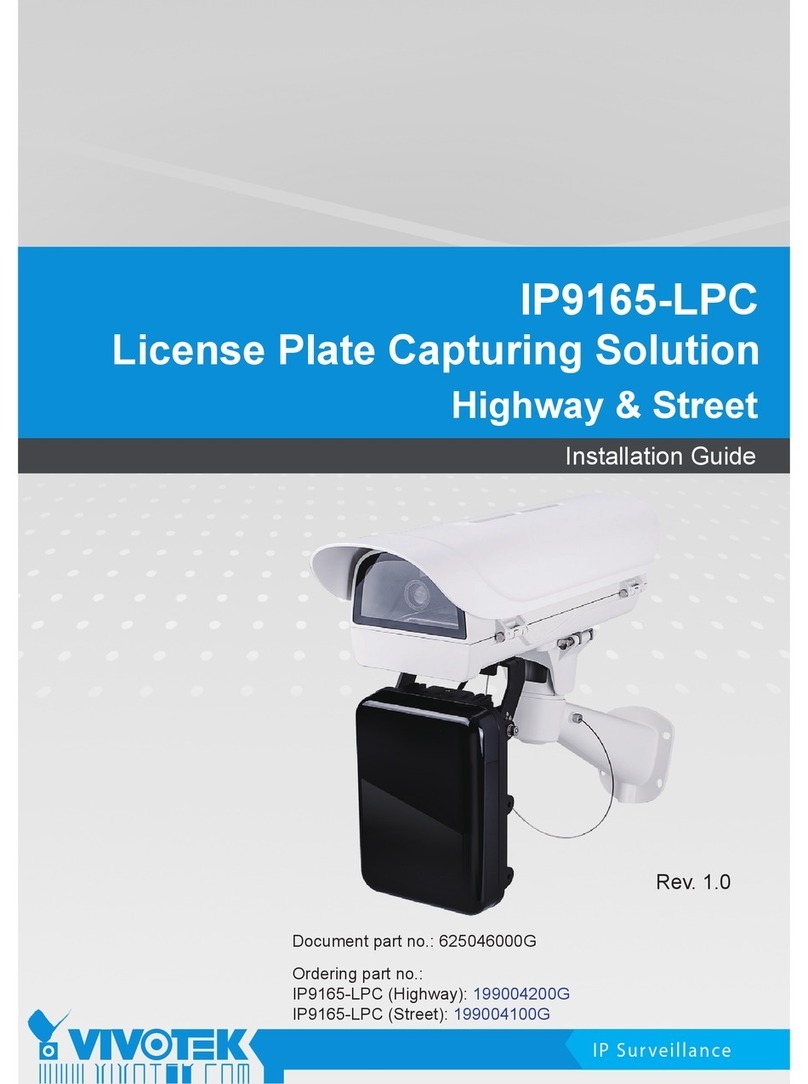
Vivotek
Vivotek IP9165-LPC installation guide