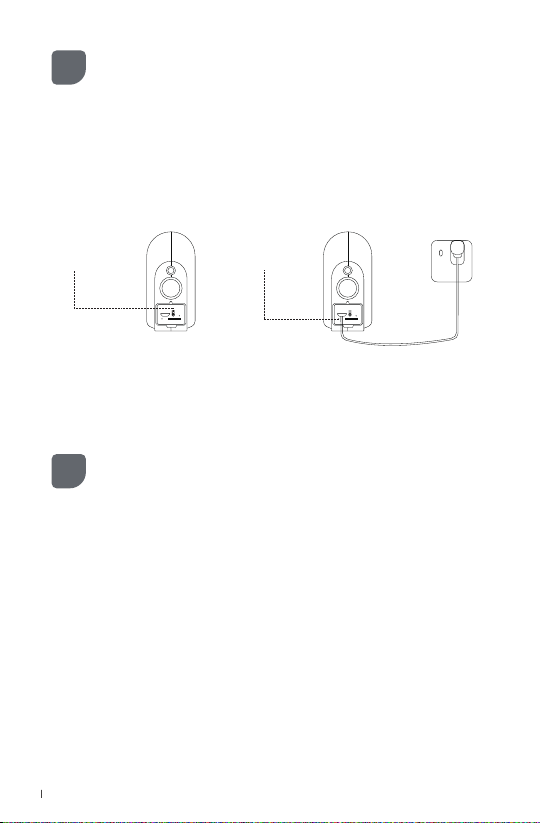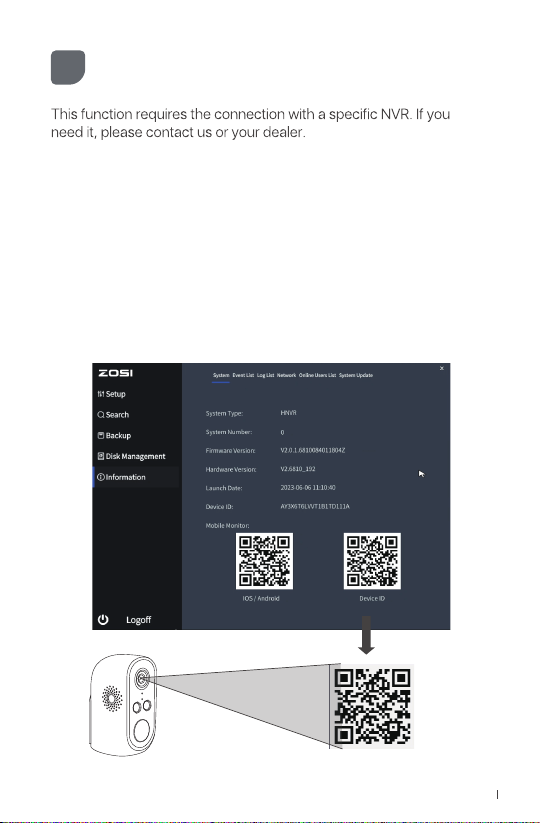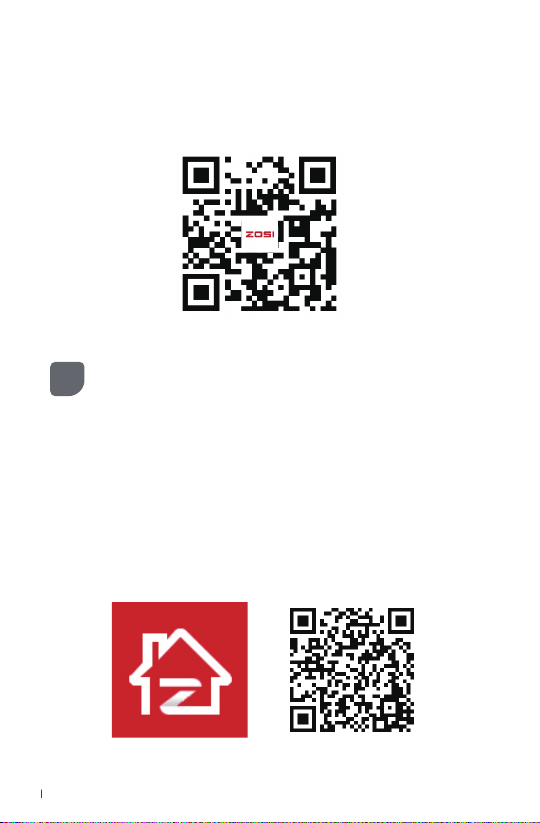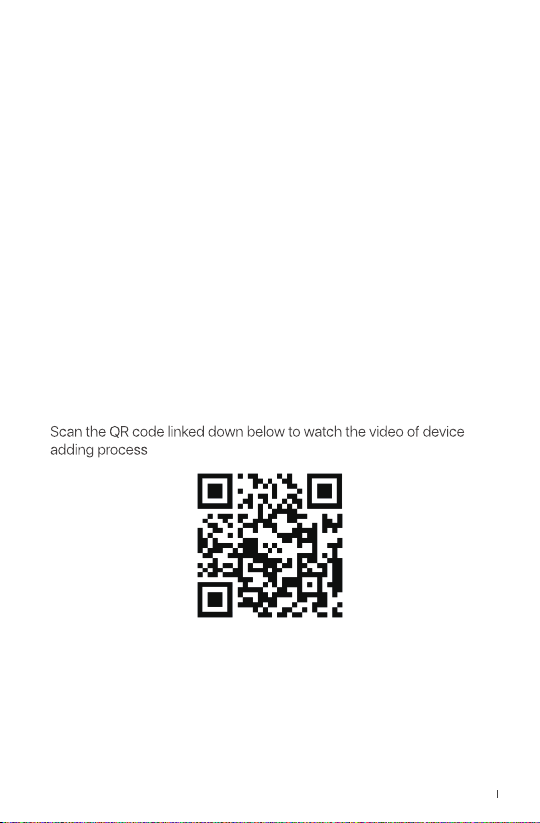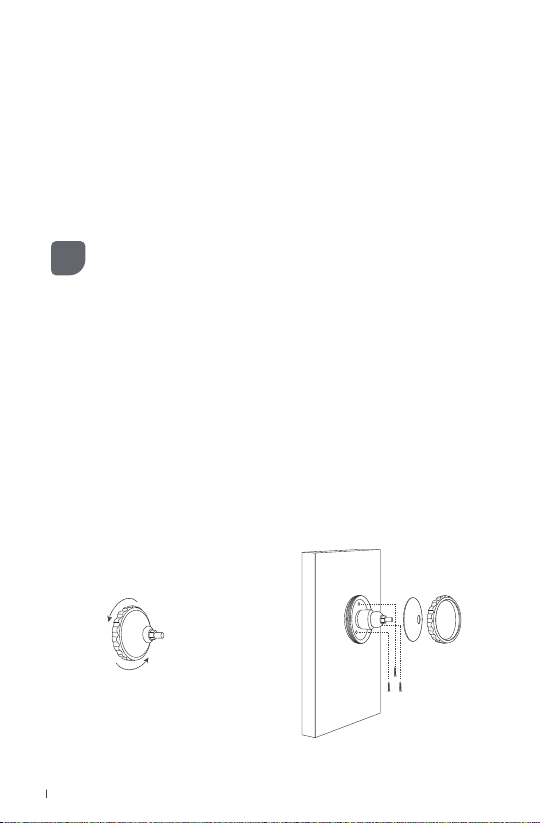6.2 Add Device via QR Code
1. Press and hold the camera switch, and you will hear "Device is
waiting to connect", and the network status indicator light start flashing
red slowly.
2. Tap the Scan QR Code button and scan the QR Code on the
camera.
3. Enter the device name on the device information page, and tap the
Add an Unconnected Device button.
4. On the Connect to WiFi page, select WiFi and enter the
corresponding WiFi password, and tap Next.
NOTE: Support 2.4GHz WiFi only, please do not select 5GHz WiFi.
5. Point the QR code generated on your phone towards the camera
lens to scan.
6. When you hear "Wireless Configuration Succeed" from the camera,
tap Next and Confirm. Tap the Done button on the Wireless Connec-
tion Succeed page, and the device has been successfully added to
the App.
NOTE: If it fails to add device, please check the following:
1. Hear "Wireless connection failed"? Please check if the WiFi
password is entered correctly.
2. Please check if the device is plugged in.
3. Make sure that the network connected to the mobile phone and
the device can access the Internet normally.
English 06