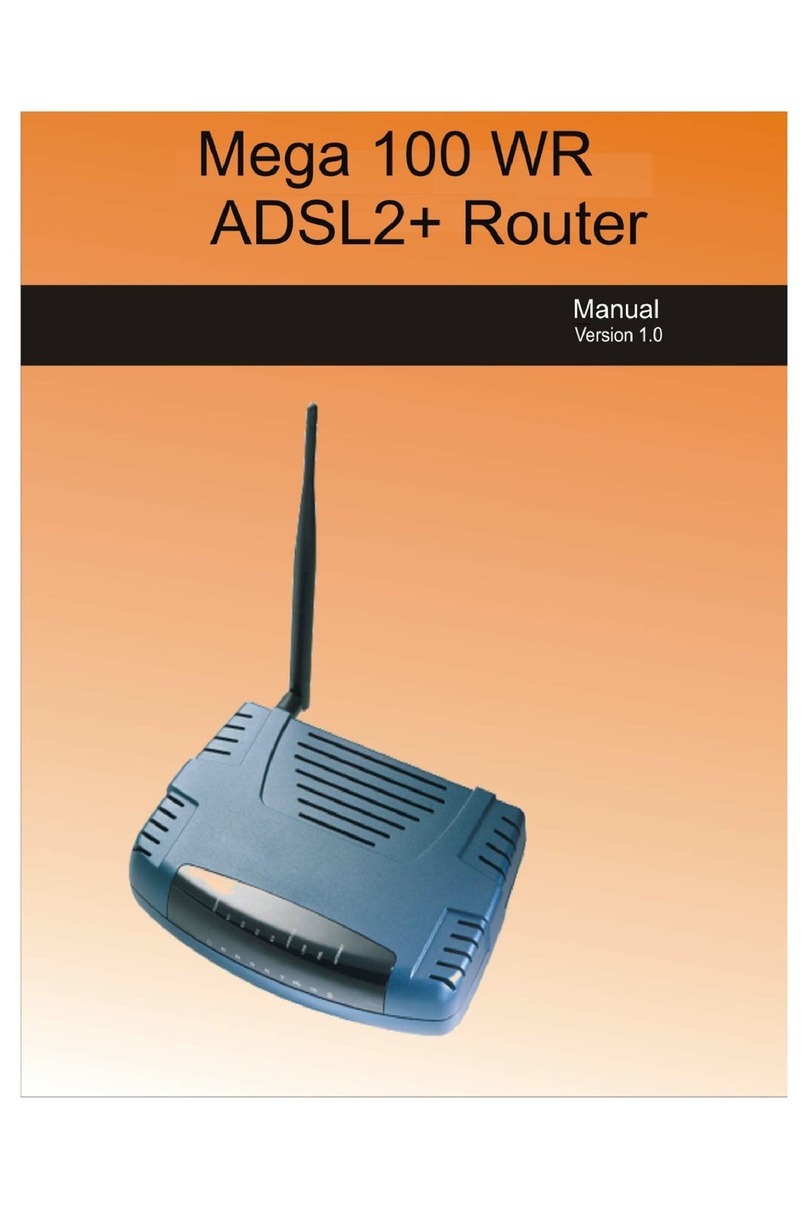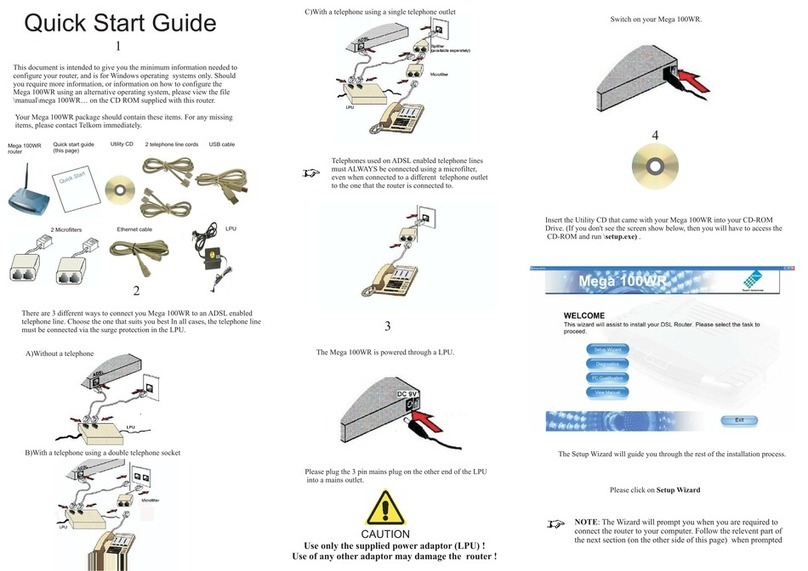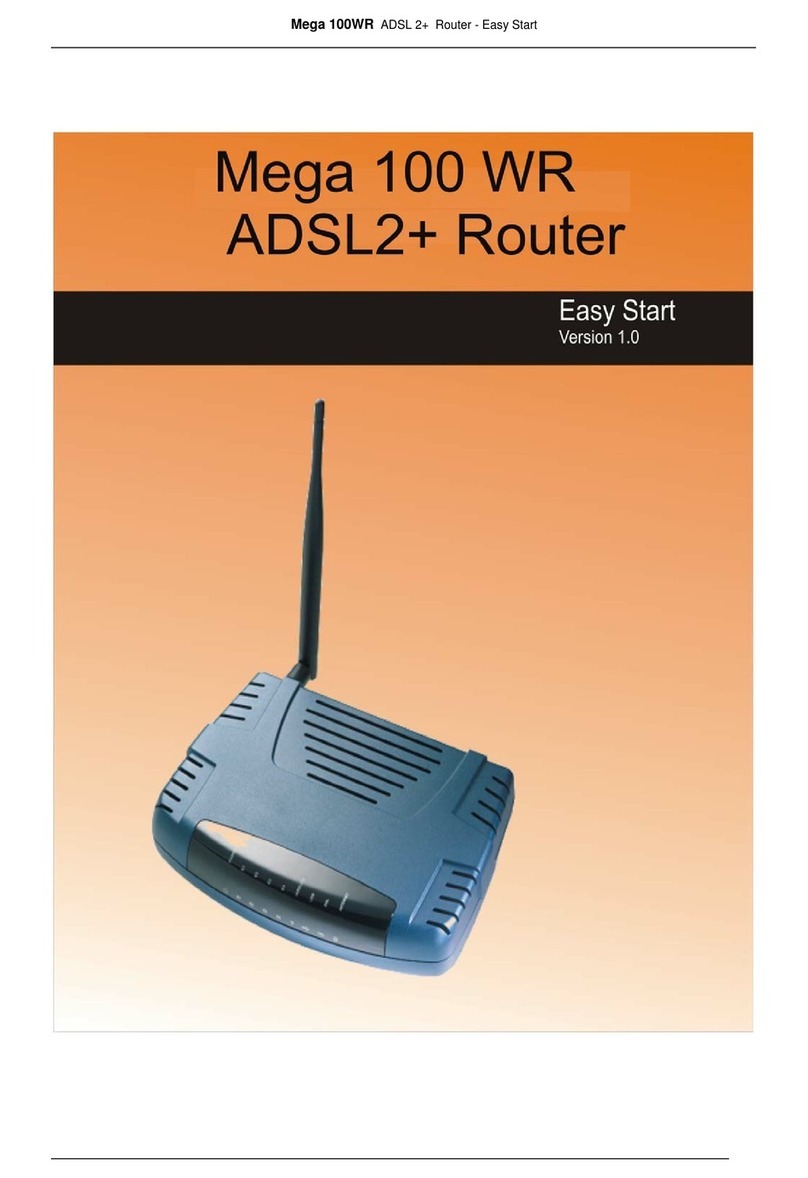Mega 105WR Router - Manual
Page 2 of 82
4.5.10 SNMP.............................................................................................32
4.5.11 IGMP Proxy....................................................................................33
4.5.12 TR-068 WAN Access.....................................................................34
4.5.13 TR-069............................................................................................35
4.5.14 NAT services..................................................................................36
4.5.15 DNS Proxy......................................................................................37
4.5.16 Dynamic DNS Client (DDNS).......................................................37
4.5.17 Easy Connect Configuration...........................................................38
4.5.18 Port Triggering ...............................................................................39
4.5.19 Port Forwarding..............................................................................40
4.5.20 Bridge Filters..................................................................................41
4.5.21 Web Access Control.......................................................................42
Enable Web Access Control (WAN-Side).....................................42
4.5.22 SSH Access control........................................................................43
Enable SSH Access Control (WAN-Side) .....................................43
4.5.23 QoS.................................................................................................44
4.5.24 Egress .............................................................................................45
No Egress Mode.............................................................................45
Egress Layer 2 Configuration.........................................................46
Egress Layer 3 Configuration.........................................................47
4.5.25 Ingress.............................................................................................48
Ingress Untrusted Mode .................................................................48
Ingress Layer 2 Configuration........................................................49
Ingress Layer 3 Configuration........................................................51
Ingress Static Configuration...........................................................53
4.5.26 QoS Shaper Configuration .............................................................54
4.5.27 Policy Routing Configuration.........................................................58
4.5.28 Static Routing.................................................................................60
4.5.29 Dynamic Routing............................................................................62
4.5.30 Routing Table.................................................................................63
4.5.31 System Password............................................................................63
4.5.32 Firmware Upgrade..........................................................................64
4.5.33 Restore to Default...........................................................................64
4.6 Wireless..........................................................................................65
4.6.1 Wireless Setup................................................................................65
4.6.2 Wireless Configuration...................................................................66