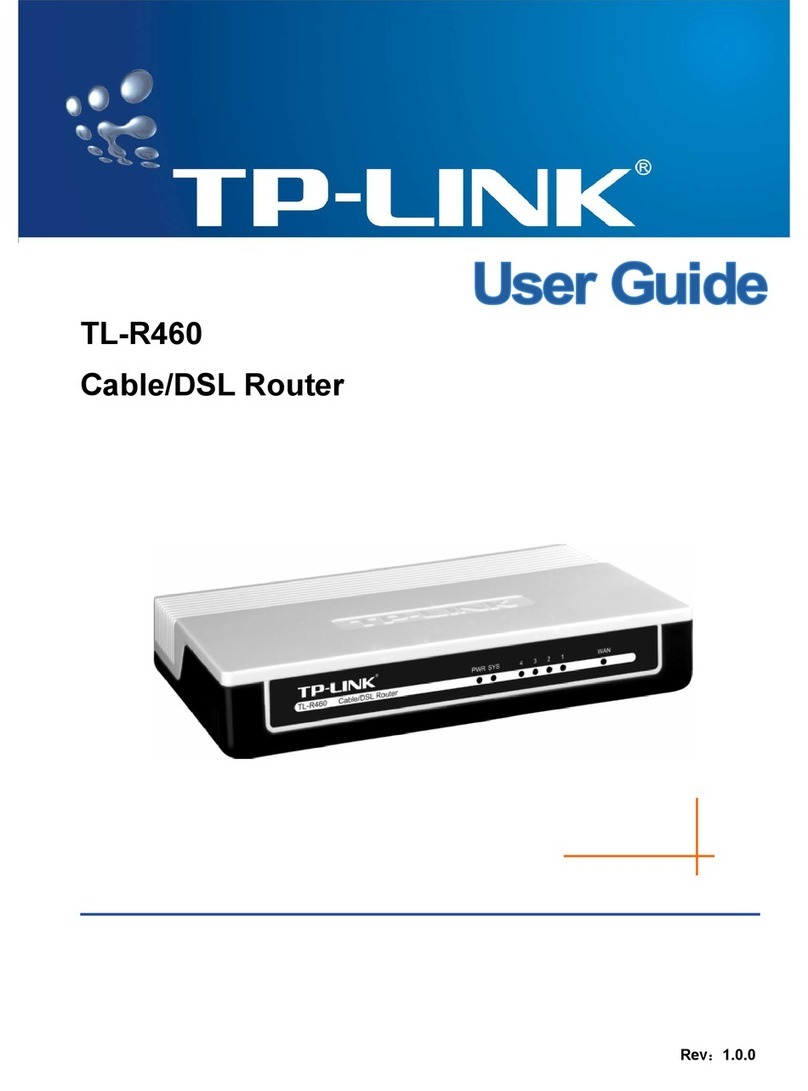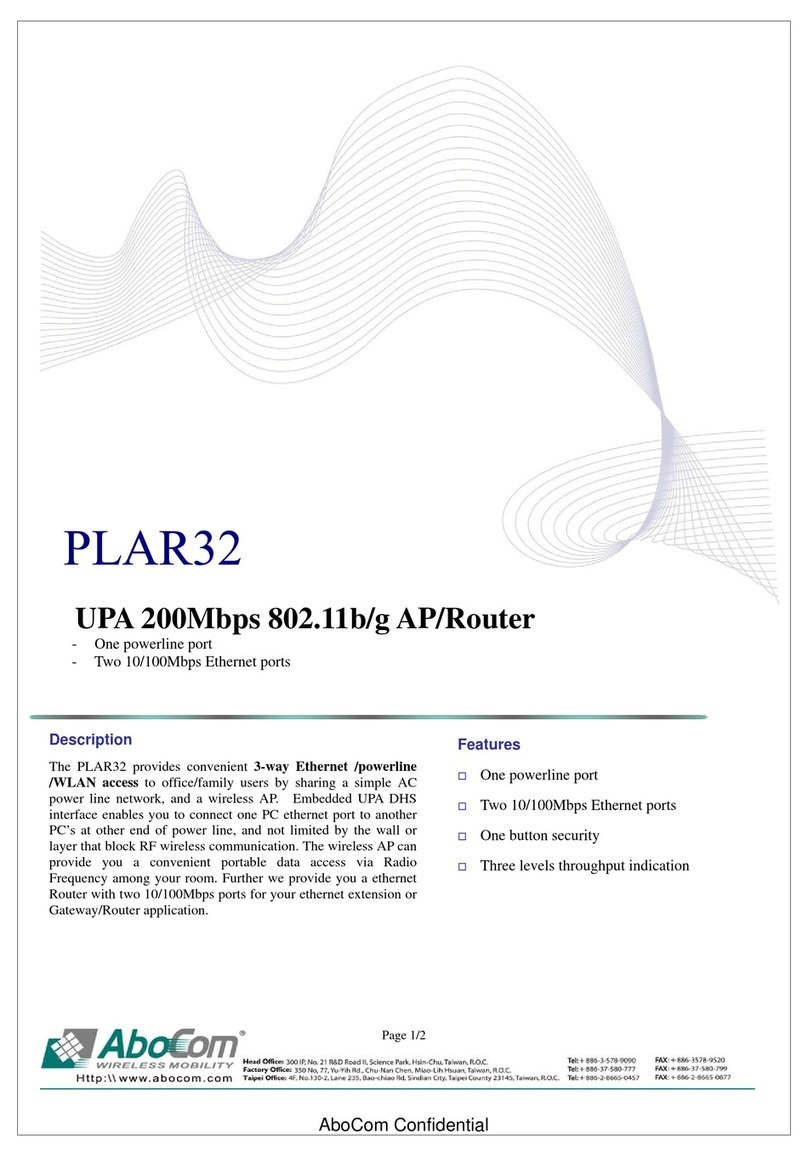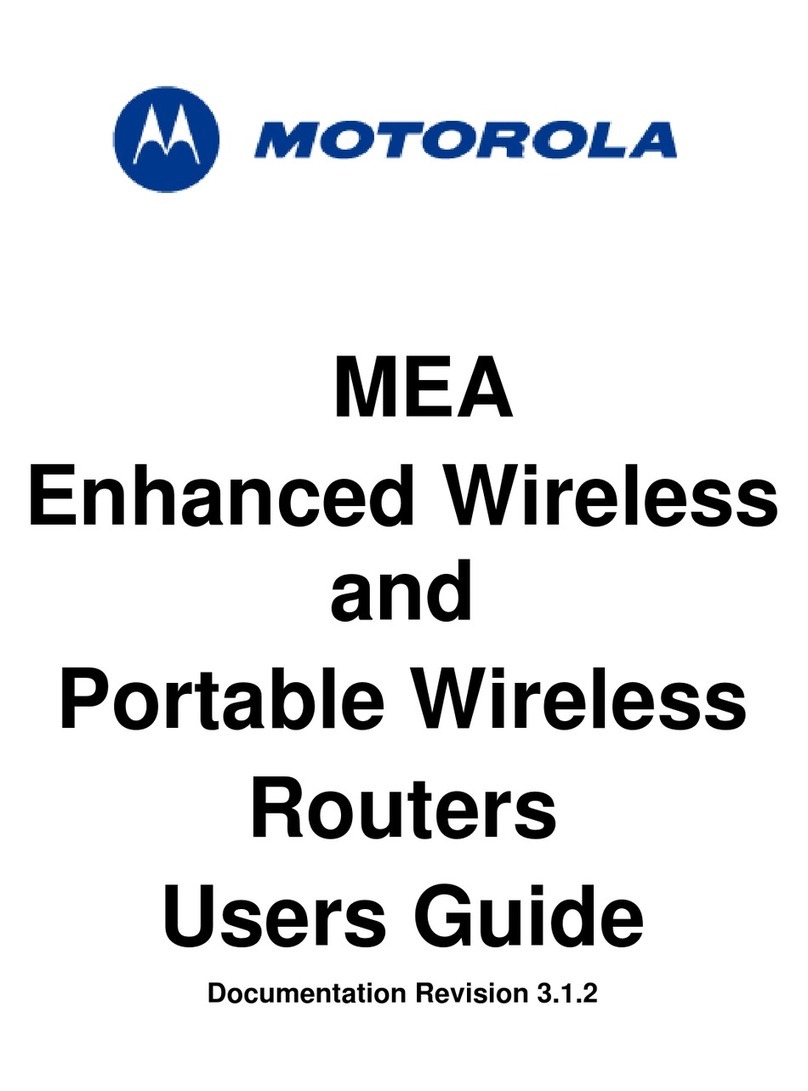HARTING MICA User manual

HARTING MICA Wireless User Guide

HARTING MICA Wireless User Guide
2 HARTING IT Software Development
2. Edition 2018
© HARTING IT Software Development, Espelkamp
All rights reserved, including those of the translation.
No part of this manual may be reproduced in any form (print, photocopy, microfilm or any
other process), processed, duplicated or distributed by means of electronic systems without
the written permission of HARTING IT Software Development GmbH & Co. KG, Espelkamp.
Subject to alterations without notice.
This Guide refers to Base Version 3, Interface Version and Container Version 1.1.0_b1.

HARTING MICA Wireless User Guide
HARTING MICA Wireless User Guide 3
Contents
Contents ........................................................................................................................3
1Overview.................................................................................................................4
2Components and Connectors ..............................................................................4
3Connecting MICA Wireless to Power...................................................................5
4Antenna Selection and Installation......................................................................6
5Initial Configuration...............................................................................................7
6WiFi Client and Access Point Mode.....................................................................8
7WLAN Settings.......................................................................................................9
7.1 Access Point Mode Configuration...........................................................9
7.2 Client Mode Configuration .....................................................................10
7.3 Advanced Roaming.................................................................................10
8LTE Configuration ...............................................................................................12
9The Mobile Container..........................................................................................13
10 Using LTE Communications...............................................................................14
11 Accessing the LTE Container through Emnify VPN ........................................15
12 Using Location Services.....................................................................................16
13 Further Documentation.......................................................................................18
14 Appendix ..............................................................................................................19
14.1 LED modes...............................................................................................19

HARTING MICA Wireless User Guide
4 HARTING IT Software Development
1 Overview
MICA® Wireless brings a full suite of wireless connectivity to the award-winning HARTING
Modular Industry Computing Architecture. It lets you collect and process data directly at the
machine or plant and forward relevant information to MES and ERP systems wirelessly.
This guide describes the basic MICA Wireless; depending on the MICA variant you have,
there may be an additional function board installed in the device. For any functionality spe-
cific to the function board, please refer to the documentation for your MICA variant.
2 Components and Connectors
The order of connectors is as shown in the picture above (from left to right)
M8 24 V Power connector
Reverse SMA for Wi-Fi (802.11.a/b/g/n, 2.4GHz and 5GHz)
Reverse SMA for GNSS
Reverse SMA for GSM / UMTS

HARTING MICA Wireless User Guide
HARTING MICA Wireless User Guide 5
3 Connecting MICA Wireless to Power
If you received a power supply, connect the cable to the M8 connector. If you received an
open ended power cable, the pin layout is:
Pins 1 and 2 as well as pins 3 and 4 are connected with each other internally.

HARTING MICA Wireless User Guide
6 HARTING IT Software Development
4 Antenna Selection and Installation
When installing antennas, make sure that you use the appropriate antennas and adapters.
The connections on the MICA are reverse SMA. If you are using SMA antennas, the con-
nectors will physically fit, but will not connect correctly electronically.
Since the MICA Wireless only comes with one antenna for each technology, the strength of
the connection can depend highly on the relative orientation of the antennas on the MICA
and other wireless devices the MICA connects to. If you experience weak connections or
frequently dropped connections, check the relative alignment, or chose a different antenna
with a more appropriate characteristic.
Note: if you experience weak connections or frequently dropped connec-
tions, please check that the antennas are installed and connected cor-
rectly first. Then try adjusting the relative alignment of the antennas on
the MICA and other wireless devices or access points in your wireless
network.

HARTING MICA Wireless User Guide
HARTING MICA Wireless User Guide 7
5 Initial Configuration
When the MICA Wireless is initially connected to power, it starts in Access Point mode with
IP address 10.10.10.10 and WPA2 enabled.
The SSID and WPA2 password are listed on the type shield on the bottom of the MICA. Use
these to connect to the MICA from your PC or tablet and to perform the initial configuration.

HARTING MICA Wireless User Guide
8 HARTING IT Software Development
6 WiFi Client and Access Point Mode
The MICA Wireless is initially configured to start in Access Point mode. When you switch
the MICA to Client mode, it will restart and try to connect to the specified wireless access
point. If the MICA is unable to connect to an access point within 1 minute, it will restart in
Access Point mode to make sure it stays available for configuration.
If you are preconfiguring the MICA to deploy later, you can disable this fallback mechanism
by disconnecting the MICA from power after switching to Client Mode. The countdown to the
fallback mechanism then starts when the MICA restarts.

HARTING MICA Wireless User Guide
HARTING MICA Wireless User Guide 9
7 WLAN Settings
7.1 Access Point Mode Configuration
To use the MICA Wireless as an access point:
1. Navigate to Settings →Network
2. Set the correct Country Code for your region
3. Set the operation mode to Access Point
4. Choose the Standard you want the access point to use
5. Optionally, select a specific channel
6. Select the desired security mode
7. Enter the SSID and the network key (PSK). Make sure to remember the access key
since you will need it to connect any Wi-Fi client to the MICA.
8. Choose a DHCP lease range. This is the range of IP addresses the access point
will issue to connected clients

HARTING MICA Wireless User Guide
10 HARTING IT Software Development
7.2 Client Mode Configuration
To configure the MICA in client mode.
1. Navigate to Settings →Network
2. Set the correct Country Code for your region
3. Set the Operation Mode to Client
4. Choose a frequency band
5. Enter the SSID of the access point or scan for available access points. You can also
scan for available access points by clicking the Scan button.
6. Select the appropriate security mode supported by the chosen access point
7. Choose the desired roaming mode (see section 7.3).
When you switch the MICA to Client mode, it will restart and try to connect to the specified
wireless access point. If the MICA is unable to connect to an access point within 1 minute, it
will restart in Access Point mode to make sure it stays available for configuration.
7.3 Advanced Roaming
Starting with Firmware 3, the MICA Wireless supports two roaming modes between two or
more access points with the same SSID und authentication.
Normal Roaming
The default roaming behavior is to switch the AP only if the connection to the old AP
is lost. This saves energy, but can cause low bandwidth and higher latency at larger
distances to the access point.
Advanced Roaming
MICA checks for new access points every 5 seconds and switches the to a new ac-
cess point if the signal strength drops below -40dBm.

HARTING MICA Wireless User Guide
HARTING MICA Wireless User Guide 11
Advanced roaming can be activated in the Client network settings.
While advanced roaming is active, it is recommended not to launch scans for additional ac-
cess points.

HARTING MICA Wireless User Guide
12 HARTING IT Software Development
8 LTE Configuration
MICA Wireless ships with an Emnify eSIM. To commission the eSIM and set up your ac-
count, check with your system administrator, or follow the instructions in the EMnify Set-Up
Guide available at www.emnify.com to sign up for the Emnify User Interface.
If you were invited to the Emnify User Interface by an existing organization, you should have
received an email with an activation link. Please open the link within 48 hours and choose a
password for your account. You will then be able to log in with your email address and cho-
sen password.
After signing up, please create a support ticket with the ICC-IDs of the MICAs you want to
use on a mobile network. Emnify will activate your account typically within 24 hours.
Notes
•Enter the same email address
you used to log-in to the Em-
nify User Interface.
•Enter the 19-digit ICCID, listed
on the MICA type shield or in
the LTE container running on
your MICA.
•If you want to get a higher
volume of SIMs assigned you
can enter an ICCID range or
attach a list with all ICCIDs to
the ticket.

HARTING MICA Wireless User Guide
HARTING MICA Wireless User Guide 13
9 The LTE Container
MICA Wireless ships with a container which handles the mobile and the GNSS (GPS, Gali-
leo, GLONASS) module. To start using the module, start the mobile container—called LTE
in the default installation—by clicking Start Module, and choose the desired network mode.
To start using the mobile network, move the Use Mobile slider to right. If you have not com-
missioned your eSIM, you will receive an error message.
The Received Signal Strength Indicator (RSSI) is a measurement of the power present in a
received radio signal. If you have trouble keeping a stable connection you can use the RSSI
to check if changes to the antenna position and orientation improve reception.

HARTING MICA Wireless User Guide
14 HARTING IT Software Development
10 Using LTE Communications
You can connect your mobile container using the web UI or the RPC interface:
https://<
mica-name
>/<container-name>/rpc/
For more information on the RPC interface, you can append the container URL in your
browser with /api, for example
https://<
mica-name
>/<
container-name
>/api
to view the container documentation.
You can now use this mobile connection from within other containers by adding the mobile
container as default gateway by selecting the mobile container as the default IPv4 gateway
in the Container Settings. To access the Settings, right-click on the container and select Set-
tings.
Then add the mobile container as Gateway to the IPv4 Settings.
You can also log into the container with admin rights over ssh and setting the default gate-
way manually.
route del default
route add default gw <lte-container-ip>
For more information on working with additional network interfaces, see the application note
Additional Network Interfaces in the Technical Resources section of www.harting-mica.com.

HARTING MICA Wireless User Guide
HARTING MICA Wireless User Guide 15
11 Accessing the LTE Container through Emnify VPN
To access the LTE container remotely from a mobile network (for example if you have WiFi
access available), you need to use an OpenVPN connection via your EMnify account. To do
this, login with your user account under www.emnify.com, go to Tokens, IPs & VPN Setup
and follow the instructions.

HARTING MICA Wireless User Guide
16 HARTING IT Software Development
12 Using Location Services
To activate Location Services, connect a GNSS antenna to the MICA and turn on the GNSS
module in the mobile container (see 9) by moving the Use GNSS slider to the right. Note
that it can take up to 20 minutes for the module to achieve a position lock when activated for
the first time or after moving the MICA Wireless a large distance.
Position information can be requested from the Wireless Container either via the container
UI or by using RPC calls.
The JSON RPC need to be requested from
https://<
mica-name
>/<
container-name
>/rpc/
It is necessary to have GNSS enabled before getting GNSS position information. When
GNSS is enabled for the first time, it can take up to 20 minutes for the MICA to lock on to a
sufficient number of satellites to calculate its position. If you cannot receive a GNSS posi-
tion, check that GNSS is enabled, that an appropriate antenna is connected, and that the
antenna has an unobstructed view of the sky.
To request GNSS data using RPC
1
, enable the interface
{
"method" : "set_config",
"params" : { "auth_token" : auth_token, { "gnss": True } }
}
and request the latitude and longitude.
{
"method" : "get_state",
"params" : { "auth_token" : auth_token }
}
1
The ID and JSON information is being left out for readability. Please see the MICA Pro-
gramming Guide for an overview of the MICA JSON RPC API.

HARTING MICA Wireless User Guide
HARTING MICA Wireless User Guide 17
The response will look like the following.
{
"result" : {
"rssi" : rssi,
"gnss_position" : [ latitude, longitude ]
}
}

HARTING MICA Wireless User Guide
18 HARTING IT Software Development
13 Further Documentation
Documentation on programming your MICA or developing custom hardware is available
from http://www.harting-mica.com/ . If you need further assistance, please contact your
HARTING partner, or email micasupport@harting.com.

HARTING MICA Wireless User Guide
HARTING MICA Wireless User Guide 19
14 Appendix
14.1 LED modes
14.1.1 System status
LED color
Mode
Status
Green
On
Operating normally
Green
Flashing
Initialization
Red
On
Boot process
14.1.2 Mobile network status
LED color
Mode
Status
Red
200ms on / 1800ms off
Looking for network
Red
1800ms on / 200ms off
Idle
Red
125ms on / 125ms off
Transferring data
Red
Off
Module disabled
14.1.3 WiFi status
LED color
Mode
Status
Orange
on
WiFi eabled
Orange
Off
WiFi disabled
Red
125ms on / 125ms off
Transferring data
Red
Off
Module disabled
Other manuals for MICA
1
Table of contents
Other HARTING Network Router manuals
Popular Network Router manuals by other brands

TOTALINE
TOTALINE P286-1500 instruction manual

Linksys
Linksys E56000 user guide
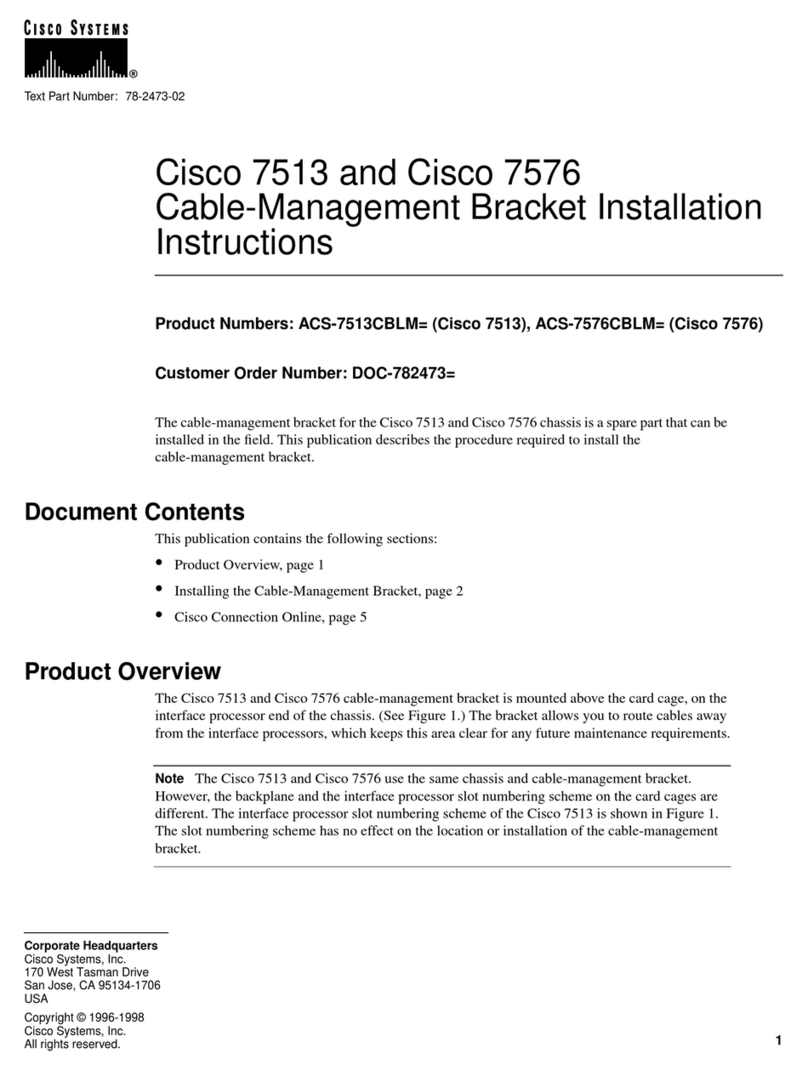
Cisco
Cisco Cable Mgmt Bracket Cisco 7513/7576 installation instructions

Cisco
Cisco Catalyst IR1800 Rugged Series installation guide

Moxa Technologies
Moxa Technologies NPort IA5150 series Quick installation guide

Sitecom
Sitecom MD-300 Full manual