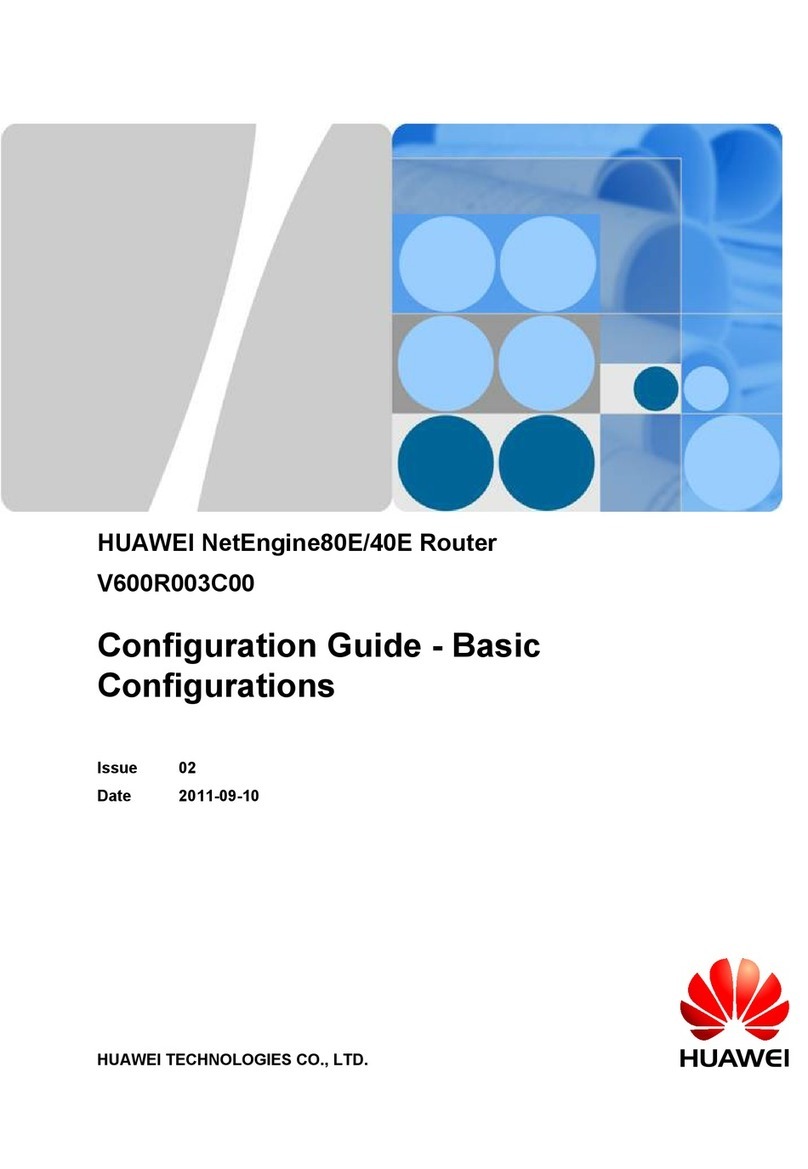Huawei EchoLife HG8240 User manual
Other Huawei Network Router manuals

Huawei
Huawei EG8147X6 Programming manual

Huawei
Huawei B681-54 User manual

Huawei
Huawei Pocket WiFi 4G Installation and operation manual

Huawei
Huawei B593 User manual

Huawei
Huawei B315S-607 User manual

Huawei
Huawei AR150 series User manual

Huawei
Huawei WIFI AX2 User manual

Huawei
Huawei AR2200 Series User manual

Huawei
Huawei E5783-230a Technical specifications

Huawei
Huawei B818-263 User manual

Huawei
Huawei NE05E User manual

Huawei
Huawei WiFi Q2 User manual

Huawei
Huawei AR150 series User manual

Huawei
Huawei E5186 User manual

Huawei
Huawei DN8245V-50 User manual
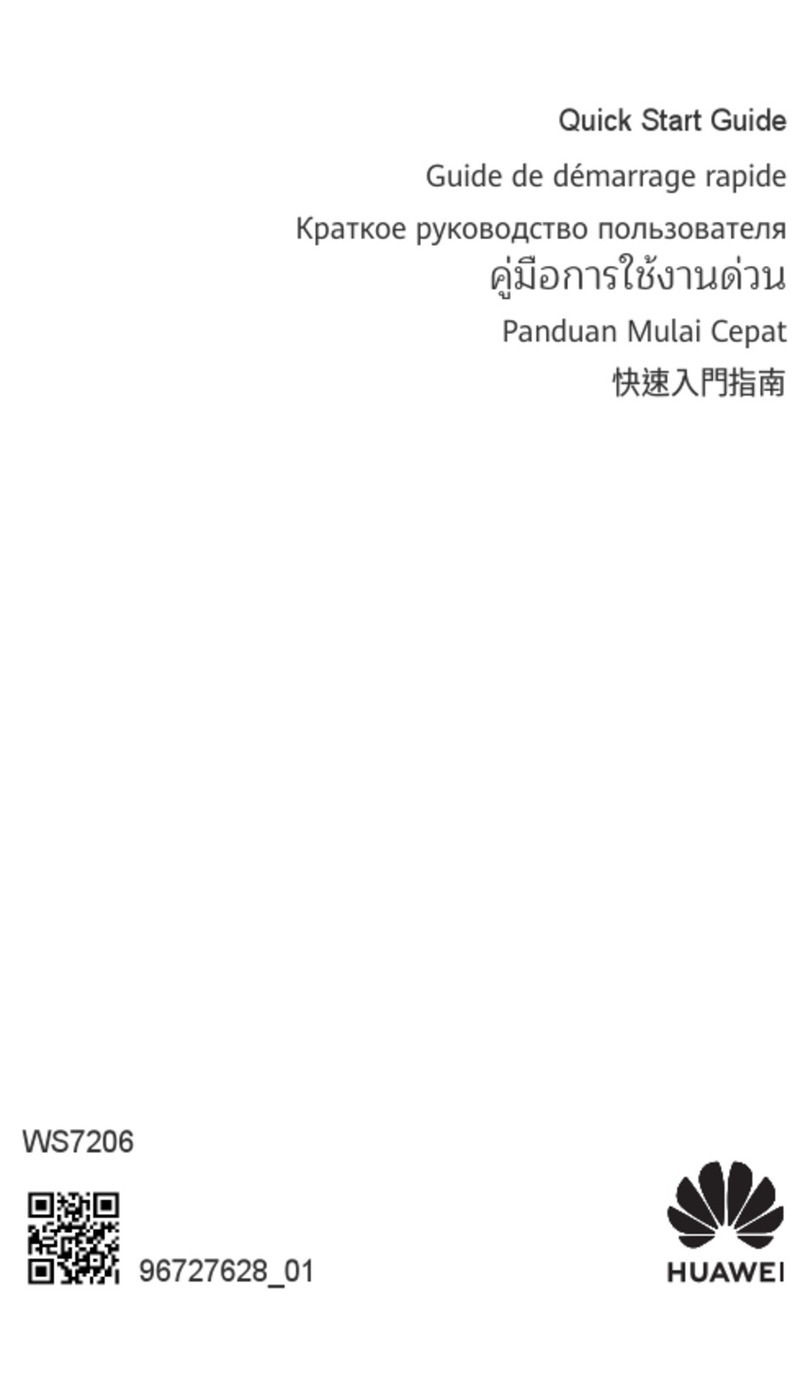
Huawei
Huawei WS7206 User manual

Huawei
Huawei EchoLife EG8245H5 User manual

Huawei
Huawei B315 LTE CPE User manual

Huawei
Huawei AR120 Series Technical specifications

Huawei
Huawei E5373s-155 User manual
Popular Network Router manuals by other brands

TRENDnet
TRENDnet TEW-435BRM - 54MBPS 802.11G Adsl Firewall M Quick installation guide

Siemens
Siemens SIMOTICS CONNECT 400 manual

Alfa Network
Alfa Network ADS-R02 Specifications

Barracuda Networks
Barracuda Networks Link Balancer quick start guide

ZyXEL Communications
ZyXEL Communications ES-2024PWR Support notes

HPE
HPE FlexNetwork 5510 HI Series Openflow configuration guide