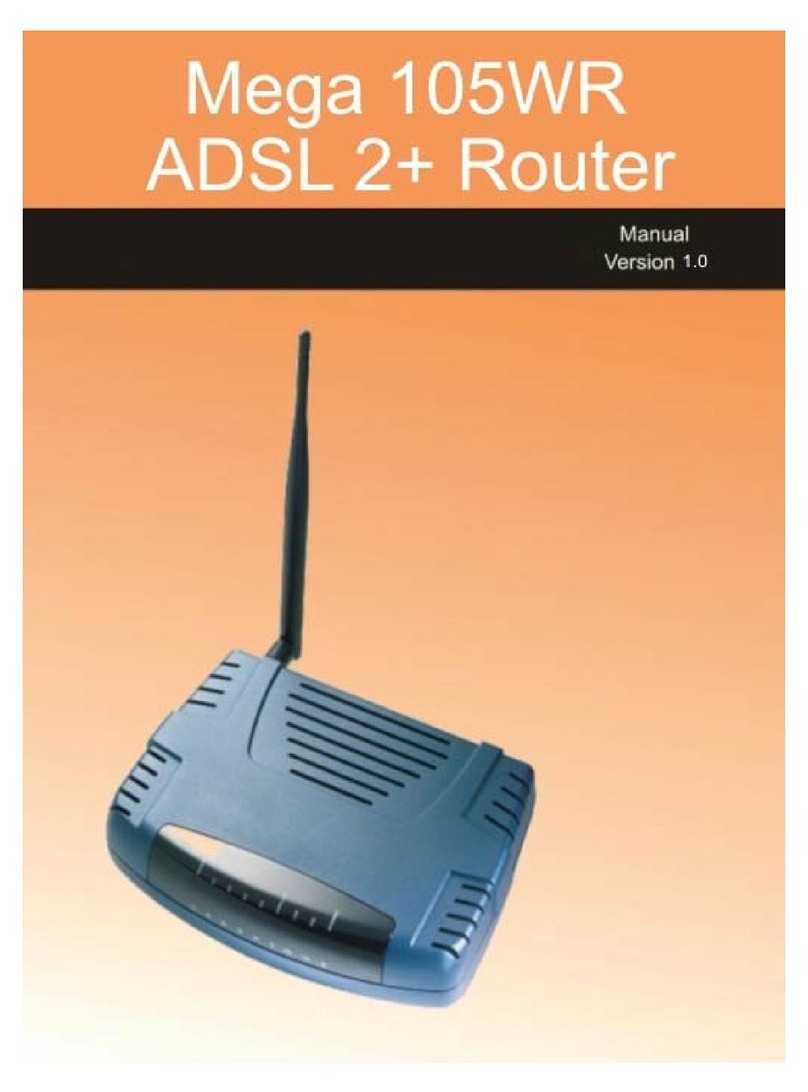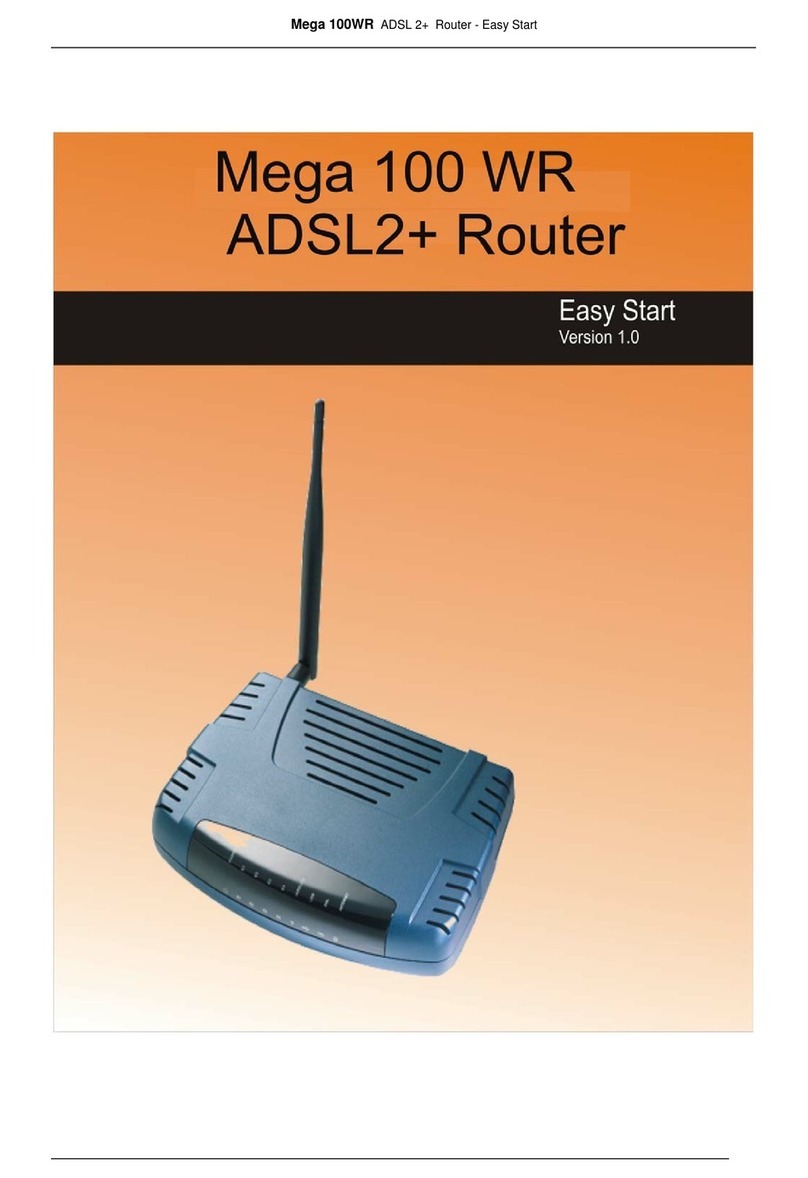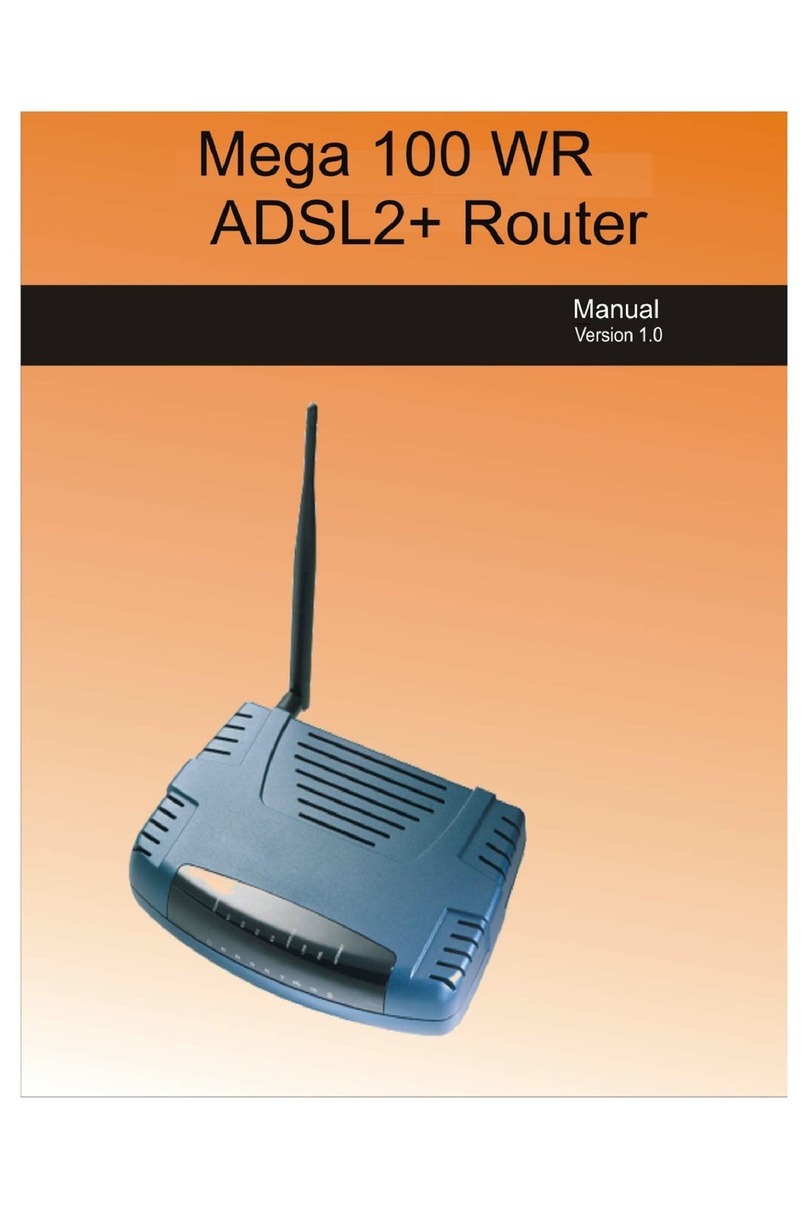NOTE: If you are using Windows XP x64, and are connecting
via USB, there is a special section in the manual or full Easy
start guide (found on the CD ) that you will need to read before
continuing. 5
There are 3 different ways to connect your Mega 100WR to your computer.
please connect using one of the following methods when prompted by the
instalation utility
A)Ethernet
Connect Ethernet like this :
B)USB
Connect USB like this :
C)Wi-Fi
We don't recommend doing the initial setup using Wi-Fi . Please use
one of the other connection methods first. Once your Mega 100WR
is set up, you can read the manual to learn how to connect Wi-Fi
6
This is the external layout of the router
1 2 3 5
4 6
7
For Information on other routers and
telephones available from Telkom
visit
www.telkomphones.co.za
If you are experiencing difficulties in getting
connected, you are welcome to contact one of the
following help desks who will be glad to help :
For problems relating to your ADSL account details,
telephone line problems etc. please contact :
For problems with configuring your router (when
there is no problem with your telephone/ADSL line
and ISP account details)
Telkom ADSL Help Desk
0800 375 375
2C Telecoms Help Desk
0860 224 357
24 hours a day
Monday - Thursday 8:00 - 16:45
Friday 8:00 - 16:00
If you are having difficulties in getting your system
configured, please refer to the Easy start guide
which has been supplied on the Utility CD. This
Guide contains additional information that may be
of assistance to you if you are having problems with
your configuration. There is also further information
in the Manual that is also been included on the Utility
CD.
LED Name Status & Meaning
1. Power Lights up when power is supplied to the ADSL Router.
2. E1 - E4 (Ethernet) Lights up when the Ethernet cable is properly connected
from your ADSL Router to the Ethernet Card. Flickers
when the ADSL is transmitting/receiving data.
3. Wireless Flickers when the Wireless LAN is operational.
4. USB Lights up when the USB cable is properly connected from
your ADSL Router to the USB slot. Light is off when the
USB cable is not correctly connected.
5. DSL Light is off when no Telephone jack (RJ-11) is connected.
Flickers when the ADSL Router is trying to establish a
connection with the ADSL Service Provider . Steady Green
LED. Lights up when the ADSL connection is
established.
6. Internet Green LED lights up when the PPP connection is
established. Light is off when there is no PPP connection.
Label Description
1. DSL Connect the telephone jack (RJ-11) to your Telephone Wall
Socket (DSL line) via your LPU.
2. USB Connect the USB jack to your PC’s USB slot.
3. RESET To reset the ADSL Router, simply press the reset button for
about 10 seconds (all customised settings that you have saved
will be lost!).
4. E1-E4 (ETHERNET) 10/100 Base-T Auto-MDI/MDIX Ethernet jack (RJ-45) to
connect to your PC’s Ethernet Network card or Ethernet Hub
/ Switch.
5. DC 9V To connect to the Power Adapter that comes with your
package.
6. POWER SWITCH Push downwards to switch ON and lift upwards to switch
OFF.
7. RF Antenna 2.4Ghz Wireless Antenna.
Please retain all packaging that this product was supplied with.
The guarantee will not be honoured if this product is not returned in
its original packaging.