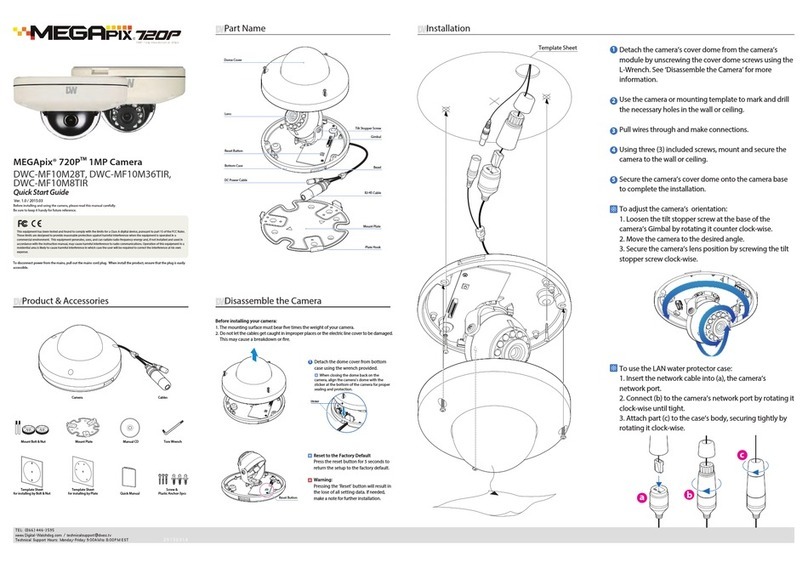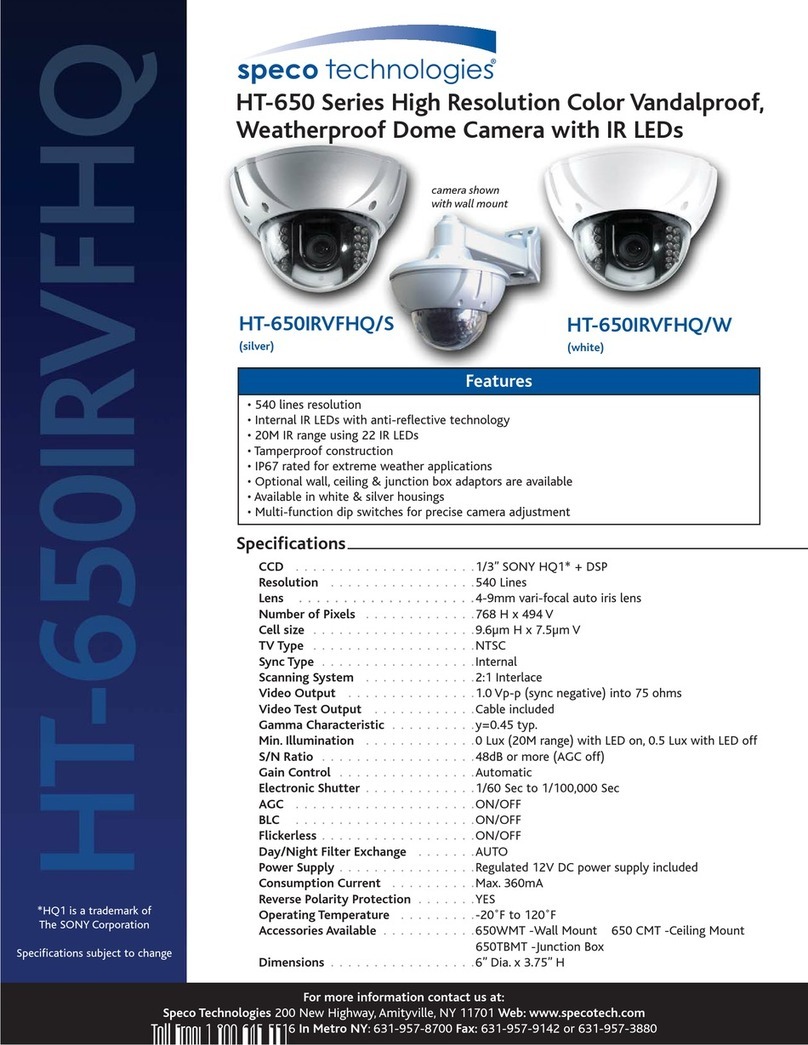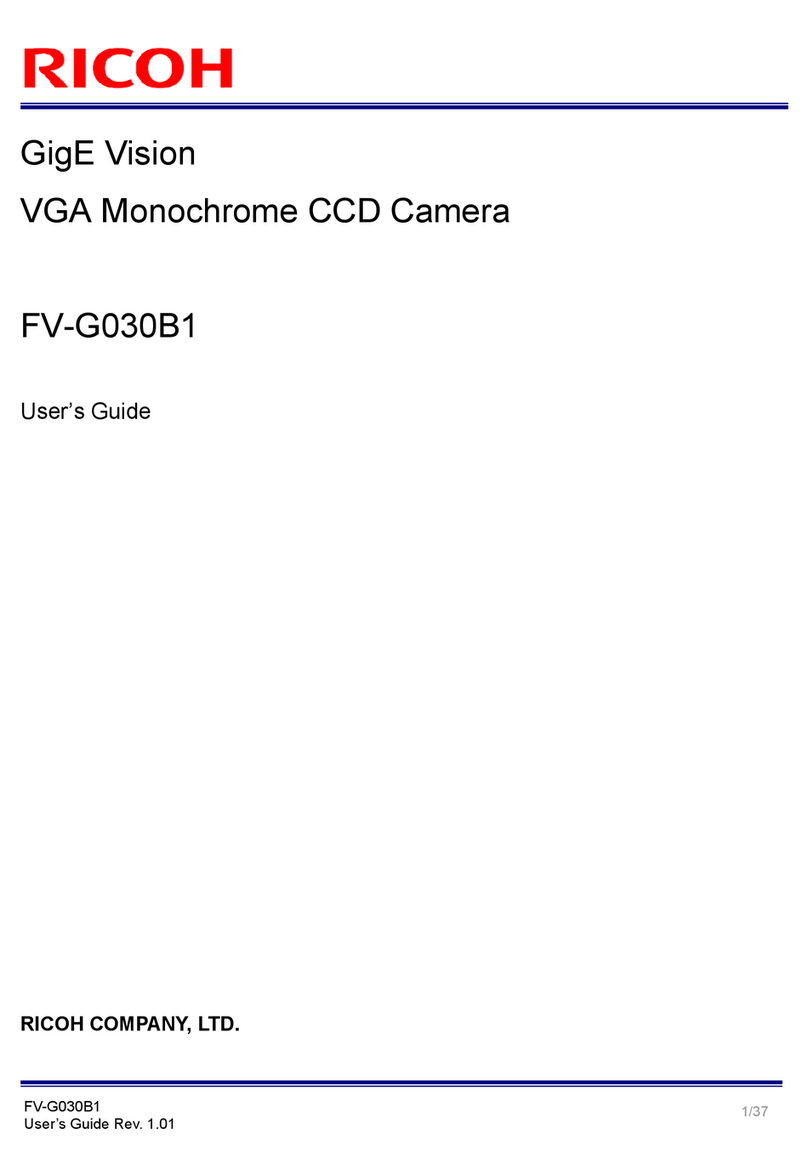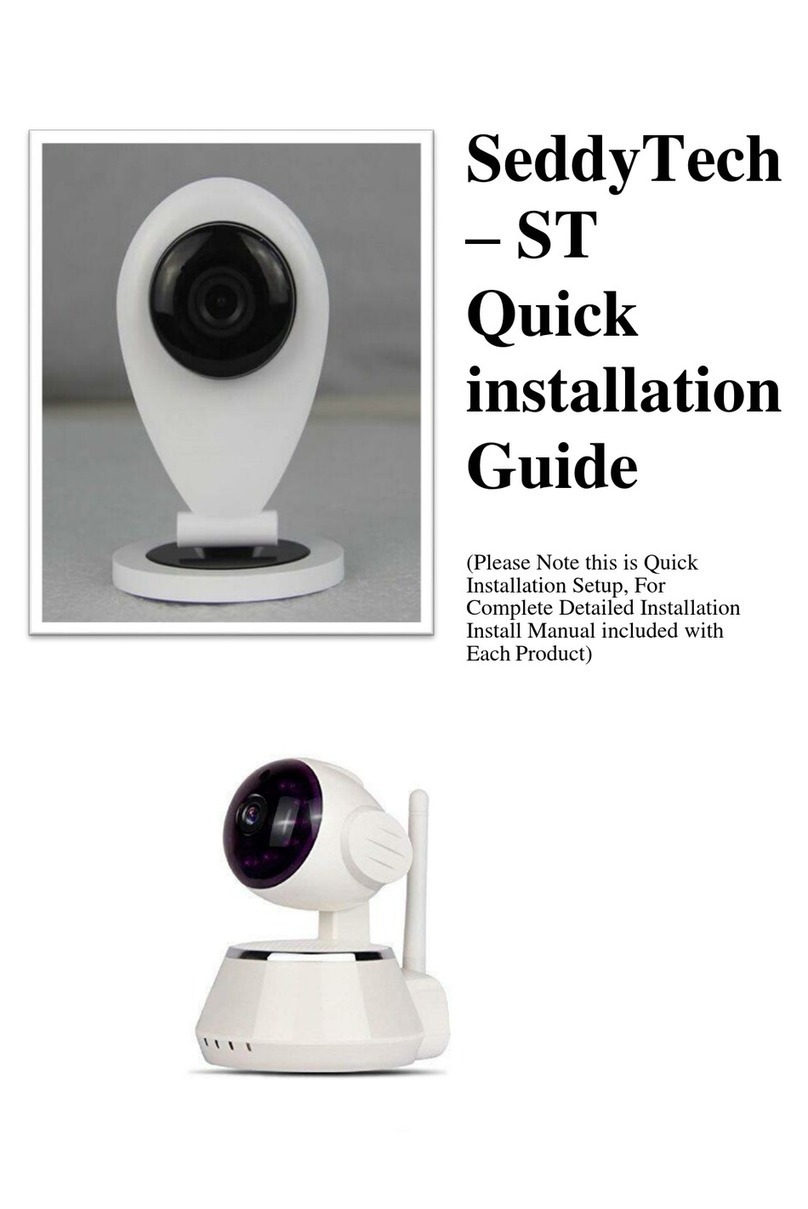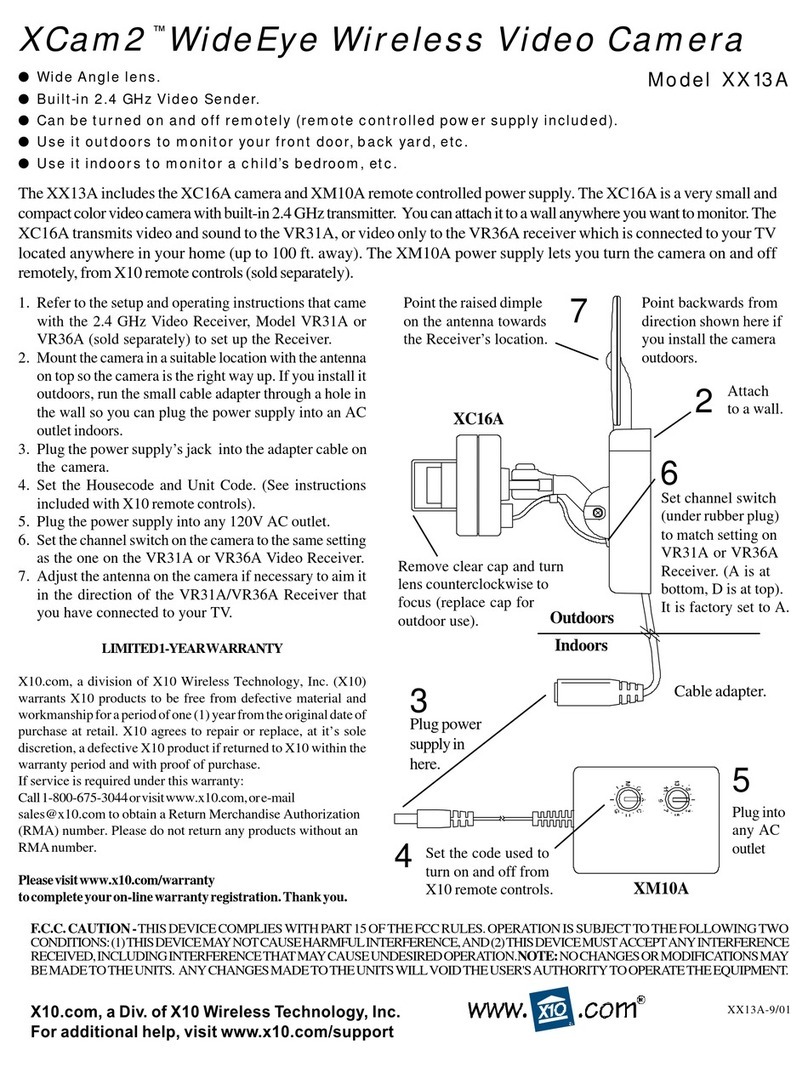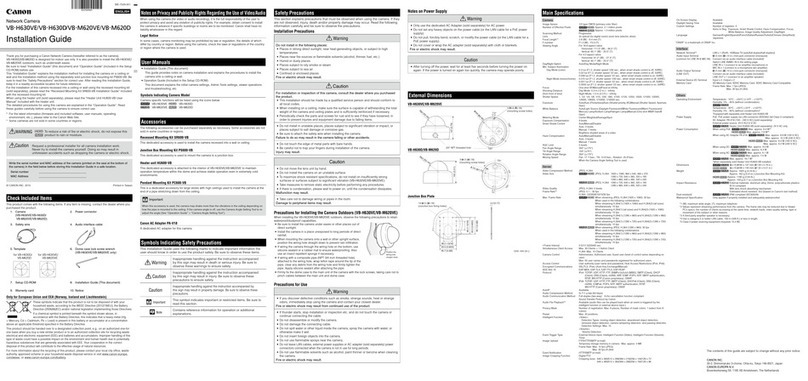Megapix DWC-MB72I4V User manual

Before installing or operating the camera, please read and follow this manual carefully.
DWC-MB72I4V
DWC-MB82I4V
MEGApix 1080p Weather Resistant Bullet IR Camera
Rev.:08/26
All manuals and user guides at all-guides.com
all-guides.com

PRECAUTIONS
Do not open or modify.
Do not open the case except during maintenance and installation, for it may be dangerous and can cause
damages.
Do not put objects into the unit.
Keep metal objects and flammable substances from entering the camera. It can cause fire, short-circuits, or other
damages.
Be careful when handling the unit.
To prevent damages, do not drop the camera or subject it to shock or vibration.
Do not install near electric or magnetic fields.
Protect the camera from humidity and dust.
Protect the camera from high temperature.
Be careful when installing near the ceiling of a kitchen or a boiler room, as the temperature may rise to high levels.
Cleaning: To remove dirt from the case, moisten a soft cloth with a soft detergent solution and wipe.
Mounting Surface: The material of the mounting surface must be strong enough to support the camera.
This equipment has been tested and found to comply with the limits for a Class B digital device, pursuant to Part 15 of the
FCC rules. These limits are designed to provide reasonable protection against harmful interference, when the equipment
is operated in a residential environment. This equipment generates, uses, and radiates radio frequency energy, and if it is
not installed and used in accordance with the instruction manual, it may cause harmful interference to radio
communications.
WARNING: Changes or modifications are not expressly approved by the manufacturer.
FCC COMPLIANCE
2
All manuals and user guides at all-guides.com

TABLE OF CONTENTS*
Introduction......................................................................................................................................................................4
Features.................................................................................................................................................................................................4
Parts &Description........................................................................................................................................................................5-6
Dimensions.......................................................................................................................................................................................7-8
Inside the Box ....................................................................................................................................................................................9
Installation.......................................................................................................................................................................10
Network Connection ......................................................................................................................................................................10
Installation.......................................................................................................................................................................................11-12
Installation-Using the Water Proof System.............................................................................................................................13
MEGApix® 1080p™ Camera Setup...............................................................................................................................14
Installing DW Desktop Tool™ .......................................................................................................................................................14
Using DW Desktop Tool™ .......................................................................................................................................................15-16
Network Options..............................................................................................................................................................................17
Camera Reboot................................................................................................................................................................................18
MEGApix® 1080p™ Camera Web Viewer....................................................................................................................19
Accessing the Camera’s Web Viewer......................................................................................................................................19
GUI Description ..............................................................................................................................................................................20
Channel /Stream Selection.........................................................................................................................................................21
Live Buffering Selection................................................................................................................................................................21
MEGApix® 1080p™ Camera Setup..............................................................................................................................22
Basic ............................................................................................................................................................................................22-25
Camera.........................................................................................................................................................................................26-30
Network.........................................................................................................................................................................................31-34
System..........................................................................................................................................................................................35-39
Specifications ...............................................................................................................................................................40
Troubleshooting .....................................................................................................................................................41-45
Warranty.........................................................................................................................................................................46
Limits &Exclusions.......................................................................................................................................................47
3
All manuals and user guides at all-guides.com

2 Megapixel Image Sensor (1080P, 30fps)
Real-time 1080p 30fps High Definition
Dual Codecs (H.264, MJPEG) with Simultaneous Streaming
4.0mm Fixed Lens
Smart IR™ with Intelligent Camera Sync. 40ft Range (DWC-MB82I4V)
Smart IR™ with Intelligent Camera Sync. 50ft Range (DWC-MB72I4V)
True Day/Night with Mechanical IR Cut Filter
Auto Gain Control (AGC)
Back Light Compensation (BLC)
Auto White Balance (AWB)
Programmable Privacy Zones
Motion Detection
Web Server Built-in
PoE and DC12V
OnVIF Compliant, Profile S
Water Proof Cabling
IP66 Certified (Weather Resistant)
FEATURES*
4
All manuals and user guides at all-guides.com

PARTS & DESCRIPTIONS*
5
DWC-MB72I4V
All manuals and user guides at all-guides.com

PARTS & DESCRIPTIONS*
6
DWC-MB82I4V
All manuals and user guides at all-guides.com
all-guides.com

DIMENSIONS*
7
DWC-MB72I4V
All manuals and user guides at all-guides.com

DIMENSIONS*
8
DWC-MB82I4V
All manuals and user guides at all-guides.com

INCLUDED IN THE BOX*
9
All manuals and user guides at all-guides.com

NETWORK CONNECTION*
There are two way to power a MEGApix® 1080p™ camera.
Use a PoE-enabled switch to connect data and power through a single
cable and begin viewing and recording images instantly. A non-PoE switch
will require an adaptor for power transmission.
1. Using a PoE-Enabled Switch
The MEGApix® 1080p™ Camera is PoE-Compliant, allowing transmission of power and data via a
single Ethernet cable. PoE eliminates the need for the different cables used to power, record, or
control the camera. Follow the illustration below to connect the camera to a PoE-enabled switch
using an Ethernet cable.
2. Using 12VDC
If a PoE injector is not available, use a power adaptor for power transmission and a non-PoE switch
for data transmission. Follow the illustrations below to connect the camera without a PoE Injector.
10
All manuals and user guides at all-guides.com

1. The mounting surface must bear five times
the weight of your camera.
2. Do not let the cables get caught in improper
places or the electric line cover to be
damaged. This may cause a breakdown or
fire.
3. Using the mounting template or the camera
itself, mark and drill the necessary holes in
the wall or ceiling.
4. Pass wires through and make all necessary
connections. See page 8 for information on
the network connection options.
5. Before mounting the camera, loosen the
pan/tilt screw on the side of the camera's
bracket. This will make adjustment after
mounting the camera easier.
6. Fix the camera on to the mounting surface
using the screws included with the camera.
7. Adjust the camera's pan and tilt. Tighten the
pan/tilt screw on the camera's bracket until it
is secured properly.
INSTALLATION*
11
Easy Camera Installation –DWC-MB72I4V
All manuals and user guides at all-guides.com
all-guides.com

1. The mounting surface must bear five times the
weight of your camera.
2. Do not let the cables get caught in improper
places or the electric line cover to be damaged.
This may cause a breakdown or fire.
3. Using the mounting template or the camera
itself, mark and drill the necessary holes in the
wall or ceiling.
4. Pass wires through and make all necessary
connections. See page 8 for information on the
network connection options.
5. Before mounting the camera, loosen the pan/tilt
screw on the side of the camera's bracket. This
will make adjustment after mounting the camera
easier.
6. Fix the camera on to the mounting surface
using the screws included with the camera.
7. Adjust the camera's pan and tilt. Tighten the
pan/tilt screw on the camera's bracket until it is
secured properly.
INSTALLATION*
12
Easy Camera Installation –DWC-MB82I4V
All manuals and user guides at all-guides.com

INSTALLATION*
13
NOTE: To ensure moisture seal, make sure the O-ring is in place between (a) and (b). In extreme
environments use of an outdoor rated sealer is recommended.
Using the Water Proof System
To use the LAN water protector case, refer to the diagram below:
1. Insert the network cable into (a), the camera’s network port.
2. Connect (b) to the camera’s network port by rotating it clock-wise until tight.
3. To complete the water-proof installation, connect part (c) to the case’s body, securing tightly
by rotating it clock-wise.
All manuals and user guides at all-guides.com

Installing DW Desktop Tool™ Software
DW Desktop Tool™ searches for all available Digital Watchdog devices
currently connected to your network.
1. Install DW Desktop Tool to find the MEGApix® 1080p™ camera on your local network. The
software can be found on the included User Manual CD. Run DW Desktop Tool and install onto
your PC.
2. When setup is complete, launch DW Desktop Tool.
3. The software will automatically search your network for all Digital Watchdog® supported devices.
Your camera will appear as ”DWC-MB72I4V/ DWC-MB82I4V.”
4. Double-click on the camera name and select ‘View Camera Website’ to launch the camera’ web
viewer.
*Install the DW Desktop Tool to a computer located on the same Subnet Mask as the MEGApix® 1080p™
camera.
14
DW Desktop Tool™ *
All manuals and user guides at all-guides.com

Using DW Desktop Tool™ Software
Use DW Desktop Tool™ to change the basic settings of your MEGApix®
camera or to connect to your MEGApix® camera.
DW Desktop Tool™ *
15
All manuals and user guides at all-guides.com

*If you change the camera’s IP, write down the camera’s MAC Address for identification in the future.
16
DW Desktop Tool™ *
Using DW Desktop Tool™ Software
Use IP Finder to set the connection type and the IP address information
for your MEGApix® 1080p™ camera.
1. DHCP: Select DHCP to access the camera within the same internal network. For further
explanation on DHCP, please see page 15.
2. Static IP: Select Static to connect to the camera from an external network. For further
explanation on Static, please see page 15.
All manuals and user guides at all-guides.com
all-guides.com

DHCP
The Dynamic Host Configuration Protocol (DHCP) is a network configuration protocol that allows a
device to configure automatically according to the network it is connected to.
If your network supports DHCP and your MEGApix® 1080p™ camera is set to DHCP, IP Finder will
automatically find and set your MEGApix® 1080p™ camera to correspond with your network
requirements.
Static
Static IP addresses are recommended when using a network that does not support DHCP or when
setting your device to be accessed externally via the internet. If Static is selected, you must manually
enter the correct network settings for your MEGApix® 1080p™ camera. The settings will correspond
with your network. To set your camera to a static IP address, we recommend that you (1) setup the
camera to DHCP, (2) allow it to configure itself according to your network, and (3) change the settings
to a static IP address.
1. To set your MEGApix® 1080p™ camera to Static, highlight the desired device from the search
results list, and click on Configuration. In the “Network Configuration” window, make sure Static
is selected.
2. Enter the following information: IP Address, Netmask, Gateway, and Preferred DNS.
3. Click Apply and Reboot to save all changes.
DW Desktop Tool™ *
17
All manuals and user guides at all-guides.com

Resetting the Camera
Pressing the reset button on the camera’s back for five (5) seconds will
initialize all environmental variables to factory default. Previous setup
for IP default, time, etc. will be deleted. If a system’s IP address is lost,
reset the camera back to factory default.
The following are the default network settings.
CAMERA REBOOT*
IP Mode DHCP
IP Address 192.168.1.80
Subnet Mask 255.255.255.0
Gateway 192.168.1.1
HTTP Port 80
* Frequent use may cause system error.
18
All manuals and user guides at all-guides.com

Remote Video Monitoring Via Internet Explorer
Monitor and configure the MEGApix® 1080p™ camera through a built-in
web viewer.
1. Type the IP address of the camera in an Internet Explorer window.
Example: http://192.168.1.80 (Factory Default)
2. Enter Username and Password
Default: Username: admin | Password: admin
3. The web browser may ask to install FbVLC to view video from the camera. Once it has been
installed, Internet Explorer will display video images from the camera.
4. The Web Client is also available in Google Chrome, Safari and Firefox web viewers. Please note
that features may be limited.
WEBVIEWER*
19
All manuals and user guides at all-guides.com

20
WEBVIEWER*
GUI Description
Monitor and configure the MEGApix® camera through a built-in web
viewer.
1. Live video display-This is the region for live video stream from the camera.
2. Setup Menu-Setup the camera’s Video, Network, Events, System etc.
3. Stream selection-Select a stream to display it in the viewing area.
4. Full Screen-Expand the camera’s view into full screen.
5. Menu options such as PTZ, audio, sensor and backup options will be disabled for cameras that
do not support those functions.
All manuals and user guides at all-guides.com
This manual suits for next models
1
Table of contents
Other Megapix Security Camera manuals