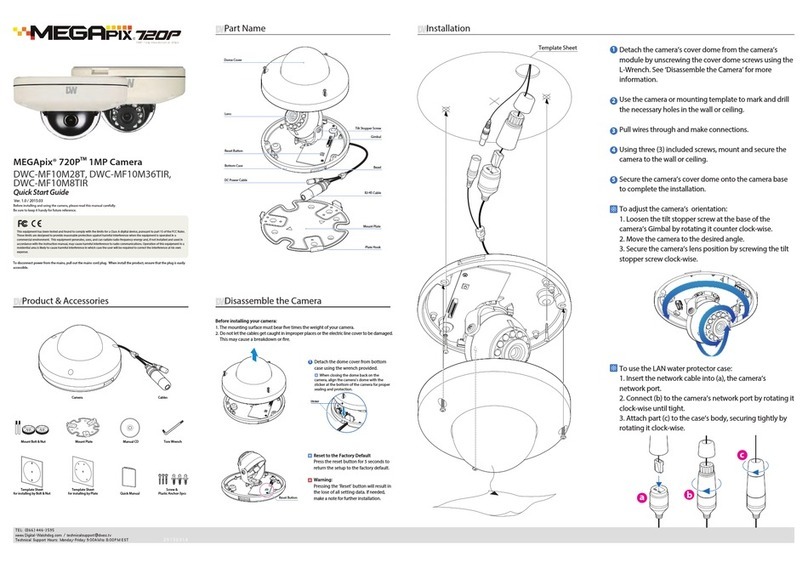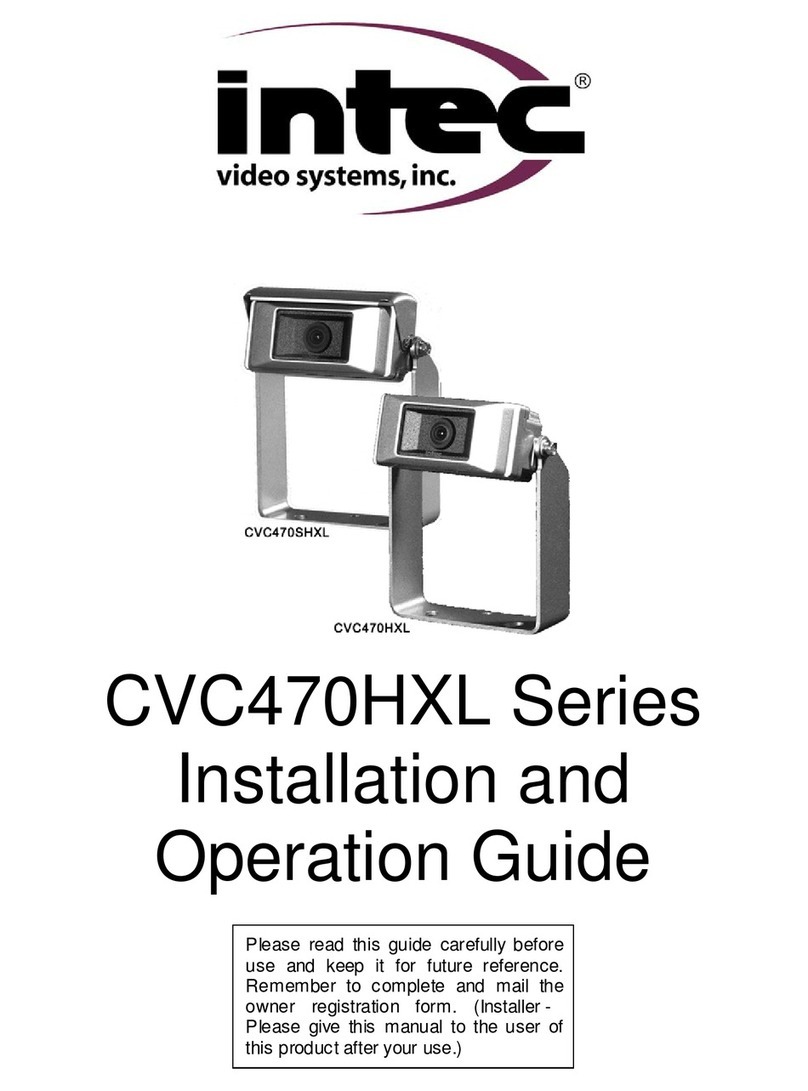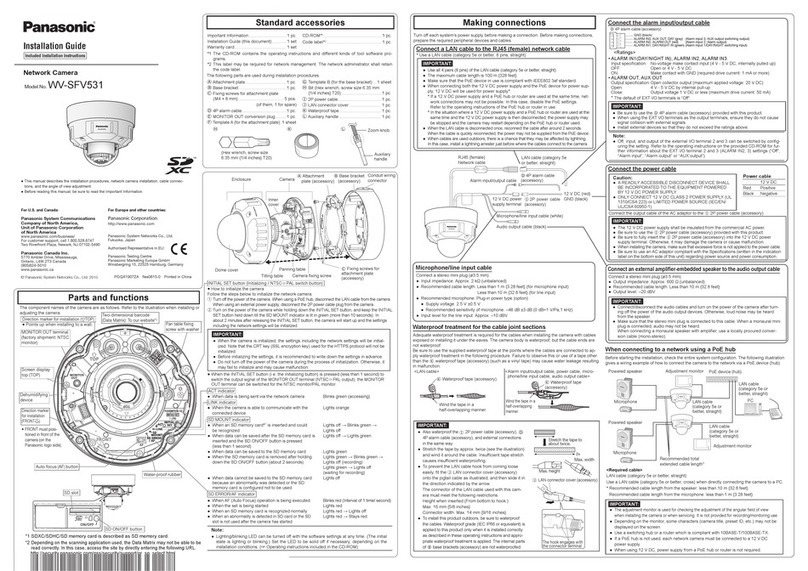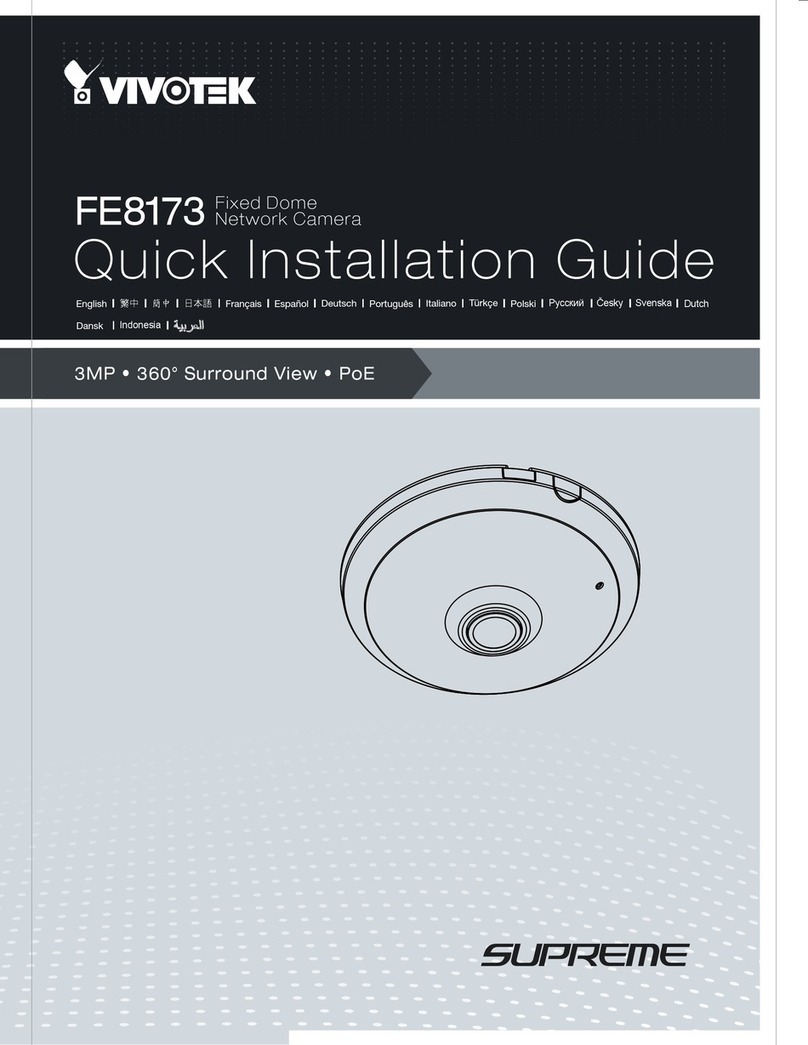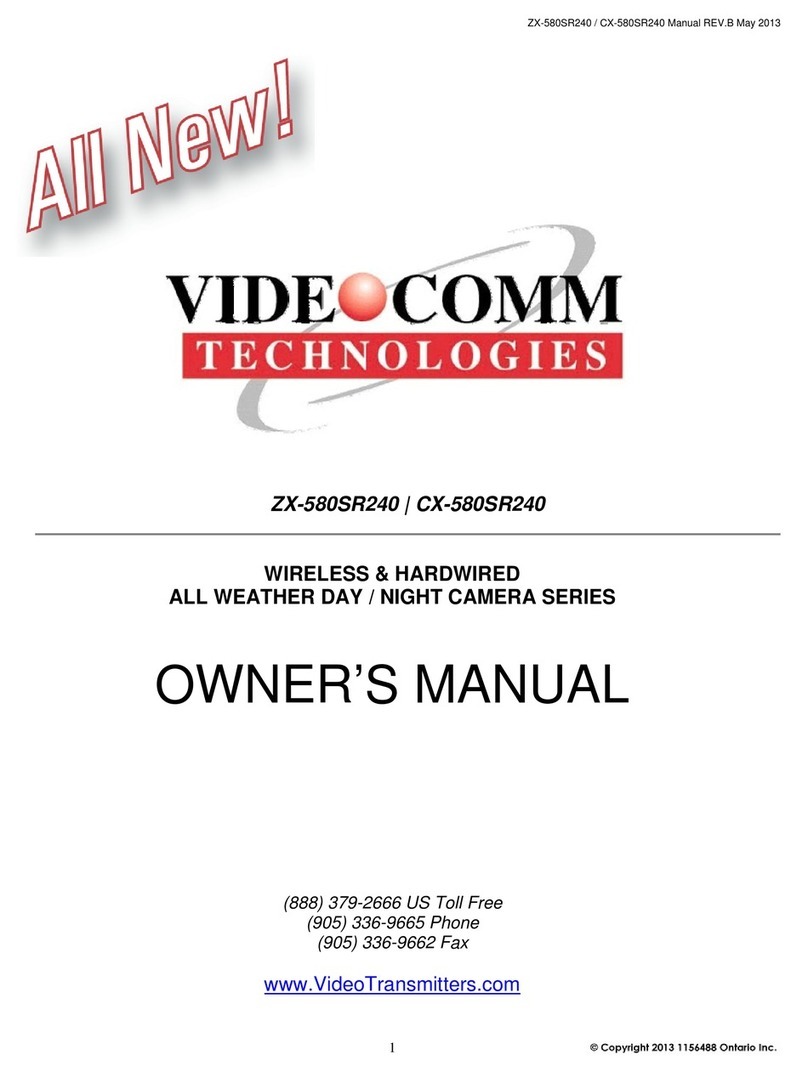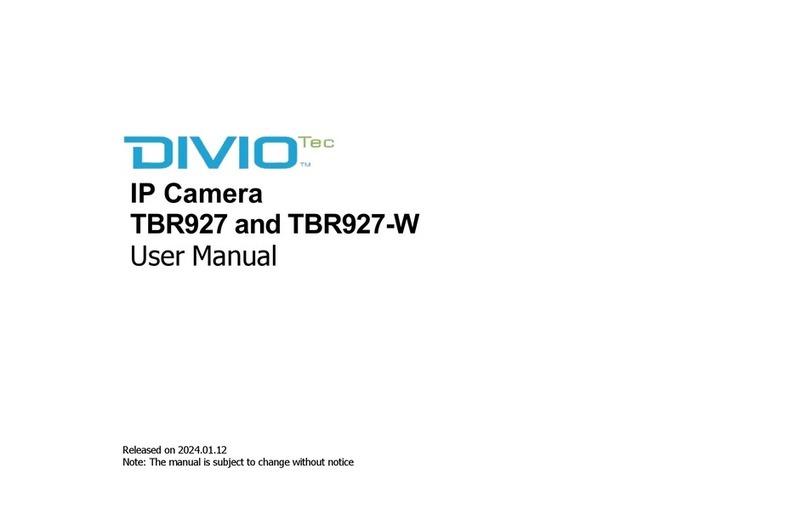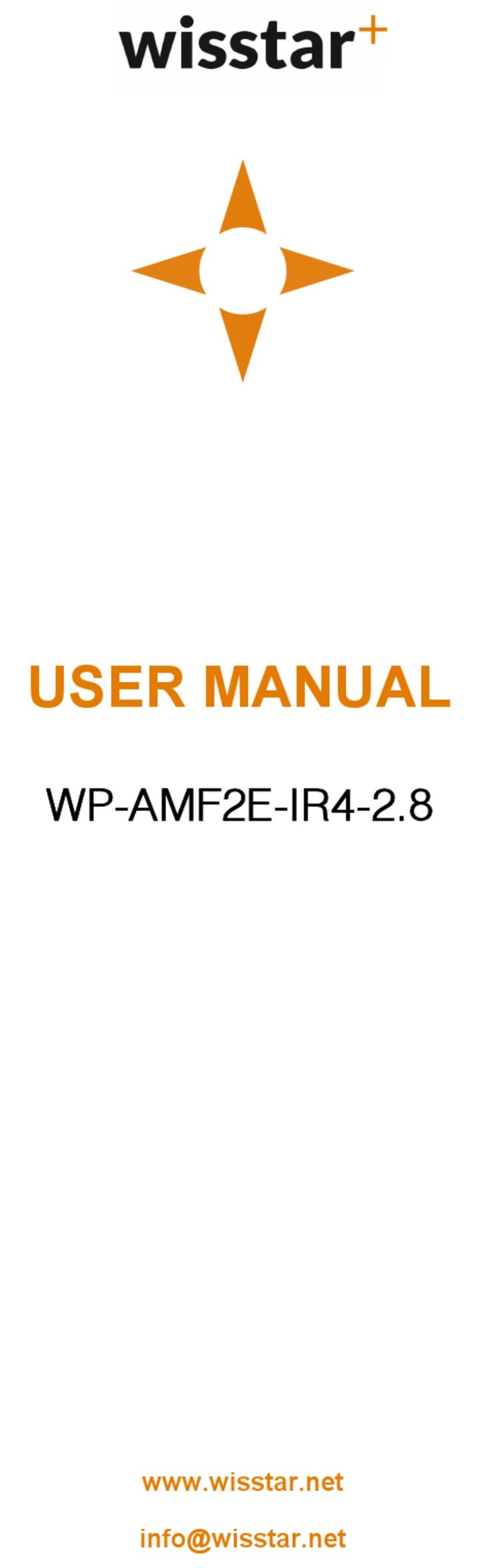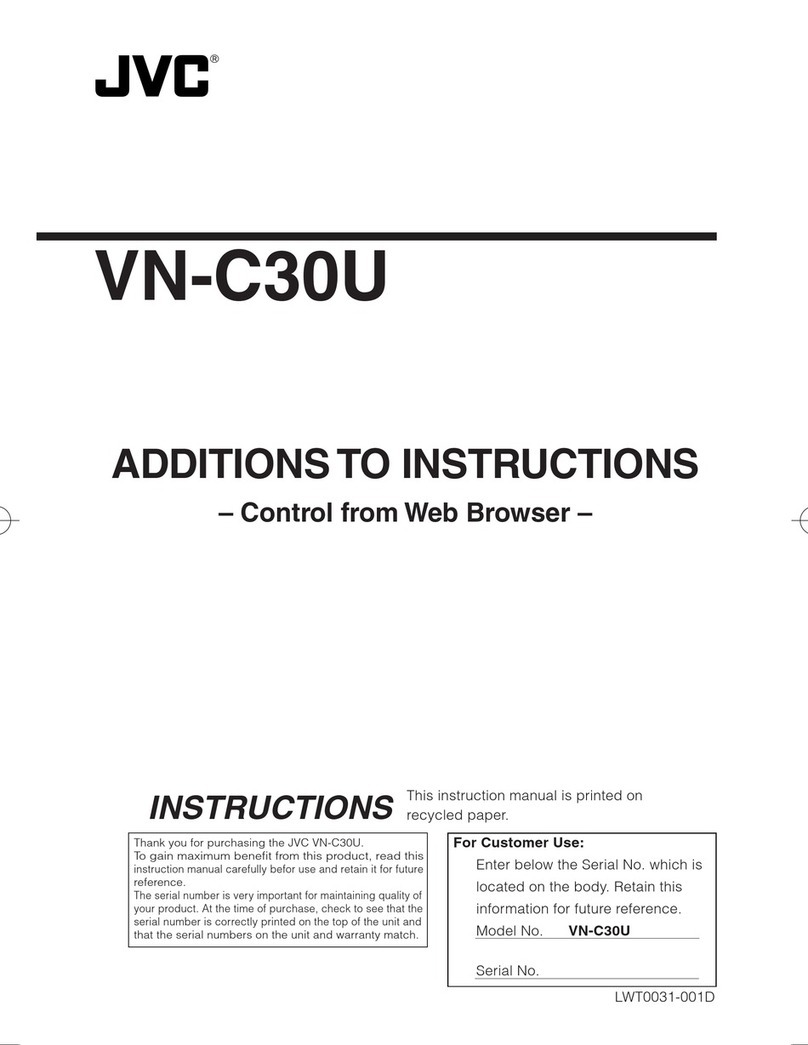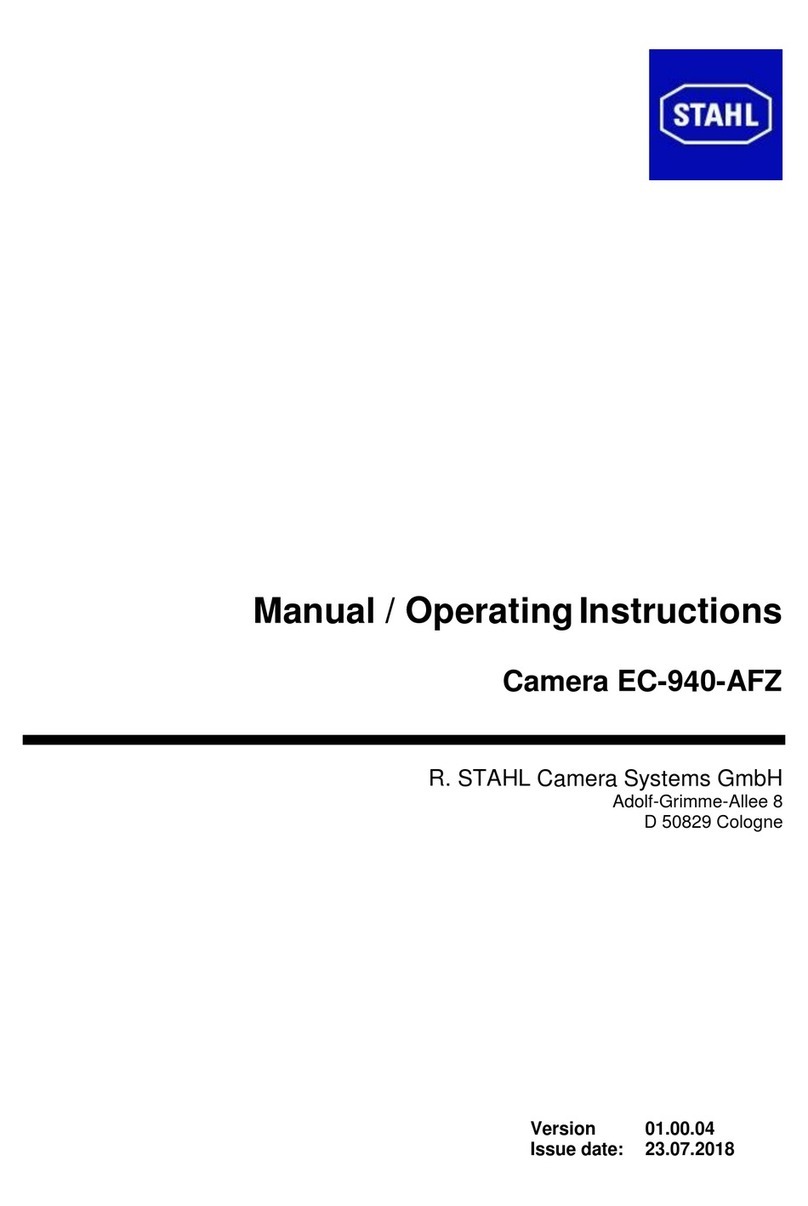Megapix DWC-MPTZ230XTW User manual

Before installing and using the camera, please read this manual carefully.
Be sure to keep it handy for future reference.
MEGApix® 2.1MP/1080p 30X PTZ IP camera
DWC-MPTZ230XTW
User’s Manual Ver. 10/21

1
WARNING
To prevent damage that may result in fire or electric shock
hazards, do not expose this appliance to rain or moisture.
WARNING
1. Be sure to use only the standard adapter that is
specified in the specification sheet. Using any other
adapter could cause fire, electrical shock, or damage to
the product.
2. Incorrectly connecting the power supply or replacing
the battery may cause an explosion, fire, electric shock,
or damage to the product.
3. Do not connect multiple cameras to a single adapter.
Exceeding the capacity may cause excessive heat
generation or fire.
4. Securely plug the power cord into the power
receptacle. An insecure connection may cause fire.
5. When installing the camera, fasten it securely and
firmly. A falling camera may cause personal injury.
6. Do not place conductive objects (e.g. screwdrivers,
coins, metal items, etc.) or containers filled with water
on top of the camera. Doing so may cause personal
injury due to fire, electric shock, or falling objects.
7. Do not install the unit in humid, dusty, or sooty
locations. Doing so may cause fire or electric shock.
8. If any unusual smells or smoke come from the unit, stop
using the product. Immediately disconnect the power
source and contact the service center. Continued use in
such a condition may cause fire or electric shock.
9. If this product fails to operate normally, contact the
nearest service center. Never disassemble or modify
this product in any way.
10. When cleaning, do not spray water directly onto parts
of the product. Doing so may cause fire or electric
shock.
Precaution
Operating
• Before using, make sure the power supply and all other
parts are properly connected.
• While operating, if any abnormal condition or
malfunction is observed, stop using the camera
immediately and contact your dealer.
Handling
• Do not disassemble or tamper with parts inside the
camera.
• Do not drop the camera or subject it to shock or
vibration as this can damage the camera.
• Clean the clear dome cover with extra care. Scratches
and dust can ruin the quality of the camera image.
Installation and Storage
• Do not install the camera in areas of extreme
temperature, exceeding the allowed range.
• Avoid installing in humid or dusty environments.
• Avoid installing in places where radiation is present.
• Avoid installing in places where there are strong
magnetic fields and electric signals.
• Avoid installing in places where the camera would be
subject to strong vibrations.
• Never expose the camera to rain or water.
Warning
This symbol indicates that dangerous
voltage consisting of a risk of electric
shock is present within this unit.
Precaution
This exclamation point symbol is intended
to alert the user to the presence of
important operating and maintenance
(servicing) instructions in the literature
accompanying the appliance.
Safety Information
CAUTION
RISK OF ELECTRIC SHOCK.
DO NOT OPEN.
CAUTION :
TO REDUCE THE RISK OF ELECTRIC SHOCK, DO NOT REMOVE COVER (OR BACK) NO USER SERVICEABLE
PARTS INSIDE.
REFER SERVICING TO QUALIFIED SERVICE PERSONNEL.

2
Important Safety Instructions
1. Read these Instructions. - All these safety and operating instructions should be read before the product is installed
or operated.
2. Keep these Instructions. - The safety, operating and use instructions should be retained for future reference.
3. Heed all warnings. - All warnings on the product and in the operating instructions should be adhered to.
4. Follow all instructions. - All operating and use instructions should be followed.
5. Do not use this device near water. - For example: near a bathtub, washbowl, kitchen sink, laundry tub, in a wet
basement; near a swimming pool; etc.
6. Clean only with a dry cloth. - Unplug this product from the wall outlet before cleaning. Do not use liquid cleaners.
7. Do not block any ventilation openings. Install following the manufacturer’s instructions. - Slots and openings
in the cabinet are provided for ventilation, to ensure reliable operation of the product and to protect it from over-
heating. The openings should never be blocked by placing the product on a bed, sofa, rug, or other similar surfaces.
This product should not be placed in a built-in installation such as a bookcase or rack unless proper ventilation is
provided and the manufacturer’s instructions have been adhered to.
8. Do not install near any heat sources such as radiators, heat registers, or other apparatus (including amplifiers)
that produce heat.
9. Do not defeat the safety purpose of the polarized or grounding-type plug. A polarized plug has two blades with
one wider than the other. A grounding-type plug has two blades and a third grounding prong. The wide blade or
the third prong is provided for your safety. If the provided plug does not fit into your outlet, consult an electrician
for the replacement of the obsolete outlet.
10. Protect the power cord from being walked on or pinched particularly at plugs, convenience receptacles and the
point where they exit from the apparatus.
11. Only use attachments/accessories specified by the manufacturer.
12. Use only with cart, stand, tripod, bracket, or table specified by the manufacturer, or sold
with the apparatus. When a cart is used, use caution when moving the cart/apparatus
combination to avoid injury from tip-over.
13. Unplug this apparatus during lightning storms or when unused for long periods.
14. Refer all servicing to qualified service personnel. Servicing is required when the apparatus has been damaged
in any way, such as power supply cord or plug is damaged, liquid has been spilled or objects have fallen into the
apparatus, the apparatus has been exposed to rain or moisture, does not operate normally, or has been dropped.
Disposal of Old Appliances
1. When this crossed-out wheel bin symbol is attached to a product it means the
product is covered by the European Directive 2002/96/EC.
2. All electrical and electronic products should be disposed of separately from the
municipal waste stream per laws designated by the government or the local
authorities.
3. The correct disposal of your old appliance will help prevent potential negative
consequences for the environment and human health.
4. For more detailed information about disposal of your old appliance, please contact
your city office, waste disposal service, or the shop where you purchased the product.
This equipment has been tested and found to comply with the limits for a Class A digital device, pursuant to part 15 of the FCC Rules.
These limits are designed to provide reasonable protection against harmful interference when the equipment is operated in a
commercial environment.
This equipment generates, uses and can radiate radio frequency energy and, if not installed and used in accordance with the instruction
manual, may cause harmful interference to radio communications. Operation of this equipment in a residential area is likely to cause
harmful interference in which case the user will be required to correct the interference at his own expense.

Table of Contents
Introduction
Product and accessories..................................................................................................................................................................4
Parts identification............................................................................................................................................................................5
Installation
Disassemble the camera.................................................................................................................................................................6
Factory reset........................................................................................................................................................................................6
Cabling.................................................................................................................................................................................................12
Network Setup
DW IP finder.......................................................................................................................................................................................15
Web Viewer
Login to the camera.......................................................................................................................................................................16
GUI overview.....................................................................................................................................................................................17
Camera Settings
Settings > Video and audio setup.............................................................................................................................................19
Settings > Camera setup > Image adjustment.....................................................................................................................27
Settings > Camera setup > Exposure settings......................................................................................................................28
Settings > Camera setup > Day and night settings............................................................................................................29
Settings > Camera setup > Backlight settings......................................................................................................................30
Settings > Camera setup > White Balance settings............................................................................................................31
Settings > Camera setup > Image enhancement settings...............................................................................................32
Settings > Camera setup > Video enhancement.................................................................................................................33
Settings > Network setup.............................................................................................................................................................34
Settings > Trigger action setup..................................................................................................................................................45
Settings > Event setup..................................................................................................................................................................49
Settings > Security setup..............................................................................................................................................................60
Settings > System setup > System information...................................................................................................................68
Settings > System setup > Firmware.......................................................................................................................................71
Settings > System setup > Date and time..............................................................................................................................72
Settings > System setup > DST..................................................................................................................................................73
Settings > System setup > Users...............................................................................................................................................74
Settings > System setup > System log....................................................................................................................................75
Settings > System setup > Factory reset................................................................................................................................76
Settings > System setup > Restart............................................................................................................................................77
Settings > System setup > System open-source license..................................................................................................78
Network setup guides...............................................................................................................................79
FAQs............................................................................................................................................................86
Dimensions.................................................................................................................................................87
Specifications.............................................................................................................................................88
Warranty.....................................................................................................................................................89
Limits and exclusions................................................................................................................................90
Installation............................................................................................................................................................................................7
Managing the SD card....................................................................................................................................................................14
Settings > Record setup................................................................................................................................................................54
Settings > System setup > Configuration backup...............................................................................................................70
Settings > PTZ setup......................................................................................................................................................................67

4
Introduction -
Product & Accessories
Star Wrench
Desi-Pack
(Moisture Absorber) PoE Injector
Terminal Block Absorber Guide
Camera
D
ES
I P
SI
PA
K
Quick Manual

5
Introduction -
Part Name
IR LEds
Mounting Accessory (sold separately)
Mount Cover
PTZ Base

6
Installation -
Disassemble the camera
Before installing your camera, you have to read the following cautions.
1. The mounting surface must bear five times the weight of your camera.
2. Do not let the cables get caught in improper places or the electric line cover be damaged. This may cause a
breakdown or fire.
3. Before the installation, remove the lens protection cap and tape.
4. Install the moisture packet in the base of the camera module.
a. Remove the moisture absorber from the packaging.
b. Place the moisture absorber under the camera’s lens module
as shown in the picture below.
DESI PA
ESI PAK
DESI P
D
D
SI PAK
K
NOTE: The camera will generate enough heat to dry moisture during operation. In most cases it will not need
the moisture absorber for more than the first day. In cases where the camera can experience a moisture issue,
users must keep the moisture absorber in the camera. The moisture absorber has an approximately 6-month
life cycle, varying depending on the environment.
WARNING: It is highly recommended that you install the moisture absorber when mounting the camera. The
moisture absorber prevents moisture from being captured inside the camera's housing, which may
cause image performance issues and damage the camera.
5. The camera requires a mounting accessory, sold separately, to complete the installation. Using the accessory’s
mounting template, mark and drill the necessary holes in the mounting surface.
Resetting the camera: To reset the camera,
press the reset button in the control board
at the base of the camera. Pressing the
button for five (5) seconds will initiate a
camera-wide reset of all the settings,
including the network settings.

Installation -
Installation
7
1. Install the mounting accessory (sold separately) to the
mounting surface according to the installation guide. See the
next pages for mounting accessories installation instructions.
2. Pass wires through the mounting bracket.
3. Connect the camera’s base into the mounting accessory’s
neck, and secure using the screws on the side of the mounting
accessory neck.
4. Open the camera’s base by rotating the base clockwise to
the unlock position. Make sure the camera’s safety wire is
connected between the camera base and the camera module.
UNLOCK LOCK
5. Connect all wires to the camera. See STEP 2 and STEP 4 for
more information.
6. Attach the camera’s body to the base and mounting
accessory by rotating the base counter-clockwise to the lock
position.
7. Place the dome on the camera module by securing the screws
at the base of the dome.
8. Remove the protection film when the installation is complete.

Installation -
Installation - ceiling mount bracket
1. Using the mounting template or the accessory itself, mark and drill
the necessary holes in the mounting surface.
2. Use the included screws and anchors to secure the ceiling mount to
the mounting surface.
3. Pass wires through the mounting bracket.
4. Connect the camera’s base into the ceiling mount’s neck, and
secure using the screws on the side of the neck.
5. Open the camera’s base by rotating the base clockwise to the
unlock position. Make sure the camera’s safety wire is connected
between the camera base and the camera module.
UNLOCK LOCK
6. Connect all wires to the camera. Please refer to the camera’s QSG
for cable management.
7. Attach the camera’s body to the base by rotating the base counter-
clockwise to the lock position.
8. Place and secure the camera dome cover using the screws at the
base of the dome.
9. Remove the protection film when the installation is complete.
NOTE: See the QSG for the mounting accessory for more information.
8

Installation -
Installation - wall mount bracket
1. Using the mounting template or the accessory itself, mark and
drill the necessary holes in the mounting surface.
2. Use the included screws and anchors to secure the wall mount to
the mounting surface.
3. Pass wires through the mounting bracket. Use the star wrench to
open the compartment between the wall mount and junction box.
4. Connect the camera’s base into the wall mount’s neck, and secure
using the screws on the side of the neck. Use the hexagonal
wrench to secure the screws in place.
5. Open the camera’s base by rotating the base clockwise to the
unlock position. Make sure the camera’s safety wire is connected
between the camera base and the camera module.
UNLOCK LOCK
6. Connect all wires to the camera. Please refer to the camera’s QSG
for cable management.
7. Attach the camera’s body to the base by rotating the base
counter-clockwise to the lock position.
8. Place and secure the camera dome cover using the screws at the
base of the dome.
9. Remove the protection film when the installation is complete.
NOTE: See the QSG for the mounting accessory for more information.
9

Installation -
Installation - flush mount
PREPARE THE FLUSH MOUNT FOR INSTALLATION
INSTALLATION
1. Detach the magnetic cover from the mount base.
2. Remove the three (3) screws to disconnect the mounting plate
from the mounting base.
When using the flush mount, the camera cannot be tilted
more than 20°
1. Using the mounting template mark and drill the necessary holes
in the mounting surface.
2. Connect the first safety wire between the flush mount’s base and
the mounting surface.
3. Adjust the 3-point in-ceiling wing using a screwdriver. Twist the
screws to tighten and expand until the flush mount is secured to
the mounting surface.
4. Pass the wires through the flush mount base.
5. Remove the camera’s base from the camera module by rotating
the base clockwise to the unlock position.
UNLOCK LOCK
6. Connect the camera base to the mounting plate by rotating it
clockwise and secure it with the two (2) mount screws included.
7. Use the second safety wire to secure the camera base and
mounting plate to the mounting base.
8. Connect all wires to the camera.
9. Attach the camera’s body and mounting plate to
the camera base and mounting plate by rotating
the base counter-clockwise to the lock position.
10. Place the dome on the camera module by securing
the screws at the base of the dome.
11. Connect the mounting plate inside to the upper
part of the mounting base using the three (3)
screws.
Upper part
12. Attach the magnetic cover to the mounting base
by aligning the connecting points as seen in the
image below.
Lower part
13. Remove the protection film when the installation
is complete.
Wings
Mounting base
Camera connector
neck
Camera base
Mounting
plate
Mounting base
NOTE: See the QSG for the mounting accessory for more information.
10

11
Installation -
Adjusting the Camera's Angle
Tilting 95° (-5° ~ 90°)
Panning 360°

Installation -
Cabling
1. Using a PoE-Enabled Switch
When using a PoE Switch or the PoE injector
included with the camera, connect the camera using
an Ethernet cable for both data and power.
2. Using a Non-PoE Switch
When not using a PoE Switch or the PoE injector
included with the camera, connect the camera to the
switch using an Ethernet cable for data transmission
and use a power adapter to power the camera.
Two Options
Use a PoE-enabled switch to connect data and power through a single cable and begin viewing and recording
images instantly. A non-PoE switch will require an adaptor for power transmission.
Ethernet Cable Ethernet Cable
Power
Power requirements Power consumption
PoE IEEE 802.3bt class5
(PoE injector included),
DC24V, AC24V
DC24V: 40W, 1666mA
AC24V: 35W, 1485mA
PoE: 42W, 1750mA
12

Installation -
Function
13
No Connector Description
1Network connection To connect an RJ45 cable to the camera.
2 Reset button Reset the camera to its default settings
3Power When using a non-PoE switch, connect the camera to an
adequate power adapter to power the camera.
4Alarm input and output Connect an external sensor input and alarm output to the
camera’s terminal block.
5Audio input and output Use the camera’s audio-in port to connect a microphone
or “line out” port of an amplifier.
6 Video output Use the local video output for a camera image preview
during the installation.
7 SD card slot Insert an SD card for local recording.
2
3 4
5 6
7
1

14
Installation -
Managing the SD Memory Card
Micro
The memory card is an external data storage
device that has been developed to offer an
entirely new way to record and share video,
audio and text data using digital devices.
Recommended SD card specification
(not included)
• Type: Micro SD (SD/SDHC/SDXC)
• Manufacturer: SanDisk, Samsung, Transcend,
Micron
• Capacity: 4GB~128GB
• Class: UHS-I U3 Class 10
New micro SD card over 64GB must be
formatted on the first use.
Inserting an SD Memory Card
1. To install the camera’s SD Card, locate the SD
card slot at the front of the main unit.
2. Insert a class 10 SD card into the SD card slot by
pressing the SD card into the slot until it clicks into
position.
Do not insert the SD memory card upside down
or by force. It may damage the SD memory card.
Removing an SD Memory Card
Gently press down on the exposed end of the
memory card as shown in the diagram to eject the
memory card from the slot.
Pressing too hard on the SD memory card can
cause the card to shoot out uncontrollably from
the slot when released.
If you have saved data on the SD memory card,
removing the SD memory card before disabling
the recording can cause damage to the data
stored in the card.

15
Network Setup -
DW IP Finder™
1To install the DW IP Finder, go to: http://www.digital-watchdog.com
2Enter “DW IP Finder” on the search box at the top of the page.
3Go to the “Software” tab on the DW IP Finder page to download the installation file.
4Follow the installation to install the DW IP Finder. Open the DW IP Finder and
click ‘Scan Devices’. It will scan the selected network for all supported devices
and list the results in the table. During the scan, the DW® logo will turn gray.
5When connecting to the camera for the first time, a password must be set. To
set up a password for your camera:
a. Check the box next to the camera in the IP Finder’s search results. You can
select multiple cameras.
b. Click “Bulk Password Assign” on the left.
c. Enter admin/admin for the current username and password. Enter a new
username and password to the right.
Passwords must have a minimum of 8 characters with at least 4
combinations of uppercase letters, lowercase letters, numbers and
special characters. Passwords cannot contain the user ID.
d. Click “change” to apply all changes.
6Select a camera from the list by double-clicking on the camera’s image or
clicking on the ‘Click’ button under the IP Conf. column. The pop-up
window will show the camera’s current network settings, allowing admin
users to adjust the settings as needed.
7To access the camera’s web page, click on the ‘View Camera Website’
from the IP Config window.
8To save changes made to the camera’s setting, enter the username and
password of the camera’s admin account and click ‘Apply’.
Thumbnail view Firmware version
Camera’s uptime
Open IP configuration
settings
Ping camera
Camera’s network
information
Camera’s name, IP and
MAC addresses
Filter results
Scan network
Select network to scan
Show/hide thumbnail view
Refresh thumbnail view
Bulk password assignment
Bulk IP assignment
Firmware upgrade
Selected camera’s
username and
password

Password change is required at the initial connection in a factory reset state. The web client cannot be fully
utilized until a new password has been assigned.
1You cannot see the image, and the setup button is disabled.
2Change the password with the CHANGE PASSWORD button.
3After changing the password, log in again by pressing the RE-LOGIN button.
• Internet Explorer: After three failed attempts or the cancel button is clicked, you will experience a login fail.
• Other Browsers: After the Cancel button is clicked, you will experience a login fail.
Password Hint Page
• If you need help remembering the password for your user, input the username in the username field and
press the hint button. If you added a hint for your password when setting it up, it will appear then.
16
Web Viewer Screen -
Basic Screen (Default)

17
Web Viewer Screen -
Basic Screen
The web viewer is optimized with explorer10 or above version and Firefox.
If VLC is not installed or the VLC plugin is not supported (Chrome), Live buffering and Channel selection
menu on 3, 4 will change to Live Viewer menu. If HTML5 (MJPEG) is selected on the Live Viewer menu then
you can check the video.
1Live video display. This is the region for the live video stream from the camera.
2Setup popup button. Click it to open the Setup page to setup details of IP camera like Video, Network, Events,
System, etc. See the section ‘Setup’.
3When the image is not smooth due to a bad network connection, the image stored during setup will be shown
during live stream.
Users can adjust the buffering time from the options in the drop-down menu to compensate for slow
network connection.
4Channel Select button. Select a stream produced from the camera between Stream 1 ~ 3 to display it in the live
view screen.
Refer the ‘Setup > Video & Audio > Video’ to setup the Video Stream.
2
3
4
5
6
7
1

18
Web Viewer Screen -
Basic Screen
5Below menu options may vary based on the camera model.
PTZ Control - This camera model supports remote zoom and focus control.
HOME POSITION - The home position is a set camera view that is the camera's
default view. When the camera powers up or stops running a tour, it will default
back to its home position. To set the home position, use the PTZ controllers on
the left to move the camera to the desired position. Click on "SET" to save the
camera view as the home position. Click on "RUN" to move the camera to the
home position.
Preset - A preset is a predefined position for the camera. To add a preset, use the PTZ controllers on the left
to move the camera to the desired position. Click on "+" to name and save the camera view as a new preset.
Click on "-" to delete a preset selected from the drop-down menu. You can create up to 255 different presets.
Click on "R" to move the camera to an existing preset from the drop-down menu.
Preset Tour - A preset tour is a pattern the camera performs moving from
one set preset to another. At least 2 presets must be set up before a tour can
be created. To create a tour, click on "+" to open the tour settings. Select the
presets from the bottom table, enter the delay (how long the camera will
remain in the preset) and the movement speed between presets from 1 to 10.
Click "ADD" to add the preset to the tour. Repeat for additional presets as
needed to complete the movement pattern. You can create up to 10 separate
preset tours. Click on "-" to delete a tour selected from the drop-down menu.
Click on "R" to start a preset tour from the drop-down menu.
Speaker Control - Enable or disable the audio stream from the camera and control the volume of the speaker
in the computer.
Alarm Input - If an alarm is triggered, the color of the corresponding input number will change to red.
Relay Out - Use the checkbox to enable or disable the camera's relay output.
6Motion - When motion detection is enabled on the camera, and motion occurs on the camera's view, the
motion icon will change red.
7Camera Time - Display the camera time.
2
3
4
5
6
7
1

19
1Detail Page - When you select an item from the menu, you can set the details for the selected item.
2Setup Constitution
Video&Audio
[ VIDEO, OSD, ROI, AUDIO, PRIVACY MASK ]
Camera
[ IMAGE ADJUSTMENT, EXPOSURE, DAY&NIGHT, BACKLIGHT, WHITE BALANCE, IMAGE, VIDEO ]
Network
[ STATUS, NETWORK SETTING, AUTO IP, ONVIF, UPNP, DDNS, FTP, SMTP, SNMP, HTTP ACTION, RTSP ]
Trigger Action
[ ACTION RULES, IMAGE TRANSFER, RELAY OUT ]
Events
[ EVENT RULES, MOTION, TEMPERATURE, ALARM INPUT ]
Record
[ MANAGEMENT, RECORD LIST, STORAGE ]
Security
[ IP ADDRESS FILTER, RTSP AUTHENTICATION, IEEE 802.1x, HTTPS, CERTIFICATES, AUTO LOCK ]
PTZ
[ PTZ SETTINGS ]
System
[ INFORMATION, DIAGNOSTICS, CONFIGURATION BACKUP, FIRMWARE UPDATE, DATE&TIME, DST, USER
MANAGEMENT, LOG, FACTORY RESET, RESTART, OPEN SOURCE, PLUG-IN ]
Setup - Video & Audio Setup
Video Configuration
1
2
Table of contents
Other Megapix Security Camera manuals