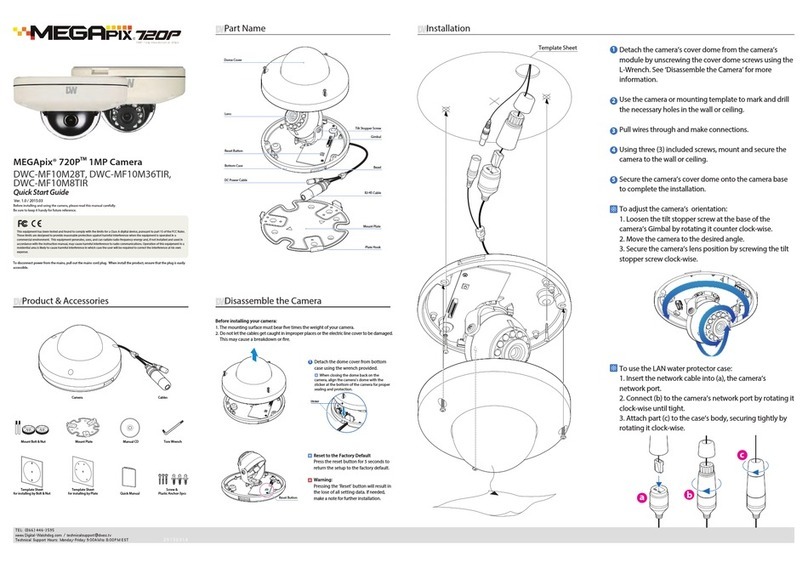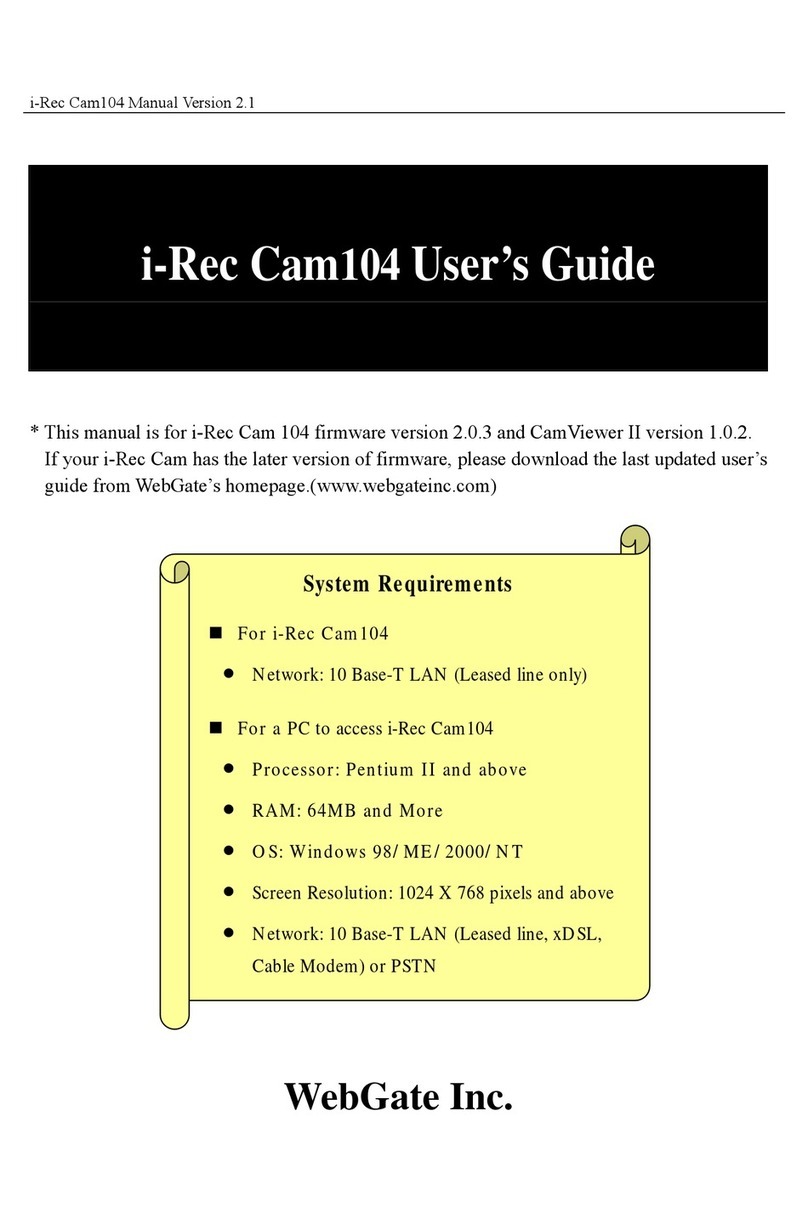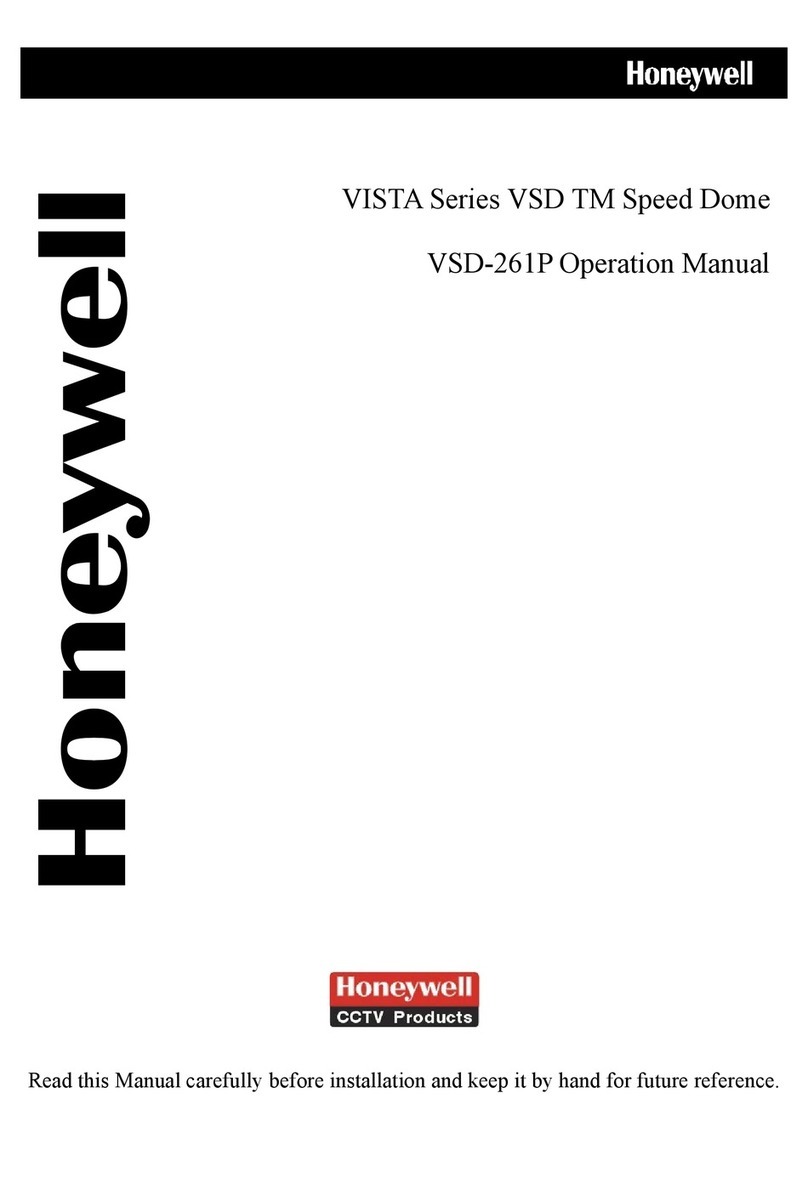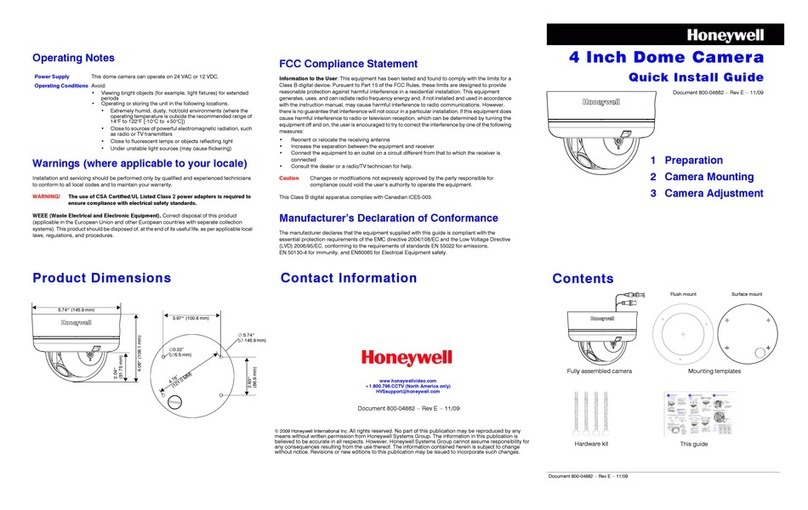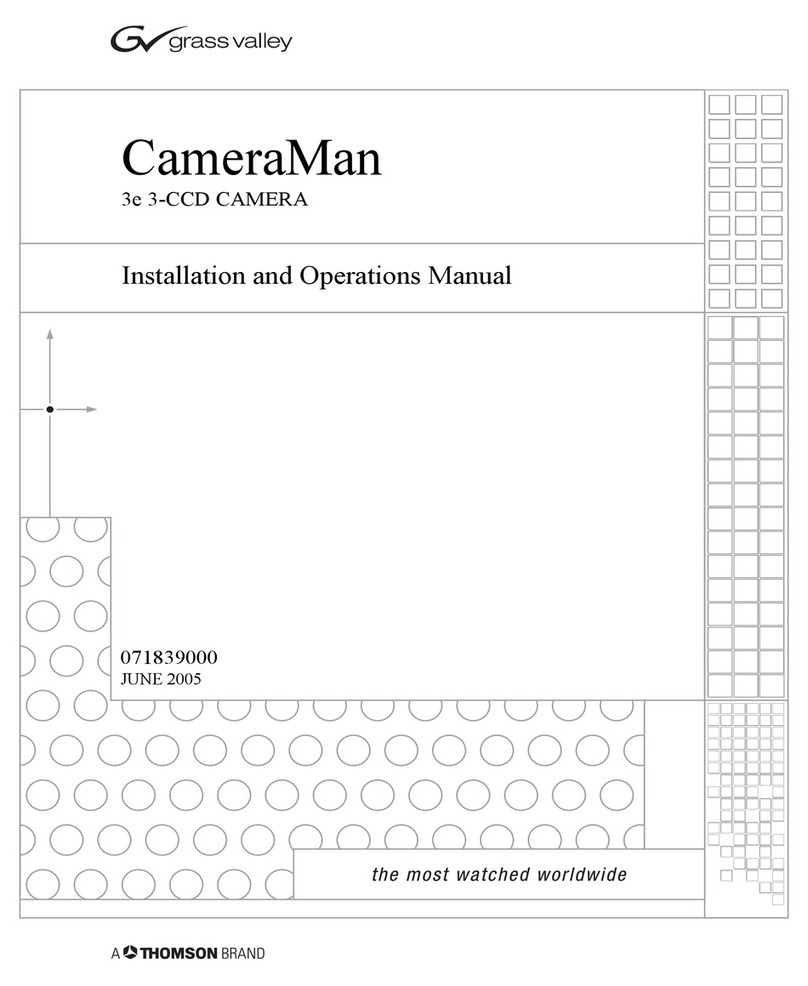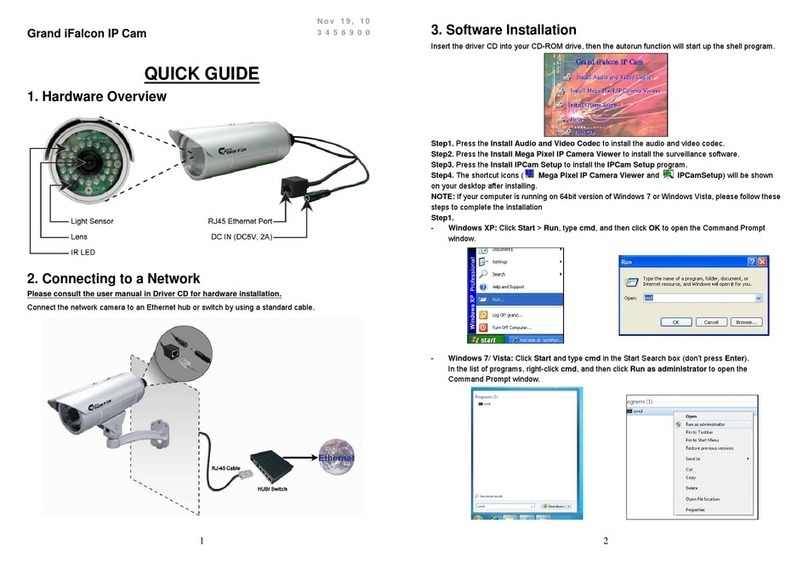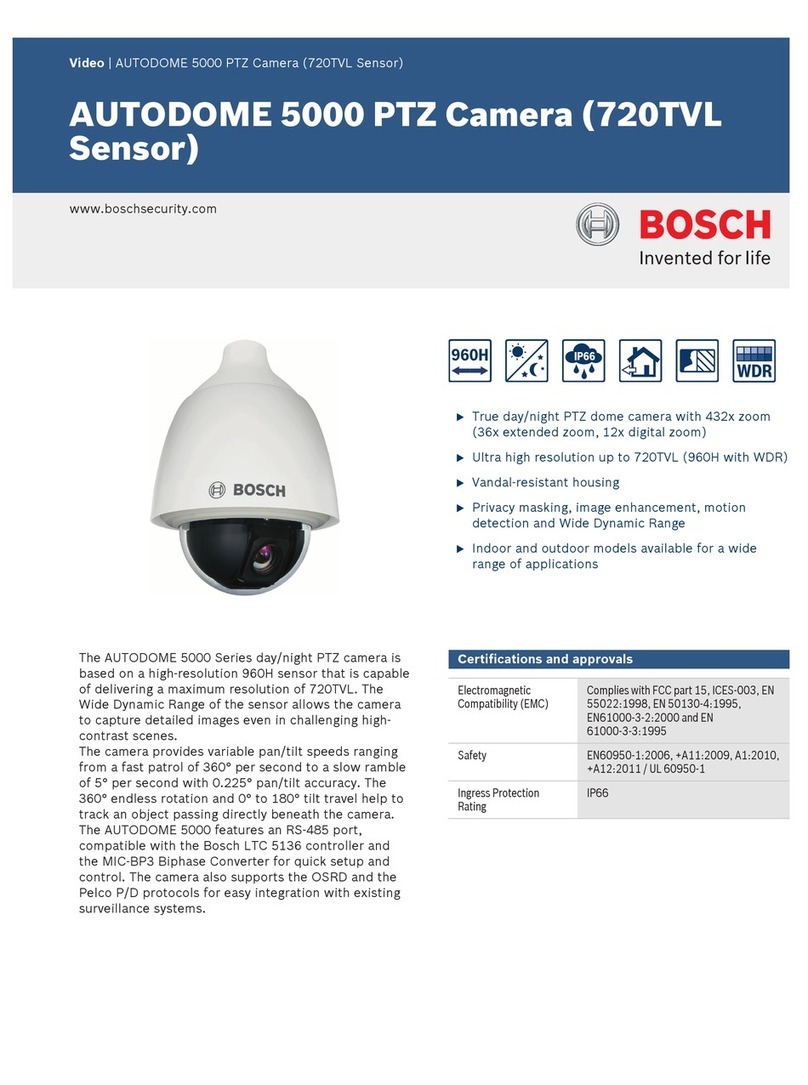Megapix DWC-MV421D User manual

Before installing or operating the camera, please read and follow this manual carefully.
Rev.:09/10
DWC-MV421D, DWC-MV421DB
DWC-MV421TIR, DWC-MV421TIRB
MEGApix 1080p Snapit™ Outdoor Dome IP Camera
All manuals and user guides at all-guides.com
all-guides.com

PRECAUTIONS
Do not open or modify.
Do not open the case except during maintenance and installation, for it may be dangerous and
can cause damages.
Do not put objects into the unit.
Keep metal objects and flammable substances from entering the camera. It can cause fire, short-
circuits, or other damages.
Be careful when handling the unit.
To prevent damages, do not drop the camera or subject it to shock or vibration.
Do not install near electric or magnetic fields.
Protect from humidity and dust.
Protect from high temperature.
Be careful when installing near the ceiling of a kitchen or a boiler room, as the temperature may
rise to high levels.
Cleaning: To remove dirt from the case, moisten a soft cloth with a soft detergent solution and
wipe.
Mounting Surface: The material of the mounting surface must be strong enough to support the
camera.
This equipment has been tested and found to comply with the limits for a Class B digital device,
pursuant to Part 15 of the FCC rules. These limits are designed to provide reasonable protection
against harmful interference, when the equipment is operated in a residential environment. This
equipment generates, uses, and radiates radio frequency energy, and if it is not installed and used in
accordance with the instruction manual, it may cause harmful interference to radio communications.
WARNING: Changes or modifications are not expressly approved by the manufacturer.
FCC COMPLIANCE
2
All manuals and user guides at all-guides.com

TABLE OF CONTENT*
Introduction ......................................................................................4
Features ....................................................................................................4
Inside the Box ...........................................................................................5
Parts .........................................................................................................6
Camera Control Board ...............................................................................7
Dimensions ...............................................................................................8
Installation ........................................................................................9
Network Connection ..................................................................................9
Installation ..........................................................................................10-12
SD Card Installation .................................................................................13
Cabling ....................................................................................................14
Adjusting the 3 - Axis Gimbal......................................................................15
MEGAPIX Camera Setup .....................................................................16
Installing DW IP Finder .............................................................................16
Using DW IP Finder .............................................................................17-18
Network Options ......................................................................................19
Camera Reboot ........................................................................................20
MEGAPIX Camera Web Viewer ............................................................21
Accessing the Web Viewer ..................................................................21-22
First &Second Stream .............................................................................23
Export Image ...........................................................................................24
Print Image .............................................................................................25
Panic Recording .................................................................................26-27
MEGAPIX Camera Setup ....................................................................28
Video &Audio ....................................................................................28-33
Event ..................................................................................................34-37
Network ..............................................................................................38-43
Record &Remote Backup ....................................................................44-47
System ...............................................................................................48-54
Specifications .............................................................................55-56
Troubleshooting ..........................................................................57-60
Warranty ..........................................................................................61
Limits &Exclusions ...........................................................................62
3
All manuals and user guides at all-guides.com

2.1 Megapixel Image Sensor (1080p, 30fps)
Wide Dynamic Range (WDR)
Triple Codecs (H.264, MJPEG, MPEG4) with Simultaneous Dual-Stream
2.8~12mm Auto Focus P-Iris Lens
CleanView™ Hydrophobic Dome Coating Repels Water, Dust and Grease
Snapit™ Easy Installation Housing
Smart IR™ with Intelligent Camera Sync. 70ft Range (IR Models)
True Day/Night with Mechanical IR Cut Filter (IR Models)
Manual IR Activation (IR Models)
Smart DNR™ 3D Digital Noise Reduction
Auto Gain Control (AGC)
Backlight Compensation (BLC)
Auto White Balance (AWB)
Programmable Privacy Zones
Motion Detection
Micro SD/SDHC Class 10 Card Slot for Emergency Backup [card not
included]
Junction Box Built-in
Alarm Sensor Input
Relay Output
Web Server Built-in
PoE and DC12V
Black Housing Option
ONVIF Conformant, Profile S
IP68 Certified (Water Resistant)
FEATURES*
4
All manuals and user guides at all-guides.com

5
INSIDE THE BOX*
All manuals and user guides at all-guides.com

PARTS & DESCRIPTIONS*
6
All manuals and user guides at all-guides.com
all-guides.com

UART +/-is for debugging purposes only.
7
CAMERA CONTROL BOARD*
All manuals and user guides at all-guides.com

DIMENSIONS*
8
All manuals and user guides at all-guides.com

NETWORK CONNECTION*
There are two way to power a MEGApix® 1080p™ camera.
Use a PoE-enabled switch to connect data and power through a single
cable and begin viewing and recording images instantly. A non-PoE switch
will require an adaptor for power transmission.
1. Using a PoE-Enabled Switch
The MEGApix® 1080p™ Camera is PoE-Compliant, allowing transmission of power and data via a
single Ethernet cable. PoE eliminates the need for the different cables used to power, record, or
control the camera. Follow the illustration below to connect the camera to a PoE-enabled switch
using an Ethernet cable.
2. Using 12VDC
If a PoE injector is not available, use a power adaptor for power transmission and a non-PoE switch
for data transmission. Follow the illustrations below to connect the camera without a PoE Injector.
9
All manuals and user guides at all-guides.com

Snapit Easy Installation
1. For the installation process, remove the
junction box from the camera module. To
remove the camera dome, loosen the three (3)
screws on the dome using the wrench
provided with the camera.
2. Use the camera’s mounting template or your
camera’s junction box to mark the holes as
required.
3. Drill holes into the mounting surface and
insert the drywall mounts into the holes.
4. Pull wires through and make connections. See
page 14 for more information
5. Secure the Camera module to the junction box
using three (3) screws.
6. Check the LED light.
Green light flickers for booting.
Red light turns on when booting is complete.
7. Adjust the camera’s tilt and lens position See
page 15 for more information.
8. Assemble the dome cover over the camera
body and detach the protecting film from the
dome bubble.
INSTALLATION*
10
All manuals and user guides at all-guides.com

INSTALLATION*
11
1. Verify all parts are in
the box.
2. Run cables into the
mount.
3. Use the mounting template to
make pilot holes. Use the dry
wall anchors and wood screws
to attach the assembly to the
wall.
4. Attach the camera’s
Surface Mount Plate to
the Wall Mount.
5. Connect all cables and
snap the camera
module onto the base.
6. Adjust the camera and
secure the cover dome
over the camera
module.
1
2
3
4 5 6
Wall Mount for V4 Housing
All manuals and user guides at all-guides.com
all-guides.com

12
INSTALLATION*
1. Verify all parts are in
the box.
2. Attach the top shield to
the pendant mount.
3. Run all necessary
cables from the
ceiling to the mount.
4. Use the mounting
template to make pilot
holes. Use the dry wall
anchors and wood
screws to attach the
assembly to the wall.
5. Connect all cables and
verify camera is
operating properly.
6. Attach the camera to
the ceiling mount
and secure the cover
dome properly.
4
1
2
3
65
Ceiling Mount for V4 Housing
All manuals and user guides at all-guides.com

SD Card
Use the diagram below for installation of 15an SD Card for local emergency
backup. When setup properly, the camera will record to the local SD card
when it detects it is not recording to any servers and is not connected to
the network.
To install the SD card:
1. Locate the SD card slot in the back of the camera
module.
2. Insert the SD card in the slot and push it down, until
you hear a ‘click’ sound.
3. To remove SD card, press the SD card down until
you hear a ‘click.’ The SD card will eject from the slot.
4. When you are complete, go to the camera’s web
viewer. (See page xx for more information)
13
INSTALLATION*
All manuals and user guides at all-guides.com

Cabling
Use the diagram below to connect all external devices such
as alarms, sensors, and audio, to the camera.
1. Network Connection: Connect the camera to your network using an RJ59 cable.
2. Audio Input: Connect the camera to an audio input source such a microphone.
3. Audio Output: Connect the camera to an audio output such as speakers.
4. Alarm Input: Connect the camera to an alarm input source such as a sensor.
5. Alarm Output: Connect the camera to an alarm output source such as an alarm, door lock, etc.
6. Power: If PoE switch is not available (See page 9), use DV12V power supply to power the camera.
INSTALLATION*
14
All manuals and user guides at all-guides.com

Do not over rotate the lens. Doing so will damage the camera lens module.
The Gimbal mechanism yields maximum rotation and
placement as shown below.
CAMERA’S ANGLE*
15
All manuals and user guides at all-guides.com

Installing DW IP Finder™ Software
DW Desktop Tool™ searches for all available Digital Watchdog devices
currently connected to your network.
1. Install DW Desktop Tool to find the MEGApix® 1080p™ camera on your local network. The
software can be found on the included User Manual CD. Run DW Desktop Tool and install onto
your PC.
2. When setup is complete, launch DW Desktop Tool.
3. The software will automatically search your network for all Digital Watchdog® supported devices.
Your camera will appear as ”DWC-MD421D”, “DWC-MD421DB”, “DWC-MD421TIR”, “DWC-
MD421TIRB”.
4. Double-click on the camera name and select ‘View Camera Website’ to launch the camera’ web
viewer.
DW DESKTOP TOOL™
16
*Install the DW Desktop Tool to a computer on the same Subnet Mask as the MEGApix® camera.
All manuals and user guides at all-guides.com
all-guides.com

Using DW IP Finder™ Software
Use DW Desktop Tool™ to change the basic settings of your MEGApix®
camera or to connect to your MEGApix® camera.
DW IP FINDER™
17
All manuals and user guides at all-guides.com

DW IP FINDER™
18
Using DW IP Finder™ Software
Use IP Finder to set the connection type and the IP address information
for your MEGApix® 1080p™ camera.
1. DHCP: Select DHCP to access the camera within the same internal network. For further
explanation on DHCP, please see page 15.
2. Static IP: Select Static to connect to the camera from an external network. For further
explanation on Static, please see page 15.
*If you change the camera’s IP, write down the camera’s MAC Address for identification in the future.
All manuals and user guides at all-guides.com

DHCP
The Dynamic Host Configuration Protocol (DHCP) is a network configuration protocol that allows
a device to configure automatically according to the network it is connected to. If your network
supports DHCP, and your MEGAPIX camera is setup as DHCP; then once you search for your
camera using IP Finder, the search results will display your MEGAPIX camera with already set
network settings that correspond to your network requirements.
Static
Static IP addresses are recommended when using a network that does not support DHCP. If Static is
selected, then you must manually enter all the network settings for your MEGAPIX camera that would
correspond with your network. Static IP addresses are recommended if you want to setup your device
to be accessed externally via the internet. For each setup of the camera to a static IP address, it is
recommended that you first setup the camera to DHCP, allow it to configure itself according to your
network, and then change the settings to a static IP address. To set your MEGAPIX camera to static,
highlight the desired device from the search results list, and click on Configuration. In the new setup
window, make sure static is selected. Enter the following information: IP Address, Netmask, Gateway,
Preferred DNS. Click Apply and System Reboot to save all changes.
DDNS
Dynamic Domain Server is a feature that allows you to use a URL instead of an IP address to access
your MEGAPIX camera. The feature is optional, for it may require subscription and payment. To use the
DDNS feature, check the box next to Use DDNS. Select the server you wish to use. *Some servers may
require subscription and payment. Enter the desired Hostname. If applicable, enter the User ID and
Password. Click Apply and System Reboot to save all changes.
19
DW IP FINDER™
All manuals and user guides at all-guides.com

Resetting the Camera
Pressing the reset button on the camera’s control board for five (5) seconds will initialize all
environmental variables to factory default. Previous setup for IP default, time, etc. will be deleted. If a
system’s IP address is lost, reset the camera back to factory default.
The following are the default network settings.
IP Mode DHCP
IP Address 192.168.1.123
Subnet Mask 255.255.255.0
Gateway 192.168.1.123
Base Port 7000
HTTP Port 80
CAMERA REBOOT*
20
*Frequent use may cause system error.
All manuals and user guides at all-guides.com
Other manuals for DWC-MV421D
1
This manual suits for next models
3
Table of contents
Other Megapix Security Camera manuals