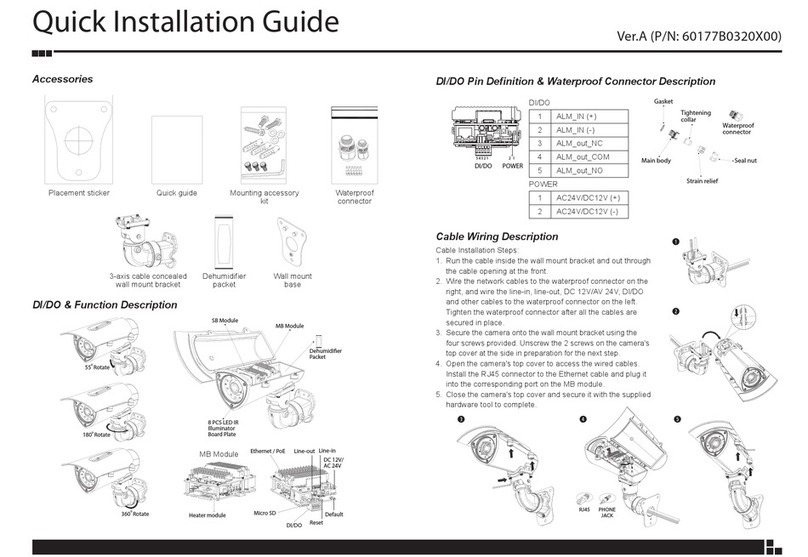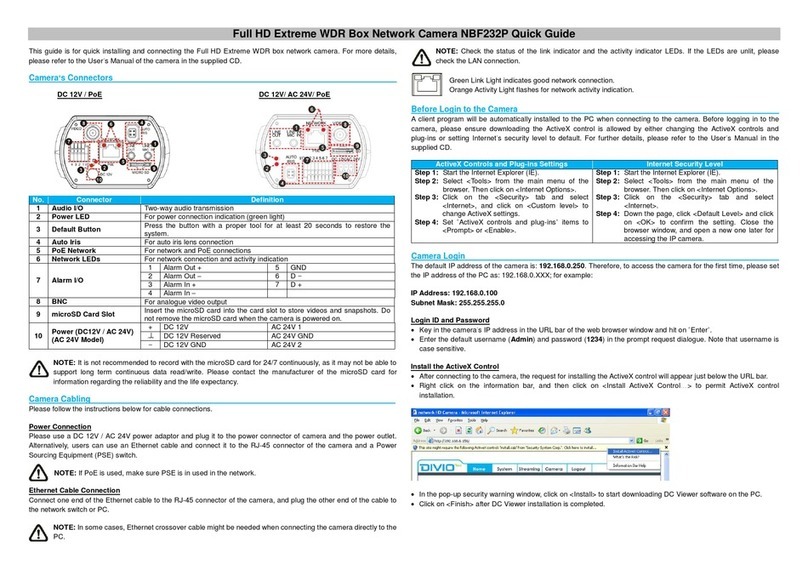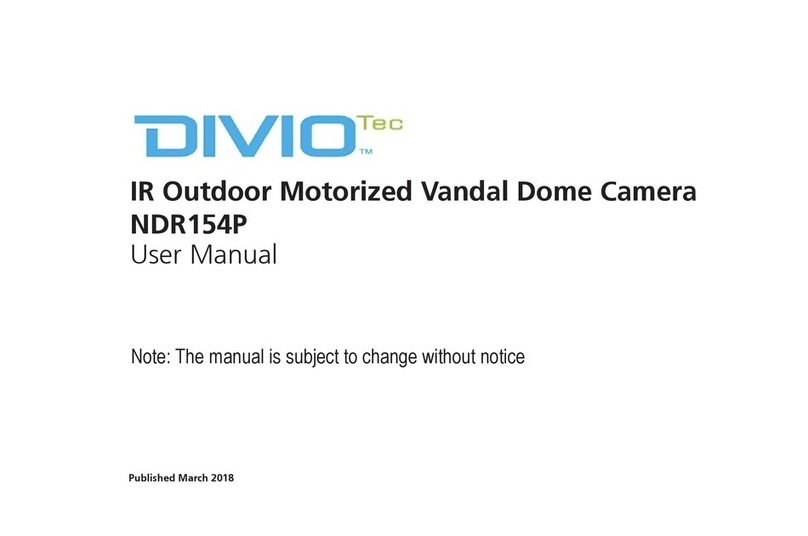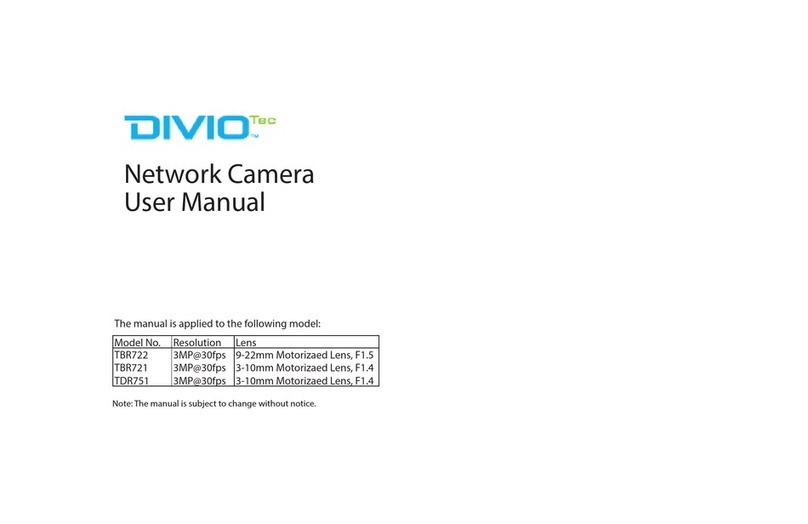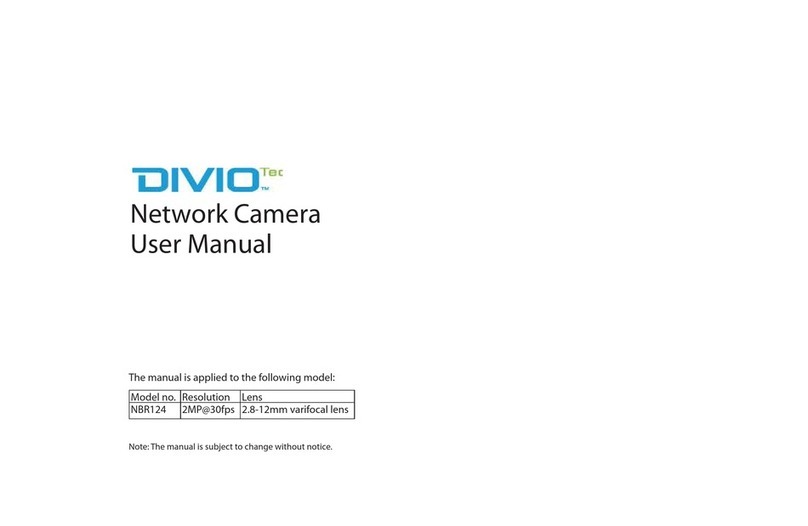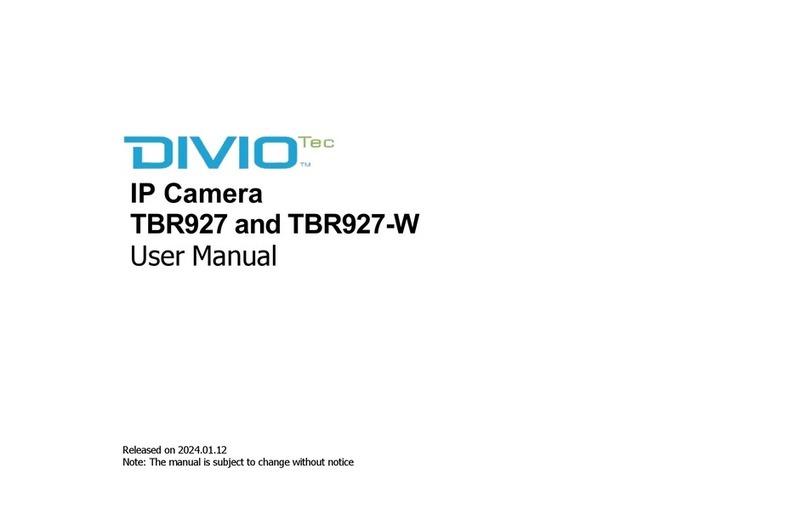4.4 Run CAM Finder, Click “Search”, you will nd
the device IP, make sure default IP address is
192.168.0.250, and see as below picture.
4.8 WEB GUI After login, enter into below user interface
“Live View”, and also if you want more setting, you
can click the “Setup”.
4.9 Network Basic Settings:
Displays the current IP address, Subnet Mask, Default Gateway,
DNS, HTTP Port and MAC of the camera, see below picture 9.
4.10 System Maintenance Settings:
If you need update your camera default, you can choose Restart
Camera or Factory Default or Hardware Factory Default, see
below picture 10.
4.5 Default IP setting:
IP address: 192.168.0.250
Subnet Mask: 255.255.255.0
Gateway: 192.168.1.1
User name: Admin
Password: 1234
4.6 Open IE Browser, type 192.168.0.250(default IP
address) in the address bar, and then press the
Enter button.
4.7 You will be prompted with a pop-up window
asking for login information, type in “Admin”
(default login name) and “1234” (default
Picture 6 IP Finder Picture 8 WEB GUI Live view
Picture 7 enter WEB GUI pop-up window
Picture 5 Network structure
4. NETWORK OPERATION
4.1 Use correct power supply and need PC OSWindows 7.
4.2 After startup, connect the device with switch or router,
see below picture.
4.3 Go to install CAM Finder and you can nd your
camera.
5. SPECIFICATIONS
The Specications are subject to change without prior notice.
Model NBR123
Camera
Image sensor 1/2.8”2MP Sony STARVIS CMOS Progressive sensor
Minimum resolution 1920(H) x 1080(V)
Lens Fixed Lens 3.6mm F1.4
IR Eective distance 20M (Smart IR)
Day and night Auto ICR
WDR Yes (DWDR)
Minimum Illumination Color 0.05 Lux/F2.0
B/W 0 Lux/F2.0
Electronicshutterspeed Auto / Manual 1/3.75~1/10000
Gain control Auto / Manual
Backlight compensation Yes
White balance mode Auto / Manual
Privacy Masking 1 area
Image setting Brightness, Contrast, Saturation, Sharpness, Mirror, Flip
Video
Video compression H.264 / M-JPEG
Video streaming Triple Streaming
H.264 Stream 1/ H.264 Stream2/ MJPEG Stream 3
Video resolution 1080P(1920X1080), SXVGA(1280X960),
720P(1280X720), XGA(1024X768), SVGA(800X600),
D1(720X480), VGA(640X480), 2CIF(704X240) ,
CIF(352X240)
Frame rate 1920X1080 @30fps, 1280X960 @30fps,
1280X720 @30fps 1024X768 @30fps,
800X600 @30fps, 720X480 @30fps
640X480 @30fps, 702X240 @30fps,
352X240 @30fps
Bit rate H.264:500K~8Mbps
Network
Interface 10/100 Mbps Ethernet, RJ-45
Supported protocols IPv4, IPv6, HTTP, HTTPS, SSL, TCP/IP, UDP, UPnP,
RTSP, RTP,SMTP, NTP,DHCP, FTP, Zero Congure
ONVIF Prole S,Q
Users Live viewing/Administrator for up to 10 clients
Browsers IE
Event Management
Event trigger Motion detection 5x5 areas / Tampering detection
Notications Send message via email or FTP, record JPG /AVI
General
Weight TBD
Dimension 162.6mm x 77.2mm x 76.1mm
Operating temp. -20oC ~ 50oC
Humidity 10% ~ 90%RH (no condensation)
Certication CE/FCC class A
Weather proof IP66
Application SDK available for application development
Picture 4 Equipment installation diagram (2)
3.3 Loose screws on the camera to remove cover and
glasses. Adjust direction of camera to watch a place
where you want to monitor.