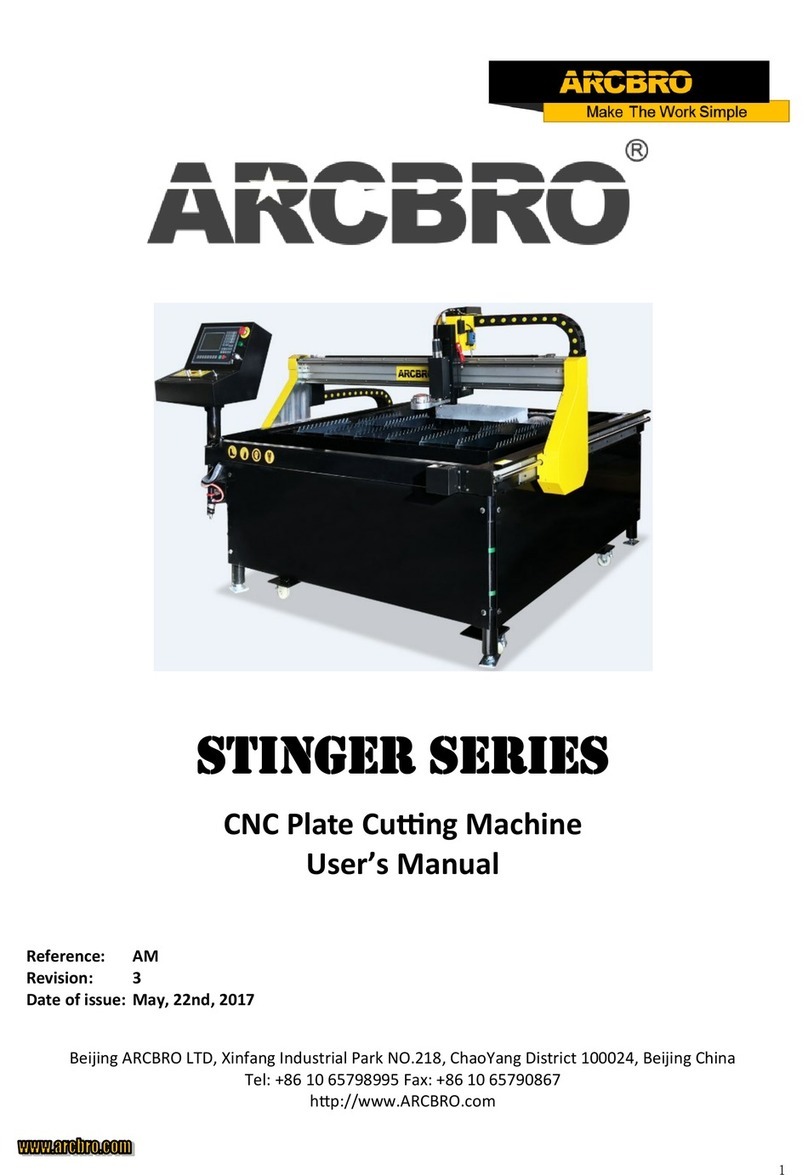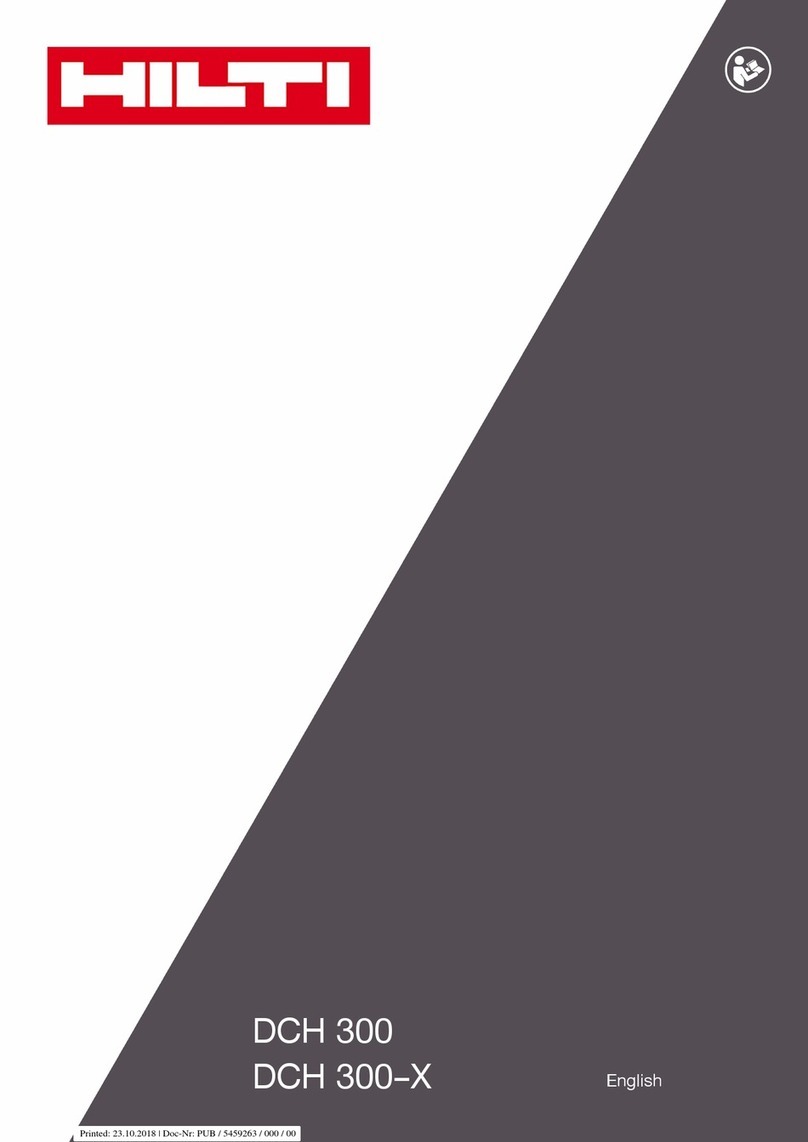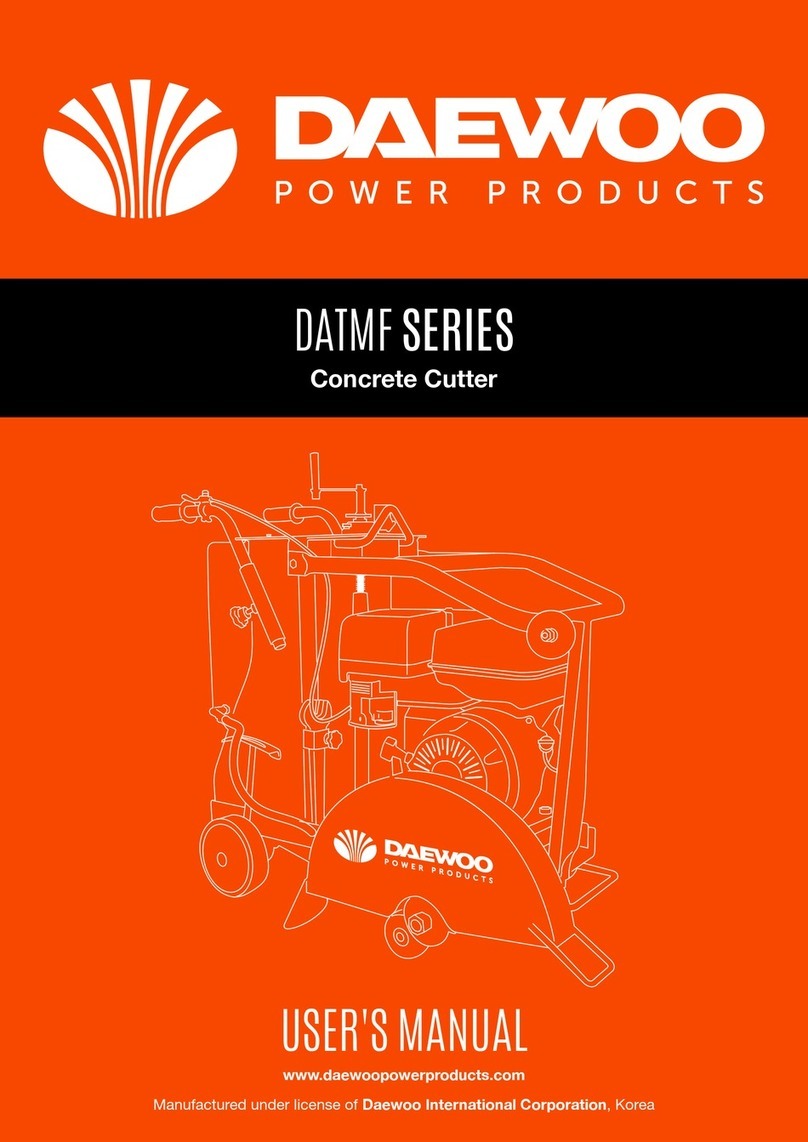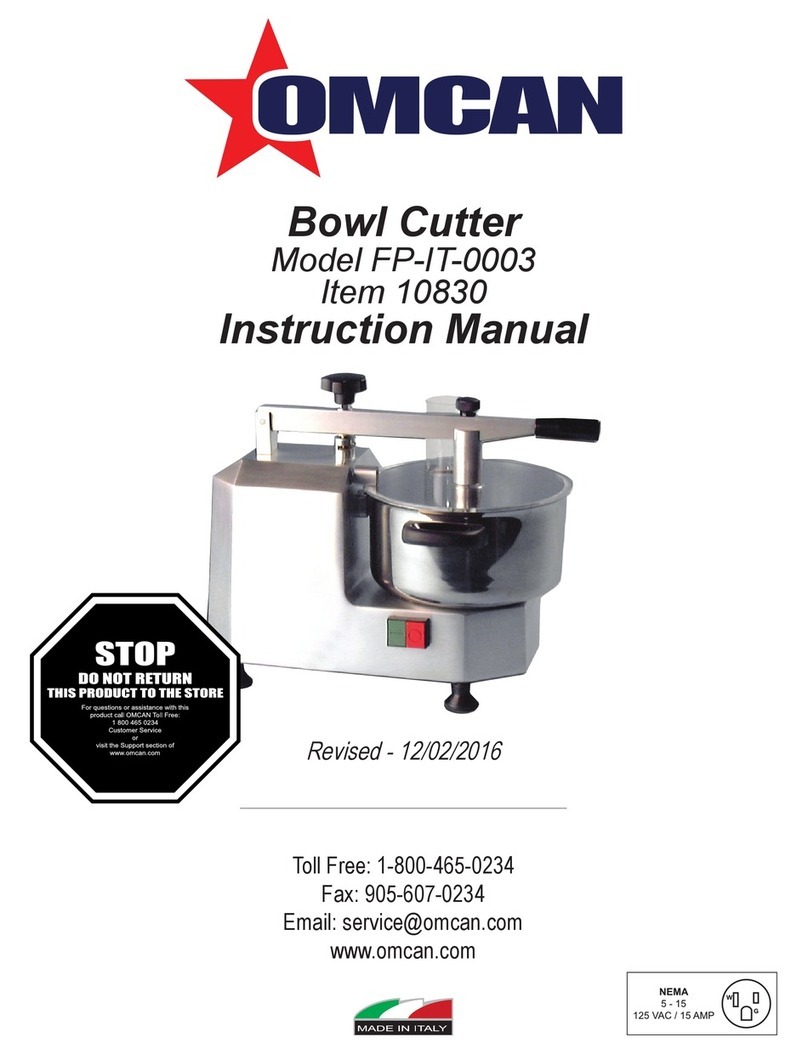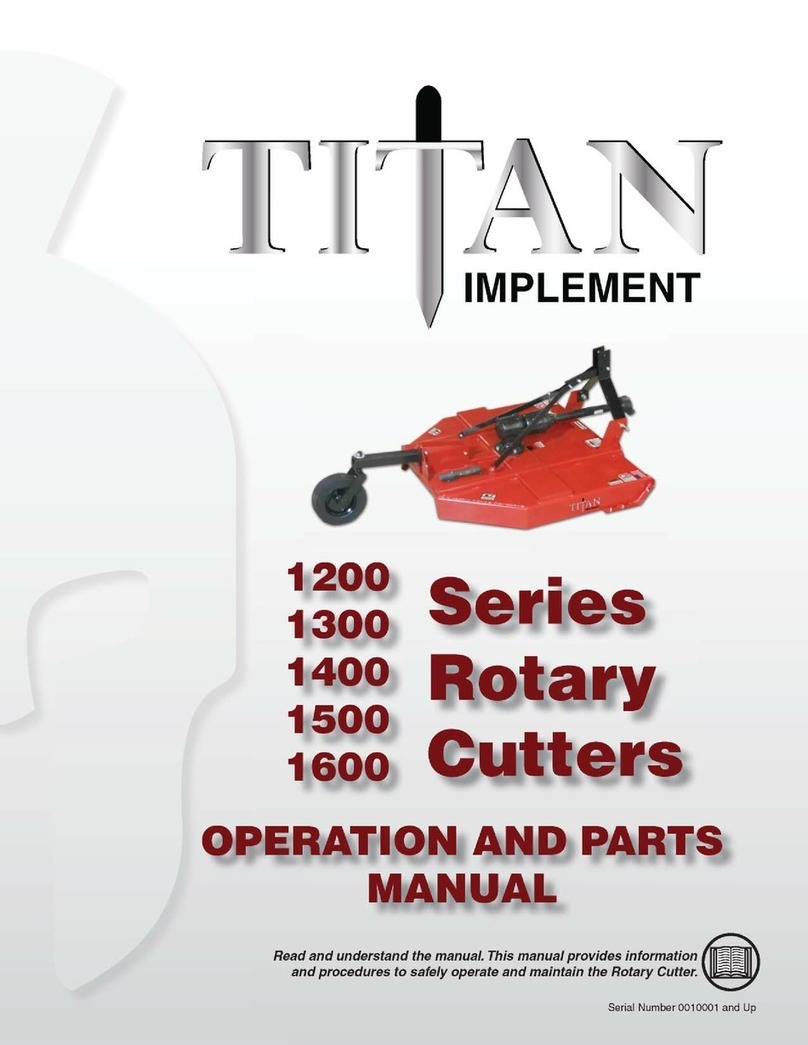Megaplot OF3030 User manual

CrossWire
Foam Cutter OF3030 (8+4)
S/N: 077019USB
USE ’S MANUAL
Updated on: 10/03/2019

PAGE 2 OF 12
TABLE OF CONTENTS
INT ODUCTION................................................................................................................................3
BASIC TE MS....................................................................................................................................4
Start-up procedure.......................................................................................................................5
Homing sequence........................................................................................................................5
MANUAL CONT OL WITH EMOTE/HANDHELD.....................................................................6
CUTTING PANELS.............................................................................................................................9
www.megaplot.org of[email protected]

PAGE 3 OF 12
INTRODUCTION
INTRODUCTION
This machine was designed to contour cut the side surfaces of two-sided wall panels out of EPS
blocks. The cutting is performed by means of hot resistant wires placed in a horizontal orientation.
The wires are installed on two perpendicular sets of wire frames (front and side). The cutting
process is completely controlled by means of a dedicated Windows PC control application. It is also
possible to control the machine manually with the use of the supplied wired remote (handheld).
Before you start working with this machine, please take a moment to learn the basics re. its
design and use.
This machine needs to be powered with a grounded ~230V power line. Before you connect the
machine to the power line, make sure to first connect all the wiring and plugs on the machine as
well as on the side of the electronic controller. Each cable and plug is labelled clearly.
The controller has an LCD showing machine information as well as current machine status, e.g.
during the start-up it shows machine model, etc.
Start-up procedure
Before you turn the machine on, connect all machine cables to the controller and then press the
ON button.
Turn-off procedure
When done, turn off the electronic controller.
Basic technical parameters
Power Line Voltage requirements 230V
Number of cutting wires in each direction Front – up to 8 pcs., Side – up to 4 pcs.
Length of the cutting wires Front = 3180 mm, Side = 3100 mm
Diameter of the cutting wires 0,55 mm
Wire tensioning Pneumatic
Control application CrossShaper ver. 1.9.0.9 or later
Controller-PC communication USB
www.megaplot.org of[email protected]

PAGE 4 OF 12
BASIC TERMS
BASIC TERMS
Before you start working with this machine, please note the following basic terms:
The machine is powered from a 230V power line. To switch the machine ON, press the green
ON button located on top of the electronic controller. To switch the machine off, press the red OFF
button located next to the green ON button.
Use the included USB cable to connect the machine to your own Windows PC which will be
used to control the machine with the CrossShaper application.
The electronic controller features an LCD display which shows current machine information.
During the start up it shows the machine model. When the controller-PC USB communication is
initiated the LCD display shows Connected. Should a USB communication issue be present, it will
show Disconnected instead.
The moveable parts of this machine include:
•front trolleys – they move left and right as well as up and down
•side trolleys – they move left and right as well as up and down
www.megaplot.org of[email protected]
Front
Front wires
Side
0,0
Electronic
Controller
Side wires

PAGE 5 OF 12
Start-up procedure
Start-up procedure
Please follow this sequence of steps the first time you turn the machine on:
•turn the controller on by pressing the green ON button
•turn on the air compessor for pneumatic wire tensioning
•set the required wire tensioning value on each set of trolleys
•connect the electronic controller with the PC using the supplied USB cable
•turn the PC on (please note it may take up to a few minutes for the Windows PC to
recognize and install the new USB device the first time you connect it to the PC)
•start the CrossWire application
•in the CrossWire application perform the Home operation (Control window – Home button)
The Homing operation brings the machine to its Home position determined by the location of the
proximity switches. It is essential to Home the machine each time the controller has been switched
off and on again. It is not necessary to Home the machine after each cut.
Important! Do not attempt to initiate a cut or any manual movement until after the Home
procedure has completed successfully.
Homing equence
Homing equence
When you press the Home button, the trolleys will start their movement toward the Home
position in the following sequence:
•front – up (max Y)
•front – left (min X)
•side – left (min X)
•side - down (min Y)
www.megaplot.org of[email protected]

PAGE 6 OF 12
MANUAL CONTROL WITH REMOTE/HANDHELD
MANUAL CONTROL WITH REMOTE/HANDHELD
You can use the remote to initiate manual movement, switch on and off wire heating or switch
between the front and side trolleys (bear in mind only one set of wires may be actively heating at
any given time). You can also use the remote to adjust the cutting parameters on-the-fly while a cut
is in progress (heat and speed). The remote features a display showing current wire co-ordinates
(front or side), current wire heating value as well as current speed.
Buttons’ description:
Straight Wire
Heating OFF
Turn off the heating of the currently selected set of
wires
Straight Wire
Heating ON
Turn on the heating of the currently selected set of
wires
www.megaplot.org of[email protected]

PAGE 7 OF 12
Straight Wire
Heating -
Decrease the current wire heating value (0-100 %)
Straight Wire
Heating +
Increase the current wire heating value (0-100 %)
STOP Stop the cutting process
Side Switch to the side trolleys
Front Switch to the front trolleys
Movement in X and Y
Speed - Incremental speed decrease
Speed + Incremental speed increase
Speed Slow Switch to a pre-saved low speed value
Speed Fast Switch to a pre-saved high speed value
(press and hold)
STA T Start the cutting of a drawing currently opened in the
CrossWire application
(quick press)
STA T Continue a previously STOPped cut
(press and hold)
0,0 Current wires’ location X and Y saved as a new
project home
www.megaplot.org of[email protected]

PAGE 8 OF 12
(quick press)
0,0 Move to a previously saved project home location
unused
www.megaplot.org of[email protected]

PAGE 9 OF 12
CUTTING PANELS
CUTTING PANELS
The machine is used to cut two-sided panels. It is assumed the front trolleys start the cutting
from top to bottom and then park away safely in their top location automatically. Next the side
wires start the side cut from their lowest position and end in their bottom home position. Prior to
removing the EPS pieces from the machine it is necessary to park away the side wires by pressing
the Side down button on the main window of the CrossWire application.
Each time the controller has been switched off and on again it is necessary to Home the machine.
Do not ever attempt to perform a cut without a prior homing procedure.
Prior to loading a block of EPS onto the machine, move the front trolleys all the way up and to
X=0 and then move the side trolleys down to X=0 as well as all the way down into the cavities
below the main table surface.
Side wires’ placement needs to match the table panels placement to ensure no contact between
the side wires and the table panels.
Prior to starting a cut you will need to prepare the cutting files.
The cut for the front trolleys should start at the top, while the cut for the side wires should start at
the bottom. To make sure both drawings load up and then cut automatically, their names need to
match, except the side cut needs to have „_side” added at the end as shown below:
Project1.plt
Projekt1_side.plt
www.megaplot.org of[email protected]

PAGE 10 OF 12
The next step is to see all the working parameters:
To have the two sets of drawings performed by the two sets of trolleys one after another
automatically, make sure to se the Cutting Mode to Perpendicular.
The following parameters are most important in achieving a good quality cut.
Speed - speed at which the cutting wires cut EPS while a cut is in progress
Power - temperature of the cutting wires
Preheating time - amount of time needed to the wires to reach their temperature
Angle pause - amount of time the trolleys will stop at corners to ensure sharp cuts
Movement towards and away from the start poinrt is realized at the Movement speed from
Configuration with the wire heating value set in the Manual Control window.v
www.megaplot.org of[email protected]

PAGE 11 OF 12
Once the drawings are loaded and the cutting parameters set, you can proceed with the cut by
pressing the STA T button. This will result in a po-up window asking for the start points of both
the front and side trolleys. When providing these values, bear in ming the fron cut starts from the
top while the side cut starts from the bottom. Ensure the start points’ co-ordinates take into account
the cutting files’ heights to ensure the panels are cut at the right heights.
www.megaplot.org of[email protected]

PAGE 12 OF 12
After pressing STA T the front trolleys will move to their starting point (at the previously
explained Movement speed and the wire heating value from the Manual Control window).
Once the starting point has been reached, the following message pops up:
This is the right momement to position the EPS block into its correct location. After you press
OK the cutting process will start immediately.
After the front trolleys complete the cut, they park in their top position automatically at the
Movement speed and wire heating from Manual Control.
Next the side trolleys move to their start position previously set in the Start points window (Side:
x,y at the Movement speed and wire heating from Manual Control.
Afterr reaching their start position the side trolleys begin the cut with the parameters set in
Configuration (Side: speed, power).
When they side wires complete the cut it is necessary to part them below the table surface level
by pressing the Side down button on the main application window (at the Movement speed and wire
heating from Manual Control .
www.megaplot.org of[email protected]
This manual suits for next models
1
Table of contents
Popular Cutter manuals by other brands

Husqvarna
Husqvarna K 7000 Operator's manual

Land Pride
Land Pride RCF2084 Operator's manual

Scheppach
Scheppach HS410 Translation from the original instruction manual
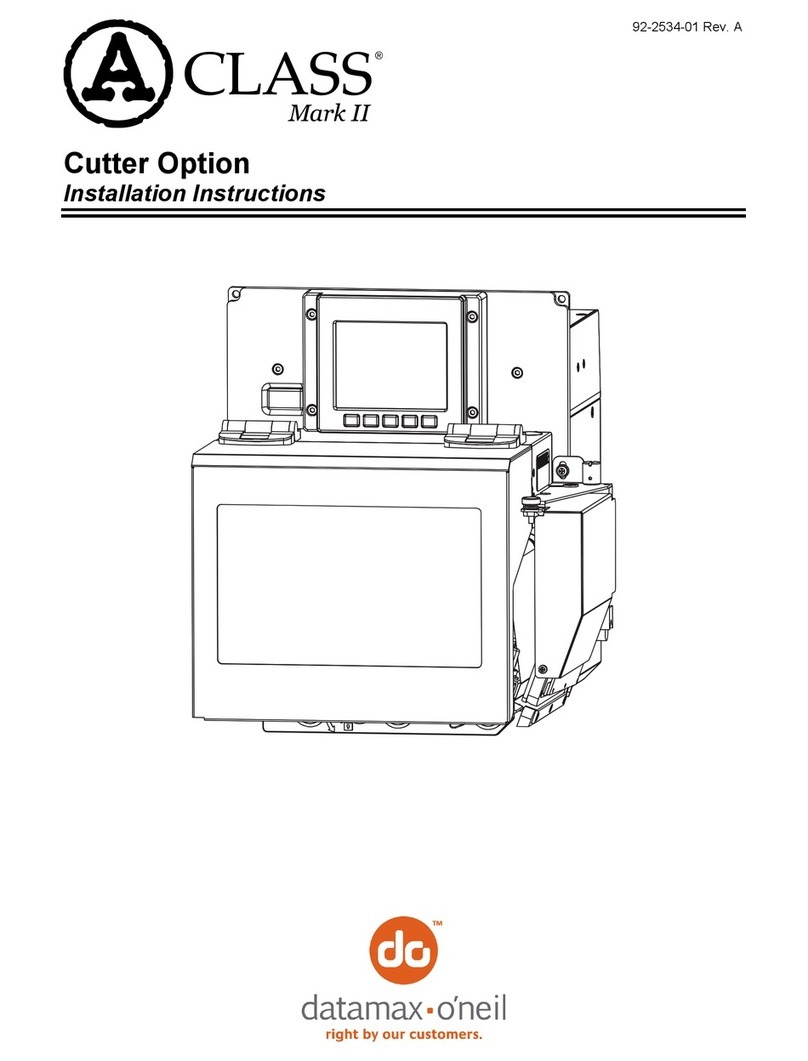
Datamax
Datamax A Class Mark II installation instructions
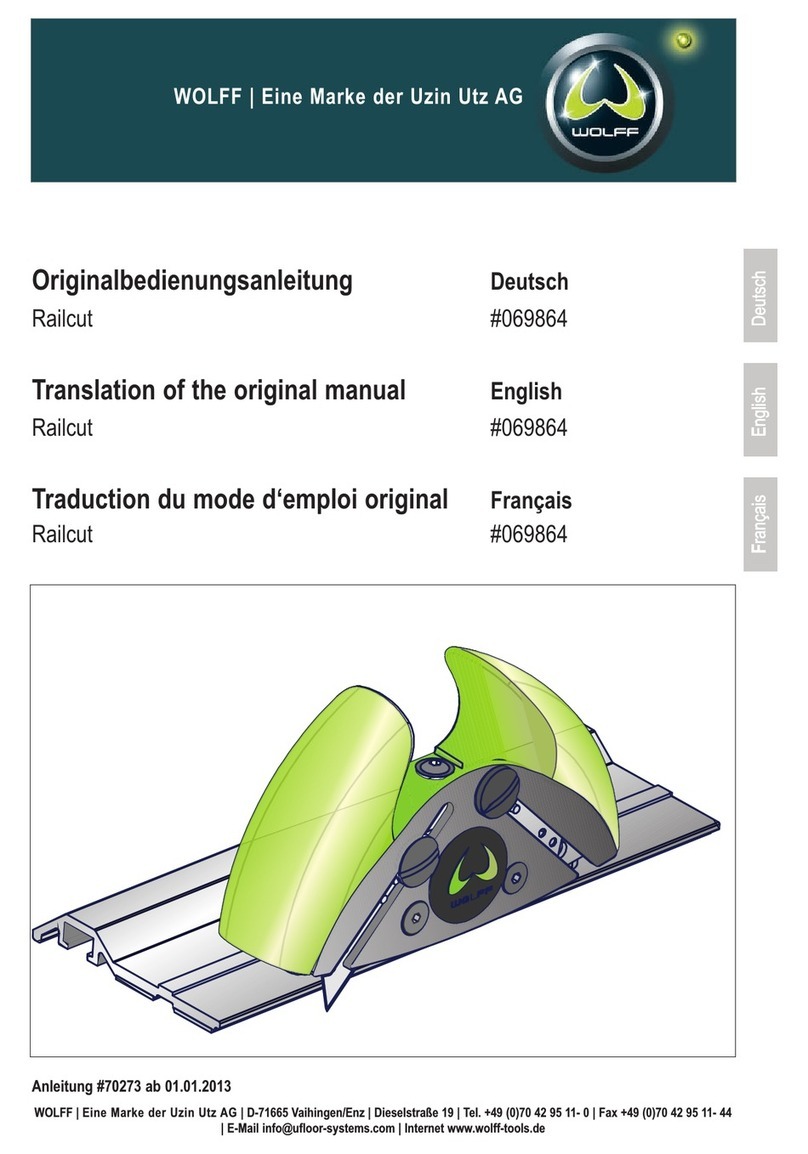
WOLFF
WOLFF Railcut Translation of the original manual

Rubi
Rubi CM-315 instruction manual
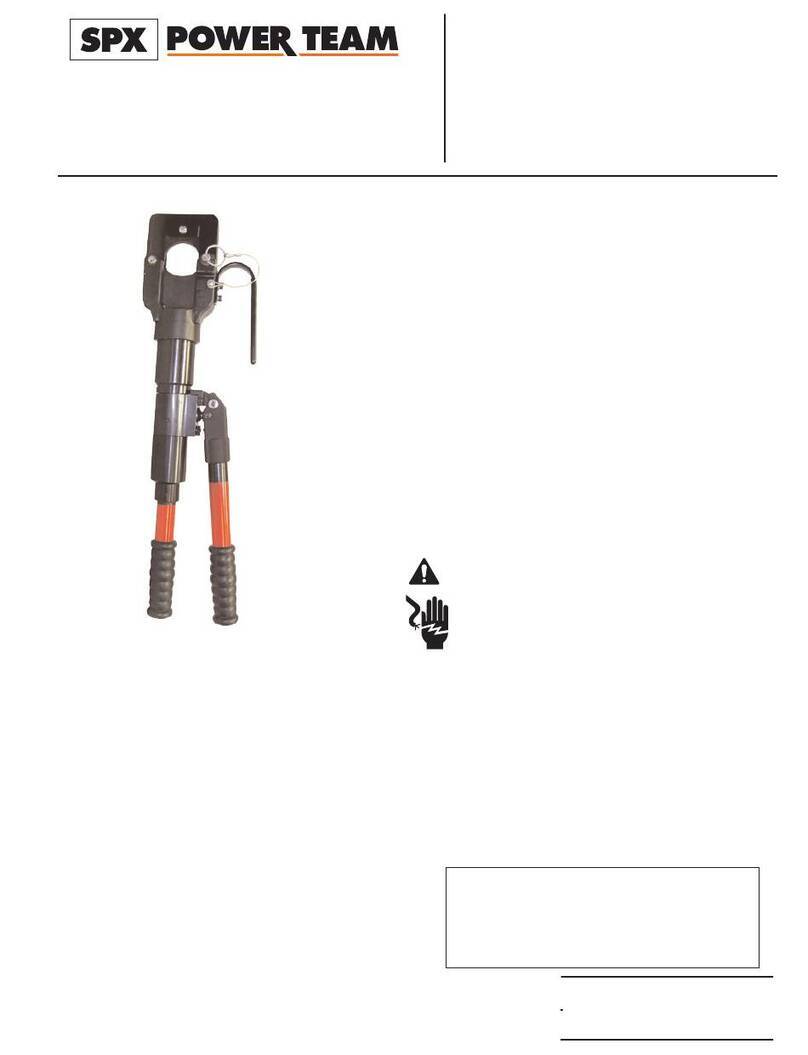
SPX
SPX POWER TEAM C13-HHC Series Operating instructions and parts list
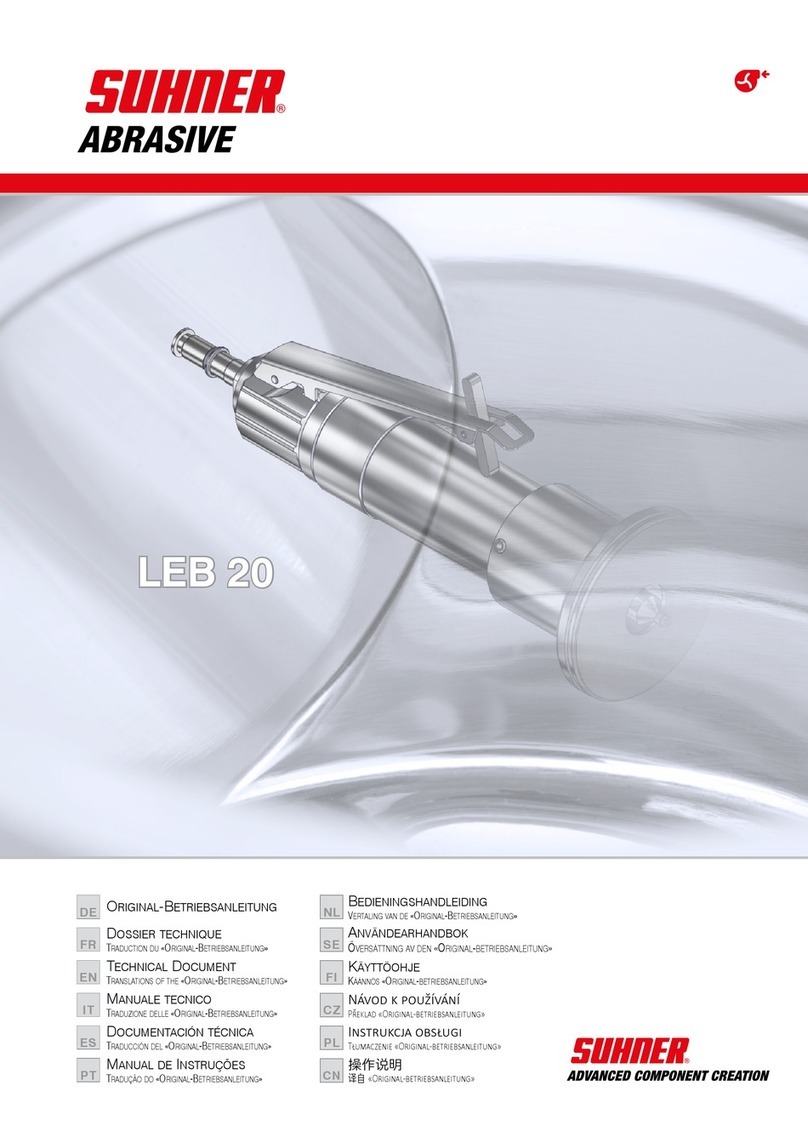
SUHNER ABRASIVE
SUHNER ABRASIVE LEB 20 Technical document
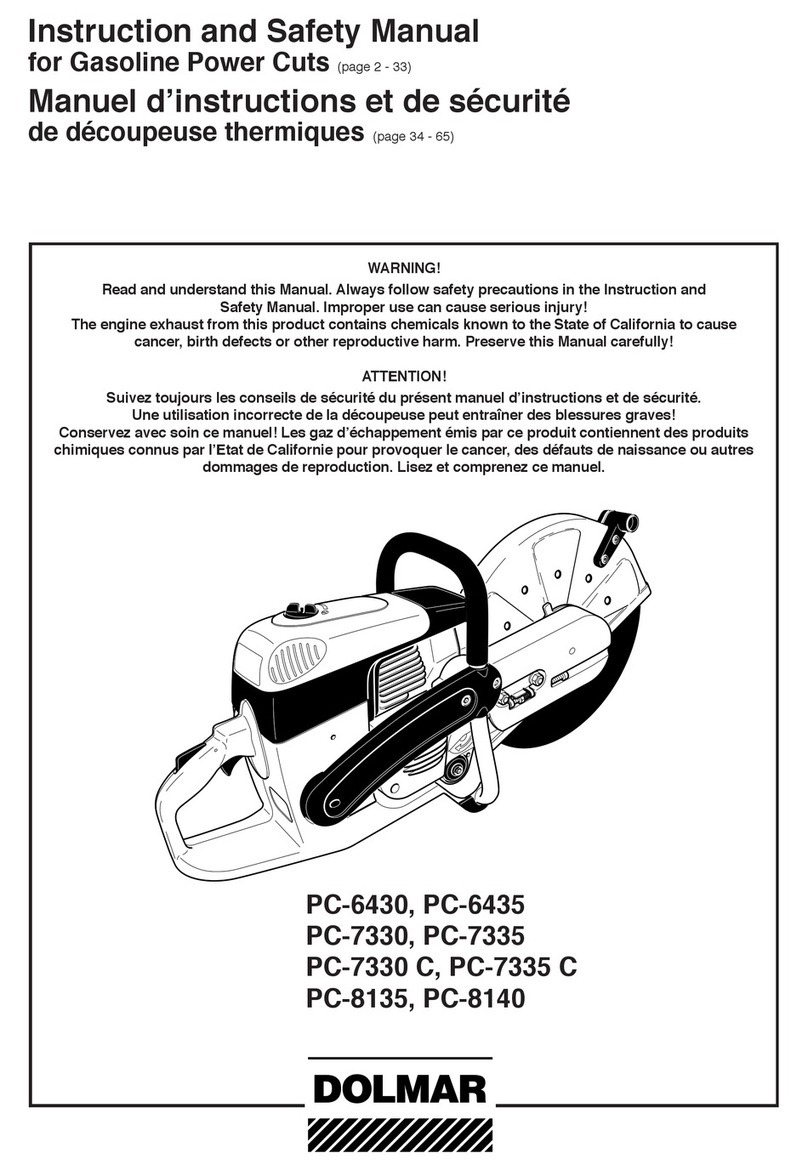
Dolmar
Dolmar PC-7330 C Instruction and safety manual

Fac
Fac C3 Use and maintenance manual

Hitachi
Hitachi CM 4SB2 Handling instructions

Cembre
Cembre HT-TC055 OPERATION AND MAINTENANCE MANNUAL