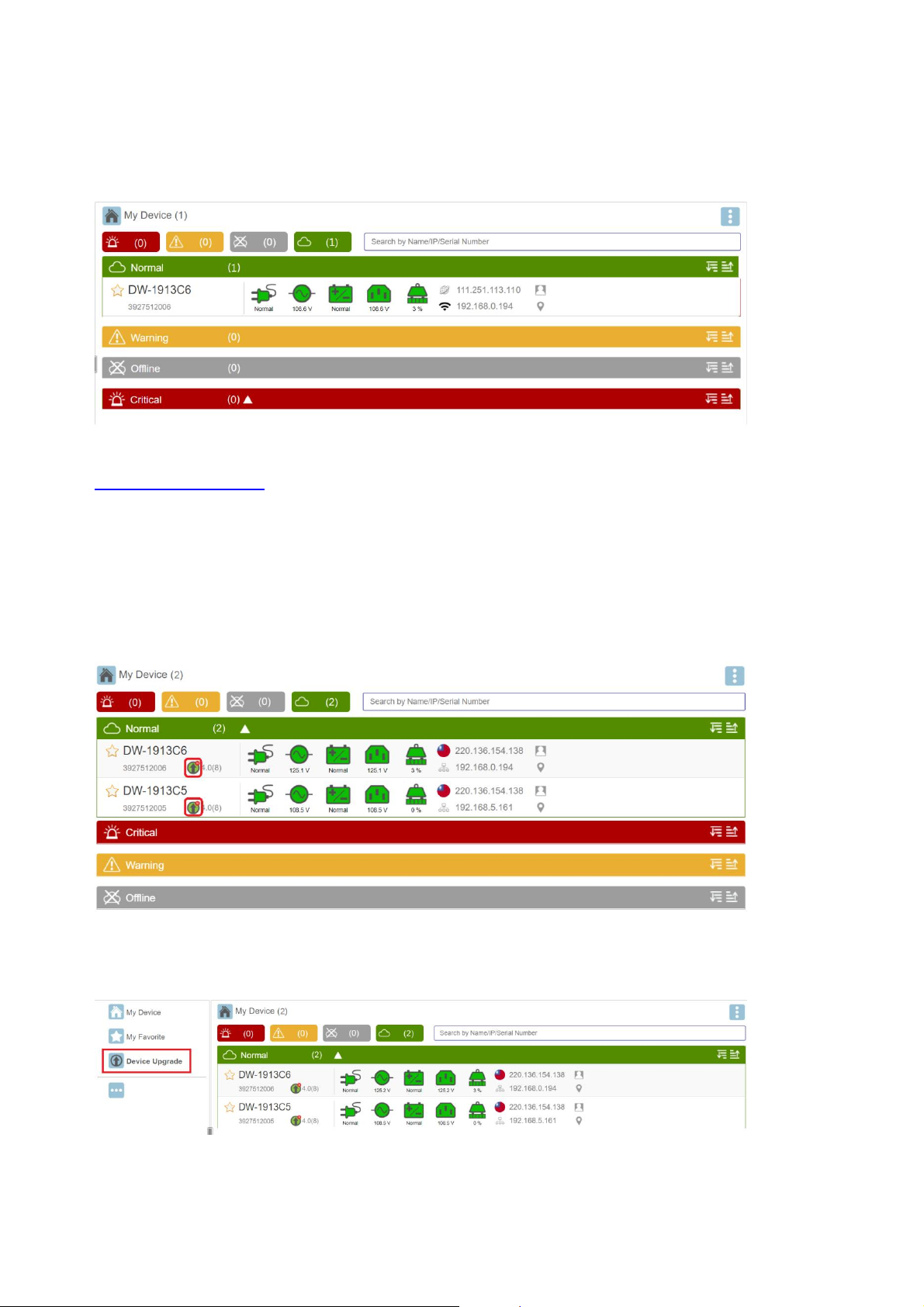
Step 4: Setup completed, start to monitoring your UPS.
Once the device is successful added, it will be listed in the homepage
In additional to the APP, Cloud4UPS account can also be access through web browser
https://cloud4ups.com
Firmware Upgrade
Firmware updates are functionality improvements and enhancements. When newer
firmware version is available, the following icon appears on the interface.
Click on “Device Upgrade” from the menu, and select the device that to execute firmware
upgrade.
IMPORTANT: Do NOT turn OFF the power or press the reset button of the device during
upgrade process.