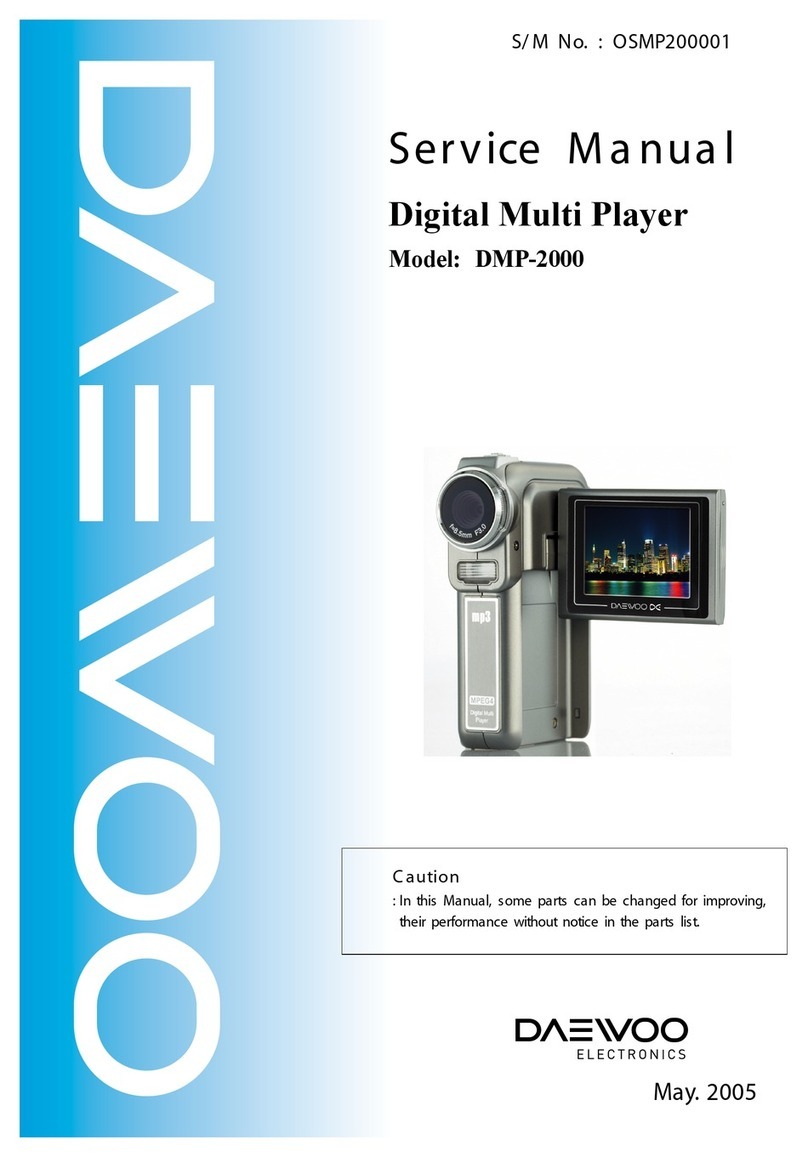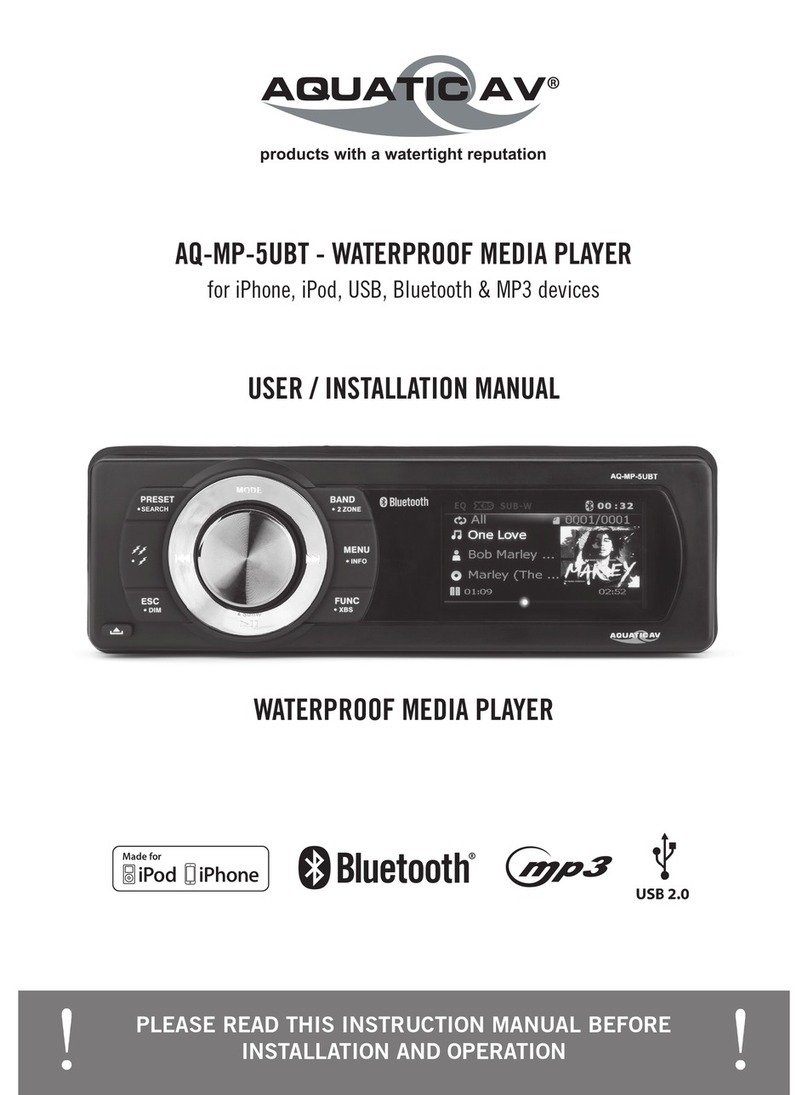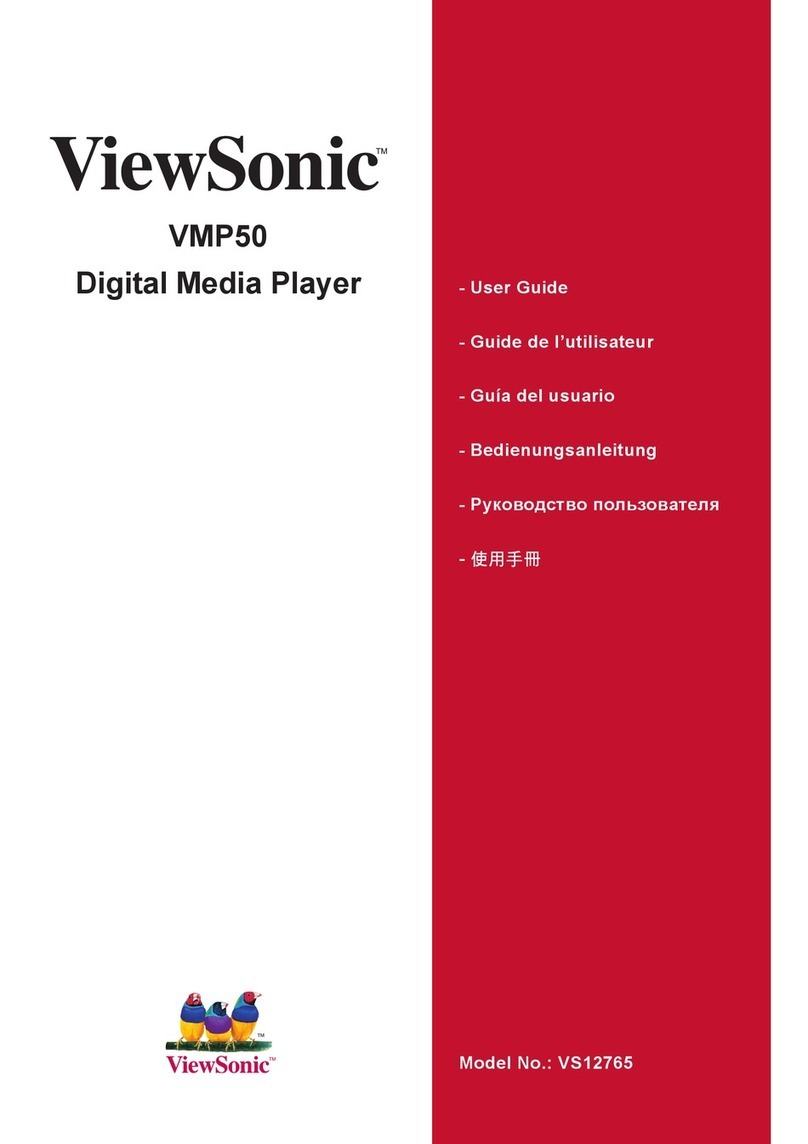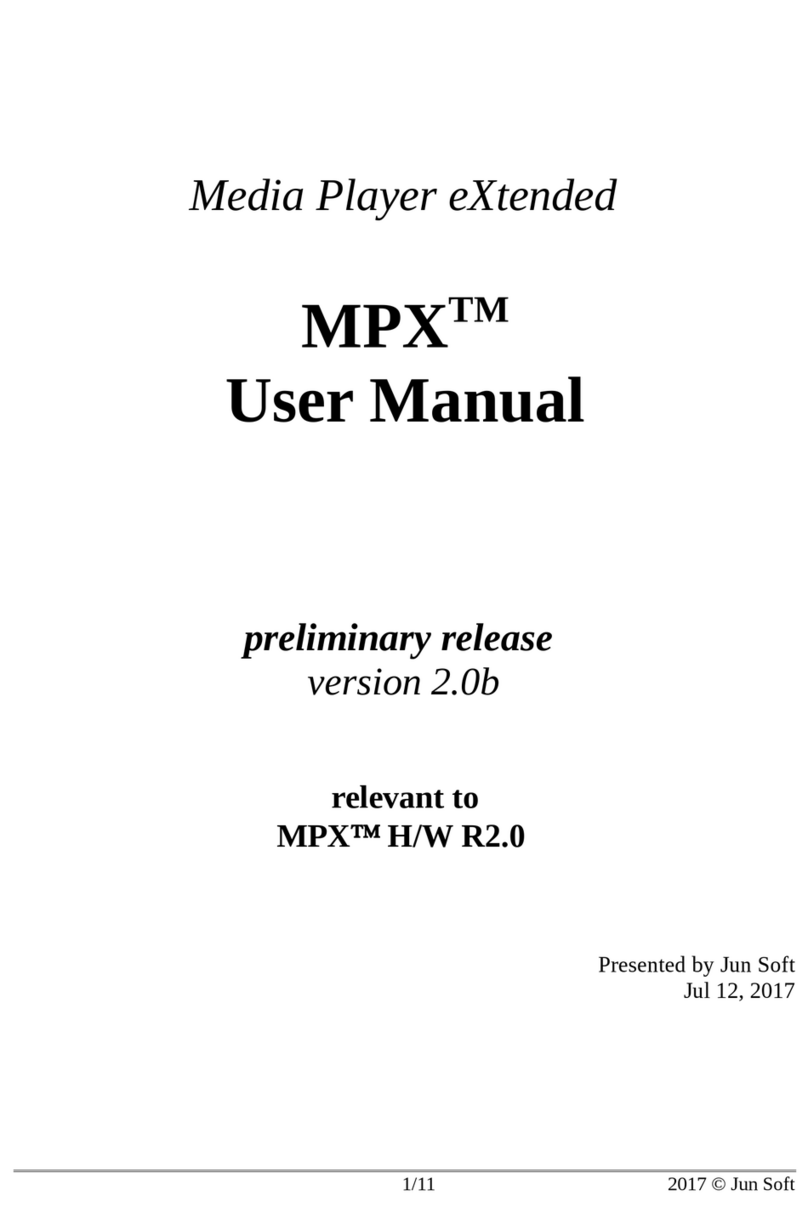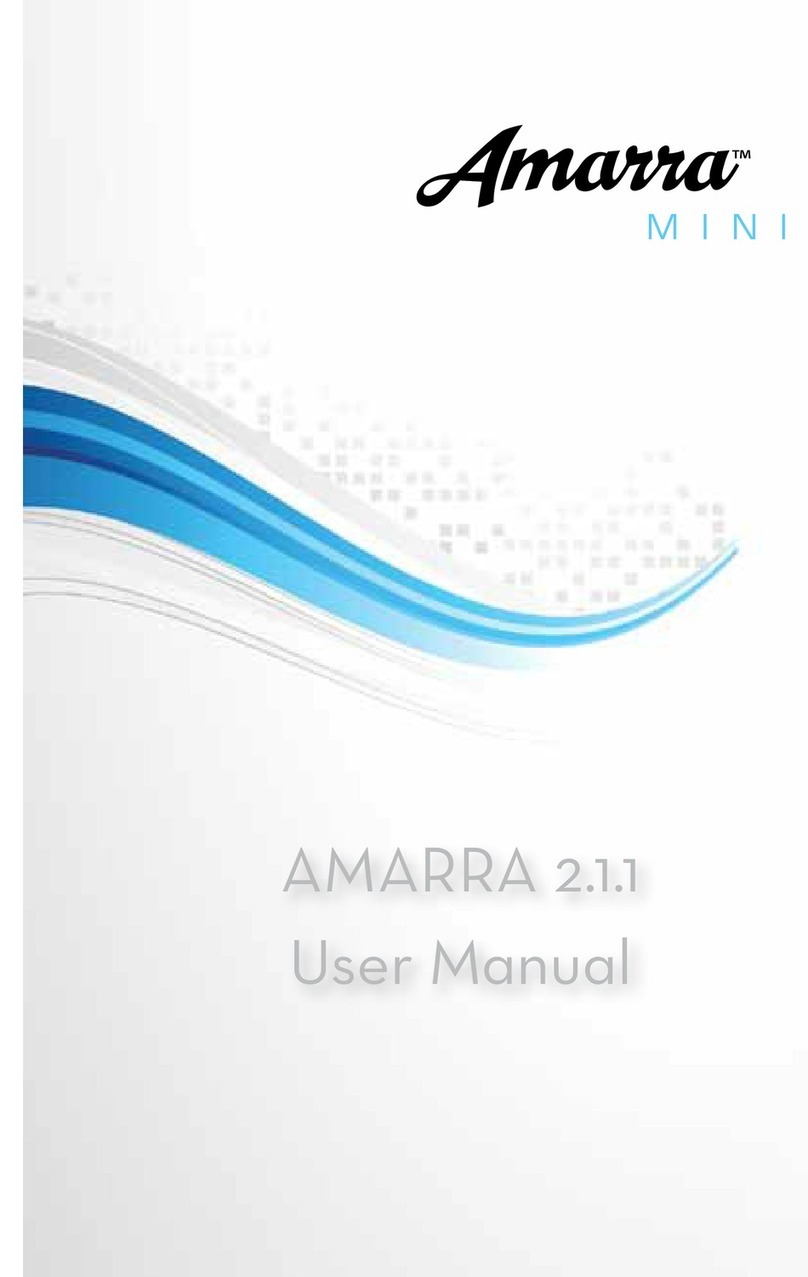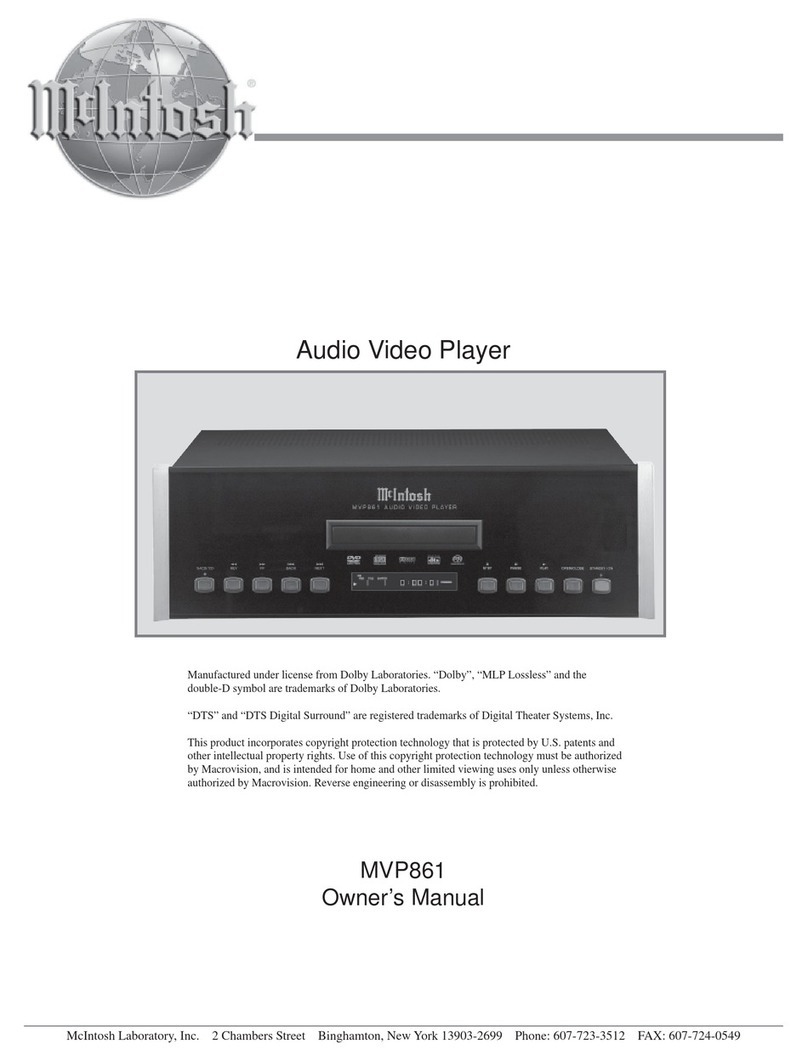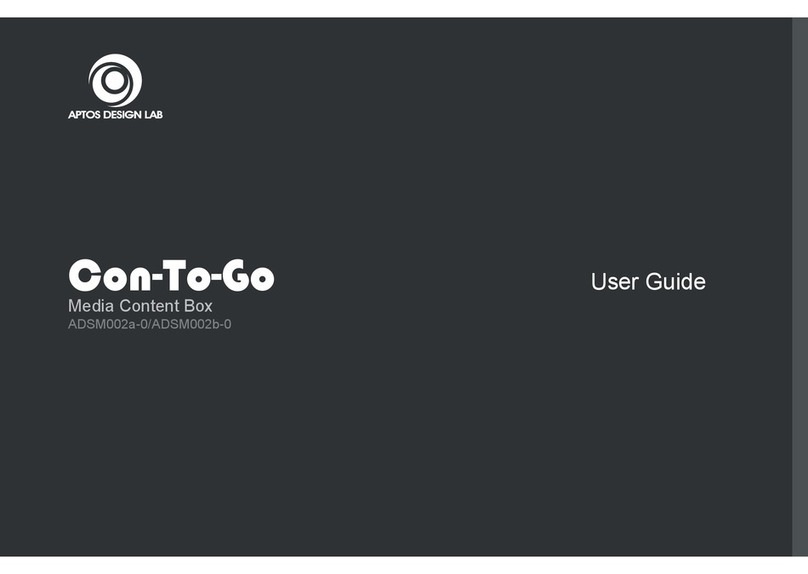Megavoice GODPOD G2 User manual
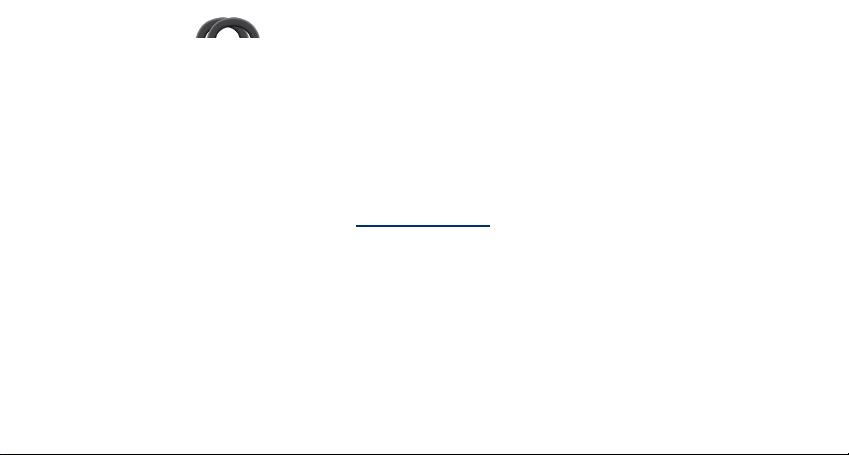
GODPOD G2
SOLAR AUDIO PLAYER
USER MANUAL
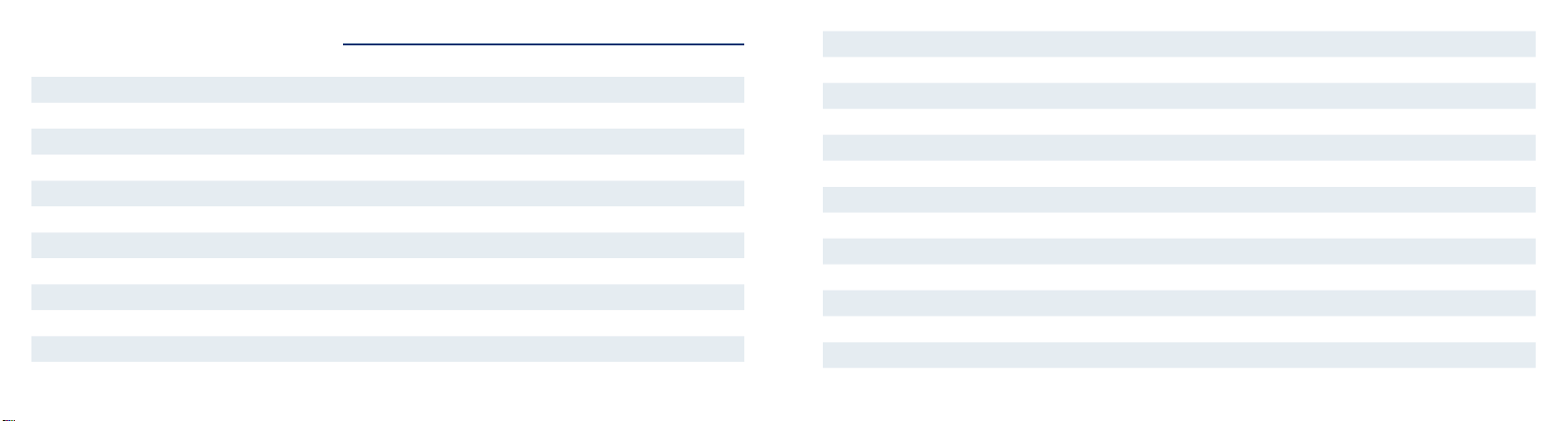
TABLE OF CONTENTS
Easy Start 1
Turning the Player On/Off 3
The LCD Screen 4
Selecting Playback Channels 5
Navigating During Playback 6
Playback Screen 8
File Playback Information 9
Radio 11
Radio Screen 13
Speed Control 14
Speed Control Screen 16
LED Torch 17
Pausing/Bookmarking 17
Earphones, Speakers and Volume 18
Using the MicroSD Card 20
Resetting Player Defaults 23
Full Player Reset 24
The Menu System 25
The Menu System Screens 27
Charging Instructions 36
Charging Screen 37
Battery Care 38
Charging/Communication Modes 39
Problems With the Player? 42
Warnings 43
Reset Button 44

1 2
EASY START
Press and hold the power button until the player chimes and the LCD screen turns on.
The player will begin to play automatically.
or

3 4
TURNING THE PLAYER ON/OFF
Press in the top center of the keypad for 2 seconds to turn the player on (the LCD
screen turns on and the player chimes). The welcome screen is displayed and audio
playback/radio will begin immediately.
Press and hold until the 1-2-3 shutdown warning completes to turn the player off.
The player will chime again, show the shutdown screen and the LCD screen will turn off.
The player will remember its last mode and playback position/band & frequency when
turned off.
THE LCD SCREEN
This player is unique in that it provides complete information and control via the LCD
screen with an interactive menu system.
The screen has a backlight, which is activated when the player is turned on, turned off,
the menu is accessed or any time is clicked. The backlight turns off automatically
after 30 seconds of inactivity.
The information on the screen is always current as modes, contents and settings
change.

5 6
SELECTING PLAYBACK CHANNELS
The player supports up to 3 Channels for onboard memory and up to 2 Channels
for microSD.
For both memory sources, there should be at least one of Channels 001 and 002
containing audio content.
When in playback mode, a 2-second press on will navigate to the last playback
position of the other Channel (if present).
Channel 000 (optional/onboard only) is typically reserved for a player introduction and/
or audible user manual. If a Channel 000 is present, playback will always begin from it
For more detail, see illustrations of various screens throughout this manual. when the player is rst turned on (or after player is reset).
When in playback from onboard or microSD memory, a 2-second press on and
together will navigate to Channel 000 (if present).
From any other mode, a 2-second press on will resume at the prior playback source
and le position.
During onboard playback - to the last playback position. During microSD playback - to
the beginning.
NAVIGATING DURING PLAYBACK
Each Channel is subdivided into one or more Sections, containing one or more Books,
containing one or more Chapters.

7 8
Click to skip to the next Section within the current Channel.
Click or to skip backward or forward one Book. A 2-second press will skip
5 Books at a time. Press and hold will continue until the button is released or the
beginning/end of the Section is reached.
Click or to skip backward or forward one Chapter. A 2-second press will skip
5 Chapters at a time. Press and hold will continue until the button is released or the
beginning/end of the Book is reached.
Click or to jump backward or forward 20 seconds in the current le. Press and
hold will perform a fast rewind/fast forward (in 60-second increments ) until the button
is released or the beginning/end of the le is reached.
To quickly return to the start of a Channel, while in Pause Mode press for 2 seconds.
Actual time may vary.
While in audio playback mode, the Playback screen is displayed.
PLAYBACK SCREEN
Playback
indicator:
currently playing
Onboard memory
is current source
AM/PM (or blank
when 24-hour)
microSD is loaded
Clock
Charge indicator:
Blinking when
active, static
when full, blank
when not
connected to
power source

9 10
Icon representing
type of file
information
Audio device is
connected
Not connected
for charging
Battery capacity
indicator: four
bars = 81%-100%
Paused
microSD memory
is current source
Current file
information
FILE PLAYBACK INFORMATION
Available audio le metadata tags are displayed for each le in the following way:
• Track info: + ID3 Track Name
- If Track Name is blank or missing, + Filename.extension
• Album Info: + ID3 Album Name
- If ID3 Album Name is blank or missing, the eld is skipped
• Artist info: + ID3 Artist Name
- If ID3 Artist Name is blank or missing, the eld is skipped
• If ID3 metadata is completely missing
- The player will display only + Filename.extension
• If any tag text is longer than the screen area , it scrolls from right to left
- The eld will show for 3 seconds before scrolling begins
- Once scrolling has nished the next eld is displayed
Any tag text longer than 44 characters will be truncated.
Typically about 13 characters.

11 12
RADIO
When in playback mode, a 2-second press on will put the player in radio mode
(player will chime). The radio will begin to play from the last band used and the last
frequency set.
If already in Radio mode, a click on will cycle through the 3 bands available: FM, AM
and SW.
While in Radio mode the Radio screen is displayed.
Click or to decrease/increase the frequency by a pre-set value for the current
band. A 2-second press will scan for the previous/next station of the current band. The
frequency display will update as it changes.
When the scan reaches the beginning/end of the band’s frequency range the player
will chime. An additional click will loop and continue the scan from the beginning/end
respectively. To stop an active scan , click on , or .
The buttons may be pre-programmed with individual default frequencies
per band. A click on each will tune the radio to the setting for that button. A 2-second
press will set (or reset) that button to the current frequency.
When the frequency is tuned to one of the programmable buttons ( ), that
button’s symbol will be displayed on the screen.
See Radio Band Spacing Screen for details.
FM: 64.0-108.0 MHz, AM: 520-1720 kHz, SW: 2300-26100 kHz
While scanning is active, you cannot change mode or turn the player off.

13 14
RADIO SCREEN
Current band: FM,
AM, or SW
AM/PM (or blank
when 24-hour)
microSD is loaded
Clock Current frequency
Battery capacity
indicator: four
bars = 81%-100%
When current
frequency was
last tuned to one
of 3 programma-
ble buttons, the
image shows here
until changed
Unit of frequency
measurement
SPEED CONTROL
A 2-second press on will emit a chime and place the player in speed control mode,
allowing you to adjust the audio playback speed.
While in speed control mode, the speed control adjustment screen is displayed.
A click on or will adjust playback speed by one level. Press and hold will
decrease/increase until the minimum (-8) or maximum (+8) speed is reached.
Click again to exit and save the setting. Pressing any other button will exit speed
control mode without saving changes.
To reset the speed to normal (+0), enter speed control mode, then press again for 2
seconds. Player will return to playback mode at normal speed.

15 16
The Speed setting persists when changing modes or after turning the player off.
The Speed setting applies to both onboard and microSD playback.
The Speed Control button is only active during audio playback and may be set while
playback is active or paused.
Speed Control may also be set via the Settings Menu.
SPEED CONTROL SCREEN
Current speed setting: from -8 to +8 Identifies Speed settings screen
• This is the screen that is displayed when entering Speed Control Mode from
playback .
• The same screen is accessible from the Player Settings Menu by selecting the icon.
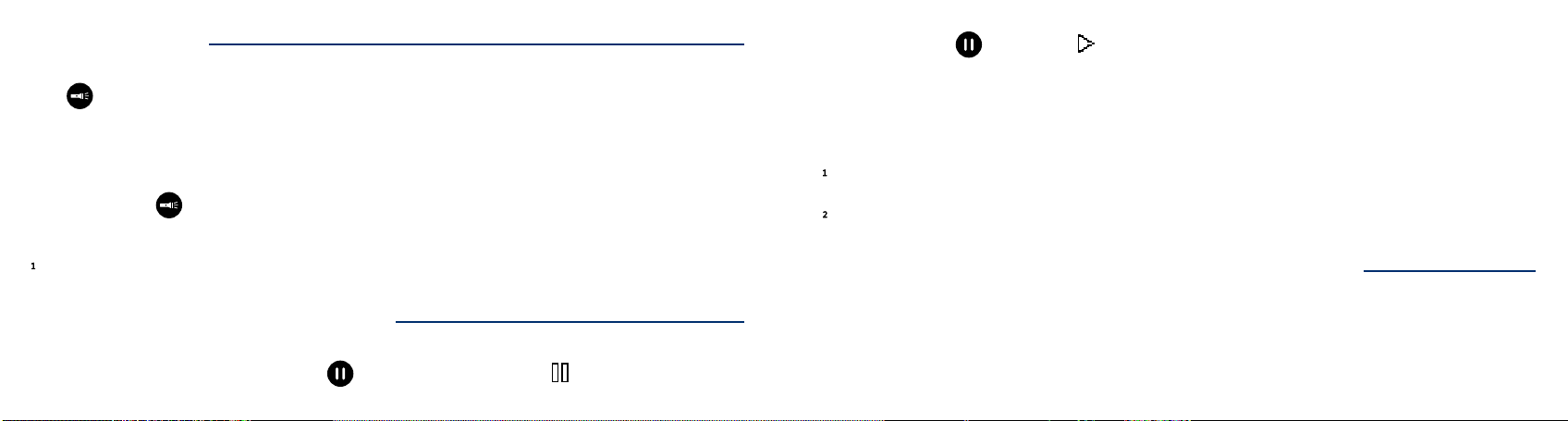
17 18
LED TORCH
Use to control the LED Torch and its intensity. Each click will change the intensity as
follows:
Low > Medium > High > OFF
Press and hold to turn on the Torch in high intensity. The Torch will stay on until the
button is released.
The Torch may be used while other functions are active or player is off.
PAUSING/BOOKMARKING
While in audio playback mode, click to pause playback. The icon is displayed.
To resume, click again. The icon is displayed.
For both onboard and microSD memory, the player automatically bookmarks the last
le played and the position within that le when the mode is changed or the player is
turned off.
The Pause function is only available during audio playback.
If the player is left paused for more than 15 minutes, it will turn itself off.
EARPHONES, SPEAKERS AND VOLUME
Insert earphone or speaker plug into the 3.5mm stereo audio jack on the bottom of
the unit. When an audio device is connected, the internal speaker will turn off and then
turn back on when it is disconnected.

19 20
While an audio device is connected, the earphone icon is displayed on the screen.
Click or to decrease or increase volume one level.
The rst click automatically displays the volume adjustment screen.
Press and hold will continue to decrease/increase until the minimum (00) or maximum
(10) is reached. When the volume is set to minimum or maximum a chime is played.
The volume will remain set at this level even after the player is turned off and restarted.
After 1 second of inactivity, the volume screen will timeout and return to the previous
screen.
Separate volume levels are maintained for audio playback and radio.
When an audio device is removed during audio playback, the player enters Pause Mode.
Some earphones with built-in controls may not work properly.
Volume level (00) is muted.
USING THE MICROSD CARD
The player can also play audio from a properly structured microSD card. With the
player facing you, insert the card with the brass contacts showing until it locks in place.
Once a card is loaded, the “SD” icon ( ) appears on the screen. To change to microSD
playback, click to display the Main Menu. Navigate to the microSD symbol using
or and click again. Playback will now begin from the card.

21 22
To remove a card, gently push it in. The reader will unlock and push it out so you can
remove it. If the player was in playback mode from the card when removed, it will
display “No microSD” and enter the Playback Screen. If any other function was active, it
will continue with no change.
You can view, format and prepare an SD card while loaded in the player’s microSD card
reader when the player is connected to a Computer using a USB to micro-USB cable.
You may also do the same with the card loaded in a microSD adaptor connected to a
Computer.
Whenever a microSD card is inserted or removed a chime is played.
If a microSD card is present when the player turns on, the chime is also played.
Content on a microSD card must be encrypted to work on this player. Contact your sales
representative for details.

23 24
FULL PLAYER RESET
To perform a full reset of the player do the following:
• Click to enter the Main Menu.
• Press and hold and together for 2 seconds.
• The full reset menu is displayed:
• Highlight and select the conrmation icon .
• The conrmation menu is displayed. Select the tick icon .
• “Device Reset Successful!” is displayed.
RESETTING PLAYER DEFAULTS
The player’s default settings may be reset at any time and at the following levels:
• Onboard Playback: delete all onboard bookmarks
• microSD Playback: delete all microSD bookmarks
• Radio - by individual band: delete last frequency, reset programmable buttons
• Speed Control: reset speed to normal (0)
• Full reset: all the above + reset volume to normal (6)
The Main Menu offers a sub-menu of mode reset screens. From the sub-menu,
choose the mode reset icon for each of the above.

25 26
Movement among a menu’s items can loop to reduce button clicks. For example, a click
on while highlighting the last (right-most) icon will move to the rst (left most) icon
in the menu.
Once a menu item is highlighted (background is dark), selection is made by a click on
.
In each menu, the icon is always the rst option. Selecting will always return to
the previous screen.
You may also click to exit any screen but without saving changes.
THE MENU SYSTEM
The player provides an interactive menu system that works together with the LCD
screen. The menu is controlled by the buttons illustrated below. For convenience, they
are accented in red on the keypad.
Menu mode and the Main Menu may be activated at any time by a click on .
Navigation among menu items is by a click on either (move left) or (move
right).
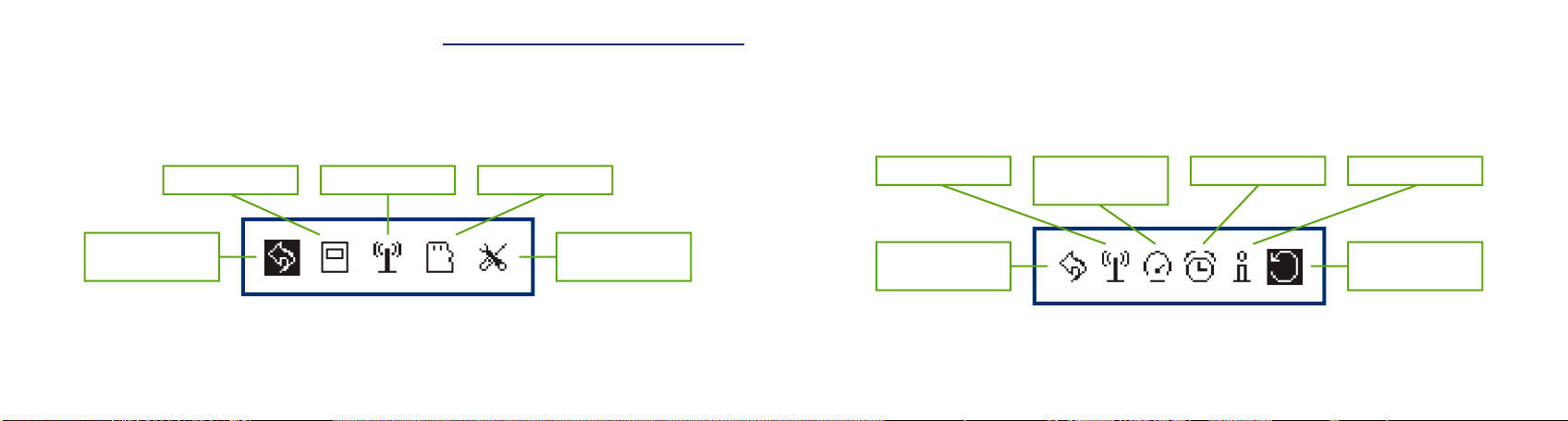
27 28
Player Settings Menu
Radio settings
Return to previous
menu
Speed Control
settings
Mode reset
(selected)
Clock settings Firmware details
THE MENU SYSTEM SCREENS
Main Menu
Onboard playback
Return to previous
mode (selected)
Player settings
menu
Radio mode microSD playback
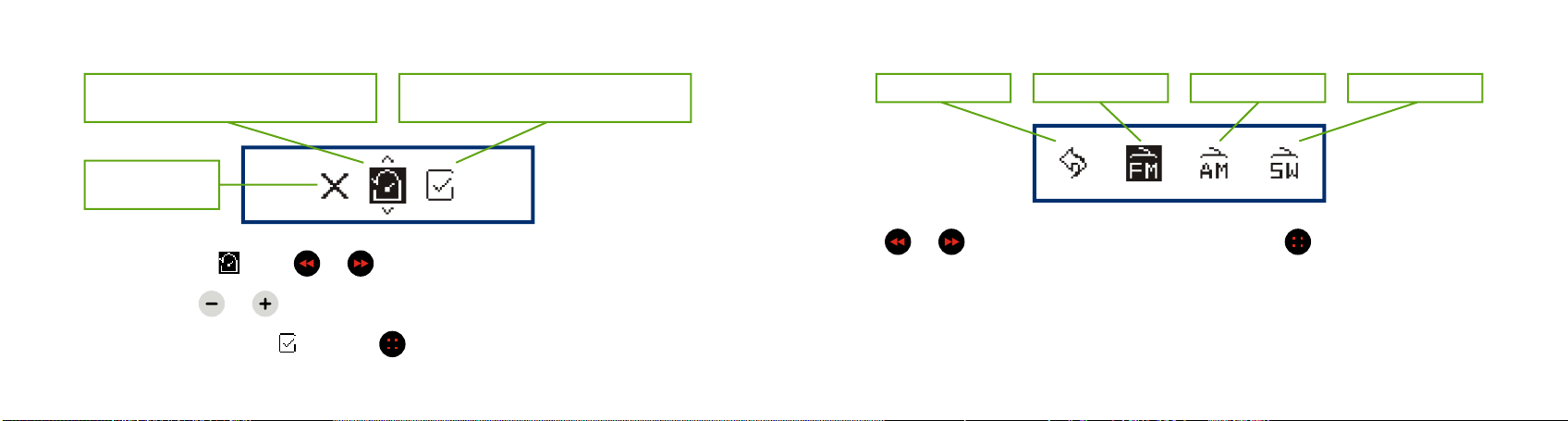
29 30
Radio Settings Screen (for band spacing)
Previous menu AM bandFM band (selected) SW band
• Using or navigate to the band desired and click .
• The individual spacing menu will display for the band selected.
Mode Reset Screen
Cancel and return
to previous menu
When highlighted, use volume up/down
to select the mode for reset
Highlight and click Menu button to
confirm selected mode reset
• Select the mode icon using or .
• Once selected, use or to change the mode for reset.
• Then select the conrm icon and click .
• A conrmation message for the mode that is reset is displayed.
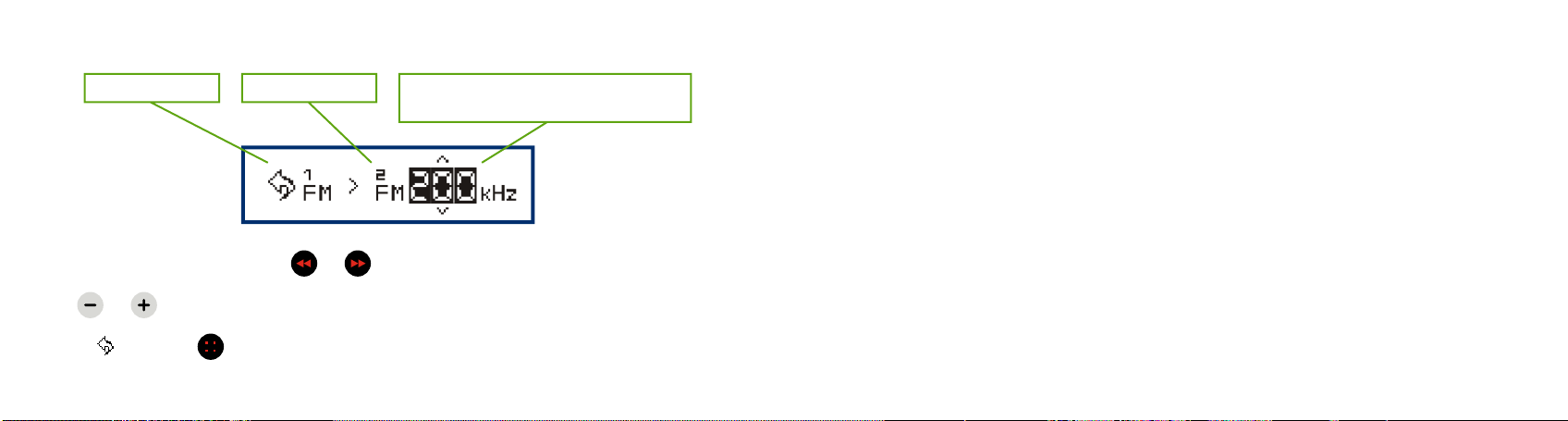
31 32
• Once the spacing value is set, scanning within that band will skip by the value
specied.
• This menu is typical for all 3 radio bands. The spacing options for each band are as
follows:
FM: 100, 200 kHz AM: 1, 5, 9, 10 kHz SW: 5, 10 kHz
Radio Band Spacing Screen
Previous menu FM band identified Spacing value (selected): available values
change using volume up/down
• Select the spacing value using or .
• Use or to adjust spacing value.
• Select and click to save the setting.

33 34
Clock Settings Screen
• Select the item desired using or .
• Once the item is selected, use or to adjust the value.
• Select the icon to exit. If changes were made, they will be saved and take effect
immediately.
Speed Control Settings Screen
Current speed setting: from -8 to +8 Identifies Speed settings screen
• Adjust speed setting using or .
• Click to exit and save the setting.
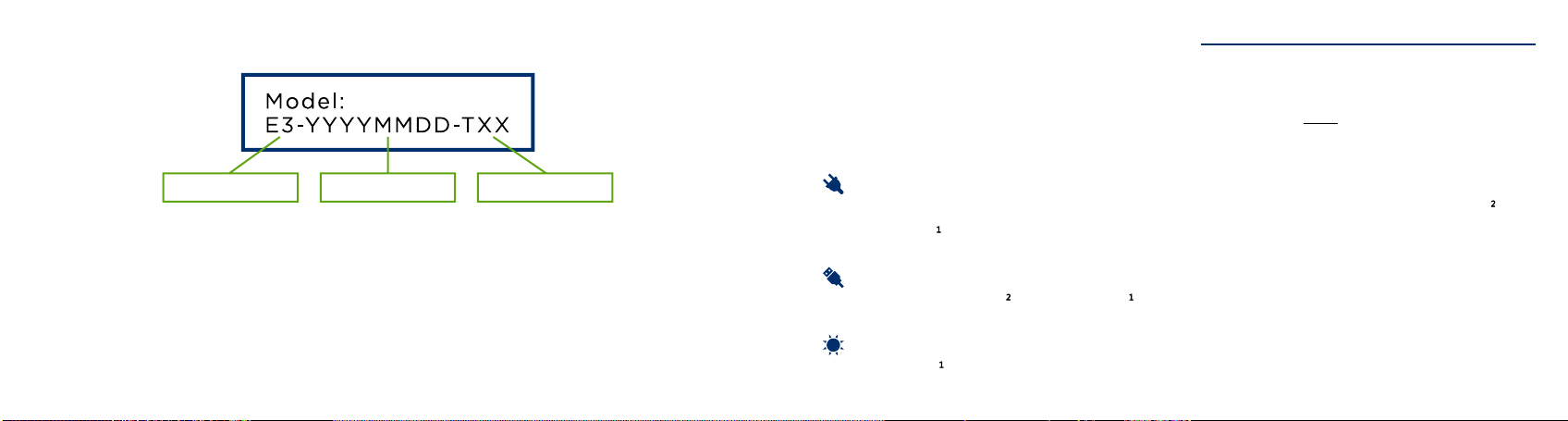
35 36
CHARGING INSTRUCTIONS
With proper care, the player’s Lithium-Ion battery should perform well for several years.
When shipped, the battery is only partially charged. Please fully charge the battery
before the rst use following one of the charging methods below:
For fastest charge, connect any standard “USB” charger (regulated +5VDC, minimum
300mA) to the micro-USB port on the bottom of the player until the charging icon
stops blinking .
Plug player into any standard computer USB port using a “USB to micro-USB” cable
until the charging icon stops blinking .
For solar charging, place the player with the solar panel facing bright sunlight for at
least a full day . When solar charging, there is no charge indication.
Firmware Details Screen
Player model Date of firmware Firmware revision
• For customer support reasons, the player will display its current rmware release.
• This screen will time-out automatically after 2 seconds.
• To verify that the manual you have is correct for your version of rmware, please visit:
https://megavoice.com/audio-bible/awr/
Table of contents
Other Megavoice Media Player manuals
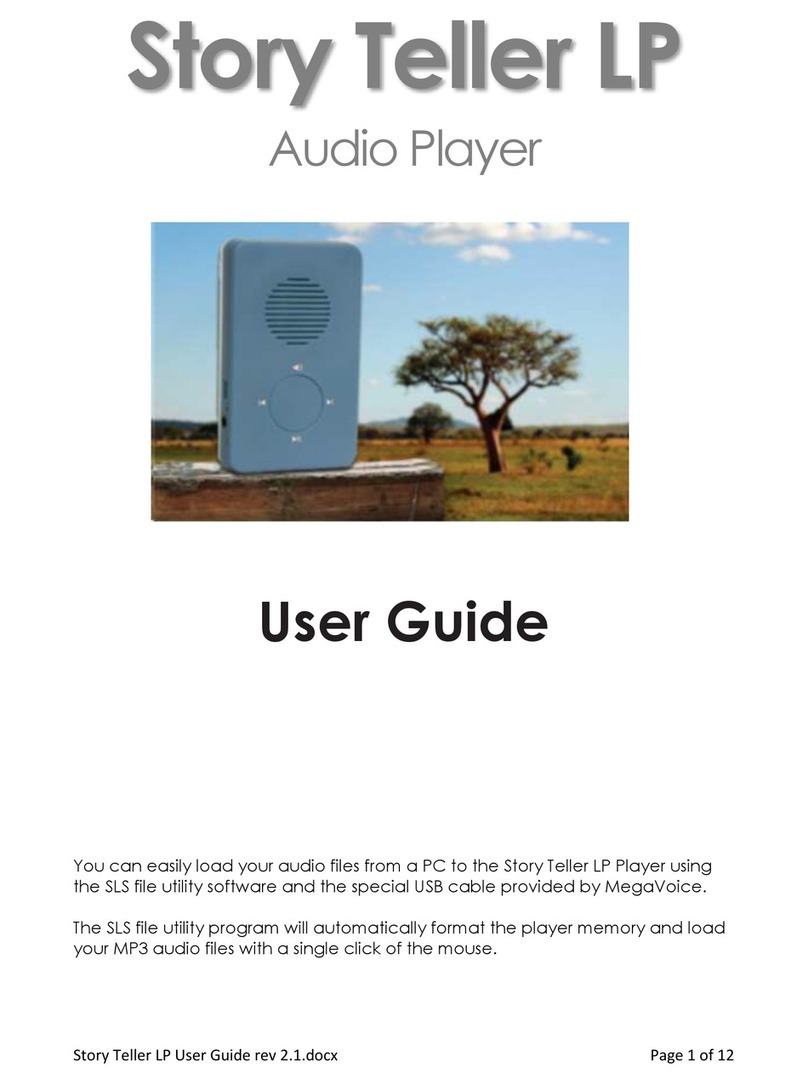
Megavoice
Megavoice Story Teller LP User manual

Megavoice
Megavoice Envoy S User manual

Megavoice
Megavoice Envoy 2 S Series User manual

Megavoice
Megavoice Envoy 3 Equip Plus User manual

Megavoice
Megavoice Envoy S User manual
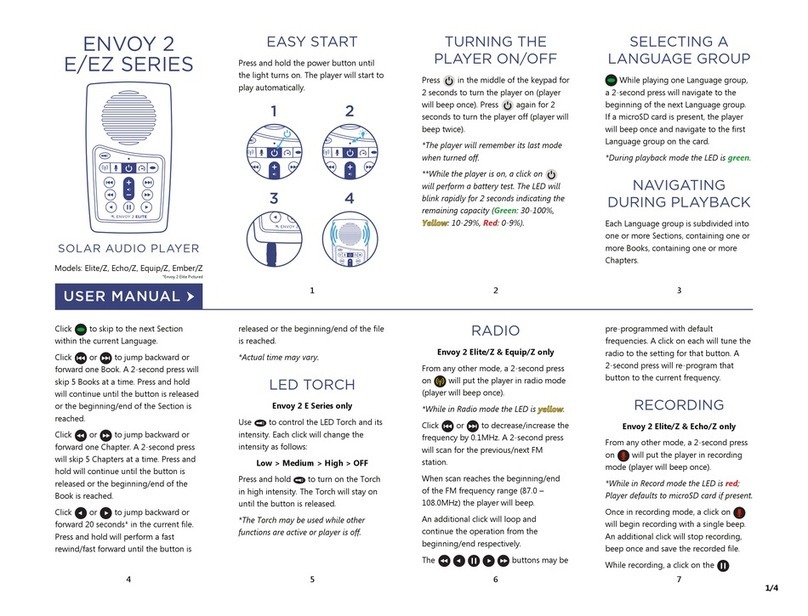
Megavoice
Megavoice Envoy 2 E Series User manual
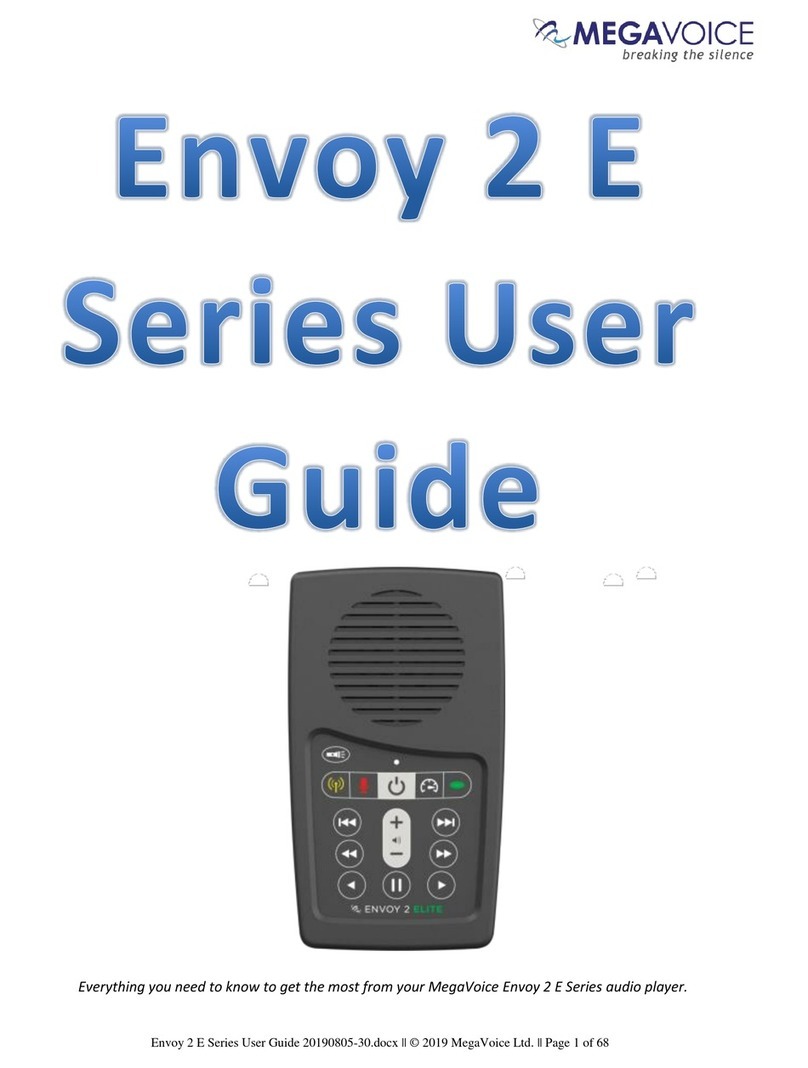
Megavoice
Megavoice Envoy 2 E Series User manual