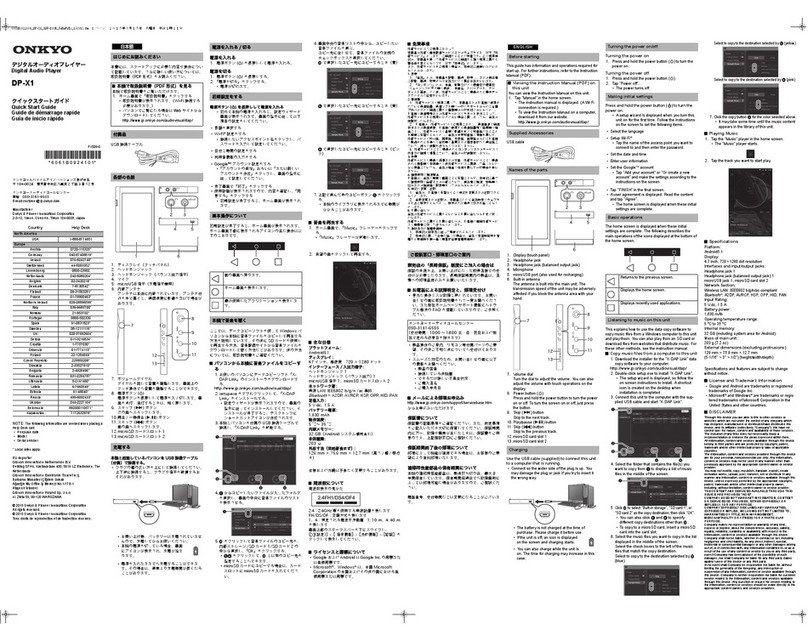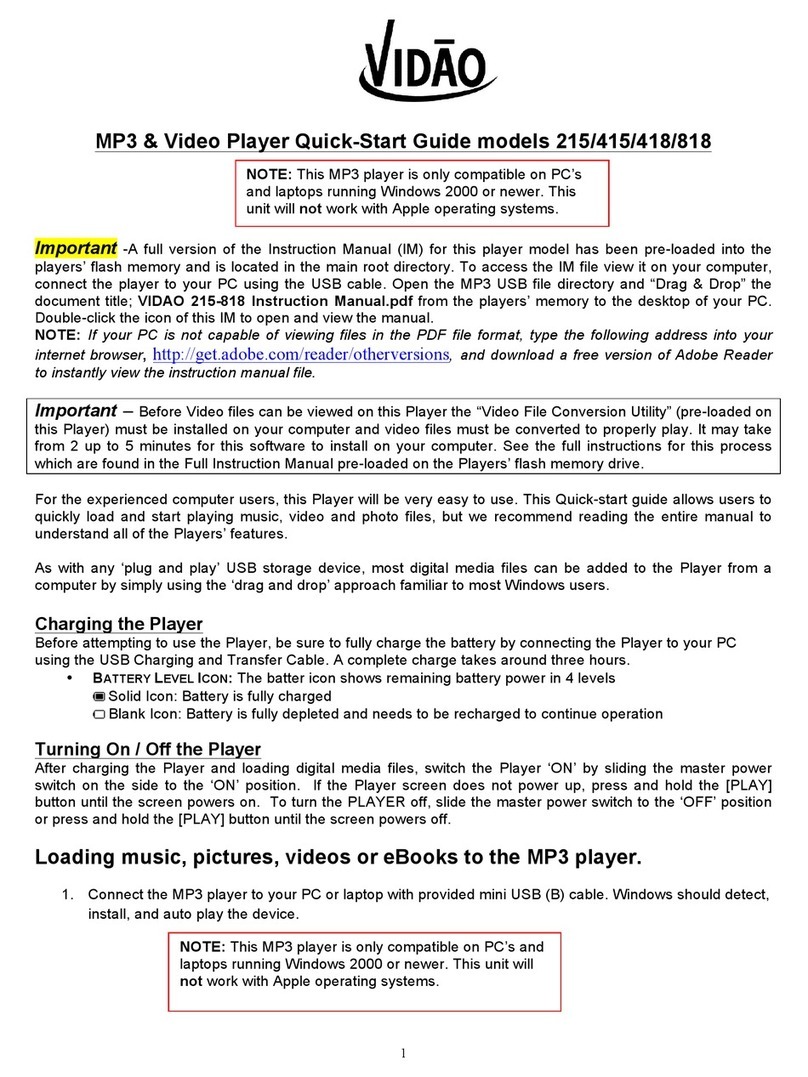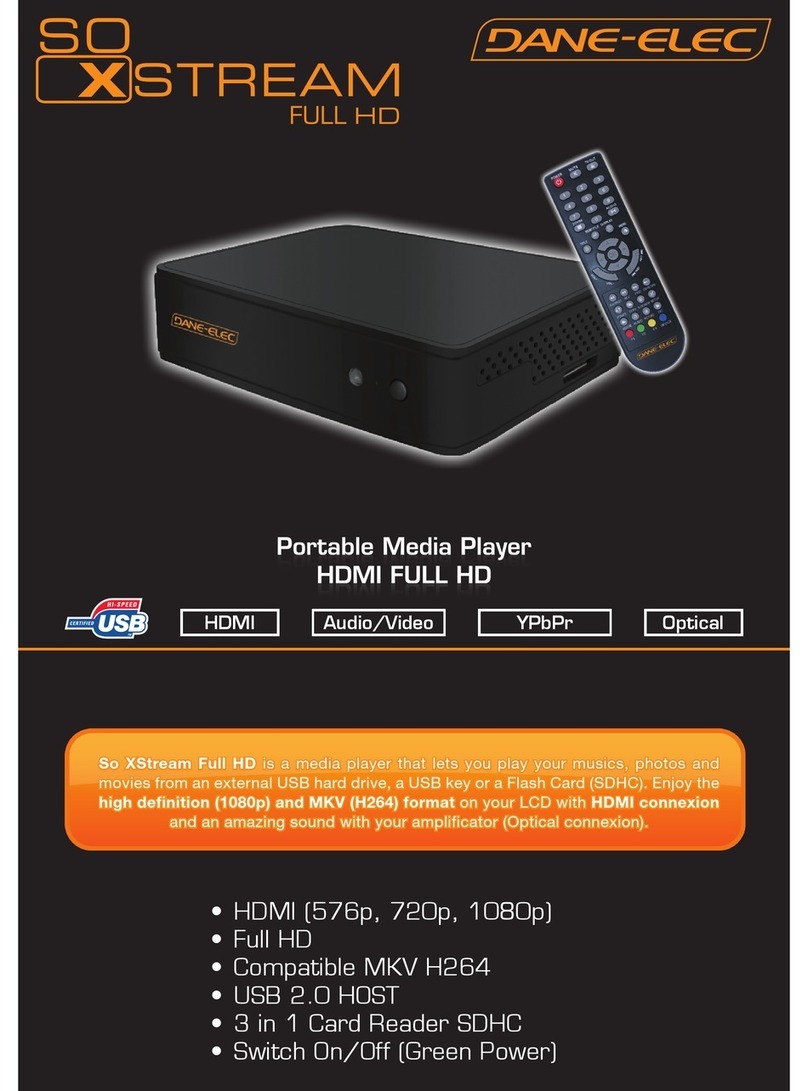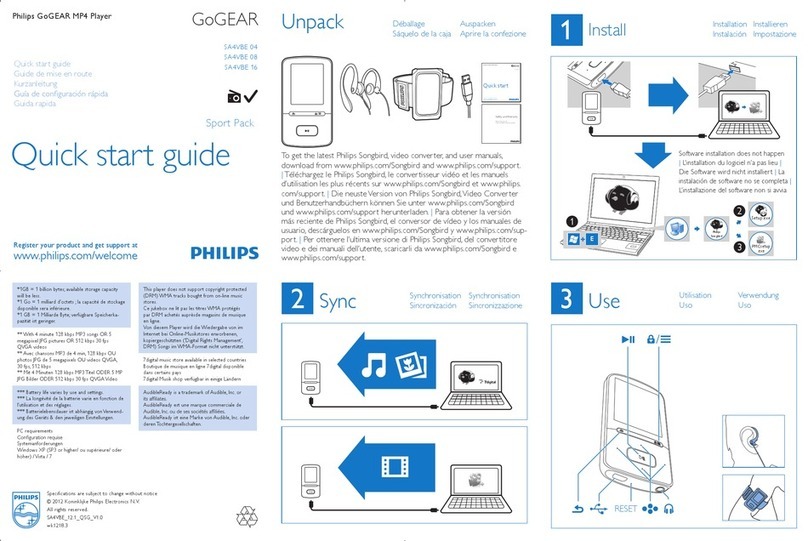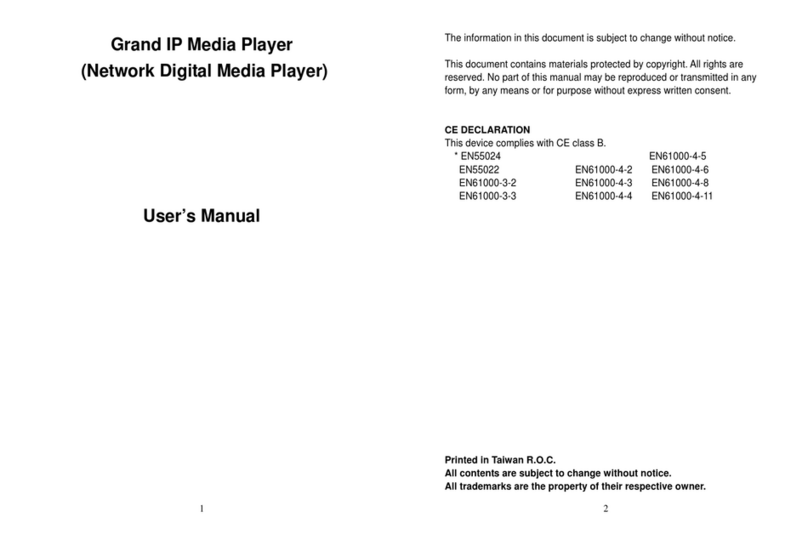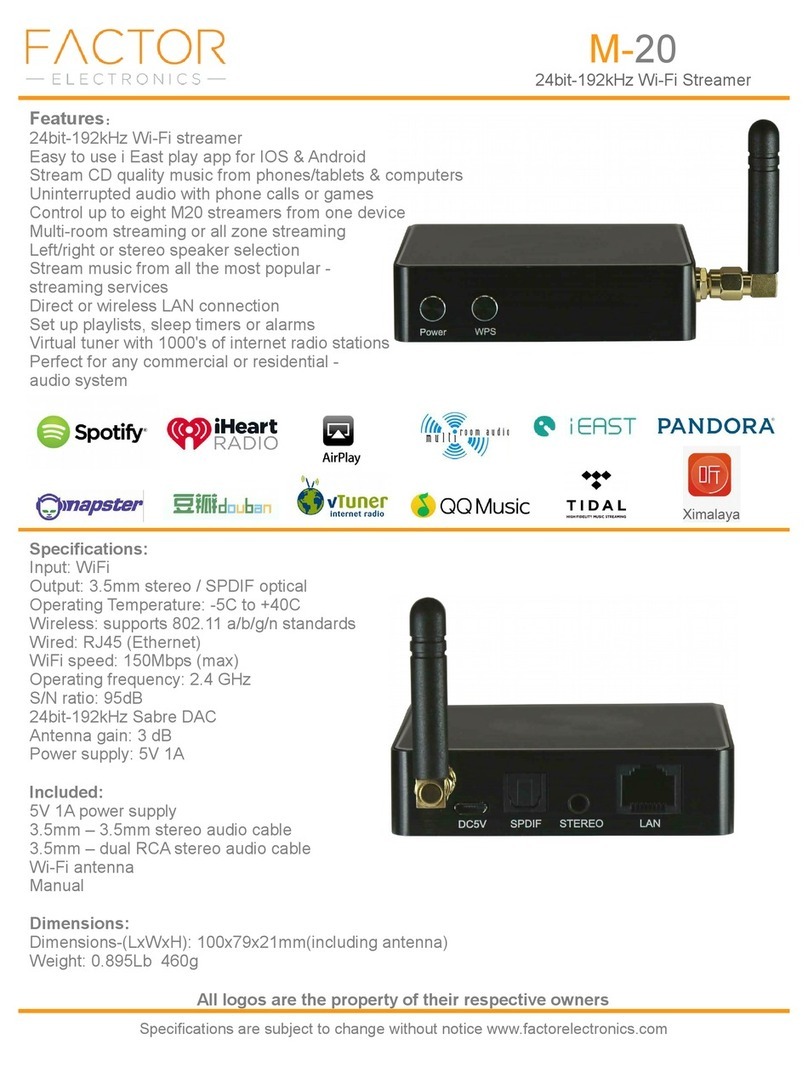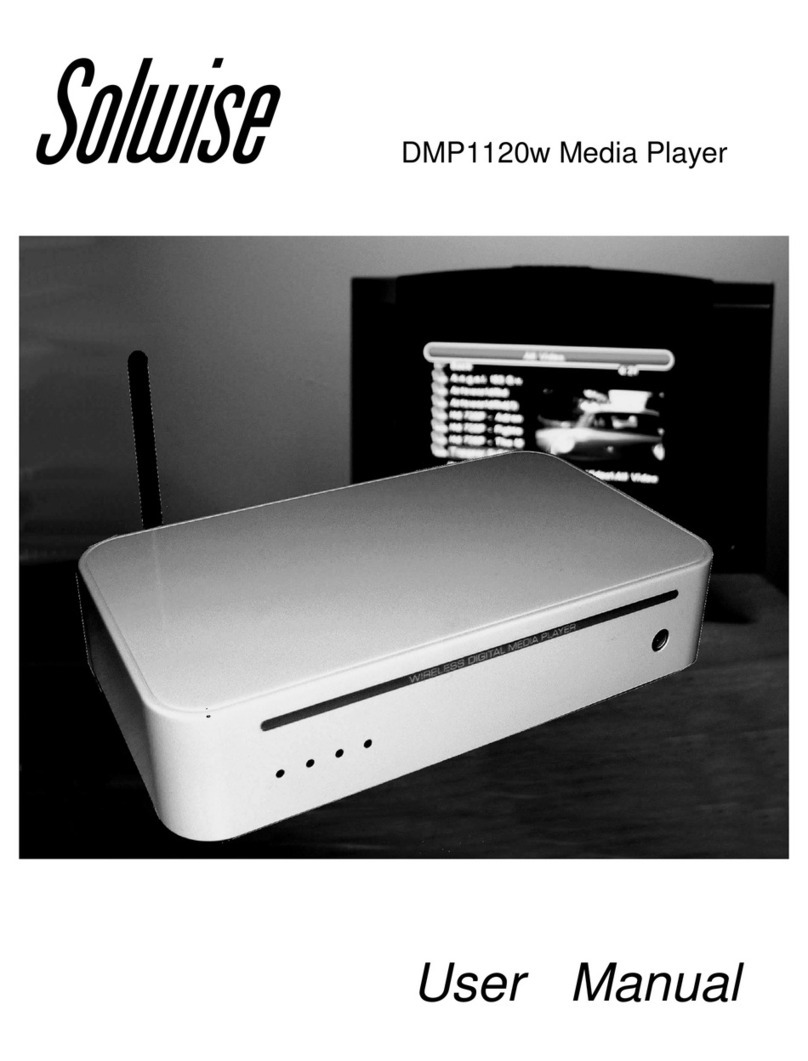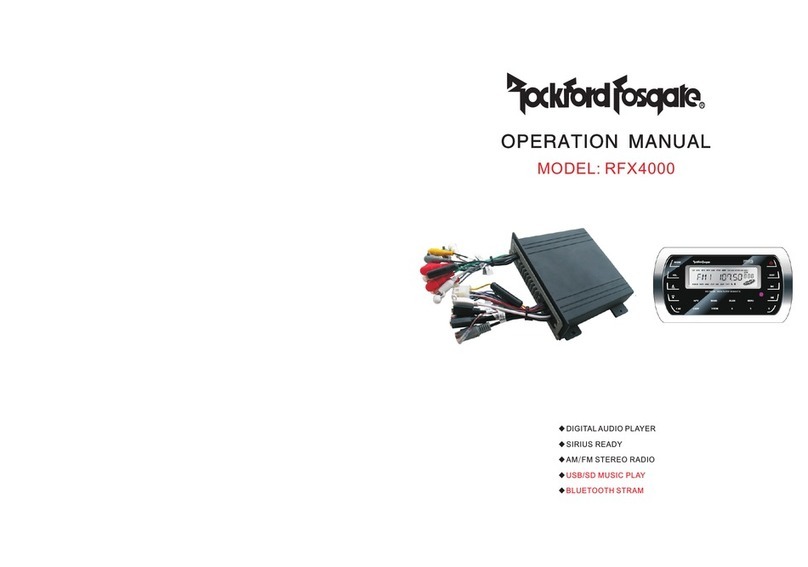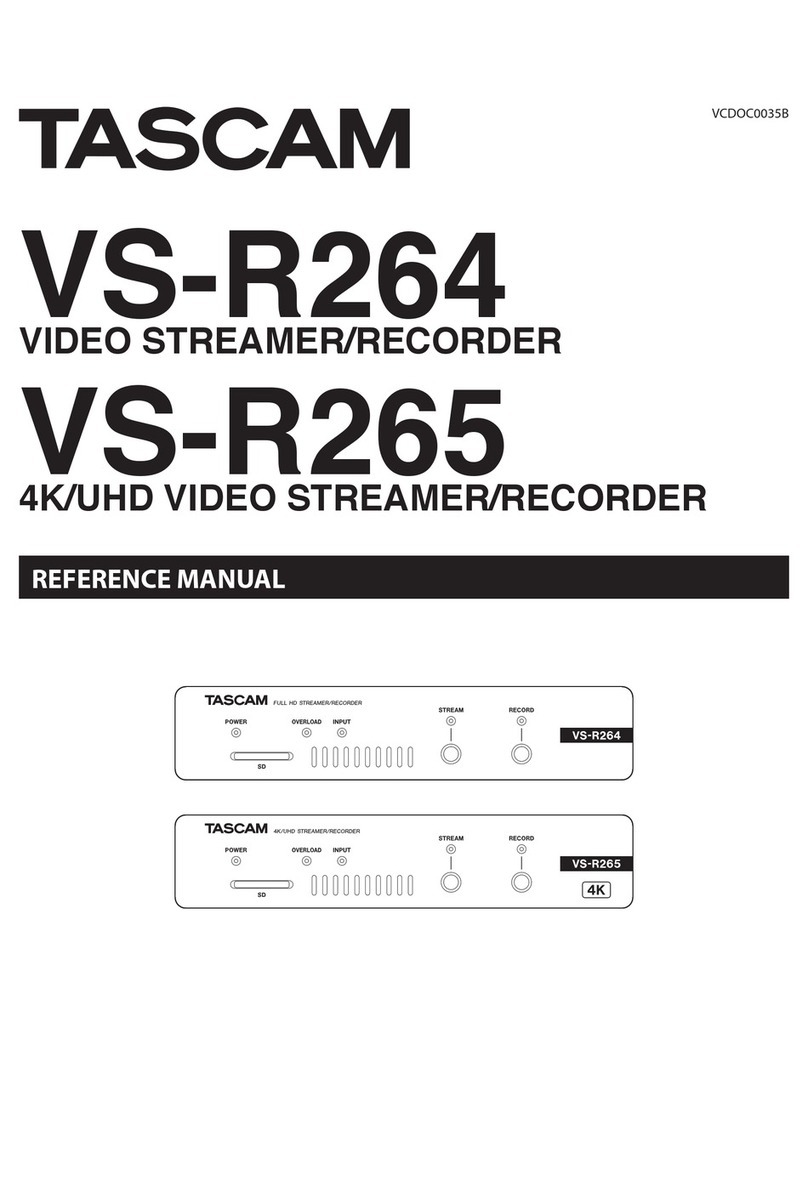Megavoice Envoy S User manual

Envoy S User Guide 20170519-30.docx Page 1 of 46
Your Audio Project
Everything you need to prepare an audio project and load it onto the MegaVoice Envoy S audio player.

Envoy S User Guide 20170519-30.docx Page 2 of 46
Table of Contents
Table of Contents........................................................................................................................................................... 2
Table of Figures.............................................................................................................................................................. 4
Overview........................................................................................................................................................................ 5
Hardware Requirements ........................................................................................................................................... 5
Software Requirements............................................................................................................................................. 5
File Structure ................................................................................................................................................................. 6
Structuring Rules........................................................................................................................................................ 6
The Folder Layout ...................................................................................................................................................... 6
Relationship between the Envoy S keypad and folder layout................................................................................... 7
Setting up the folder layout......................................................................................................................................... 10
The Audio Project Folder ......................................................................................................................................... 10
The Language Folder................................................................................................................................................ 12
The Section Folders.................................................................................................................................................. 14
The Book Folders and Chapter Files ........................................................................................................................ 16
Verifying the Intermediate Folder Structure ........................................................................................................... 21
Renaming the Folders.............................................................................................................................................. 22
Loading audio files to the Envoy S............................................................................................................................... 30
Connecting the players for programming ............................................................................................................... 30
Loading the Audio using SaberCopy ........................................................................................................................ 31
Listen to the message.............................................................................................................................................. 37
The Bookmark.............................................................................................................................................................. 38
Setting the Bookmark .............................................................................................................................................. 38
Resetting the Bookmark to the beginning............................................................................................................... 38
Battery care and charging............................................................................................................................................ 39
Charging and communication modes.......................................................................................................................... 40
Warnings and advisories.............................................................................................................................................. 41
MegaVoice limited warranty ....................................................................................................................................... 42
Technical Support ........................................................................................................................................................ 44
Troubleshooting........................................................................................................................................................... 45
Troubleshooting continued…................................................................................................................................... 46
Resetting the player................................................................................................................................................. 46

Envoy S User Guide 20170519-30.docx Page 3 of 46

Envoy S User Guide 20170519-30.docx Page 4 of 46
Table of Figures
Figure 1: Folder layout for Envoy S.................................................................................................................................. 6
Figure 2: Relationship between the keypad and folder layout ....................................................................................... 7
Figure 3: Section navigation button ................................................................................................................................ 8
Figure 4: Book navigation buttons .................................................................................................................................. 8
Figure 5: Chapter navigation buttons.............................................................................................................................. 9
Figure 6: Current chapter and pause navigation buttons ............................................................................................... 9
Figure 7: Folder layout before/after renaming ............................................................................................................. 29
Figure 8: USB connection diagram ................................................................................................................................ 30
Figure 9: SaberCopy Copy and Check options............................................................................................................... 34
Figure 10: On/Off button............................................................................................................................................... 37

Envoy S User Guide 20170519-30.docx Page 5 of 46
Overview
The Envoy S - one of MegaVoice’s most innovative and intuitive solar digital audio players yet. Cost effective and
smaller than a smartphone, the 2.4 ounce Envoy S is lightweight and also the most powerful teaching and training
tool available. The intuitive raised-button keypad with four levels of navigation makes searching hundreds of
hours of audio Bible content easy and accessible - even for the elderly or blind.
The Envoy S comes with onboard memory, which is programmable through the USB port with SaberCopy
software, making it simple and secure for your ministry to update content. USB hubs allow for multiple players
to be loaded at the same time.
The Envoy S holds up to 800 hours of tamperproof audio content including: audio Bible, New Testament,
sermons, discipleship training, music, educational or humanitarian messages, and more. The optional Solar Case
Speaker is available for listening in larger groups.
Hardware Requirements
A Windows PC or Mac (Intel only)
At least one USB port (2.0 or higher)
Enough disk space for…
The SaberCopy software program (around 10 MB)
Each of your audio messages
Additional work area for restructuring message folders
One SLS USB cable per parallel connected player (available from MegaVoice)
A powered USB 2.0 (or higher) hub (optional –for programming multiple players concurrently)
Software Requirements
SaberCopy software (available from MegaVoice
PC Operating System: Windows 7, 8.x or 10 (SaberCopy will work on XP but is not recommended since XP is
no longer supported)
SaberCopy can work on Mac with certain restrictions (see here for details)

Envoy S User Guide 20170519-30.docx Page 6 of 46
File Structure
Structuring Rules
Please refer to the Folder Layout illustration below.
All audio files must be in MP3 or WAV format.
Your audio project must be set up with a special folder layout.
Within your audio project folder must be 1 (and only 1) language folder.
Within each language folder must be at least 1 (and up to 8) Section folder(s).
Within each Section folder must be at least 1 (and up to 999) Book folder(s).
Within each Book folder must be at least 1 (and up to 999) MP3/WAV audiofile(s).
The Language, Section and Book folders must be named with a 3 digit number beginning with
001.
The MP3/WAV audio files may be named with free text –as long as they sort in the order they
should be played.
The Folder Layout
Figure 1: Folder layout for Envoy S
Your Audio
Folder
001
(Language)
001
(Section)
001 (Book)
Audio file Audio file
002 (Book)
Audio file
002
(Section)
001 (Book)
Audio file Audio file
002 (Book)
Audio file Audio file
003
(Section)
001 (Book)
Audio file Audio file
002 (Book)
Audio file

Envoy S User Guide 20170519-30.docx Page 7 of 46
Relationship between the Envoy S keypad and folder layout
The Envoy S offers convenient navigation through hundreds of MP3/WAV files. In order for this
navigation to work, you need to decide how you want your files to be partitioned.
Let’s get to know the Envoy S keypad and how the navigation buttons correlate to the required folder structure.
Figure 2: Relationship between the keypad and folder layout
These buttons rewind
or fast- forward through
an
MP3/WAV file 10-
seconds at a time.
This button scrolls through
the
Sections
in the Language
folder.
This button scrolls backward
through the
Books in each
Section.
This button scrolls forward
through the
Books in each
Section.
This button scrolls forward
through the
MP3/WAV files
(Chapters) in each Book.
This button scrolls backward
through the
MP3/WAV files
(Chapters) in each Book.

Envoy S User Guide 20170519-30.docx Page 8 of 46
For those of you who are familiar with MP3 players or smartphones, it may be helpful to consider how we
organize our music: Artists, Albums and Songs.
We group our songs in albums and the albums are grouped per artist. We have a very similar structure for the
files on the Envoy S! MP3/WAV files are grouped into “Books” and Books are grouped into “Sections”.
A typical Bible from the MegaVoice Audio Library is divided into 3 Sections in the following way:
•001 Genesis through Job 18 “Books”
•002 Psalms through Malachi 21 “Books”
•003 Matthew through Revelation 27 “Books”
Each Section may contain one or more “Books”. The and buttons control reverse/forward navigation
through the Books.
Figure 3: Section navigation button
A short press on the blue
button will scroll to the next
Section. From the last Section
it will scroll back to the first.
There may be up to 8
Sections.
Figure 4: Book navigation buttons
A short press on one of these buttons will
scroll to the previous/next Book in the current
Section.
When the first/last Book in the current Section
is reached, a short press will navigate to the
last/first Book in the previous/next Section.
A long press will skip 3 Books at a time.

Envoy S User Guide 20170519-30.docx Page 9 of 46
Each Book may contain one or more “Chapters”. The and buttons control reverse/forward navigation
through the Chapters.
The and buttons control rewind/fast-forward navigation through the current audio file (Chapter). The
button allows you to pause audio playback.
A short press on one of these buttons will scroll
to the previous/next Chapter in the current
Book.
When the first/last Chapter in the current Book
is reached, a short press will navigate to the
last/first Chapter in the previous/next Book.
A long press will skip 5 Chapters at a time.
Figure 5: Chapter navigation buttons
A click on this button will
create a bookmark in the
current audio position
and place the player in
pause mode.
A short press on one of these buttons
will rewind or fast-forward through the
current audio file (Chapter), 10
seconds* at a time.
A long press will continue to
rewind/fast-forward until the button is
released or the beginning/end of the
file is reached.
*The actual time may vary slightly.
Figure 6: Current chapter and pause navigation buttons

Envoy S User Guide 20170519-30.docx Page 10 of 46
Setting up the folder layout
The Audio Project Folder
Let’s use the following example. We have sets of Audio Bibles in different languages, but the structure is such
that all the audio files for each Bible are together in a single folder. The individual audio files are named such
that they are easily recognizable and they also sort in the order in which they should be played but that is the
extent of the organization. Your audio messages may be organized differently.
We have a folder named “Audio Bibles”. Within that folder we have 3 Bibles each in a folder of its own: a Dutch
New Testament (Dutch-NT), an English New Testament of the KJV translation (English-NT-KJV) and a Spanish
New Testament (Spanish-NT).
Within each Bible folder are all the relevant audio files (MP3/WAV), which are Chapters of the various Books. To
keep the files ordered within the single folder, our naming convention is:
BibleName-BookNumber-BookName-ChapterNumber
Let’s take the English-NT-KJV audio message and prepare it for the Envoy S. In order to keep the example simple,
please note that only select Book and Chapter files appear. We have the first 3 Chapters of the Books Matthew,
Mark, 1 Corinthians, 2 Corinthians, Jude and Revelation.

Envoy S User Guide 20170519-30.docx Page 11 of 46
In order to load the Envoy S with an audio project, it will be necessary to rename and/or reorganize the
folders. Before you begin making changes to your Audio Project Folder, MegaVoice recommends that you make
a copy of your project folder and make changes to the copy to keep your original folder intact.
Then use the copy for loading the players.
So let’s create a new folder within our Audio Bibles folder and call it MegaVoice. From this point on, we will refer
to that folder as the Audio Project Folder. We’ll copy the contents of the English-NT-KJV folder into it and make
our changes here.

Envoy S User Guide 20170519-30.docx Page 12 of 46
As mentioned earlier, we need to end up with the following required structure:
Audio Project Folder
Language Folder (only one named “001”)
Section Folder 1 (named “001”)
Book Folder 1 (named “001”)
Book Folder 2 (named “002”)
And so on…
Section Folder 2 (named “002”)
Book Folder 1 (named “001”)
Book Folder 2 (named “002”)
And so on…
And so on…
The Language Folder
First let’s create the Language Folder in the MegaVoice folder. For the Envoy S, there is only one language folder
and it must be named “001”. Since we will end up with lots of folders with the same 3-digit sequence number, we
will append a meaningful name to help us distinguish between them all. Let’s name it “001-Language- English”.
In a later step using a recommended file “renaming” utility we will remove the “meaningful” part of the folder
names –but only after the folders are organized properly.

Envoy S User Guide 20170519-30.docx Page 13 of 46
Now let’s move all the MP3/WAV files into the new folder “001-Language-English”. There are several ways to do
this. Use the method you are most comfortable with.
Highlight all the MP3/WAV files, right-click and choose “Cut”, open the “001-Language-English” folder,
right- click and choose “Paste”.
Highlight all the MP3/WAV files and then “drag” them to the “001-Language-English” folder and “drop”
them.
The MegaVoice folder will now contain only the “001-Language-English” folder.

Envoy S User Guide 20170519-30.docx Page 14 of 46
The Section Folders
Open the “001-Language-English” folder. Now we decide how we want to group our “Books” into Sections. In this
example, we have only 6 Books: Matthew, Mark, 1 Corinthians, 2 Corinthians, Jude and Revelation. We want 3
Sections where the first contains Matthew and Mark, the second contains 1 and 2 Corinthians and the third
contains Jude and Revelation.
In the Language folder, let’s create the following Section folders: “001-Section-Matthew-Mark”, ”002-Section-1-
and-2-Cor” and “003-Section-Jude-Rev”.

Envoy S User Guide 20170519-30.docx Page 15 of 46
Once our Section folders are created, let’s move corresponding audio files to their respective Section folder.
Move all the Chapter (MP3/WAV) files for Matthew and Mark to the “001-Section-Matthew-Mark” folder.
Move all the Chapter files for 1 and 2 Corinthians to ”002-Section-1-and-2-Cor”. Move all the Chapter files for
Jude and Revelation to “003-Section-Jude-Rev”.
Once you do this, all that the “001-Language-English” folder should contain is our three Section folders.

Envoy S User Guide 20170519-30.docx Page 16 of 46
The Book Folders and Chapter Files
Now we will create “Book” folders in each of the three Section folders. Open the first Section folder, “001-
Section-Matthew-Mark”. Since Matthew is the first Book, create a folder named “001-Matthew”. Mark, being
the second Book, will need a folder named “002-Mark”.
Now we will move the Chapter files to their respective “Book” folders. Highlight the Chapter files for Matthew (3
of them in our example) and move them to the “001-Matthew” folder. Highlight the Chapter files for Mark (3 of
them) and move them to the “002-Mark” folder.

Envoy S User Guide 20170519-30.docx Page 17 of 46
Let’s repeat the above process for the next Section, “002-Section-1-and-2-Cor”. Because 1 Corinthians is the first
Book in this Section, create folder “001-1-Corinthians”. And create “002-2-Corinthians” for the second Book.

Envoy S User Guide 20170519-30.docx Page 18 of 46
Again we will move the Chapter files to their respective “Book” folders. Highlight the Chapter files for 1 Corinthians
(3 of them in our example) and move them to the “001-1-Corinthians” folder. Highlight the Chapter files for 2
Corinthians (3 of them) and move them to the “002-2-Corinthians” folder.

Envoy S User Guide 20170519-30.docx Page 19 of 46
And finally, repeat the process for the third Section, “003-Section-Jude-Rev”. Open the folder and create a Book
folder for Jude, “001-Jude” and create a folder for Revelation, “002-Revelation”.

Envoy S User Guide 20170519-30.docx Page 20 of 46
Let’s move the Chapter files to their respective “Book” folders for Section 3. Highlight the (only) Chapter file for
Jude and move it to the “001-Jude” folder. Highlight the Chapter files for Revelation (3 of them) and move them
to the “002-Revelation” folder.
Other manuals for Envoy S
1
Table of contents
Other Megavoice Media Player manuals
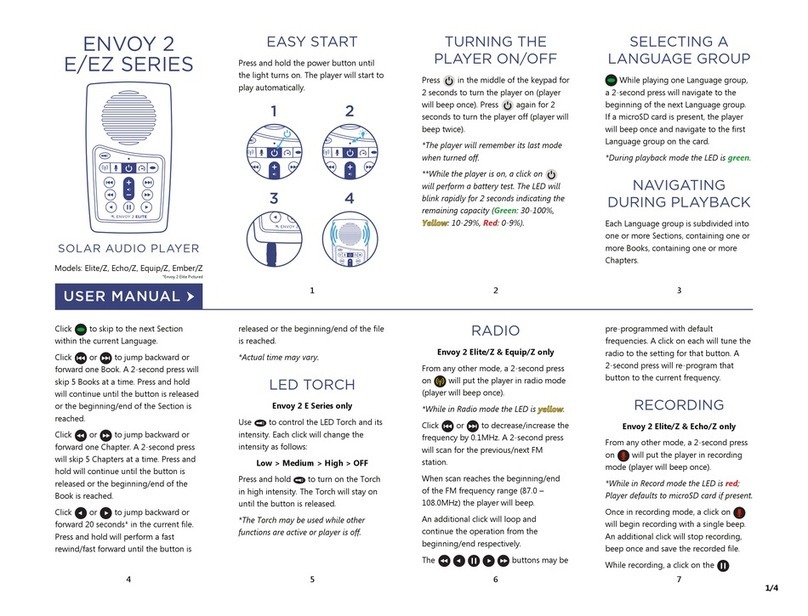
Megavoice
Megavoice Envoy 2 E Series User manual

Megavoice
Megavoice Envoy 2 S Series User manual
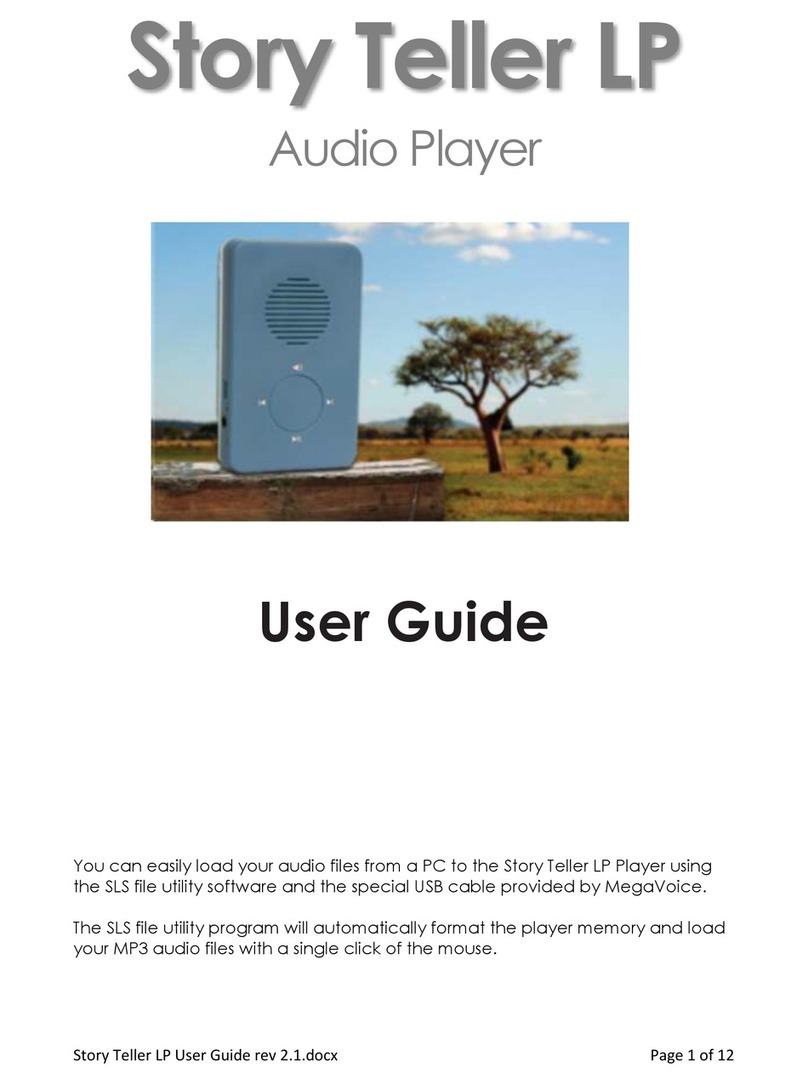
Megavoice
Megavoice Story Teller LP User manual

Megavoice
Megavoice Envoy 3 Equip Plus User manual
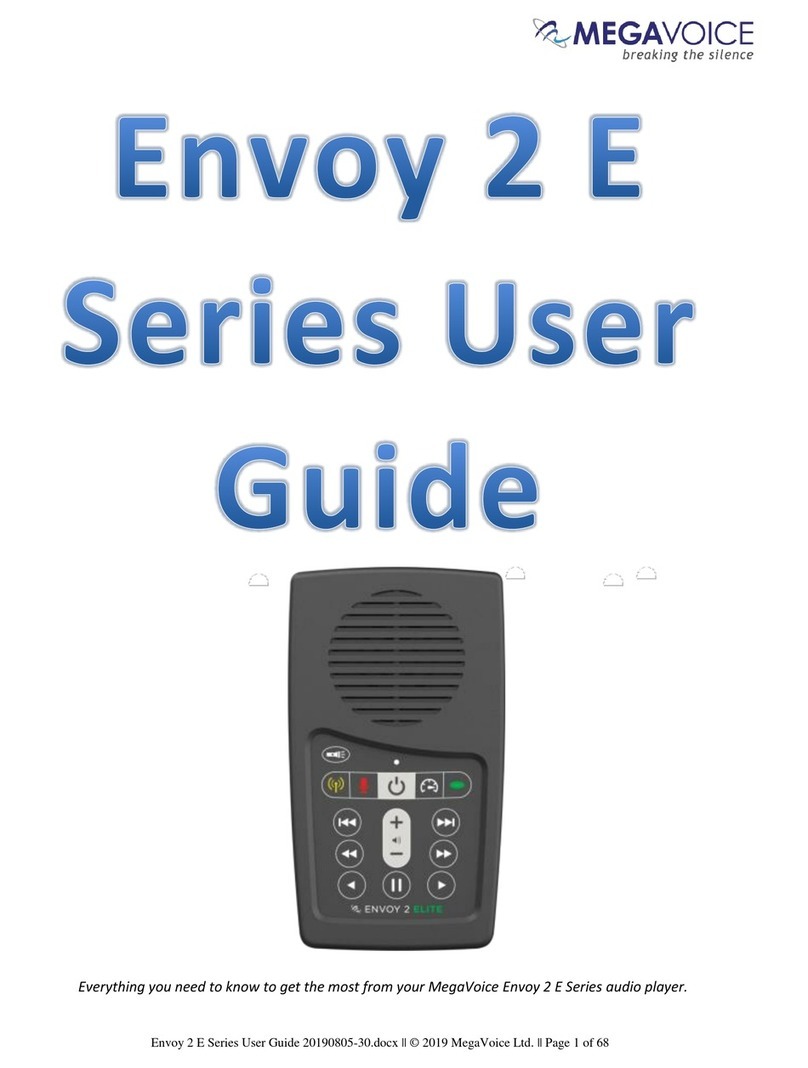
Megavoice
Megavoice Envoy 2 E Series User manual

Megavoice
Megavoice GODPOD G2 User manual

Megavoice
Megavoice Envoy S User manual