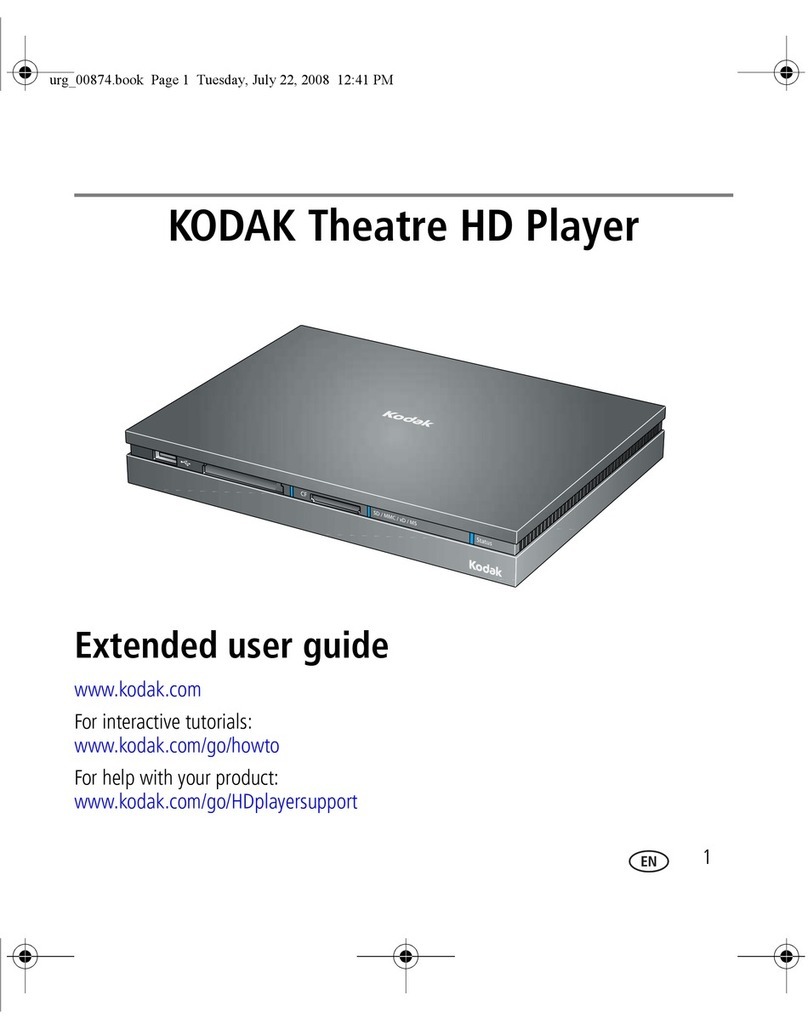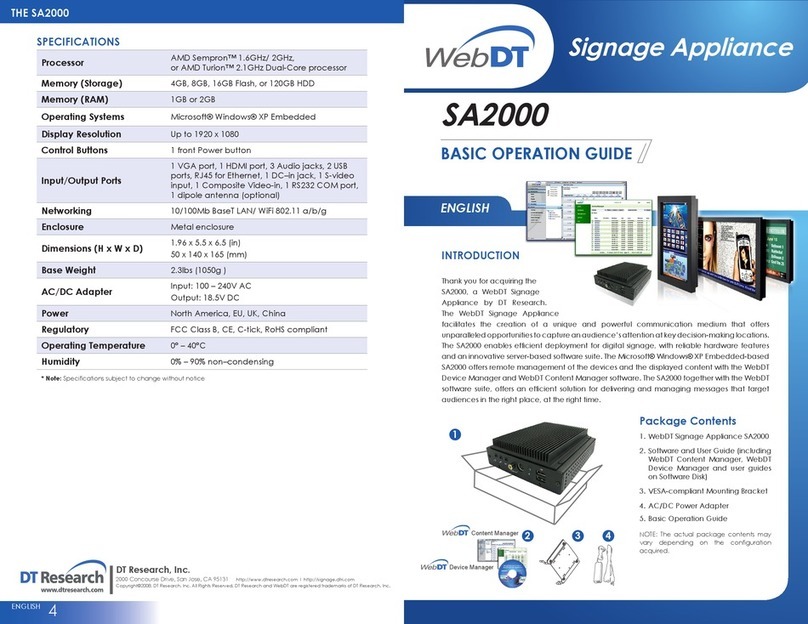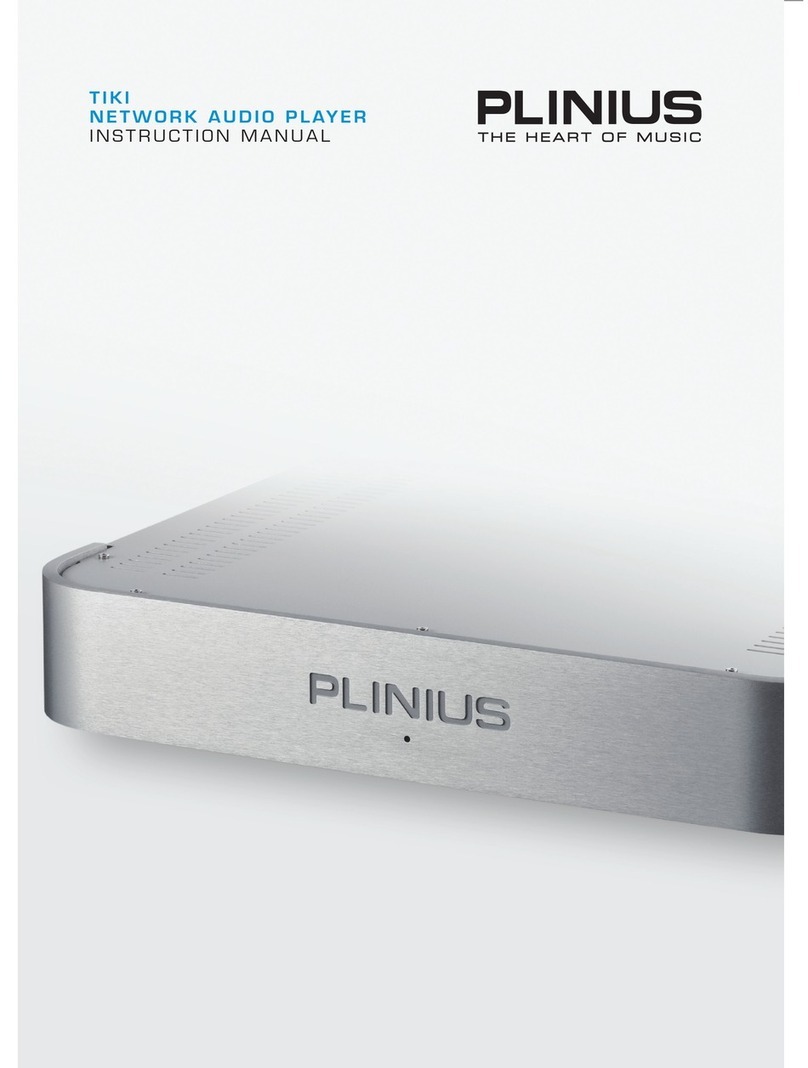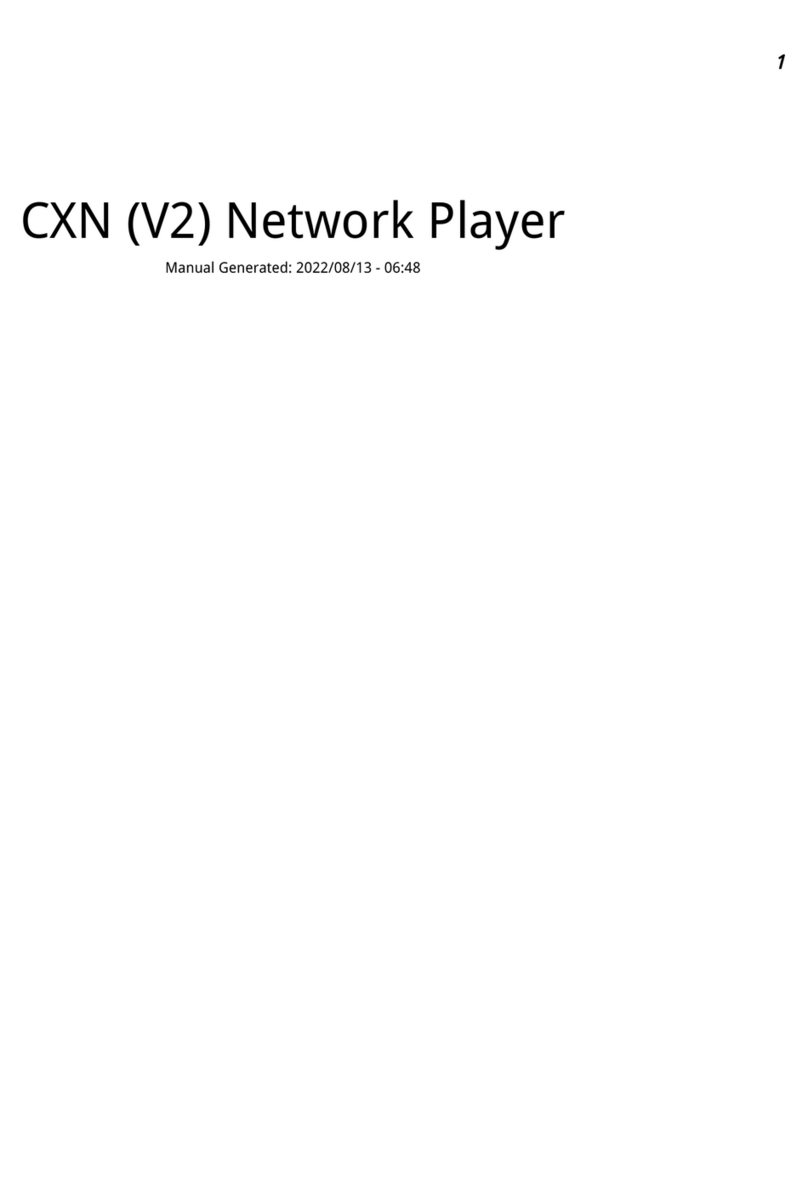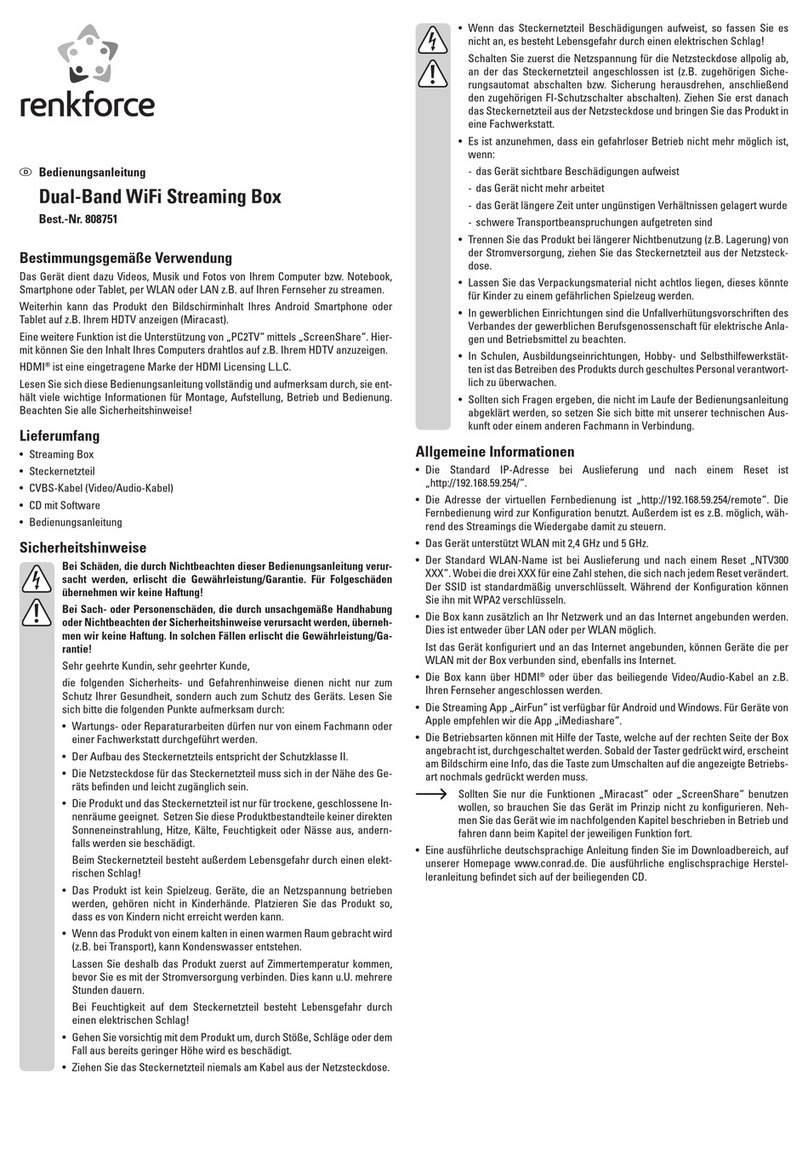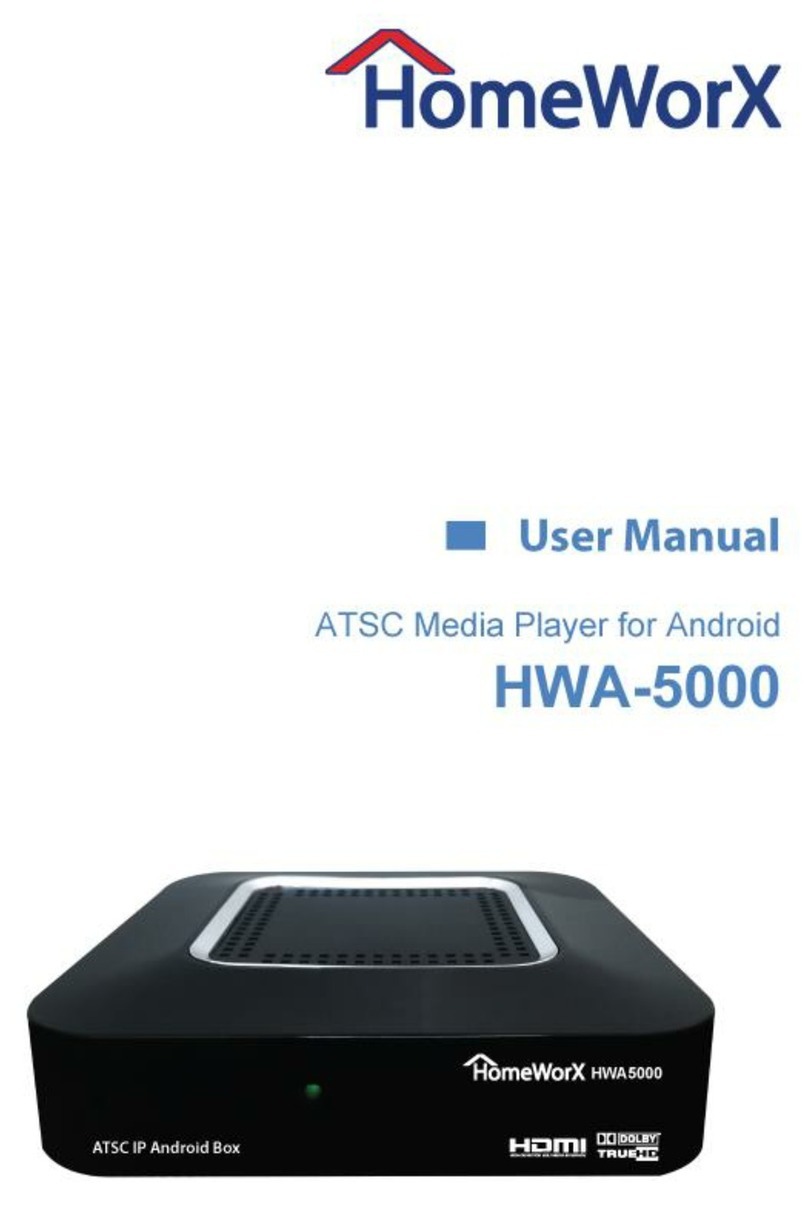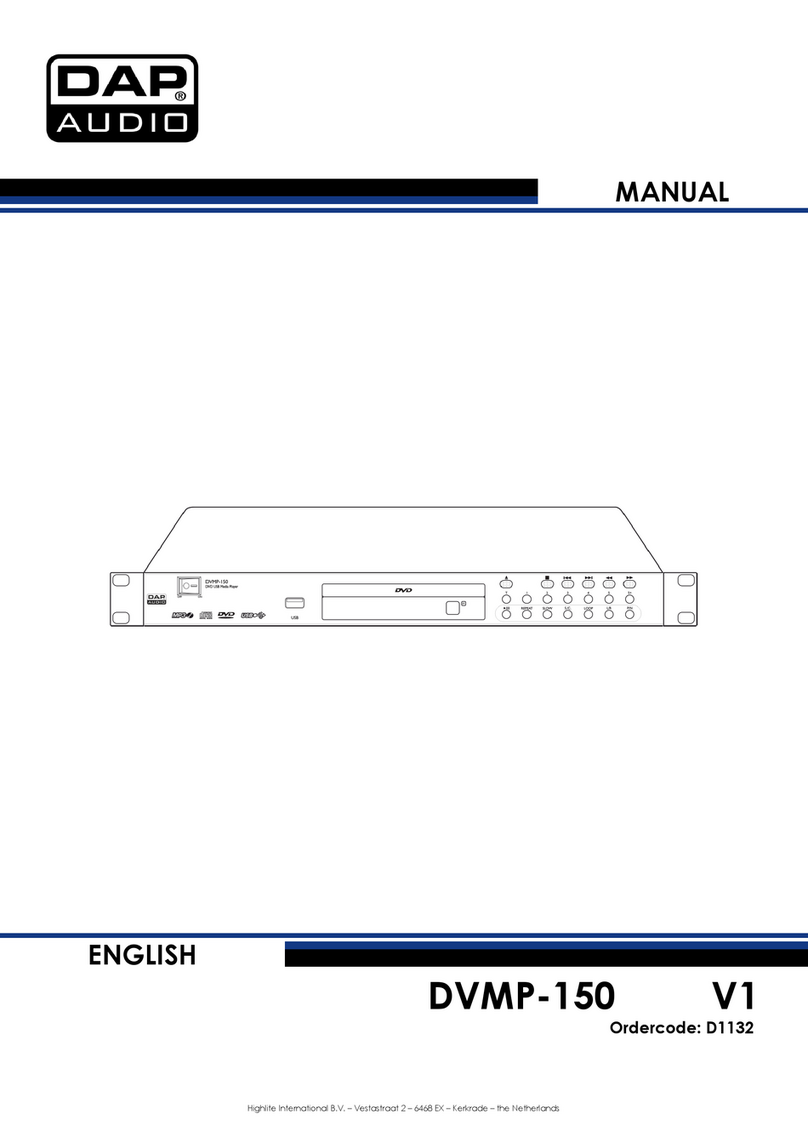Megavoice Envoy 2 E Series User manual

Envoy 2 E Series User Guide 20190805-30.docx || © 2019 MegaVoice Ltd. || Page 1 of 68
Everything you need to know to get the most from your MegaVoice Envoy 2 E Series audio player.

Envoy 2 E Series User Guide 20190805-30.docx || © 2019 MegaVoice Ltd. || Page 2 of 68
Table of Contents
Table of Contents........................................................................................................................................................... 2
Table of Figures.............................................................................................................................................................. 5
Glossary of terms........................................................................................................................................................... 6
Overview........................................................................................................................................................................ 7
Audio Programming Requirements............................................................................................................................... 7
Hardware Requirements ........................................................................................................................................... 7
Software Requirements............................................................................................................................................. 7
Getting to know the exterior of the 2 E Series .............................................................................................................. 8
The 2 E Series models................................................................................................................................................ 9
Audio Playback............................................................................................................................................................. 10
Folder Structure Requirements ............................................................................................................................... 10
Structuring Rules...................................................................................................................................................... 10
4 levels: Channels, Sections, Books, Chapters..................................................................................................... 11
3 levels: Sections, Books, Chapters...................................................................................................................... 12
2 levels: Books, Chapters..................................................................................................................................... 13
1 level: Chapters only .......................................................................................................................................... 14
Exceptions! .......................................................................................................................................................... 15
Playback looping within the structures ............................................................................................................... 15
The Keypad .............................................................................................................................................................. 16
The keypad layout ............................................................................................................................................... 16
Navigation button specifics ................................................................................................................................. 17
Example: Applying Structure Rules to Your Audio................................................................................................... 19
Overview.............................................................................................................................................................. 19
The Audio Project Folder ..................................................................................................................................... 20
The Channel Folders ............................................................................................................................................ 23
The Section Folders.............................................................................................................................................. 24
The Book Folders and Chapter Files .................................................................................................................... 26
The Second Channel Folder................................................................................................................................. 31
Verifying the Final Folder Structure..................................................................................................................... 32
Loading audio files to the Envoy 2 E Series ................................................................................................................. 33
Connecting the players for programming ............................................................................................................... 33
Loading the Audio using SaberCopy........................................................................................................................ 34

Envoy 2 E Series User Guide 20190805-30.docx || © 2019 MegaVoice Ltd. || Page 3 of 68
Listen to the message.............................................................................................................................................. 39
FM Radio (Elite and Equip models only)...................................................................................................................... 40
Using the FM radio .................................................................................................................................................. 40
Programming the presets using the configuration file............................................................................................ 41
Configuration file examples................................................................................................................................. 42
Recording (Elite and Echo models only) ...................................................................................................................... 43
Overview.................................................................................................................................................................. 43
Recording controls and features ............................................................................................................................. 44
Managing the recording files................................................................................................................................... 45
Tips for recording on the 2 E Series......................................................................................................................... 46
General advice..................................................................................................................................................... 46
2 E Series specifics ............................................................................................................................................... 46
Distributing your recordings on microSD ................................................................................................................ 47
Speed control for audio playback................................................................................................................................ 48
The LED flashlight ........................................................................................................................................................ 49
The microSD card reader ............................................................................................................................................. 50
Preparing the card ................................................................................................................................................... 51
Using SaberCopy.................................................................................................................................................. 52
Using the File Explorer......................................................................................................................................... 53
Listen to the message on the SD card ..................................................................................................................... 54
The Lithium Ion battery ............................................................................................................................................... 55
The battery level indicator....................................................................................................................................... 55
Battery care and charging........................................................................................................................................ 56
Resetting player default values ................................................................................................................................... 57
Audio playback bookmark ........................................................................................................................................... 58
Setting the bookmark .............................................................................................................................................. 58
Resetting the bookmark to the beginning............................................................................................................... 58
Charging and communication modes.......................................................................................................................... 59
Warnings and advisories.............................................................................................................................................. 60
MegaVoice limited warranty ....................................................................................................................................... 61
Technical...................................................................................................................................................................... 63
Specifications........................................................................................................................................................... 63
Contact for Support ................................................................................................................................................. 63

Envoy 2 E Series User Guide 20190805-30.docx || © 2019 MegaVoice Ltd. || Page 4 of 68
Keypad button cross reference ............................................................................................................................... 64
Resetting the player................................................................................................................................................. 66
Troubleshooting........................................................................................................................................................... 67
Troubleshooting continued…................................................................................................................................... 68

Envoy 2 E Series User Guide 20190805-30.docx || © 2019 MegaVoice Ltd. || Page 5 of 68
Table of Figures
Figure 1: Overview of the Envoy 2 Elite........................................................................................................................... 8
Figure 2: A Four-level folder structure.......................................................................................................................... 11
Figure 3: A Three level folder structure......................................................................................................................... 12
Figure 4: A Two level folder structure........................................................................................................................... 13
Figure 5: A One level folder structure........................................................................................................................... 14
Figure 6: Envoy 2 Elite Navigation and Function buttons ............................................................................................. 16
Figure 7: Channel and Section control buttons............................................................................................................. 17
Figure 8: Book control buttons...................................................................................................................................... 17
Figure 9: Chapter control buttons................................................................................................................................. 18
Figure 10: Buttons for navigating the Current Chapter, the Pause button................................................................... 18
Figure 11: USB connection diagram .............................................................................................................................. 33
Figure 12: Power and Volume buttons.......................................................................................................................... 39
Figure 13: Button functionality while in FM Radio mode ............................................................................................. 40
Figure 14: Button functionality while in Recording Mode ............................................................................................ 44
Figure 15: RECORD folder and files, onboard and microSD .......................................................................................... 45
Figure 16: Button functionality while in Speed Control................................................................................................ 48
Figure 17: LED flashlight control.................................................................................................................................... 49
Figure 18: Inserting a microSD card .............................................................................................................................. 50
Figure 19: SanDisk microSD-to-USB adaptor................................................................................................................. 50
Figure 20: Copying files in proper sequence ................................................................................................................. 54
Figure 21: The rear panel with reset switch.................................................................................................................. 66

Envoy 2 E Series User Guide 20190805-30.docx || © 2019 MegaVoice Ltd. || Page 6 of 68
Glossary of terms
Term
Description
2-second press
Synonymous with “long press”. Press, hold for 2 seconds and release.
Bit rate
In audio, the number of kilobits processed per second.
Bookmark
The storing of a setting or audio file playback position for use later.
Charge-only USB cable
A USB cable that can only be used for charging while connected to a computer or other charging
source.
Click
A quick press and release.
Data-only USB cable
A USB cable that will allow both transfer of data while connected to a computer as well as
charging of the player.
Firmware
Permanent software programmed into the player’s read-only memory.
Flashlight or Torch
A battery-operated portable light.
FM
“Frequency modulation” A radio broadcast band originating in the U.S. The range varies in
different parts of the world. The 2 E Series receives from 87.0 to 108.0 MHz.
Format
Initialization for use with an O/S by deleting all of the data and setting up a file system.
HUB or USB HUB
A device that expands a single Universal Serial Bus (USB) port into several so that there are
more ports available to connect devices to a host system. USB hubs are often built into
equipment such as computers, keyboards, monitors, or printers.
KBPS
Kilobits per second.
LED
“Light-emitting diode” A semiconductor device that emits visible light when an electric
current passes through it. The light is not particularly bright, but in most LEDs it is
monochromatic, occurring at a single wavelength.
Lithium Ion battery
(sometimes Li-ion battery or LIB) A battery that is a member of a family of rechargeable battery
types in which lithium ions move from the negative electrode to the positive electrode during
discharge and back when charging.
Long press
Press, hold for 2 seconds and release.
MHz
“Megahertz” 1 million hertz, where hertz (Hz) is a unit for measuring broadcast frequency.
microSD card
A type of removable flash memory card used for storing information. SD is an abbreviation of
Secure Digital, and microSD cards are the smaller version of SD cards.
MP3
“MPEG (Moving Pictures Experts Group) Layer 3” Audio file format.
N/A
Not applicable.
Onboard memory
Internal memory in the player. Accessible when player is connected with an SLS cable.
Player
A MegaVoice Envoy 2 E Series player.
Powered HUB
A USB HUB that receives its power from direct current rather than the computer.
Press and hold
A continuous press until a certain location is reached or the end/beginning.
SaberCopy
Software available from MegaVoice (at no charge) used to program players with audio.
Sample rate
The number of samples of audio carried per second, measured in Hz.
SLS cable
A special USB data cable (available only from MegaVoice) used for programming MegaVoice
players. The player memory can only be accessed using these cables.
Unit
A MegaVoice Envoy 2 E Series player.
USB
“Universal Serial Bus” The most popular connection used to connect a computer to devices
such as digital cameras, printers, scanners, and external hard drives. USB is a cross-platform
technology that is supported by most of the major operating systems.
USB port
A standard cable connection interface for personal computers and consumer electronic devices.
USB to micro-USB cable
USB cable with standard USB connector on one end and micro-USB connector on the other.
Volume
In the context of computer operating systems, a volume or logical drive is a single accessible
storage area with a single file system, typically (though not necessarily) resident on a single
partition of a hard disk or other device.
WAV
“Waveform Audio File” A standard audio file format created by Microsoft.
WMA
“Windows Media Audio” An audio and audio codec file format.

Envoy 2 E Series User Guide 20190805-30.docx || © 2019 MegaVoice Ltd. || Page 7 of 68
Overview
The Envoy 2 E Series –one of the newest lines from MegaVoice with four models of advanced solar digital audio
players: Elite, Equip, Echo and Ember.
Cost effective and smaller than the average smartphone, the Envoy 2 E Series is lightweight and perhaps one
of the most powerful teaching and training tools available. The intuitive raised-button keypad with four levels
of navigation (for multiple Languages) makes searching hundreds of hours of audio Bible content easy and
accessible –especially for the blind, visually impaired, elderly and even oral learners.
The Envoy 2 E Series comes with 8 GB of onboard memory, which is programmable via the micro-USB port with
the SaberCopy software, making it simple and secure for you to update content. USB hubs allow for multiple
players to be loaded at the same time.
In addition, the enhanced 2 E Series provides the following features:
Audio recorder with playback (Elite and Echo only)
Programmable FM radio receiver (Elite and Equip only)
Audio playback speed control*
4 mode LED flashlight*
microSD card reader*
Battery level indicator
Stereo output using the 3.5mm audiojack
*Some versions of the Envoy 2 E may not include this feature
Audio Programming Requirements
Hardware Requirements
A Windows PC or Mac (Intel only)
At least one USB port (2.0 or higher)
Enough disk space for…
The SaberCopy software program (around 10 MB)
Each of your audio messages (up to 7.8GB per message)
Additional work area for restructuring messagefolders
One SLS USB cable per parallel connected player (available fromMegaVoice)
A powered USB 2.0 (or higher) hub (optional –for programming multiple playersconcurrently)
Software Requirements
SaberCopy software (available from MegaVoice)
PC Operating System: Windows 7, 8.x or 10 (SaberCopy will work on XP but is not recommended since XP is
no longer supported by Microsoft)
SaberCopy will work on Mac but requires additional setup (see section "Using SaberCopy on Mac
OSX" for details)

Envoy 2 E Series User Guide 20190805-30.docx || © 2019 MegaVoice Ltd. || Page 8 of 68
Getting to know the exterior of the 2 E Series
*During player operation, the color of the LED when executing any of the 3 primary functions matches the color of its
corresponding button: Audio Playback , FM Radio and Recording .
Figure 1: Overview of the Envoy 2 Elite
Channel
and Section
Navigation
Switch to Speed
Control mode
Power Button
Switch to FM
Radio mode (Elite
and Equip only)
Switch to
Recording
mode (Elite
and Echo only)
Volume
control
3.5 mm stereo
audio jack
micro USB
connector
LED flashlight
microSD card
reader
Tri-color LED*
Switch to
Pause mode
Speaker baffle

Envoy 2 E Series User Guide 20190805-30.docx || © 2019 MegaVoice Ltd. || Page 9 of 68
The 2 E Series models
Envoy 2 Elite
Audio playback
FM Radio
Recorder
microSD reader
Speed control
Flashlight
Envoy 2 Equip
Audio playback
FM Radio
Recorder
microSD reader
Speed control
Flashlight
Envoy 2 Echo
Audio playback
FM Radio
Recorder
microSD reader
Speed control
Flashlight
Envoy 2 Ember
Audio playback
FM Radio
Recorder
microSD reader
Speed control
Flashlight

Envoy 2 E Series User Guide 20190805-30.docx || © 2019 MegaVoice Ltd. || Page 10 of 68
Audio Playback
Folder Structure Requirements
The Envoy 2 E Series provides four simple folder structures for you to choose from when loading your own
audio. Following is a discussion of the rules governing those structures.
Structuring Rules
All audio files must be in MP3, WAV or WMA format. Any other file types will be considered
“unsupported”.
The MegaVoice firmware is “forgiving” of unsupported file types encountered during playback to
the extent that it will automatically skip up to 20 consecutive unrecognized files and continue with
the next “good” file. The player will also skip any empty folders itencounters.
But if there are more than 20, the player will beep 5 times and go into pausemode.
You may resume from pause mode by pressing the button and the player will continueplaying
the next “supported” file. If there are no more supported files, the player will continue to be placed
in pause mode.
Your audio project must be structured using one of four supported folder layouts. The acceptable folder
structures are valid for both the onboard memory and the microSD cards (with a slight difference of the
number of permitted Channel folders).
Whenever the term your audio project is used in this document, the reference is to the
folder containing your audio project. It is simply the “container” for your audio message. That
folder itself is not actually part of the structure that must be present on the player to comply
with the structuring rules.
In the folder structure diagrams on the following pages, only the structure below the box
labeled “Your Audio Folder” is part of the actual structure stored in the player’s memory.
Please keep this in mind when reading through this document.

Envoy 2 E Series User Guide 20190805-30.docx || © 2019 MegaVoice Ltd. || Page 11 of 68
4 levels: Channels, Sections, Books, Chapters
Within your audio project folder must be at least one, and up to two, Channelfolders.
For microSD, there may be up to 8 Channel folders.
Within each Channel folder must be at least one (and up to 20) Sectionfolders.
There must not be any audio files.
Within each Section folder must be at least one (and up to 999) Bookfolders.
There must not be any audio files.
Within each Book folder must be at least one (and up to 999) audio files(chapters).
There must not be any folders.
The Channel and Section folders must be named with a 3-digit numeric prefix (beginning with 001)
followed by optional free-form text.
The prefixes must be sequential, i.e. 001, 002, 003, etc.
The Book folders and audio files may be named with free-form text only, but may also include a 3-digit
numeric prefix.
This is recommended to ensure proper sorting and copying.
The prefixes must be sequential, i.e. 001, 002, 003, etc.
The names of all folders and the audio files contained within Book folders must sort in the order they
should be played.
There may be no empty folders!
Figure 2: A Four-level folder structure
Your Audio
Folder
001
Channel
001
Section
Book 1
Audio file Audio file
Book 2
Audio file
002
Section
Book 1
Audio file
002
Channel
001
Section
Book 1
Audio file Audio file
002
Section
Book 1
Audio file
003
Section
Book 1
Audio file Audio file

Envoy 2 E Series User Guide 20190805-30.docx || © 2019 MegaVoice Ltd. || Page 12 of 68
3 levels: Sections, Books, Chapters
Within your audio project folder must be at least one (and up to 10) Sectionfolders.
Within each Section folder must be at least one (and up to 999) Bookfolders.
There must not be any audio files.
Within each Book folder must be at least one (and up to 999) audio files(chapters).
There must not be any folders.
The Section and Book folders must be named with a 3-digit numeric prefix (beginning with 001)
followed by optional free-form text.
The prefixes must be sequential, i.e. 001, 002, 003, etc.
Book folders must contain audio files only.
The audio files may be named with free-form textonly.
It is recommended to include a 3-digit prefix in the File names to ensure proper sorting and
copying.
The prefixes must be sequential, i.e. 001, 002, 003, etc.
The names of all folders and the audio files contained within Book folders must sort in the order they
should be played.
There may be no empty folders!
Figure 3: A Three level folder structure
Your Audio
Folder
001
Section
001 Book
Audio file Audio file
002 Book
Audio file Audio file Audio file
002
Section
001 Book
Audio file
002 Book
Audio file Audio file

Envoy 2 E Series User Guide 20190805-30.docx || © 2019 MegaVoice Ltd. || Page 13 of 68
2 levels: Books, Chapters
Within your audio project folder must be at least one (and up to 999) Bookfolders.
There must not be any audio files.
Within each Book folder must be at least one (and up to 999) audio files(chapters).
There must not be any folders.
The Book folders must be named with a 3-digit numeric prefix (beginning with 001) followed by
optional free-form text.
The prefixes must be sequential, i.e. 001, 002, 003, etc.
Book folders must contain audio files only.
The audio files may be named with free-form textonly.
It is recommended to include a 3-digit prefix (beginning with 001) in the File names to ensure
proper sorting and copying.
The prefixes must be sequential, i.e. 001, 002, 003, etc.
The names of all folders and the audio files contained within Book folders must sort in the order they
should be played.
There may be no empty folders!
Figure 4: A Two level folder structure
Your Audio
Folder
001 Book
Audio file Audio file
002 Book
Audio file Audio file Audio file
003 Book
Audio file Audio file Audio file

Envoy 2 E Series User Guide 20190805-30.docx || © 2019 MegaVoice Ltd. || Page 14 of 68
1 level: Chapters only
Within your audio project folder must be at least one (and up to 999) audio files(chapters).
There must not be any other files or folders.
The audio files may be named with free-form text only.
It is recommended to include a 3-digit numeric prefix (beginning with 001) in the File names to
ensure proper sorting and copying.
The names of the audio files must sort in the order they should be played.
Figure 5: A One level folder structure
Your Audio
Folder
Audio file Audio file Audio file Audio file Audio file Audio file

Envoy 2 E Series User Guide 20190805-30.docx || © 2019 MegaVoice Ltd. || Page 15 of 68
Exceptions!
There are two exceptions to the folder structure rules as detailed above. These exceptions are handled by the
firmware. In the root folder there may be:
A folder named “RECORD” to support the Recording mode function (Elite and Echo only). You may, if
you wish, include this [empty] folder in the root of your audio message (as long as its name is exactly
“RECORD”). However, it is not necessary since the player will create it automatically when needed.
(relevant for both the onboard memory and microSD card)
A file named “FMSET.txt” to support preset button frequencies, a feature of the FM Radio function (Elite
and Equip only). You may include this file in your audio message if you choose to use this feature.
(relevant for onboard memory only; the player does not create this file automatically)
Playback looping within the structures
Audio playback automatically loops when allowed to play uninterrupted. Once the last file* in a structure has
been played, playback will continue with the first file.
Within the 4-level structure, looping will occur within the currently playing Channel folder. For all other
structure levels, looping occurs within the entire audio content.
*In the preceding illustrations of the 4 different folder structures, the “last file” in each is highlighted in red.

Envoy 2 E Series User Guide 20190805-30.docx || © 2019 MegaVoice Ltd. || Page 16 of 68
The Keypad
The Envoy 2 E Series comes with an intuitive raised-button keypad, offering four levels of convenient
navigation through hundreds of audio files in multiple Languages.
Let’s get to know the Envoy 2 Elite keypad and how the navigation buttons correlate to the supported
folder structures. Also noted are the different function buttons. The keypads of the Equip, Echo and Ember
models are the same except for the absence of the buttons controlling the functions that are not included
in that particular model.
For details on the functionality of each button from within the different player modes, see the keypad
button cross reference.
The keypad layout
*The actual time may vary slightly.
Figure 6: Envoy 2 Elite Navigation and
Function buttons
Switch to FM Radio
mode (Elite and Equip
only).
Flashlight control
Switch to Recording
mode (Elite and Echo
only).
Switch to Speed
Control mode
Channel button.
Scroll forward
through Sections
and
Channels.
Scroll backwards
through the Books
in
each Section.
Scroll backwards
through the
Chapters
in each Book.
Rewind through a
Chapter (Audio File)
in
20-second* intervals.
Pause audio playback
(enter Pause mode).
Fast-forward through a
Chapter (Audio File)
in
20-second* intervals.
Scroll forward
through the
Chapters
in each Book.
Scroll forward
through the Books
in
each Section.

Envoy 2 E Series User Guide 20190805-30.docx || © 2019 MegaVoice Ltd. || Page 17 of 68
Navigation button specifics
Initially, the player will start in audio playback mode. From any other mode, a 2-second press on the Green
Channel button will put the player in audio playback mode. While in audio playback mode the LED will be
green. The following diagrams address navigation while in audio playback mode, associating folders and files
within the valid structures to specificbuttons.
There may be one or two Channel groups on the player. Each Channel may contain one or more “Sections”.
The button controls forward navigation through the Sections and Channels.
Figure 7: Channel and Section control buttons
Each Section may contain one or more “Books”. The and buttons control reverse/forward navigation
through the Books.
A click on the Green Channel button will scroll
to the next Section within the current Channel.
From the last Section it will scroll back to the
first within the current Channel. There may be
up to 20 Sections within a Channel folder.
A 2-second press will scroll to the next Channel
(if there is one). From the last Channel it will
either scroll to the beginning of the microSD
card (if present) and beep once, or scroll back
to the first Channel in the onboard memory.
See potential issue when multiple Channels.
A click on one of these buttons will scroll to the
previous/next Book in the current Section within
the current Channel.
When the first/last Book in the current Section is
reached, a click will navigate to the last/first
Book in the previous/next Section within the
current Channel.
A 2-second press will skip up to 5 Books at a time.
Press and hold will skip up to 5 Books at a time
until the button is released or the first/last Book
within the current Section is reached.
Figure 8: Book control buttons

Envoy 2 E Series User Guide 20190805-30.docx || © 2019 MegaVoice Ltd. || Page 18 of 68
Each Book may contain one or more “Chapters”. The and buttons control reverse/forward navigation
through the Chapters.
The and buttons control rewind/fast-forward navigation through the current audio file(Chapter). The
button allows you to pause and resume audio playback.
A click on one of these buttons will scroll to the
previous/next Chapter in the current Book.
When the first/last Chapter in the current Book is
reached, a click will navigate to the last/first Chapter
in the previous/next Book.
A 2-second press will skip up to 5 Chapters at a time.
Press and hold will skip up to 5 Chapters at a time
until the button is released or the first/last Chapter
in the current Book is reached.
Figure 9: Chapter control buttons
A click on one of these buttons will rewind or fast-
forward through the current audio file (Chapter) in 20-
second* intervals. Press and hold will continue to
rewind/fast-forward until the button is released or
the beginning/end of the file is reached.
*The actual time may vary slightly.
While in audio playback mode, a click on this button
will place the player in pause mode (the LED will
blink intermittently). To resume playback, press any
of the navigation buttons:
A 2-second press will set a bookmark at the current
audio position and place the player in pause mode.
While in pause mode, the following reset operations
may be performed:
Reset the current playback bookmark to the
beginning by pressing and then pressing
volume up until the player beeps.
Reset all default settings by pressing and then
pressing volume down until the player beeps
3 times and turns off.
Figure 10: Buttons for navigating the Current Chapter, the Pause button

Envoy 2 E Series User Guide 20190805-30.docx || © 2019 MegaVoice Ltd. || Page 19 of 68
Example: Applying Structure Rules to Your Audio
Overview
For those of you who are familiar with MP3 players or smart phones, it may be helpful to consider how we
organize our music: Artists, Albums (of an Artist) and Songs (in the Album).
We group our songs in albums and the albums are grouped per artist. The Envoy 2 E Series supports a very
similar structure for files! Audio files (which are usually “Chapters”) are grouped into “Books”, Books are grouped
into “Sections” and Sections can be grouped into “Channels”.
A typical Bible in a specific language from the MegaVoice Audio Library is divided into 3 Sections in the following
way:
English Bible
Section 1 Genesis through Job
18 “Books”
Each Book with its respective “Chapters”
Section 2 Psalms through Malachi
21 “Books”
Each Book with its respective “Chapters”
Section 3 Matthew through Revelation
27 “Books”
Each Book with its respective “Chapters”
Using the 4-level structure takes advantage of the most robust navigation available on the 2 E Series.

Envoy 2 E Series User Guide 20190805-30.docx || © 2019 MegaVoice Ltd. || Page 20 of 68
The Audio Project Folder
Let’s use the following example. We have sets of Audio Bibles in different Languages, but the structure is such
that all the audio files for each Bible are together in a single folder. The individual audio files are named such
that they are easily recognizable and they also sort in the order in which they should be played but that is the
extent of the organization. Your audio messages may be organized like this or differently.
We have a folder named “Audio Bibles”. Within that folder we have 3 Bibles each in a folder of its own: a Dutch
New Testament (Dutch-NT), an English New Testament of the KJV translation (English-NT-KJV) and a Spanish
New Testament (Spanish-NT).
Within each Bible folder are all the relevant audio files (MP3, etc.), which are Chapters of the various Books. To
keep the files ordered within the single folder, our naming convention is:
BibleName-BookNumber-BookName-ChapterNumber
Let’s take the English-NT-KJV audio message and Spanish-NT and prepare them for the Envoy 2 E Series. We
have the first 3 Chapters of the Books Matthew, Mark, 1 Corinthians, 2 Corinthians, Jude and Revelation.
In order to keep the example simple, please note that only select Book folders and Chapter filesappear.
Other manuals for Envoy 2 E Series
1
This manual suits for next models
4
Table of contents
Other Megavoice Media Player manuals
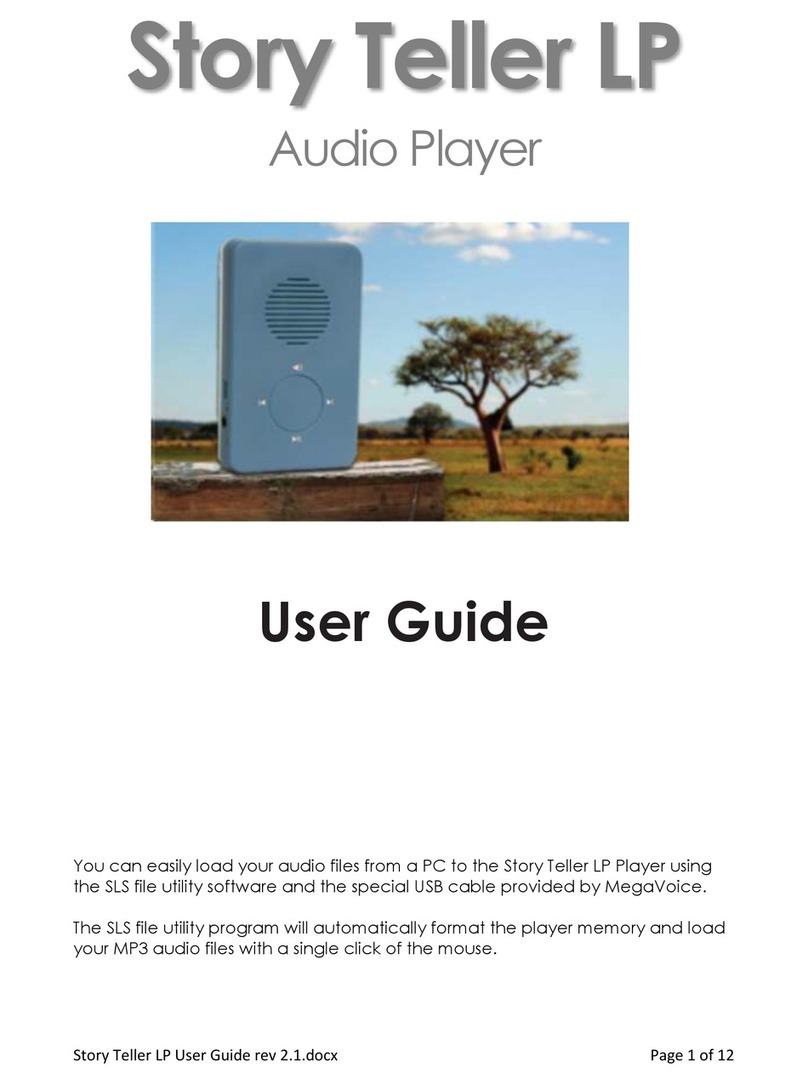
Megavoice
Megavoice Story Teller LP User manual

Megavoice
Megavoice GODPOD G2 User manual

Megavoice
Megavoice Envoy 2 S Series User manual
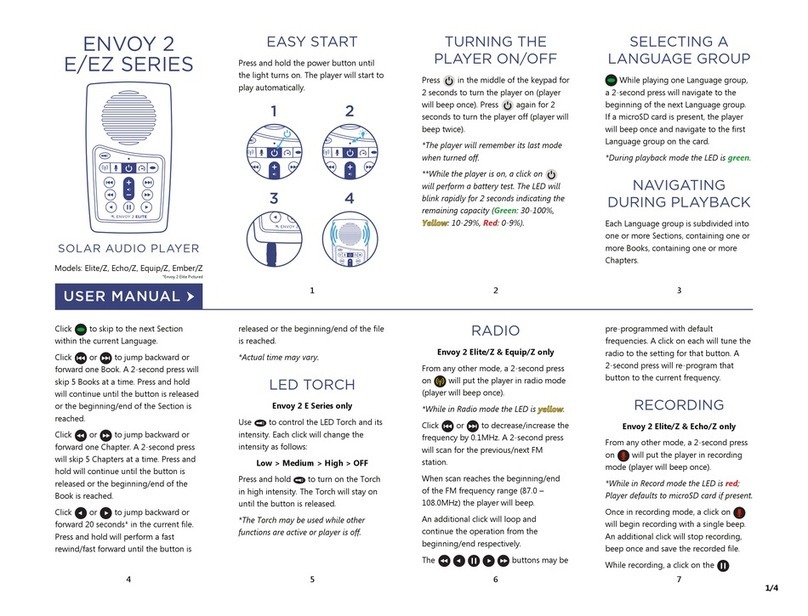
Megavoice
Megavoice Envoy 2 E Series User manual

Megavoice
Megavoice Envoy S User manual

Megavoice
Megavoice Envoy S User manual

Megavoice
Megavoice Envoy 3 Equip Plus User manual
Popular Media Player manuals by other brands
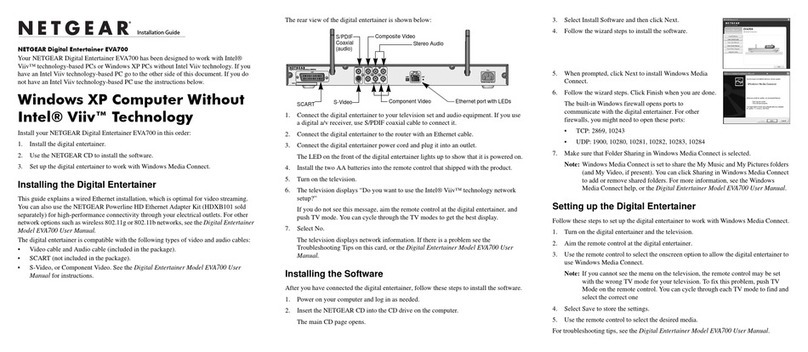
NETGEAR
NETGEAR EVA700 - Digital Entertainer - Multimedia... installation guide

TechniSat
TechniSat MP4-PLAYER user manual
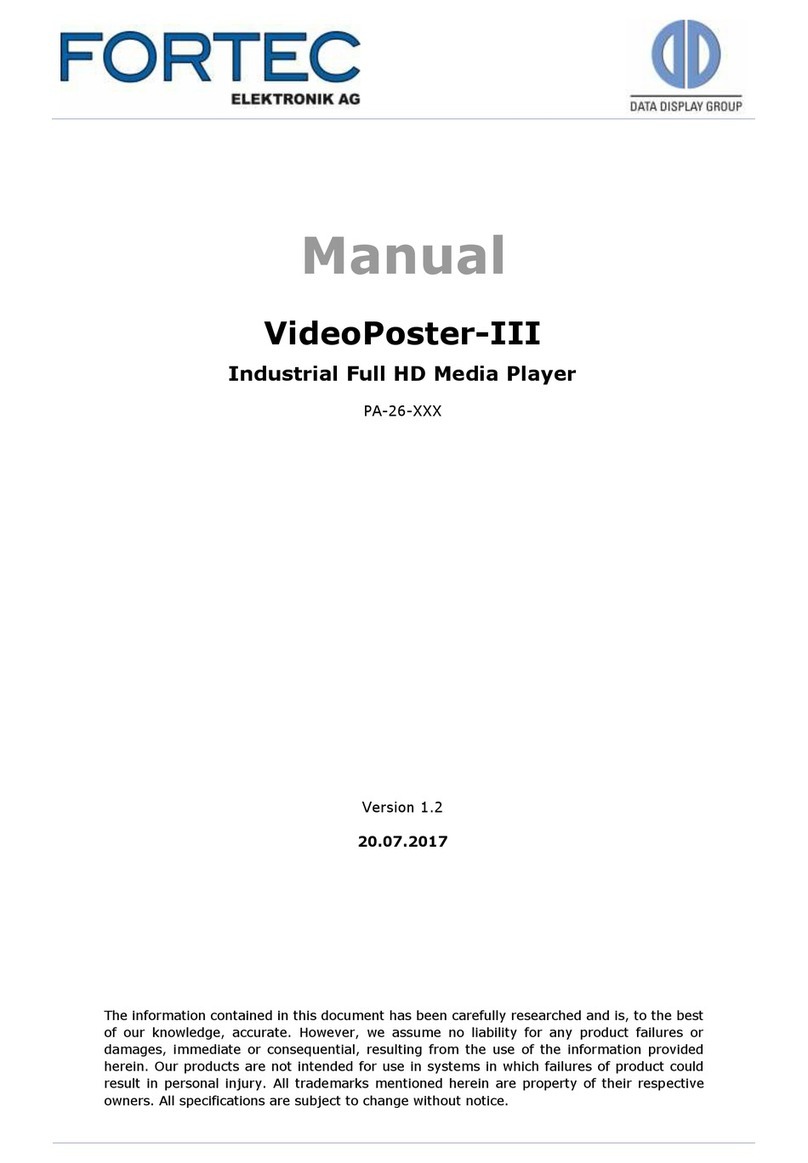
Fortec Star
Fortec Star VideoPoster-III user manual
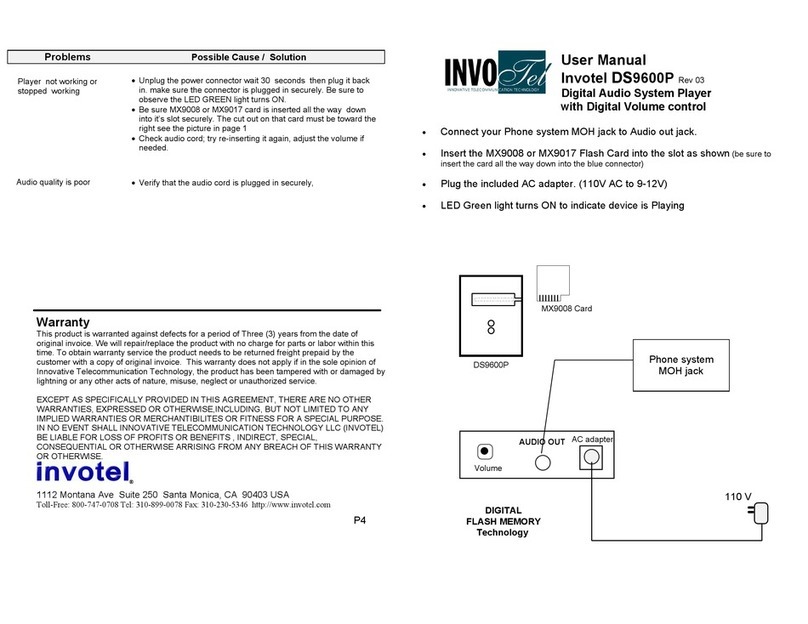
invotel
invotel DS9600P user manual
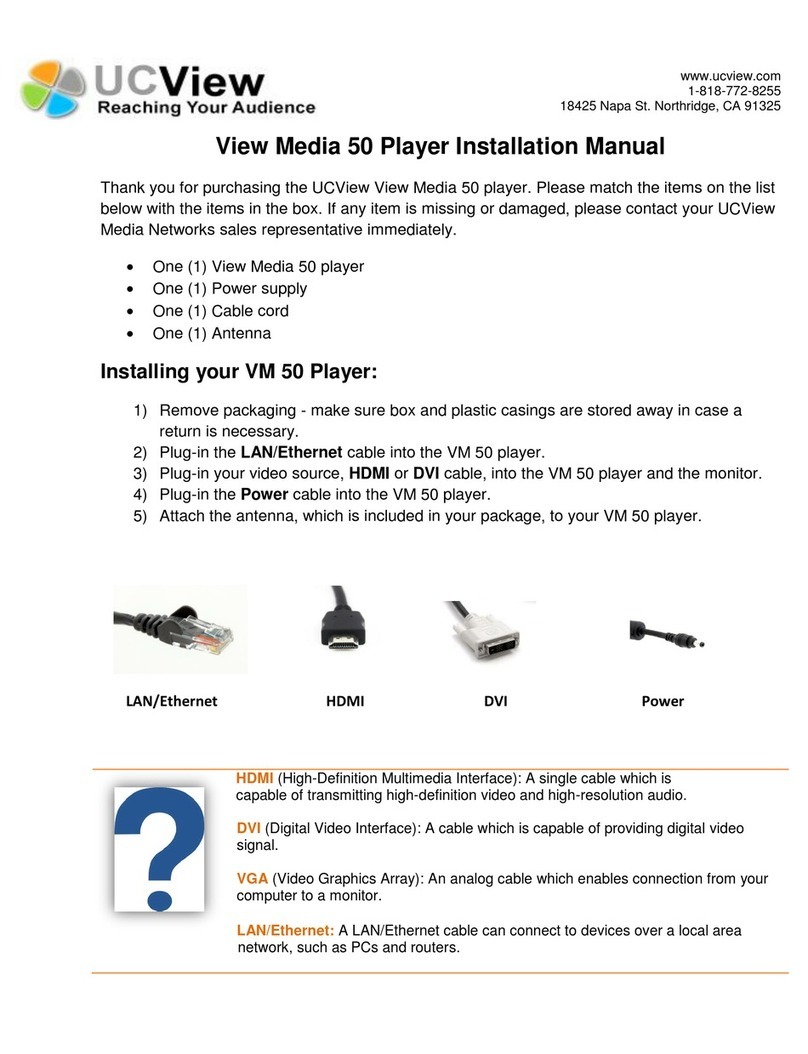
UCView
UCView View Media 50 installation manual

ELECTROCOMPANIET
ELECTROCOMPANIET ECM 1 MKII owner's manual