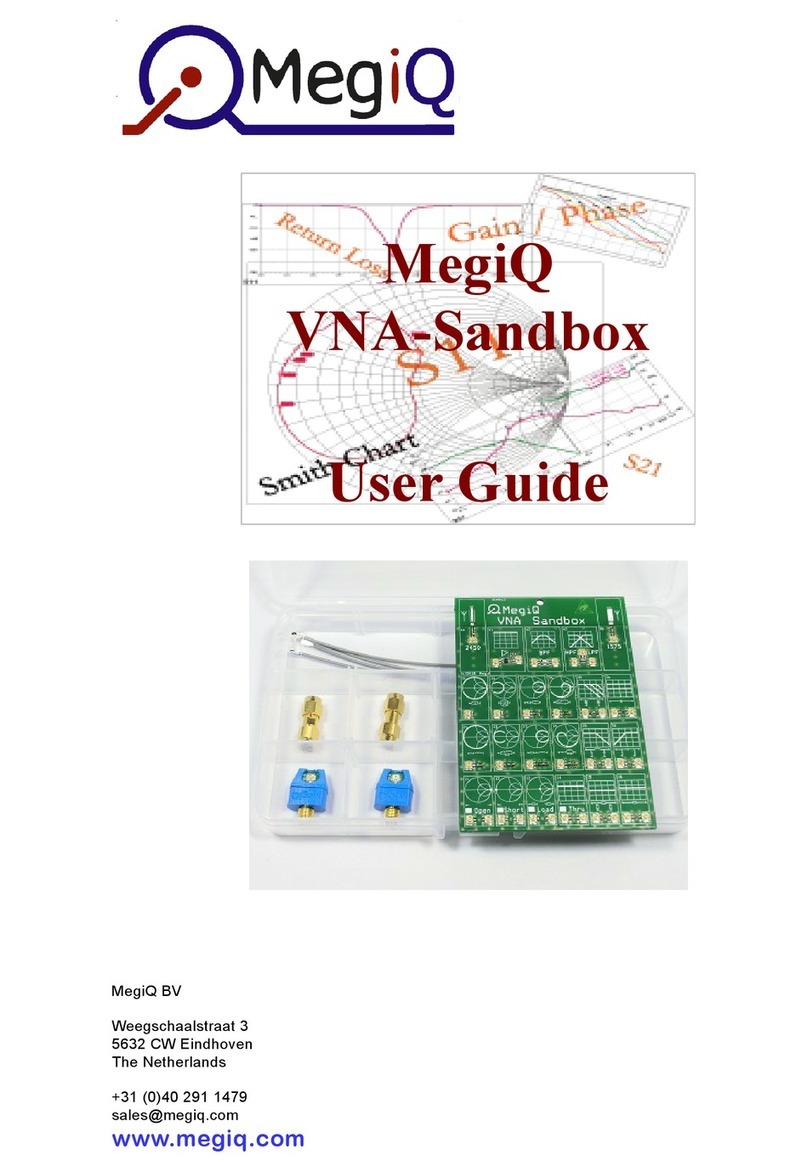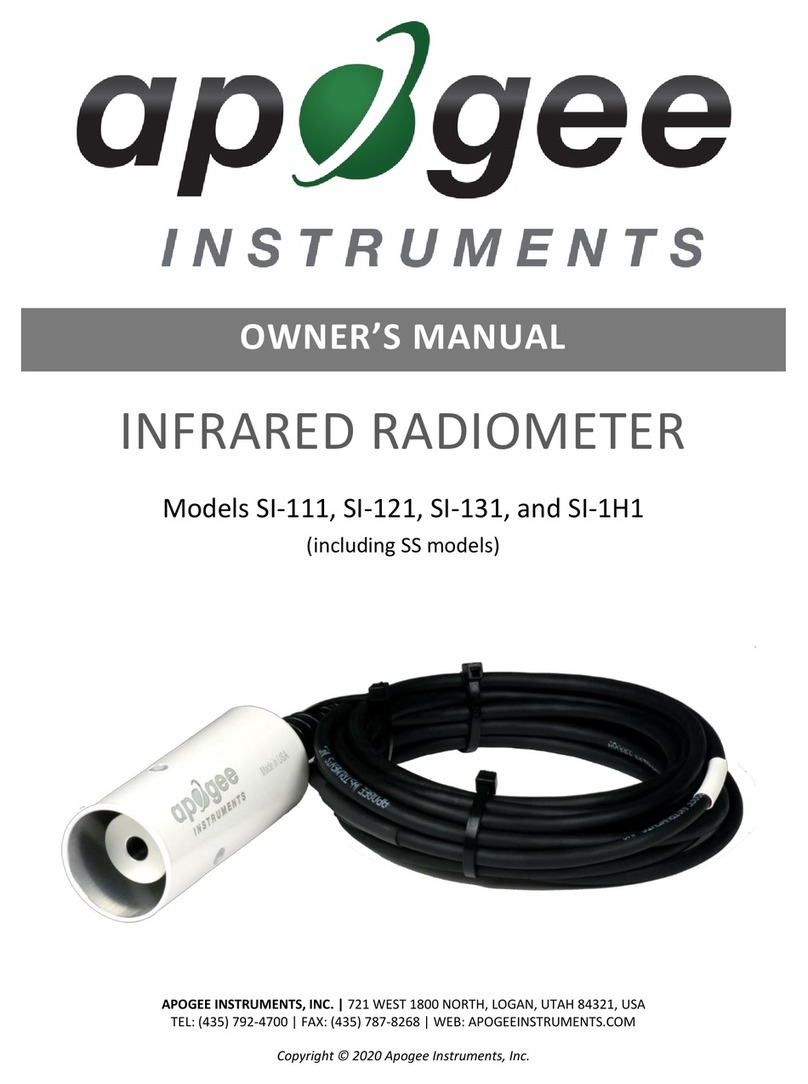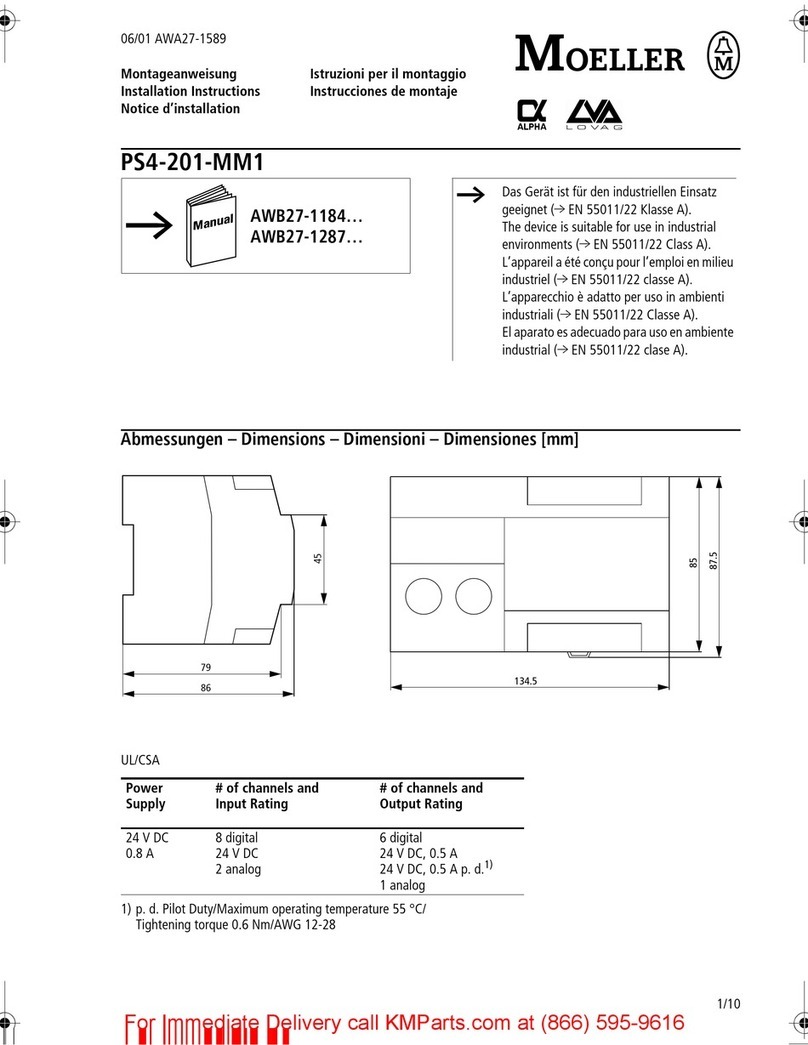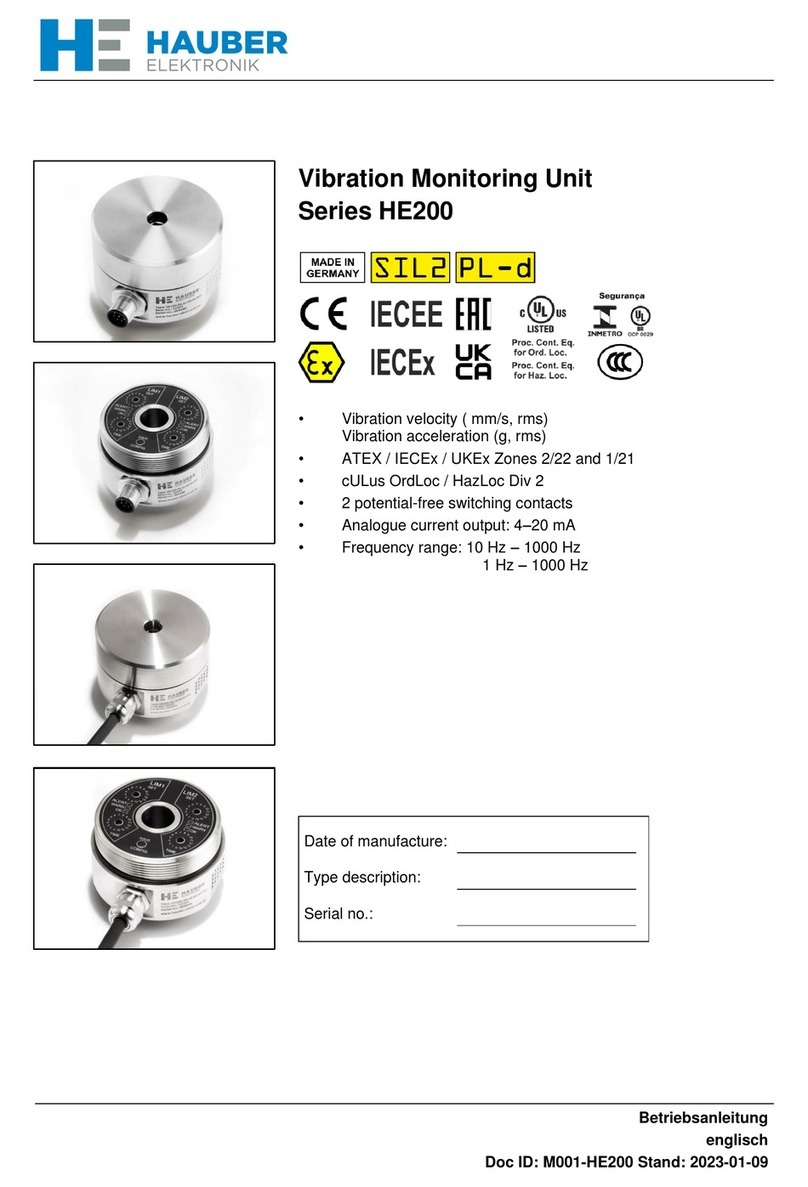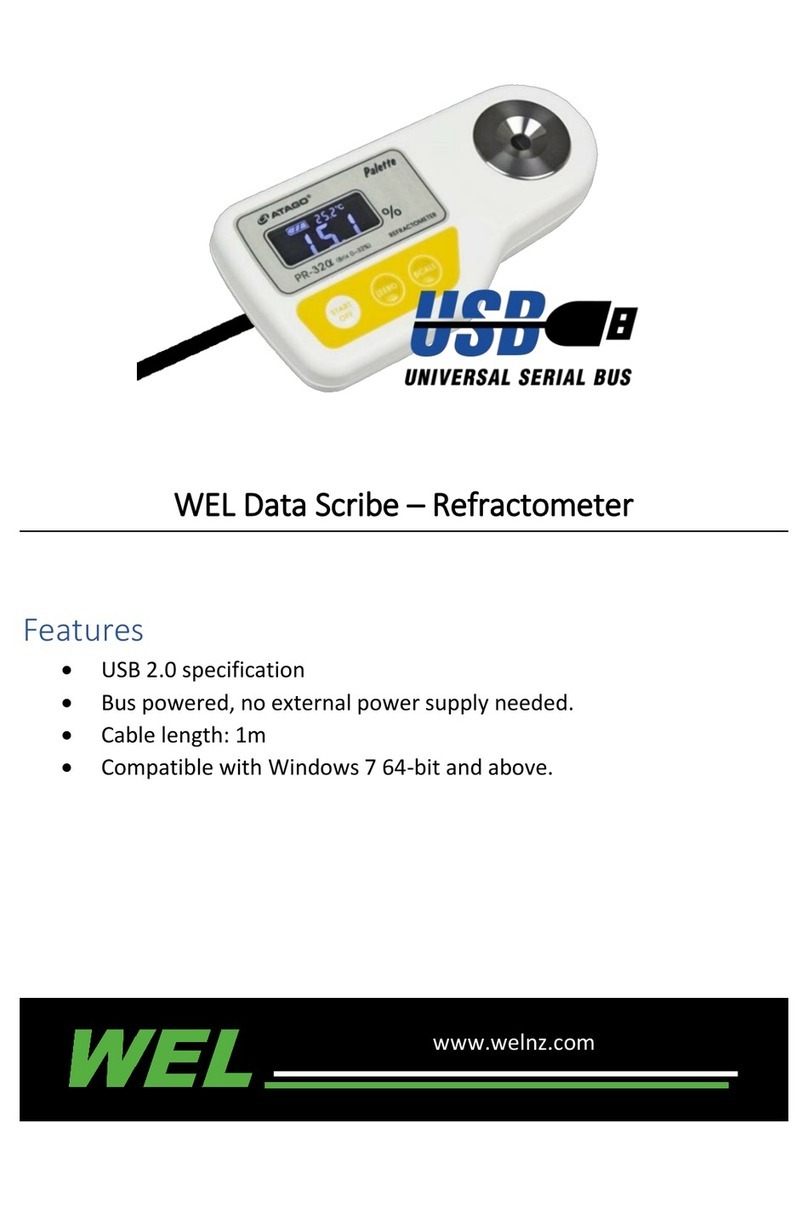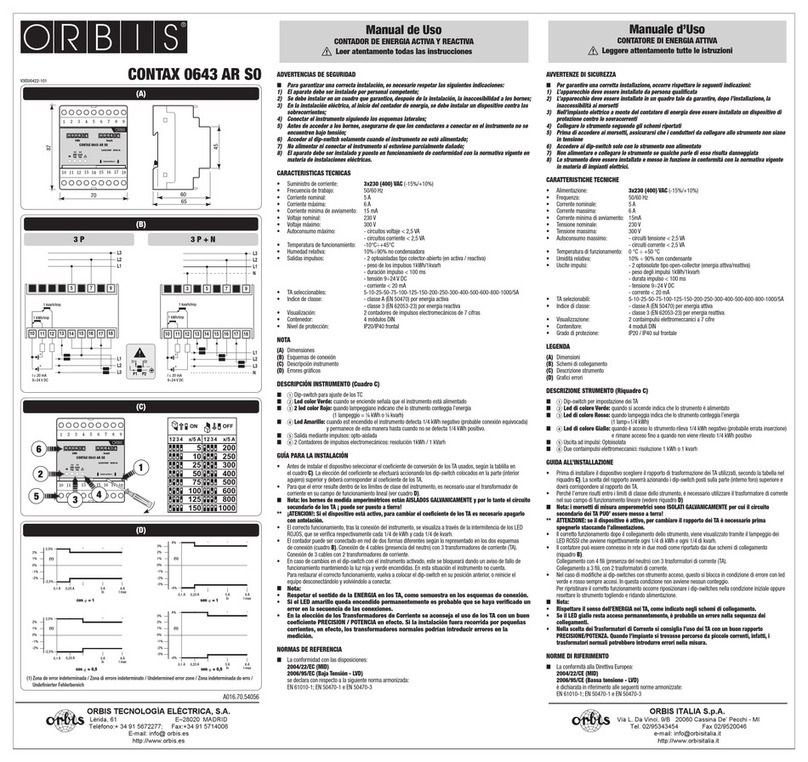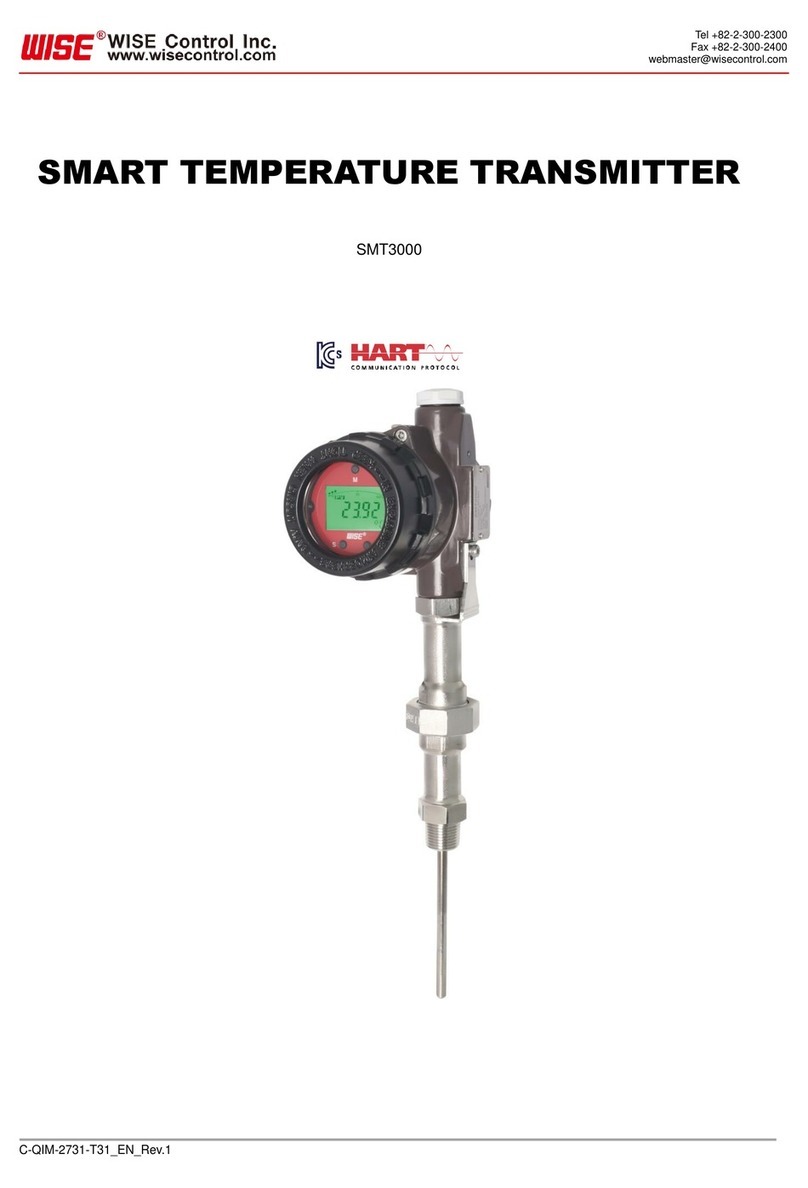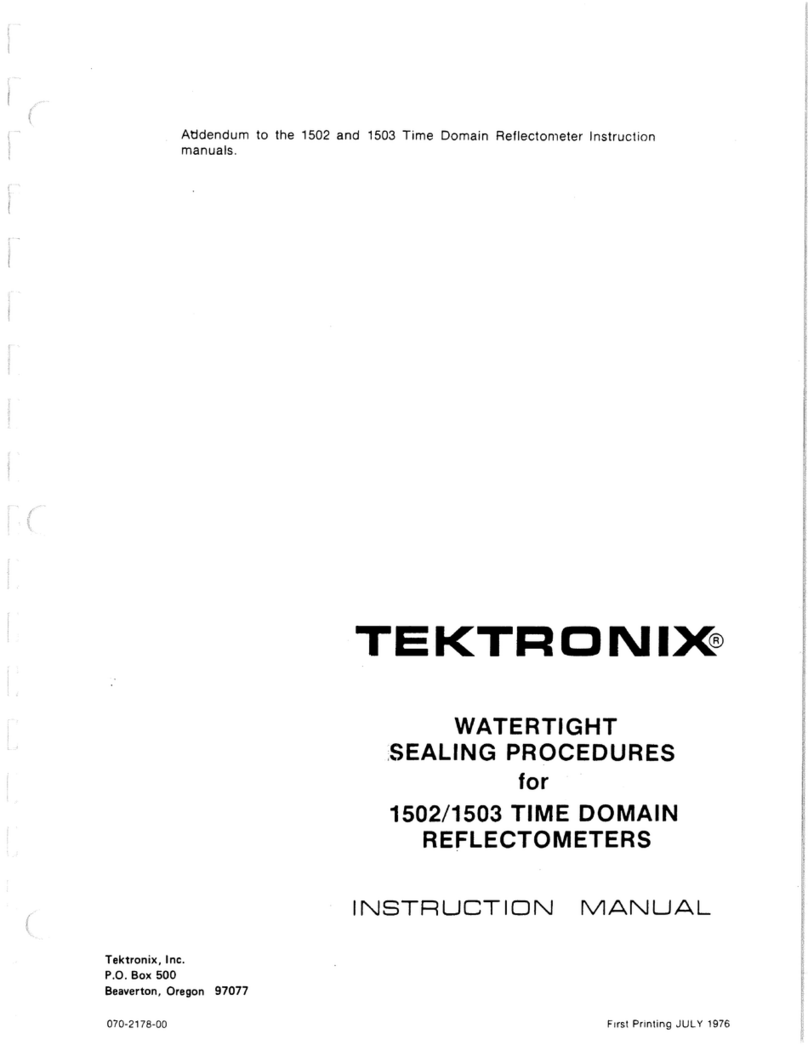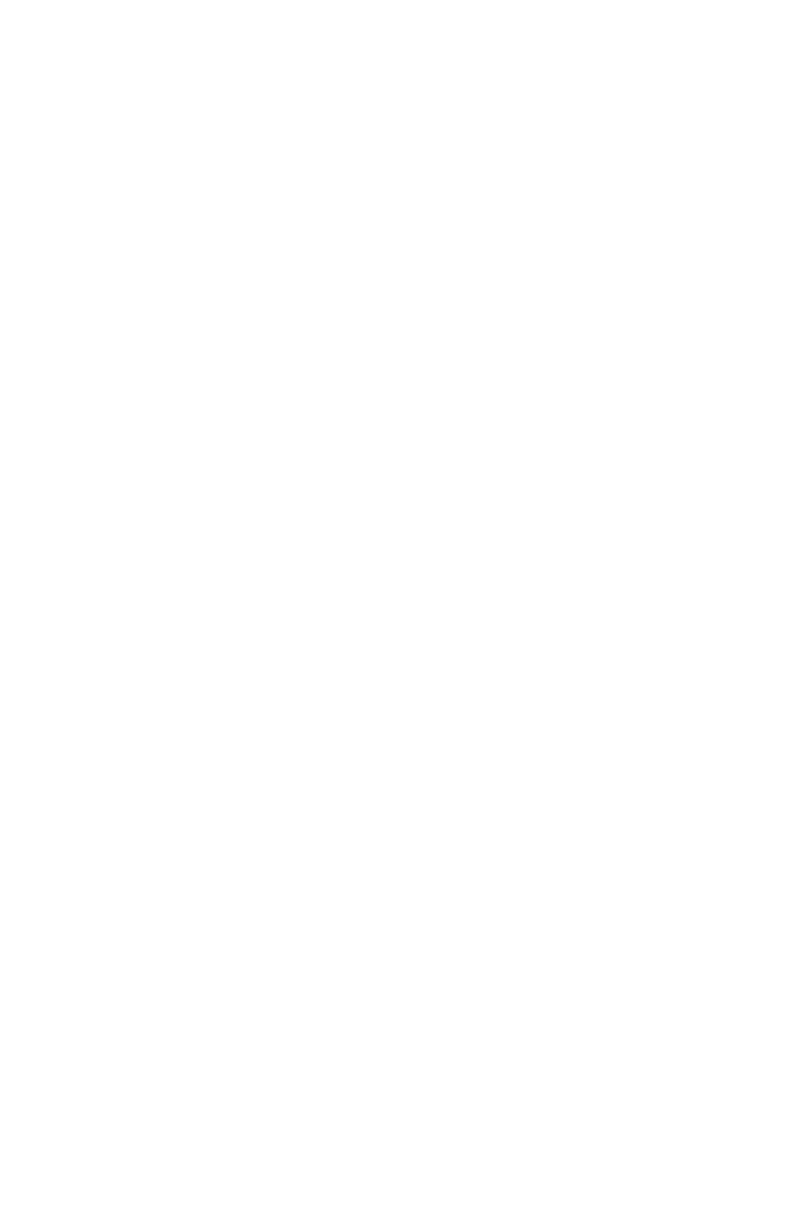MegiQ VNA04 Series User manual

Center 2,20GHz / Span 3,60GHz
S11 Z
Center 2,20GHz / Span 3,60GHz
S11 Z
VNA0440 –VNA0440e
VNA0460 –VNA0460e
User Manual
Version 3.1

VNA0440 –VNA0440e
VNA0460 –VNA0460e
user manual V3.1
www.megiq.com - 3 -
How to use the MegiQ
VNA0440 (e) –VNA0460 (e)
Vector Network Analyzers
oGeneral information
oUser software
oUsing the Instrument
MegiQ BV
Esp 242
Eindhoven
The Netherlands
www.megiq.com
Revision 3.1 –SW 1.7.0 –FW 1.9.001
© Copyright 2013 –2020, MegiQ BV. All rights reserved.
No part of this book may be reproduced in any form or by any mechanical or electronic
means including information storage and retrieval systems, without permission in writing
from MegiQ.
The contents and specifications are subject to change without notification

VNA0440 –VNA0440e
VNA0460 –VNA0460e
user manual V3.1
- 4 - www.megiq.com
Table of Contents
1. INTRODUCTION ..................................................................................................................6
About the VNA0440 / VNA0460 series 6
About this manual 6
Calibration 6
2. FEATURES...........................................................................................................................7
VNA0440 / VNA0460 7
VNA0440e / VNA0460e 7
3. CAUTIONS...........................................................................................................................8
VNA Port connectors 8
Input levels 8
General 8
4. INSTALLATION....................................................................................................................9
Software installation 9
Hardware installation 9
VNA Operating modes 9
5. OVERVIEW.........................................................................................................................10
Overview of VNA measurements 10
S-Parameters 11
Block diagram 11
Sweep sequences 13
File system 13
User interface software 14
Touch screen 15
6. PERFORMING A MEASUREMENT ..................................................................................16
Simple Measurement 16
Calibration 17
Sweep control bar 17
Saving measurements 17
7. CALIBRATION...................................................................................................................18
Why calibrate 18
Calibration and Normalization 18
Device independent calibration 19
OSLT calibration 19
12-term normalization 19
Reference plane 20
Calibration Kits 20
Calibration procedure 21
Single-port calibration (OSL) 22

VNA0440 –VNA0440e
VNA0460 –VNA0460e
user manual V3.1
www.megiq.com - 5 -
2-port calibration (OSLT) 24
De-embedding 25
8. MEASUREMENT SETTINGS.............................................................................................27
Measurement elements 27
Setting measurement parameters 27
Screen 27
Measure 28
Sweep 29
Generator 33
Detector 33
Bias 34
Calibration 34
Display 36
9. CALIBRATION KIT MANAGER.........................................................................................38
Cal Element definitions 39
10. GRAPHS...........................................................................................................................42
Impedance graphs 42
Gain Graphs 43
Graph control 44
11. MATCH CALCULATOR AND SIMULATOR....................................................................49
Matching procedure 50
12. SESSION MANAGER.......................................................................................................52
The session manager 52
Saving to the session list 52
Saving the session 52
Opening a session 53
Recalling measurements 53
Deleting and renaming 53
Export and Import 53
Export Touchstone 53
13. REPORTS.........................................................................................................................55
Report generator 55
Copying a single graph 56
14. OPTIONS ..........................................................................................................................57
Screen 57
Reports 58
VNA 59
15. SPECIFICATIONS ............................................................................................................62

VNA0440 –VNA0440e
VNA0460 –VNA0460e
user manual V3.1
- 6 - www.megiq.com
1. Introduction
About the VNA0440 / VNA0460 series
The MegiQ VNA0440 / VNA0460 series is a USB driven Vector Network Analyzer that
can perform full bidirectional 2-port measurements. The e-version adds 3-port
measurement, an internal programmable bias generator with bias-Tee's.
We will refer to the different VNAs collectively as VNA04x0.
About this manual
This manual is a guide to using the VNA04x0 and the user software that is supplied with
the VNA. It will introduce you to the possibilities and features but it is not an in depth
book on VNA measurement techniques.
The manual uses the MegiQ VNA Sandbox, a UFL learning toolbox, for explanations
and examples of VNA measurements. The techniques equally apply to measurements
using other connectors and systems.
The VNA Sandbox has its own tutorial manual that goes into the details of the
measurements and the theory behind it.
Calibration
The VNA04x0 is fully calibrated from the factory to perform measurements at its RF
ports.
However, in many test setups there are cables and adapters to get from the DUT to the RF
ports. This test setup affects the measurements and need to be normalized out of the
measurement results. This is achieved through a process called Calibration, which must
be performed by the user with the actual test setup.
It is important that this calibration is performed with care and consideration of the test
setup. Please read the section on Calibration carefully.

VNA0440 –VNA0440e
VNA0460 –VNA0460e
user manual V3.1
www.megiq.com - 7 -
2. Features
The VNA04x0 isideal for measuring allkinds of micro-circuits like antennas, attenuators,
amplifiers etc. Its frequency rangeincludes most populartelecom bands like GSM-GPRS-
LTE, Wifi, DECT, GPS, ISM, Zigbee, Bluetooth.
VNA0440 / VNA0460
•Dual channel, 2-port Vector Network Analyzer
•Frequency range of 400MHz to 4GHz / 6GHz
•Full port calibration for direct measurements
•Full support for Calibration Kits
•Simple configuration with preset functions
•Complex parametric sweeps
•Built-in match circuit calculator
•Quality report graphics.
•Compact and lightweight design
VNA0440e / VNA0460e
•Built-in bias generator
•Programmable bias voltage and current
•Parametric sweeps with bias voltage / current
•Additional generator port
•Supports 3-port measurements
•Supports external bridge measurements

VNA0440 –VNA0440e
VNA0460 –VNA0460e
user manual V3.1
- 8 - www.megiq.com
3. Cautions
As a measuring instrument, the VNA04x0 should be treated with some consideration to
avoid damaging the hardware.
VNA Port connectors
Do not over tighten the SMA connector to the VNA ports. A little more than hand-
tight is sufficient.
Beware of cheap or poor quality SMA connectors. The slightest damage or
misalignment to the center pin can easily ruin the SMA port on the VNA. The
warranty does not cover damaged port connectors.
If a connector does not feel right when screwing then DO NOT CONTINUE. Find
out what is wrong or replace the connector.
The SMA port connectors have a maximum of 500 mating cycles, after that the
reliability and repeatability decreases. If you anticipate many cycles it is a good idea
to use a SMA Female to Male adapter as a ‘port saver’.
Input levels
Beware of the maximum RF input level. The VNA04x0 can sustain 20dBm RF
power. When measuring power amplifiers it may be necessary to use attenuators.
Beware of the maximum DC input level. The VNA04x0 can sustain 20V DC
without damage.
The maximum power dissipation of the port ground resister is 0.2 Watt so the user
must make sure that a current into this resistor does not exceed 100mA and the
voltage does not exceed 2V.
The standard power supply of the VNA is not grounded. This means that the ground
of the VNA is floating. If the VNA is connected to a laptop with ungrounded or no
supply the whole setup is floating. It may be necessary to connect the setup to a
system ground.
General
Connectors easily get dirty and tend to spread the dirt all over the lab. Keep the
connectors clean and regularly brush them with flux remover or other (non-
aggressive) solvents.
UFL connectors are easy to use but fragile. Do not force them on, and pull them off
straight up and without too much force.

VNA0440 –VNA0440e
VNA0460 –VNA0460e
user manual V3.1
www.megiq.com - 9 -
4. Installation
•Software and hardware installation
•VNA modes
Software installation
To install the VNA software, locate the file ‘SetupMiQVNA.exe’ on the USB stick or
download directory and execute this file. The software installation has only a few choices
to make, or to leave at default, and is straightforward.
By default, the software is installed in ‘Program files (x86)\MegiQ\VNA’. The
subdirectory ‘Data’ contains an example measurement session file. The subdirectory
‘Driver’ contains a driver description file for those installations that need this.
The manual ‘MegiQ VNA Software Setup’ contains details about the installation in
different Windows versions.
Command line options
MiQVNA [-c] [session file]
-c: Clean all user settings and return to installation state.
Session file: load a session file when starting up.
Hardware installation
The hardware installation has some different procedures depending on the operating
system and version. Theprocedures for hardware installation are described in thesoftware
installation manual.
In Windows 10 there is no hardware installation procedure, just connect the VNA to the
computer and Windows will install the correct driver.
VNA Operating modes
The VNA has two operating modes: Bootloader and VNA mode.
When the VNA is connected to the USB port without the DC supply connected it will
enter the bootloader. The LEDs on the front panel will light only dimly. The bootloader
only allows uploading new firmware or control files. The normal VNA mode also
provides these services. The bootloader is a safety feature in the (extremely rare) case the
VNA application would be messed up.
When the VNA is connected to both USB and DC power it will enter the normal VNA
mode and the LEDs will light up in green and blue (VNA04x0e).
The PC application software can interact with the VNA in both modes but the bootloader
only provides support for uploading and installing firmware.

VNA0440 –VNA0440e
VNA0460 –VNA0460e
user manual V3.1
- 10 - www.megiq.com
5. Overview
•Overview of VNA measurements
•Block diagram and internal functions
•The user interface software
Overview of VNA measurements
A VNA measures impedances and gains at high frequencies. Since it measures both the
magnitude and the phase it is called a Vector Network Analyzer.
A measurement typically consists of a sweep over a range
of frequencies and the results are usually frequency
response curves.
One-port measurement
Measurements can be done on one-port devices such as
antennas and circuits. To do this the VNA will transmit a
signal on a port towards the DUT, and at the same time
receives thesignal back from that port. From the measured
receive signal the VNA can calculate the impedance
connected to the port.
Two-port measurement
A VNA can also perform measurements on two-port
devices such as amplifiers and filters. In this setup the
VNA will do the impedance measurement on two ports. In
addition, the signal is also sent through the DUT and the
signal is measured at the other port. This is a measurement
of the gain, or loss, of the DUT from one port to the other.
The gain measurement is done in both directions to fully
characterize the DUT.
Multi-port measurement
In multi-port measurements all port impedances are measured and all combinations of
gains between the ports.
The VNA04x0e has an extra generator port that can be used to measure three-port devices
but since this port can not measure the impedance connected to it the three-port
measurement is not fully complete. This can be completed by changing the DUT ports
around.

VNA0440 –VNA0440e
VNA0460 –VNA0460e
user manual V3.1
www.megiq.com - 11 -
S-Parameters
The measured DUT characteristics impedance and gain are called Scatter Parameters
or S-Parameters. They are written as ‘Sxy’, where x and y are port numbers. If the port
numbers x and y are the same, an impedance is implied. If the port numbers are different
it represents the gain or loss of a signal from port y to port x.
These are the S-parameters that the VNA04x0 can measure:
•S11: Impedance at port 1
•S22: Impedance at port 2
•S12: Gain or loss from port 2 to port 1
•S21: Gain or loss from port 1 to port 2
The VNA04x0e can also measure these parameters:
•S13: Gain or loss from port 3 to port 1
•S23: Gain or loss from port 3 to port 2
The impedance S-parameters can be converted to a number of formats such as complex
impedance, return loss, forward loss and SWR. These all represent the impedance.
The Gain S-parameters are usually represented as magnitude and phase. The phase can
also be represented as a Group Delay which is a dynamic delay characteristic of a multi-
port device.
Block diagram
ADC
ADC
DET
DET ATT
BRIDGE BIAS-T
BRIDGE BIAS-T
BIAS-TAMP
P1
P2
GEN
CPUUSB
GEN
ATT
MegiQ VNA04x0 Block Diagram
FILES

VNA0440 –VNA0440e
VNA0460 –VNA0460e
user manual V3.1
- 12 - www.megiq.com
Sweep generator
The signal generator generates aRF signalthat sweeps over a frequency range. This signal
is used for the measurements. The signal can be switched to one of the output ports P1 or
P2, for the 'transmitting' part of the measurement.
The VNA04x0e also has a separate Generator Output port. A programmable amplifier
allows setting the desired signal level.
Note: you can not only sweep the generator frequency, but also the output power, e.g. to
characterize complex impedance versus applied power.
I/Q detectors
For the “receiving” part of the measurement, the carrier is fed into the I/Q detectors. Note
that in case of a S11 or S22 measurement the transmit port is the same as the receive port.
There are two receive channels, port 1 and port 2. Each input feeds first into an attenuator
for setting the right signal level to the detectors. The I/Q detectors are used to detect the
real and the imaginary part of the signal with the generator as reference. This information,
converted to digital in the ADC, together with the calibration data, is used to calculate the
complex impedances, scattering parameters, etc.
Controller
The controller, controls all functions and hardware within the instrument, stores
calibration data and processes the raw measurement data. It also communicates over USB
to the PC that holds the user interface software, used to make measurements, display and
store the results.
Bias circuit
The VNA-04x0ecomes with an internal
programmable bias generator that acts like a
regulated V/I power supply. The range is -
12V...+12V and 1...100 mA also both
polarities.
The bias generator can be stepped for
characterizing circuits under different bias
conditions.
The software can set all of the RF ports to
connect to the bias generator, to a low
resistance to ground, or keep open. The
ground resistance provides a return path
(through a diode or other device) for the bias
current. An open port has a resistance of 100kOhm to ground.
18R 100k
P1
18R 100k
GEN
18R 100k
P2
CV/CI
MegiQ VNA04x0e Bias Circuit

VNA0440 –VNA0440e
VNA0460 –VNA0460e
user manual V3.1
www.megiq.com - 13 -
Warning: The maximum power dissipation of the port ground resister is 0.2 Watt so
the user must make sure that a current into this resistor does not exceed 100mA and
the voltage does not exceed 2V.
Sweep sequences
Most VNAs will only sweep the generator frequency at a fixed output power level and, in
case of DC-bias, with a fixed voltage or current applied through the bias Tee's.
The VNA04x0 however gives you the possibility to sweep several parameters in one
measurement. This makes it possible to characterize different properties of a device.
Some examples:
•Characterize S11 of a class C amplifier at 5 levels of input power over a frequency
range, like 2300...2600, (10MHz steps) and input power -20...0 dBm in 5dB steps.
•Characterize S22 of a linear amplifier under 5 different DC power supply levels. The
internal bias generator is used to provide the power to the amplifier. This can done
via the bias Tee on the same port, but you may also use another port. Sweep from
1800...2800MHz in 100 steps and use the programmable bias generator as a current
source: 30...70mA in 5 steps.
•Characterize S11 and S21 of a voltage controlled low pass filter, sweep
400...4000MHz in 100 steps and the bias voltage from 1...5 volt in 1 volt steps.
You can combine several parameters with many steps but this results in a lot of data and
a lot of traces on the screen. This may make the result quite unreadable, but it can be
useful when the data is exported for further analysis.
File system
The file system of the VNA04x0 stores device dependent calibration data and functions
as intermediate storage for firmware upgrades.
Some of the calibration data is used internally by the VNA. The port calibration data is
loaded by the VNA software when it connects to the VNA.

VNA0440 –VNA0440e
VNA0460 –VNA0460e
user manual V3.1
- 14 - www.megiq.com
User interface software
The instrument itself has no user interface, but communicates over USB with a PC that
provides the user interface software that runs under Windows.
Most important functions of this software are:
•Set up a measurement
•control calibration of the measurement
•Measure and display the results
•set, save and recall measurements and set-ups
•Reporting and exporting the measurement data
There are five main areas on the screen of the user interface.

VNA0440 –VNA0440e
VNA0460 –VNA0460e
user manual V3.1
www.megiq.com - 15 -
Utilities
For utilities there are four buttons in the upper left corner; from left to the right:
otoggles USB-link to instrument on / off
oopens the Options screen, with general settings
oopens print screen for exporting en printing graphs
oloads preset measurements
Session manager
The session manager lets you save and recall instrument settings, calibration data and
measurement data. These appear in the list, which you can save into a file on disk and
recall later.
You can make a file per project, per set of measurements, and so on, and keep track of
your work.
Since measurement data is stored, you can recall it later and produce different types of
graphs on the same data set later on.
Settings (tabs)
You can change the settings, i.e. the measurement parameters like sweep style,
frequencies, output level, etc in the different panes you select by clicking on the tabs below
the settings-pane. In the example on the right the Measurements pane is selected, which
lets you select what kind of measurement (ports) you want to make.
One special tab is the Screen-tab, which minimizes the settings-pane and maximizes the
graphing area.
Sweep controls
Allows you to start and stop measurements and save and export the data.
Graphs
The graphs contain the output of your measurements. You can choose what graphs you
want to use under the display-tab.
Touch screen
If your PC has a touch screen, you can enter parameters and file names with an on screen
keyboard. Just double click on an input field to open this touch screen keyboard.
Pressing a position for a few seconds will act as a Double Click.

VNA0440 –VNA0440e
VNA0460 –VNA0460e
user manual V3.1
- 16 - www.megiq.com
6. Performing a measurement
•Simple measurement
•Sweep control
•Saving measurements
Simple Measurement
If you are measuring directly at the port(s) ofthe VNA it is very easy to do ameasurement.
No user calibration is necessary.
One and two port measurements directly at the VNA ports.
1. Connect the VNA to a USB port and start the VNA
software.
2. Wait until the software has established communication (the
VNA model is shown and the progress bar is finished).
3. Connect your DUT to the VNA port(s).
4. Select a Preset measurement, 1-port (S11 or S22) or 2-port.
This will load the measurement setup and setup the graph
area.
5. Go to the ‘Calibration’ tab and, if necessary, turn off the ‘Use
Calibration’ checkbox.
6. Use the Sweep or Run button to perform a measurement.
The VNA software can run single sweeps or continuous sweeps. Some people prefer the
continuous sweep mode, and this can be useful to see dynamic effects like hand effects
around an antenna or changing characteristics of the DUT device.

VNA0440 –VNA0440e
VNA0460 –VNA0460e
user manual V3.1
www.megiq.com - 17 -
The single sweep is very useful during a development or optimization. It allows studying
the measurement and saving it to recall it later. This can provide a series of snapshots
before and after several modifications and it allows stepping back in the process to
compare results.
Calibration
While the VNA is calibrated to do measurements at its ports, when cables are used to
measure a device then the measurement must be calibrated at the end of the adapters and
cables in order to measure the characteristics of the DUT without the cables.
More about the concept and procedure of calibration is explained later in this manual.
Sweep control bar
These are the functions of the sweep control bar:
You perform a single sweep hitting the Sweep-button. You can make a repetitive sweep
hitting the Run-button, which is a run/stop toggle.
The buttons will be disabled when conditions or the setup is not ready for measurement,
for example when the VNA is not connected or the measurement is not calibrated yet.
Saving measurements
You can save your measurements. Below is a short overview. More on this in the section
about the Session Manager.
The Save As-button will save the measurement you just made, including settings and
calibration data to the session list. Be sure to save this session list to hard disk before
closing the program.
The Save-button will overwrite the last measurement in the session list.
The Export-button will save the measurement data to hard disk in Touch Stone format.
This is a format used by e.g. RF simulation SW.

VNA0440 –VNA0440e
VNA0460 –VNA0460e
user manual V3.1
- 18 - www.megiq.com
7. Calibration
•Why calibrate
•Calibration elements, normalization and reference plane
•Single-port calibration procedure
•2-port calibration procedure
•Deembedding
Why calibrate
In vector network analysis you are interested in impedances of components and circuits.
At high frequencies almost any length of cable will act as an impedance transformer, thus
altering the impedance you actually see. Furthermore at even higher frequencies many
cables become lossy, which influences
gain and impedance plots.
Luckily these cables act as linear
elements and can be normalized-out' by
linear algebra. The software will do this
for you, but it should be calibrated with
some well known impedances for every
frequency of interest before you start
the actual measurement.
Therefore before using the instrument
you should perform a calibration on the
whole set-up, including the cables,
connectors, etc. for the frequency range
you want to use in your measurement.
The software stores this set of
calibration data, and since the MegiQ
VNA is very temperature stable, you will not have to perform this calibration routine very
often.
But, changing cables, connectors or frequency range means that you most renew the
calibration. Avoid bending cables too much after calibration.
Calibration and Normalization
The process of measuring the (unknown) test setup is called Calibration. This stores the
characteristics of the test setup.
P1
VNA
Port
calibration
here
Measure
directly
at the
port
VNA
User
calibration
here
Measure
at the end
of a coax
cable
P1 COAX

VNA0440 –VNA0440e
VNA0460 –VNA0460e
user manual V3.1
www.megiq.com - 19 -
The calibration data is then used during the measurement to Normalizethe data to become
independent of the test setup and the results are the characteristics of the DUT without the
influence of the test setup.
Device independent calibration
The calibration data of the VNA04x0 is normalized to the port level. This means that this
data is independent of the hardware and is applicable to any VNA that is used in the
measurement. It is well possible to perform calibration with one VNA04x0 unit and swap
this for another VNA04x0 and continue the measurements.
OSLT calibration
For calibration the MegiQ VNA software uses these impedances and connection:
•Open: a well defined open circuit end.
•Short: a well defined short circuit end.
•Load: a precision impedance of 50 Ohm.
•Through: for two-port measurement a well defined through connection between the
two ports.
This calibration scheme is often called OSLT or SOLT.
During a calibration procedure each of these terminations is connected in turn and the
software makes calibration measurements for each termination.
A set of these impedances for calibration is called a Calibration Kit or Calkit. They can
be of different types: SMA Calkit, N Calkit, UFL Calkit, Balanced Calkit etc. It depends
on your setup, with which connector type you can get closest to the DUT, which Calkit to
use. For small microwave devices the UFL connector is often the most appropriate to use.
For multi-port measurement the MegiQ VNA also measures the isolation between the
ports with a Load termination on both cable ends. They do not need to be of as high quality
as the Load termination during the Load calibration.
12-term normalization
For 2-port measurements it is important that all properties of the test setup are normalized
out of the results. During the calibration of a 2-port measurement the VNA collects 12
different characteristics of the test setup: 2 x Open, 2 x Short, 2 x Load, 2 x Through, 2 x
Isolation and 2 x the impedance of the receiving port that is connected to a source port.
These results are used in a 12-term normalization to normalize the DUT characteristics
as if it was sourced and terminated with a perfect 50 Ohm impedance.

VNA0440 –VNA0440e
VNA0460 –VNA0460e
user manual V3.1
- 20 - www.megiq.com
Reference plane
It is important for a Calkit that all
impedances are defined at exactly the same
point in or after the connector. This point is
called the Reference Plane or Calibration
Plane. The calibrated measurements will
be defined from that point on to the DUT.
For connector Calkits the reference plane is
inside the connector, which makes them
useful mostly for cable measurements and
system measurements.
For PCB based Calkits the reference plane
is at the point where the termination is
located. These are indicated here in the
UFL picture. The Through calibration has
some length between the ports. The Through measurements will be compared to this
length. If the length in the measurement is shorter than the result can have a negative
phase.
It is important that the reference plane is as close as possible to the measuring point.
Calibration Kits
For the Open, Short and Load calibration you need calibration elements that define these
impedances. Since the whole measurement depends on the quality of these elements they
need to be as precise as possible. In addition they need to calibrate at the same reference
plane. Also the through measurement needs to be calibrated with a well defined through
element.
The combination of calibration elements isusually sold together and is called aCalibration
Kit, or Cal Kit. However, these elements are never ideal and have a deviation from the
ideal values and sometime contain a significant delay because the reference point is
located behind some transmission line.
To get the calibration more precise the Cal Kit usually comes with a set of coefficients or
parameters that can be used by the VNA software to compensate with the calibration
element’s deviation.
For test fixtures and PCB based measurements there are usually no coefficients because
the measurement gets calibrated through the structure, which is hard to model or
characterize.
This manual suits for next models
4
Table of contents
Other MegiQ Measuring Instrument manuals