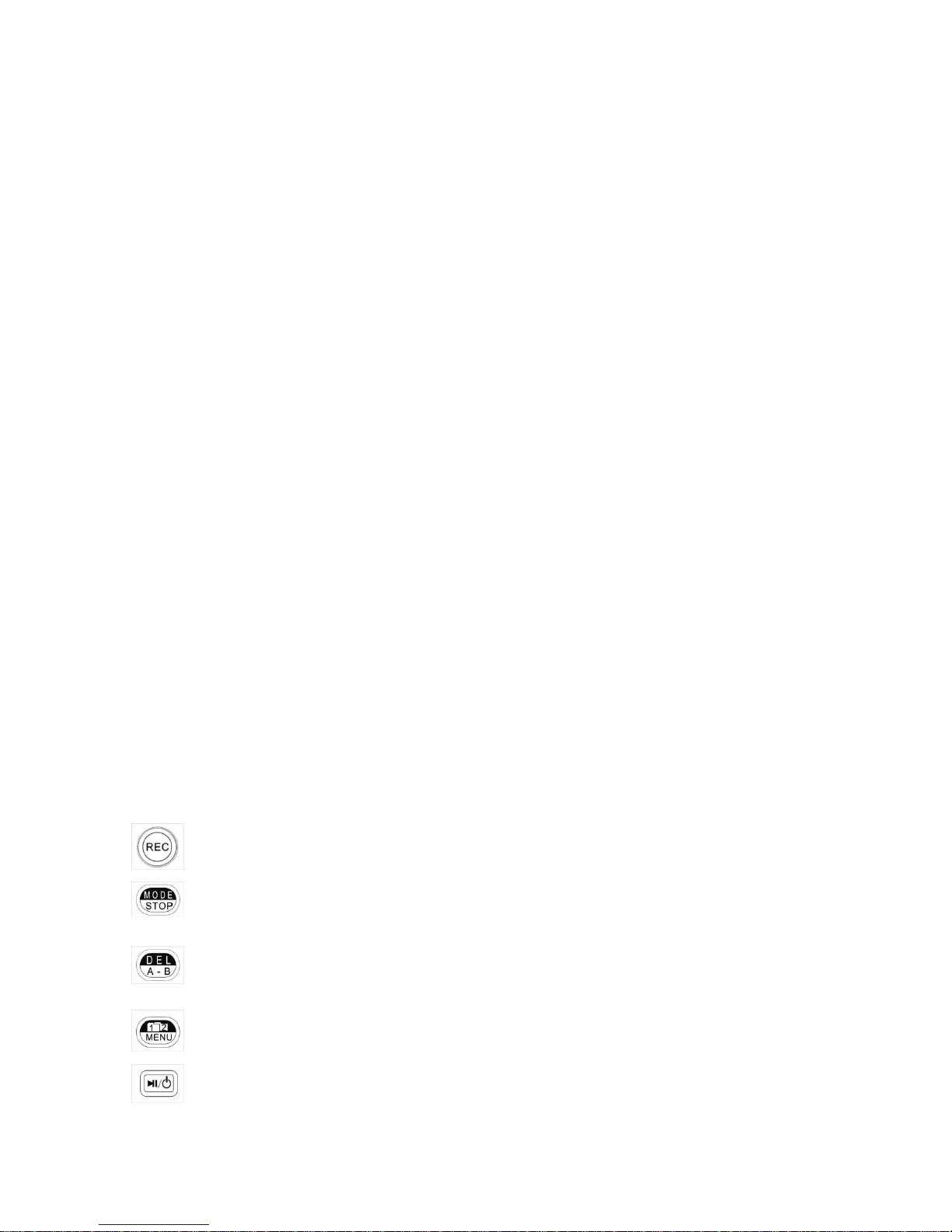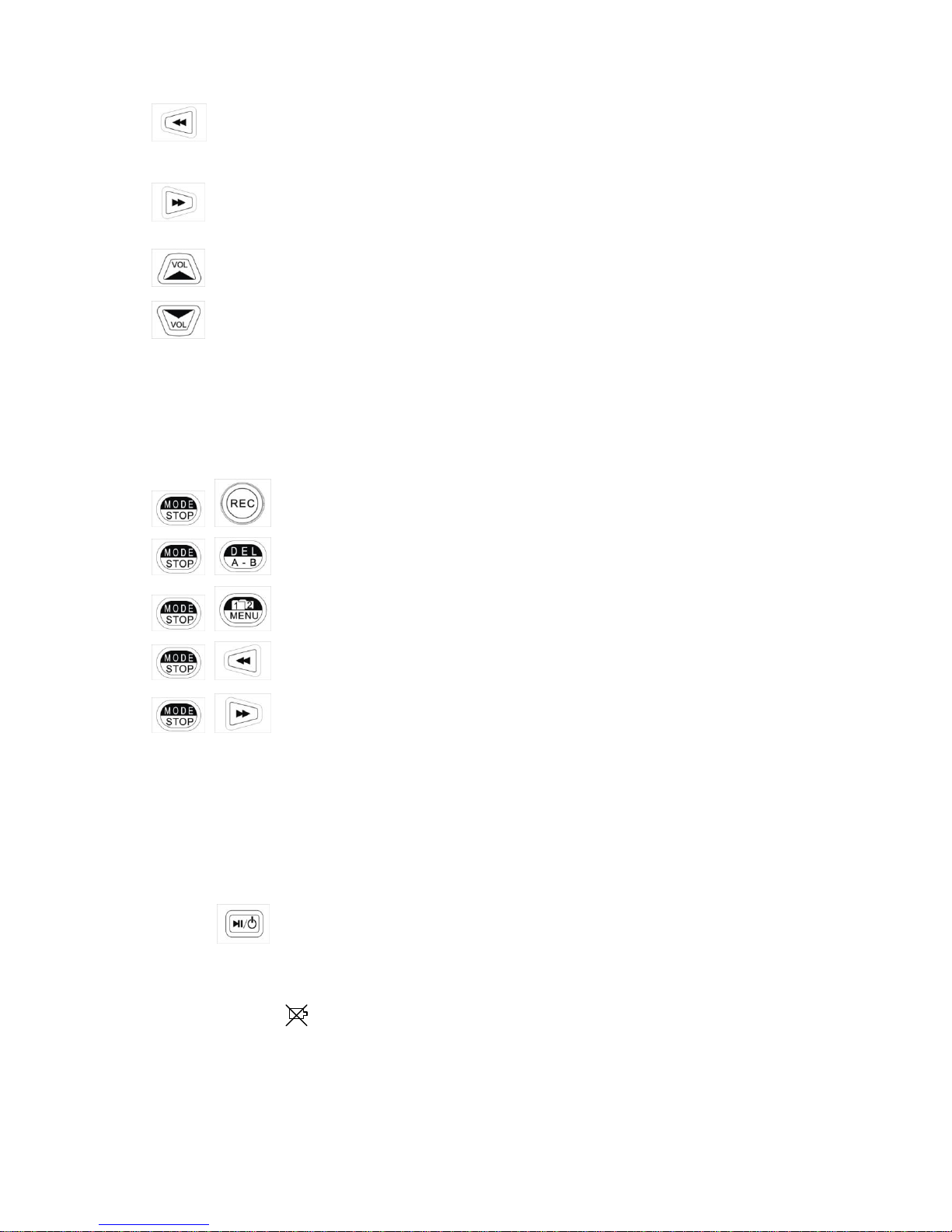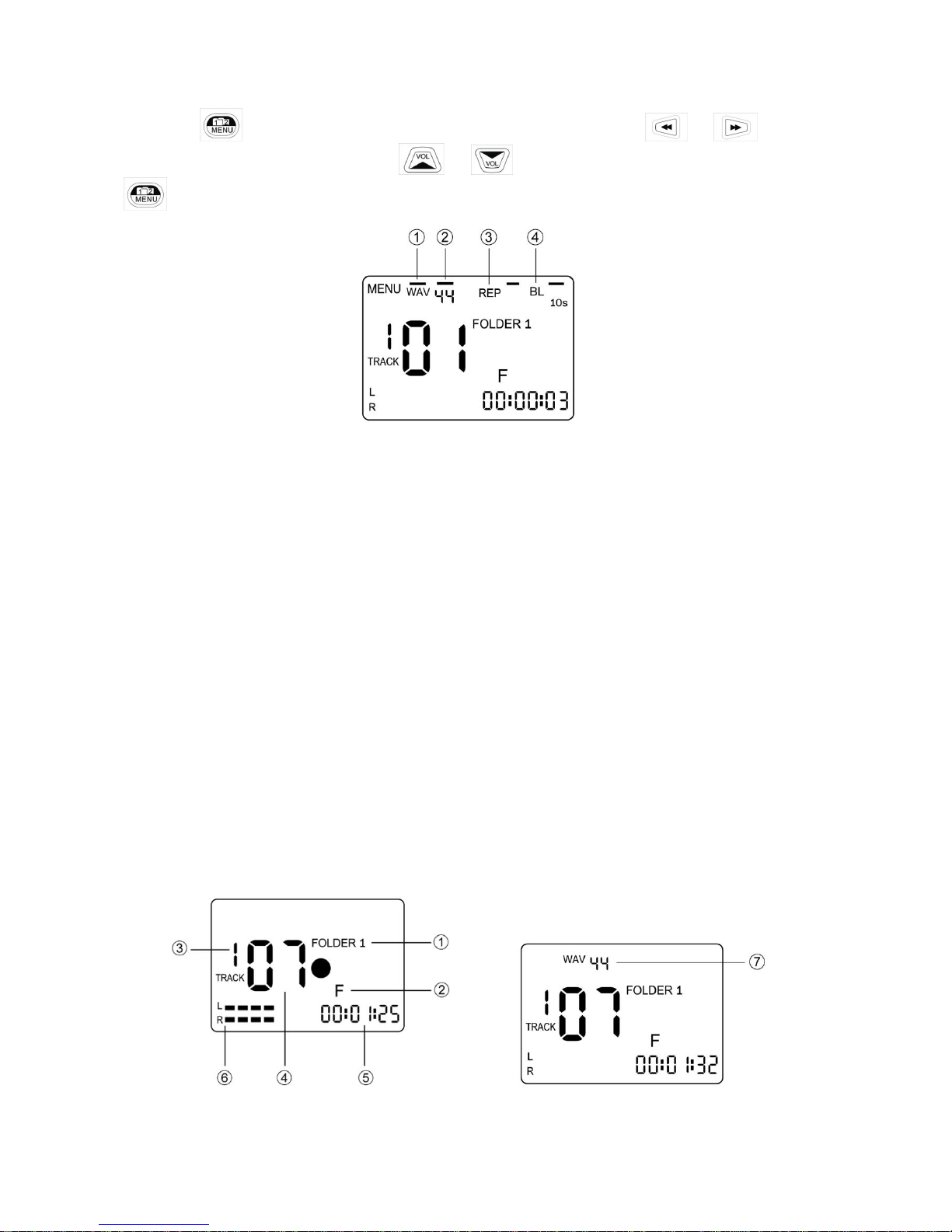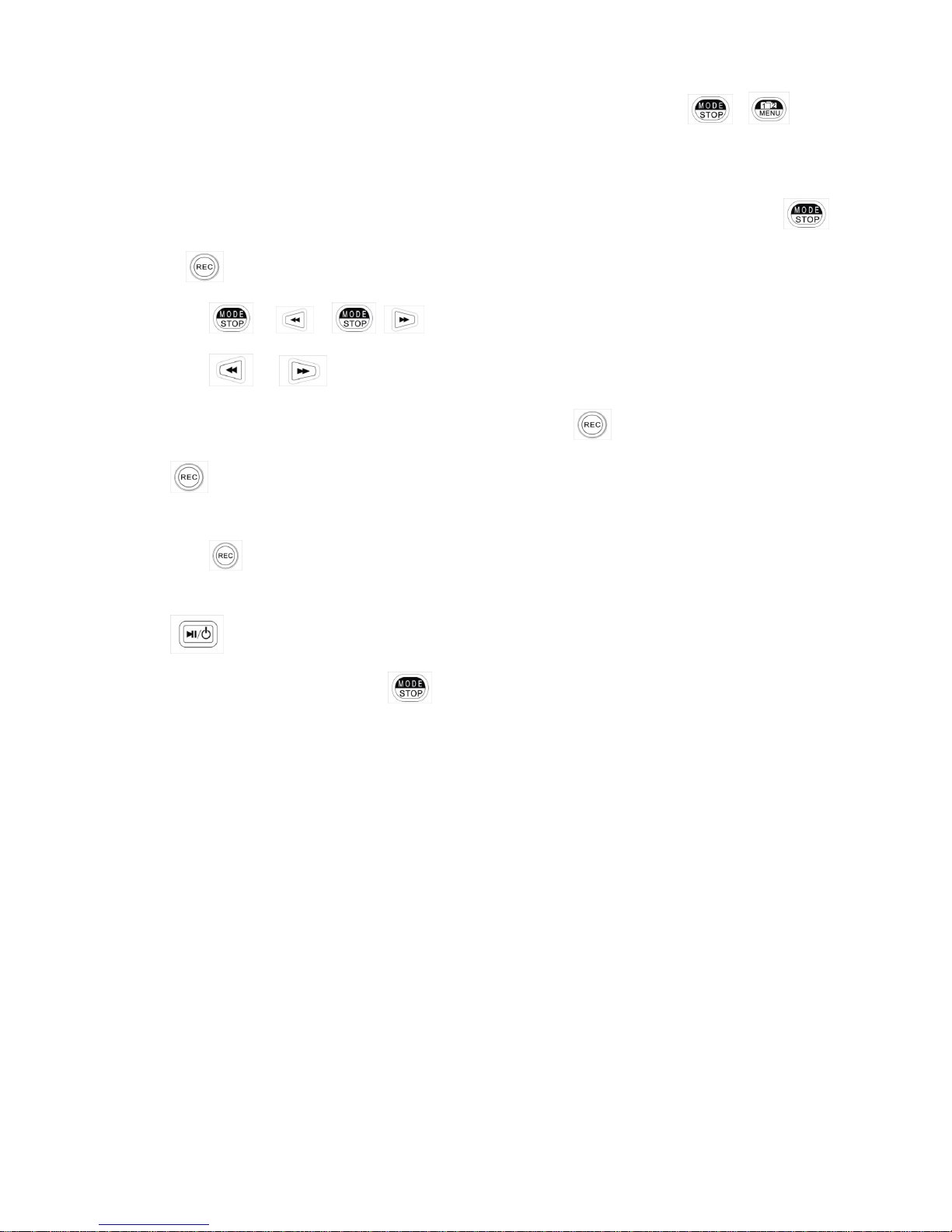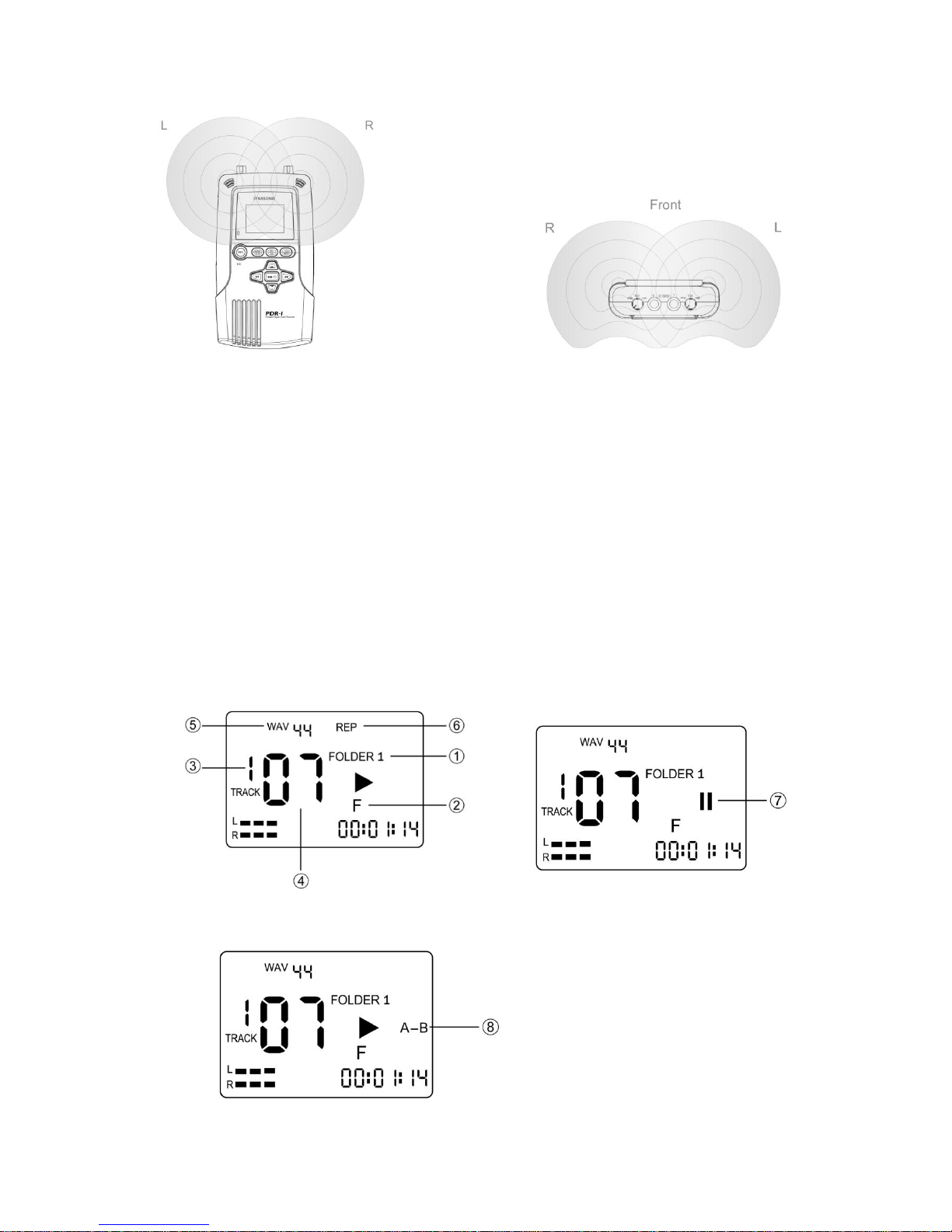Meicheng
I. Introduction:
Thank you for purchasing the Meicheng PDR-1 Portable Digital Audio Recorder. This machine is equipped with
leading edge digital recording technology, excellent sound quality and easy operation, is suitable for acoustic
instruments, electric guitars, microphones, keyboards, MP3players, interviews, education, band rehearsal,
ecological records…and more.
Features of PDR-1
9 Groups and 99 Recording Tracks
The PDR-1 provides 1-9 groups, numbered 1-9, and 99 recording tracks for each group, for either the internal flash
memory or SD card. You may select any blank track number you prefer to record on before you record, or the
PDR-1 will select a blank track for you automatically. Whenever a track is recorded, the track number will be
fixed and you will not able to change it even if the previous track is deleted or added. There is no limit in
recording time for each individual recording track.
Two Storage Folders
The PDR-1 provides two folders for storage files: in FOLDER 1, you can record music either from the built-in
microphone, from an external microphone, from an electric guitar and from Line-in sources and play it back. In
FOLDER 2, you can download MP3 music from your PC or MAC and play it. The two flexible operation folders
allow flexibility to organize your music for both your recording and leisure time.
Leading and Unique Sound Mixer Technology
The Meicheng PDR-1 is equipped with built-in microphones, and two audio inputs. When you connect audio
inputs to record, the sound will automatically be mixed with the built-in microphone with a balance level. Our
leading and unique sound mixing technology is perfect for occasions with multiple instruments playing,
combinations with background music or for the creation of any creative music made by you!
Multiple Audio Inputs Selection
The PDR-1 is equipped with two Audio-in jacks for Left & Right channel recording. You can select to plug in
external microphone, electric guitar, or Line-in as recording sources, by changing the switch position of the Audio-in
selector. The multiple audio input selection adds more convenience to your recording experience!
II. NOTICE
Please read the following notice before you use the PDR-1.
1. Please read this guide carefully before you use the device.
2. Please notice the position to put batteries inside the PDR-1.
3. Please use the DCpower adaptor of USB type in correct 5V DC specification.
4. Please do not take apart or repair the PDR-1 by yourself. Please bring the PDR-1 back to your retailer or to a
local service vendor for repair and assistance.