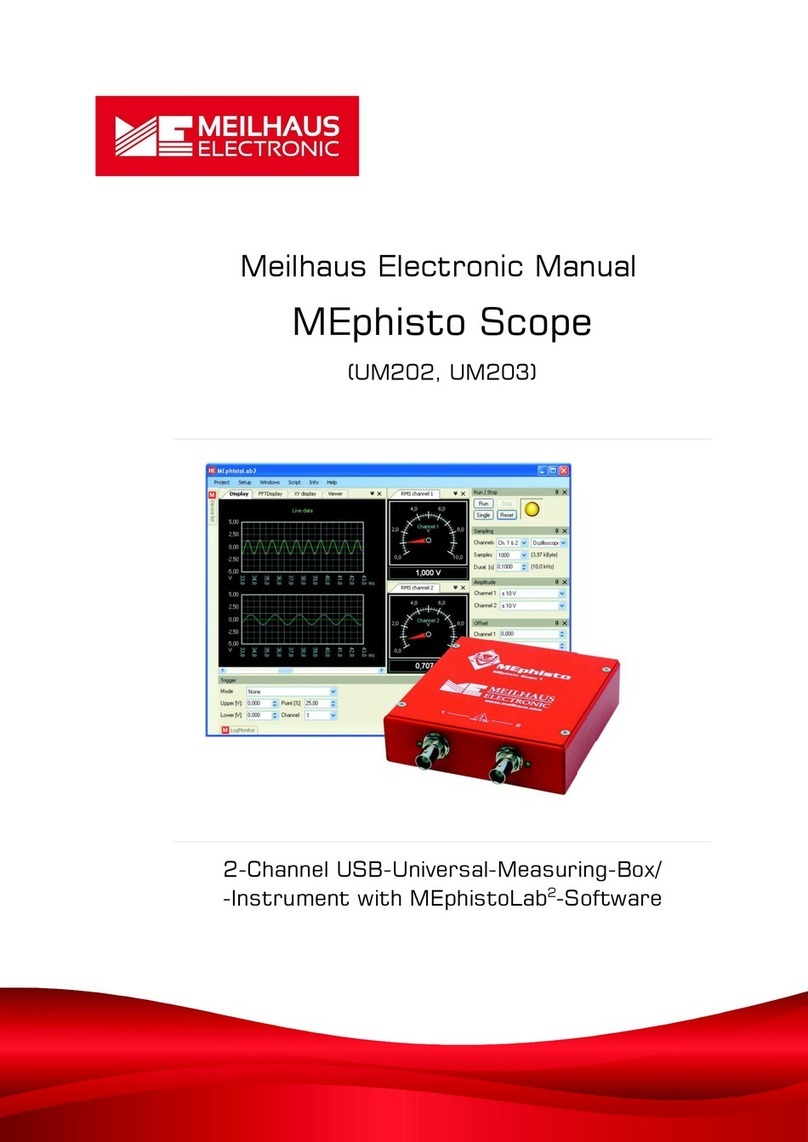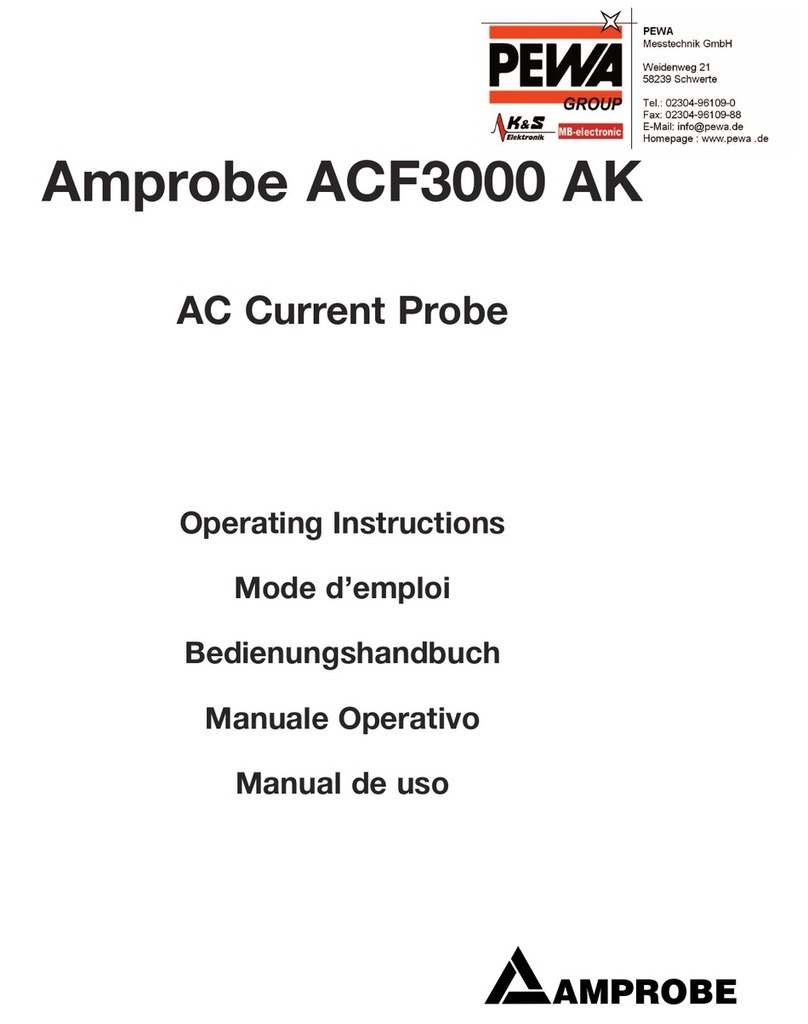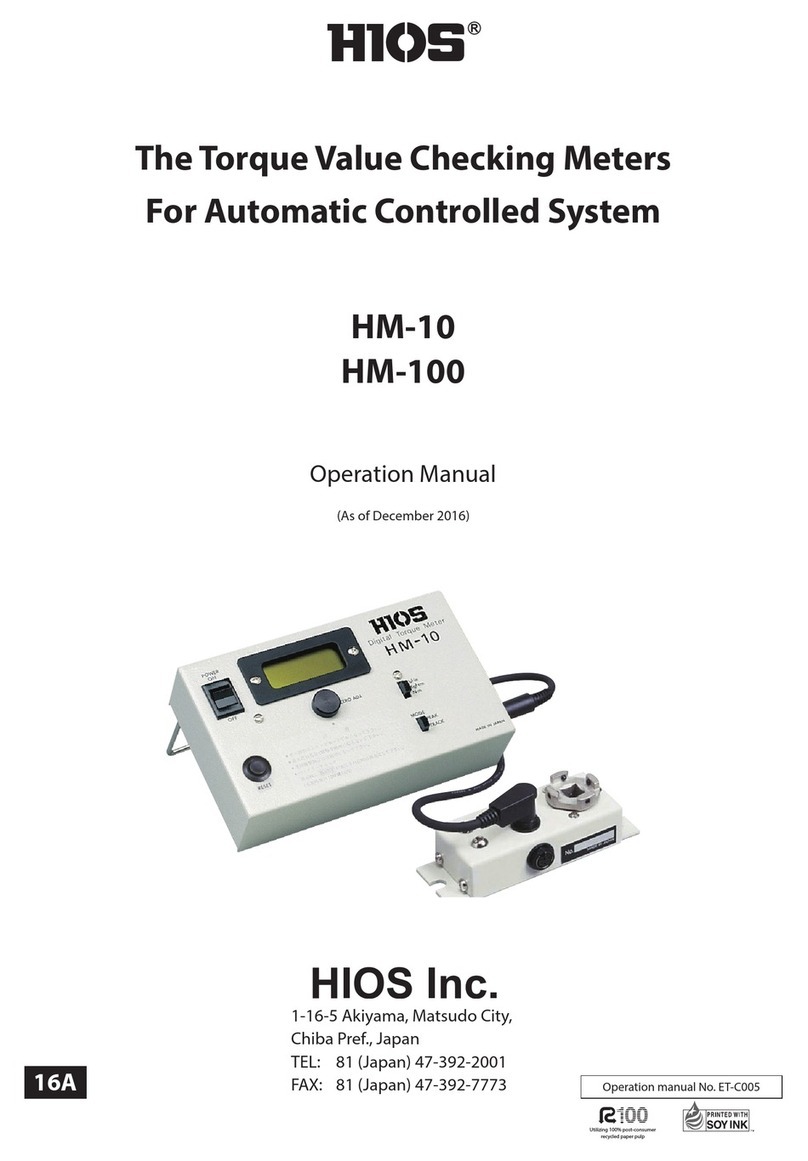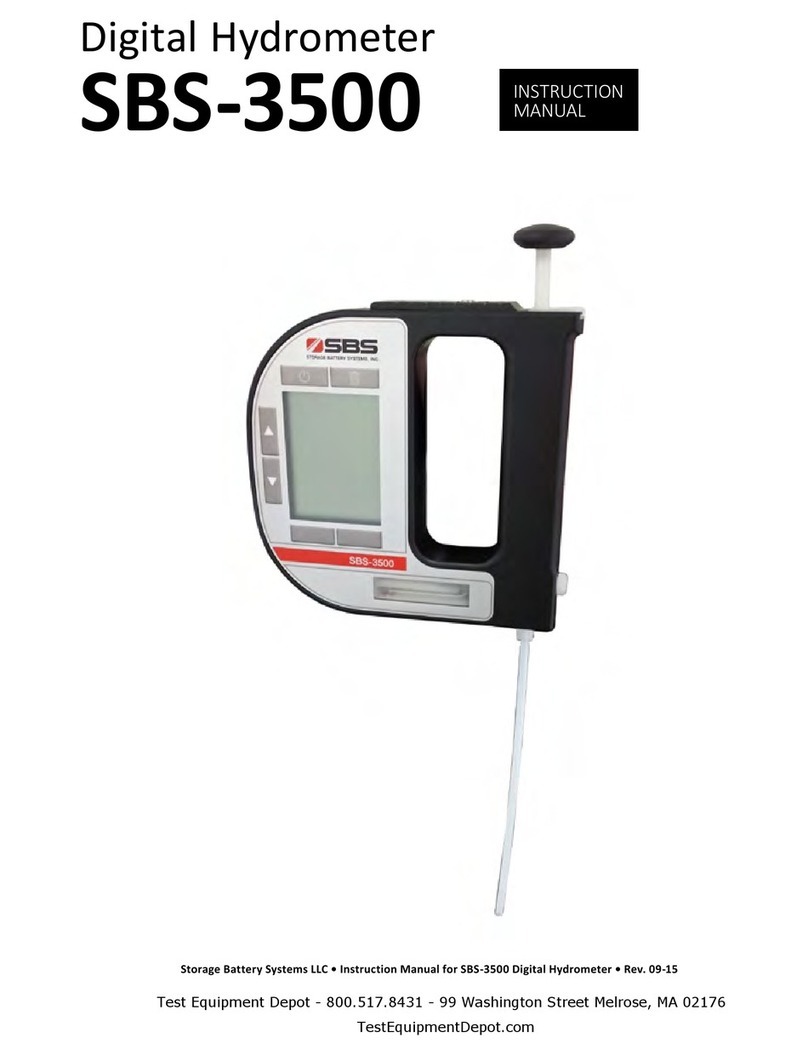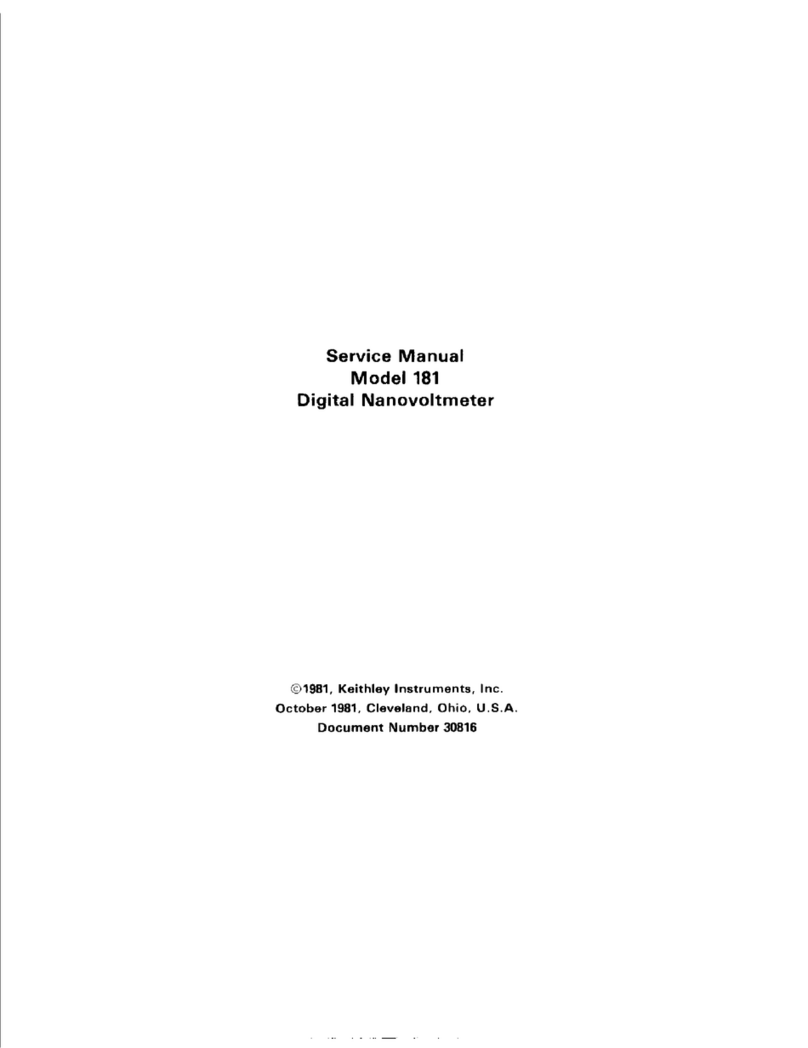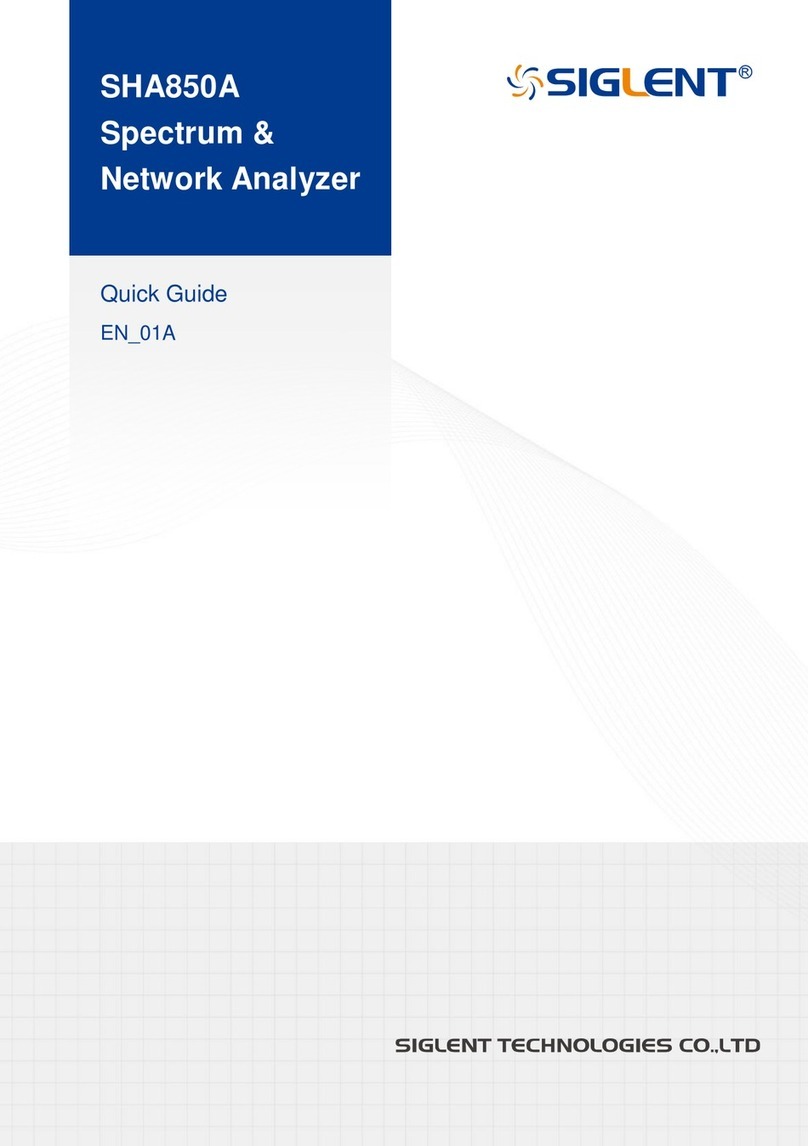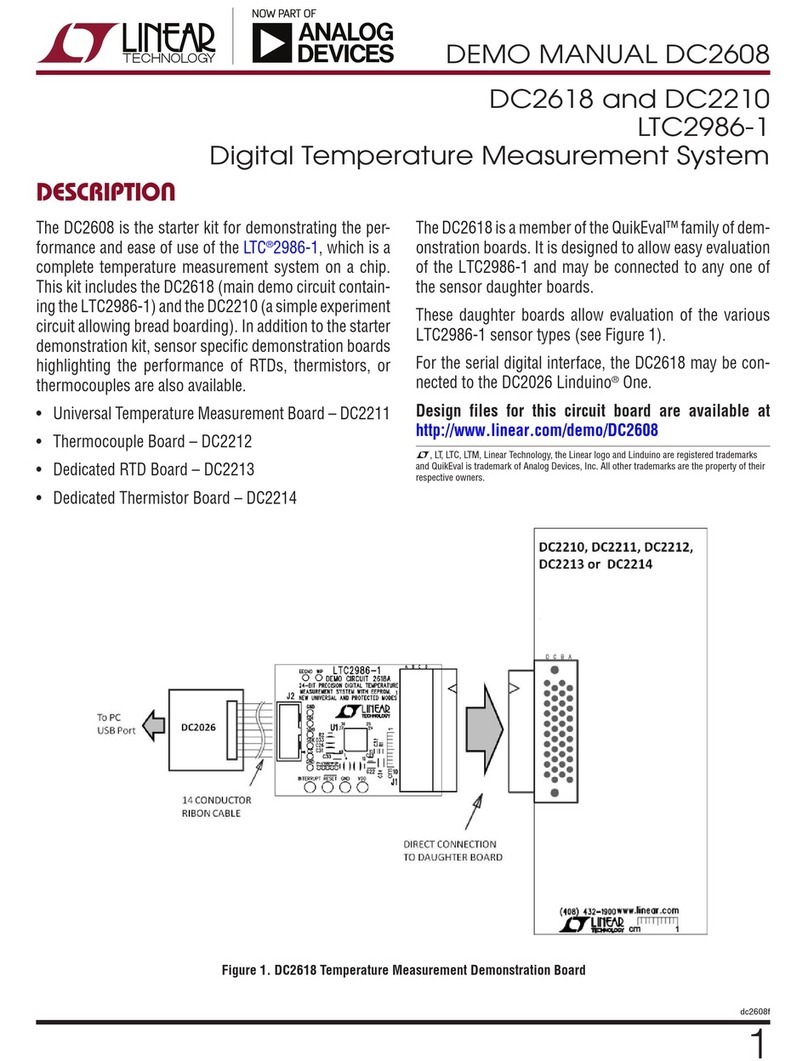Meilhaus Electronic redlab 1208fs User manual


RedLab 1208FS
USB-based
Analog and Digital I/O Module
User's Guide
Document Revision 1.5E, April, 2014
© Copyright 2014, Meilhaus Electronic

3
Imprint
User’s Guide RedLab® Series
Document Revision 1.5E
Revision Date: April 2014
Meilhaus Electronic GmbH
Am Sonnenlicht 2
D-82239 Alling near Munich, Germany
http://www.meilhaus.de
© Copyright 2014 Meilhaus Electronic GmbH
All rights reserved. No part of this publication may be reproduced, stored in a retrieval system, or
transmitted, in any form by any means, electronic, mechanical, by photocopying, recording, or
otherwise without the prior written permission of Meilhaus Electronic GmbH.
Important note:
All the information included in this user’s guide were put together with utmost care and to best
knowledge. However, mistakes may not have been erased completely.
For this reason, the firm Meilhaus Electronic GmbH feels obliged to point out that they cannot be take
on neither any warranty (apart from the claims for warranty as agreed) nor legal responsibility or
liability for consequences caused by incorrect instructions.
We would appreciate it if you inform us about any possible mistakes.
The trademark Personal Measurement Device, TracerDAQ, Universal Library, InstaCal, Harsh
Environment Warranty, Measurement Computing Corporation, and the Measurement Computing logo
are either trademarks or registered trademarks of Measurement Computing Corporation.
Windows, Microsoft, and Visual Studio are either trademarks or registered trademarks of Microsoft
Corporation.
LabVIEW is a trademark of National Instruments.
CompactFlash is a registered trademark of SanDisk Corporation.
XBee is a trademark of MaxStream, Inc.
All other trademarks are the property of their respective owners.

4
Table of Contents
Preface
About this User's Guide .......................................................................................................................6
What you will learn from this user's guide .........................................................................................................6
Conventions in this user's guide .........................................................................................................................6
Where to find more information .........................................................................................................................6
Chapter 1
Introducing the RedLab 1208FS ..........................................................................................................7
RedLab 1208FS block diagram ..........................................................................................................................8
Software features ................................................................................................................................................8
Connecting a RedLab 1208FS to your computer is easy....................................................................................9
Chapter 2
Installing the RedLab 1208FS ............................................................................................................10
What comes with your RedLab 1208FS shipment?..........................................................................................10
Hardware .........................................................................................................................................................................10
Additional documentation................................................................................................................................................10
Unpacking the RedLab 1208FS........................................................................................................................11
Installing the software ......................................................................................................................................11
Installing the hardware .....................................................................................................................................11
Chapter 3
Functional Details ...............................................................................................................................13
Theory of operation - analog input acquisition modes .....................................................................................13
Software paced mode.......................................................................................................................................................13
Continuous scan mode .....................................................................................................................................................13
External components ........................................................................................................................................13
USB connector.................................................................................................................................................................14
LED .................................................................................................................................................................................14
Screw terminal wiring......................................................................................................................................................14
Main connector and pin out .............................................................................................................................................16
Analog input terminals (CH0 IN - CH7 IN).....................................................................................................................17
Analog output terminals (D/A OUT 0 and D/A OUT 1)..................................................................................................19
Digital I/O terminals (Port A0 to A7, and Port B0 to B7)................................................................................................20
Power terminals ...............................................................................................................................................................21
Calibration terminal .........................................................................................................................................................21
Ground terminals .............................................................................................................................................................21
External trigger terminal ..................................................................................................................................................21
SYNC terminal ................................................................................................................................................................21
Counter terminal ..............................................................................................................................................................22
Accuracy...........................................................................................................................................................22
RedLab 1208FS channel gain queue feature ....................................................................................................25
Synchronizing multiple units............................................................................................................................25
Chapter 4
Specifications......................................................................................................................................27
Analog input .....................................................................................................................................................27
Analog output ...................................................................................................................................................29
Digital input/output...........................................................................................................................................29
External trigger.................................................................................................................................................30
External clock input/output...............................................................................................................................30
Counter .............................................................................................................................................................31
Non-volatile memory........................................................................................................................................31

RedLab 1208FS User's Guide
5
Microcontroller.................................................................................................................................................31
Power................................................................................................................................................................31
General .............................................................................................................................................................32
Environmental ..................................................................................................................................................32
Mechanical .......................................................................................................................................................32
Main connector and pin out ..............................................................................................................................32
4-channel differential mode .............................................................................................................................................33
8-channel single-ended mode...........................................................................................................................................33

6
Preface
About this User's Guide
What you will learn from this user's guide
This user's guide explains how to install, configure, and use the RedLab 1208FS so that you get the most out of
its USB data acquisition features.
This user's guide also refers you to related documents available on our web site, and to technical support
resources.
Conventions in this user's guide
For more information on …
Text presented in a box signifies additional information and helpful hints related to the subject matter you are
reading.
Caution! Shaded caution statements present information to help you avoid injuring yourself and others,
damaging your hardware, or losing your data.
<#:#> Angle brackets that enclose numbers separated by a colon signify a range of numbers, such as those assigned
to registers, bit settings, etc.
bold text Bold text is used for the names of objects on the screen, such as buttons, text boxes, and check boxes. For
example:
1. Insert the disk or CD and click the OK button.
italic text Italic text is used for the names of manuals and help topic titles, and to emphasize a word or phrase. For
example:
The InstaCal installation procedure is explained in the Quick Start Guide.
Never touch the exposed pins or circuit connections on the board.
Where to find more information
The following electronic documents provide helpful information relevant to the operation of the RedLab
1208FS.
The Quick Start Guide is available on our RedLab CD in the root directory.
The Guide to Signal Connections is available on our RedLab CD under „ICalUL\Documents“.
The Universal Library User's Guide is available on our RedLab CD under „ICalUL\Documents“.
The Universal Library Function Reference is available on our RedLab CD under „ICalUL\Documents“.
The Universal Library for LabVIEW™User’s Guide is available on our RedLab CD under
„ICalUL\Documents“.

7
Chapter 1
Introducing the RedLab 1208FS
This user's guide contains all of the information you need to connect the RedLab 1208FS to your computer and
to the signals you want to measure.
The RedLab 1208FS is a USB 2.0 full-speed device supported under popular Microsoft®Windows®operating
systems. It is designed for USB 1.1 ports, and was tested for full compatibility with both USB 1.1 and USB 2.0
ports.
The RedLab 1208FS features eight analog inputs, two 12-bit analog outputs, 16 digital I/O connections, and one
32-bit external event counter. The RedLab 1208FS is powered by the +5 volt USB supply from your computer.
No external power is required.
The analog inputs are software configurable for either eight 11-bit single-ended inputs, or four 12-bit
differential inputs. Sixteen digital I/O lines are independently selectable as input or output in two 8-bit ports.
A 32-bit counter can count TTL pulses. The counter increments when the TTL levels transition from low to
high (rising-edge).
A SYNC (synchronization) input / output line lets you pace the analog input acquisition of one USB module
from the clock output of another.
The RedLab 1208FS is shown in Figure 1. I/O connections are made to the screw terminals located along each
side of the RedLab 1208FS.
Figure 1. RedLab 1208FS

RedLab 1208FS User's Guide Introducing the RedLab 1208FS
8
RedLab 1208FS block diagram
RedLab 1208FS functions are illustrated in the block diagram shown here.
8
DIO
G= 1, 2, 4, 5, 8, 10, 16, 20
32-bit
Event Counter
1 channel
USB
Microcontroller
SPI
SYNC
16
USB
Full-speed
USB 2.0
Compliant
Interface
CAL
TRIG_IN
CAL
Screw terminal I/O connector
Screw terminal I/O connector
Analog Input
8 single-ended
(11-bit) channels
or
4 differential
(12-bit) channels
1
Analog output
2 channels
(12-bit)
8
2
Port A
Port B
Figure 2. RedLab 1208FS functional block diagram
Software features
For information on the features of InstaCal and the other software included with your RedLab 1208FS, refer to
the Quick Start Guide that shipped with your device. The Quick Start Guide is also available in PDF on our
RedLab CD (root directory).

RedLab 1208FS User's Guide Introducing the RedLab 1208FS
9
Connecting a RedLab 1208FS to your computer is easy
Installing a data acquisition device has never been easier.
The RedLab 1208FS relies upon the Microsoft Human Interface Device (HID) class drivers. The HID class
drivers ship with every copy of Windows that is designed to work with USB ports. We use the Microsoft
HID because it is a standard, and its performance delivers full control and maximizes data transfer rates for
your RedLab 1208FS. No third-party device driver is required.
The RedLab 1208FS is plug-and-play. There are no jumpers to position, DIP switches to set, or interrupts
to configure.
You can connect the RedLab 1208FS before or after you install the software, and without powering down
your computer first. When you connect an HID to your system, your computer automatically detects it and
configures the necessary software. You can connect and power multiple HID peripherals to your system
using a USB hub.
You can connect your system to various devices using a standard four-wire cable. The USB connector
replaces the serial and parallel port connectors with one standardized plug and port combination.
You do not need a separate power supply module. The USB automatically delivers the electrical power
required by each peripheral connected to your system.
Data can flow two ways between a computer and peripheral over USB connections.

10
Chapter 2
Installing the RedLab 1208FS
What comes with your RedLab 1208FS shipment?
As you unpack your RedLab 1208FS, verify that the following components are included.
Hardware
RedLab 1208FS (shown with cable)
USB cable (2 meter length)
Additional documentation
In addition to this hardware user's guide, you should also receive the Quick Start Guide (available on our
RedLab CD (root directory)). This booklet supplies a brief description of the software you received with your
RedLab 1208FS and information regarding installation of that software. Please read this booklet completely
before installing any software or hardware.

RedLab 1208FS User's Guide Installing the RedLab 1208FS
11
Unpacking the RedLab 1208FS
As with any electronic device, you should take care while handling to avoid damage from static
electricity. Before removing the RedLab 1208FS from its packaging, ground yourself using a wrist strap or by
simply touching the computer chassis or other grounded object to eliminate any stored static charge.
If your RedLab 1208FS is damaged, notify Meilhaus Electronic immediately by phone, fax, or e-mail. For
international customers, contact your local distributor where you purchased the RedLab 1208FS:
Phone: +49 (0) 8141/5271-188
Fax: +49 (0) 8141/5271-169
E-Mail: suppo[email protected]
Installing the software
Refer to the Quick Start Guide for instructions on installing the software Guide (available on our RedLab CD
(root directory)).
Installing the hardware
Be sure you are using the latest system software
Before you install your RedLab 1208FS, run Windows Update to update your operating system with the latest
HID and USB drivers.
To connect the RedLab 1208FS to your system, turn your computer on, and connect the USB cable to a USB
port on your computer or to an external USB hub that is connected to your computer. The USB cable provides
power and communication to the RedLab 1208FS.
When you connect the RedLab 1208FS for the first time, a series of Found New Hardware popup balloons
(Windows XP) or dialogs (other Windows versions) opens as the RedLab 1208FS is detected by your computer.
It is normal for multiple dialogs to open when you connect the RedLab 1208FS for the first time. For additional
information, refer to the "Notes on installing and using the RedLab 1208FS" that was shipped with the RedLab
1208FS.
The last popup balloon or dialog states "Your new hardware is installed and ready to use," and the LED on the
RedLab 1208FS should flash and then remain lit. This indicates that communication is established between the
RedLab 1208FS and your computer.

RedLab 1208FS User's Guide Installing the RedLab 1208FS
12
You can install up to two RedLab 1208FS units on most computers. If you need to connect more than two
RedLab 1208FS units to your computer, contact Tech Support (Tel: +49-(0)8141/5271-188, Fax: +49-
Caution! Do not disconnect any device from the USB bus while the computer is communicating with the
RedLab 1208FS, or you may lose data and/or your ability to communicate with the RedLab 1208FS.
If the LED turns off
If the LED is illuminated but then turns off, the computer has lost communication with the RedLab 1208FS. To
restore communication, disconnect the USB cable from the computer, and then reconnect it. This should restore
communication, and the LED should turn back on.

13
Chapter 3
Functional Details
Theory of operation - analog input acquisition modes
The RedLab 1208FS can acquire analog input data in two different modes – software paced and continuous
scan.
Software paced mode
In software paced mode, you can acquire one analog sample at a time. You initiate the A/D conversion by
calling a software command. The analog value is converted to digital and returned to the computer. You can
repeat this procedure until you have the total number of samples that you want from one channel.
The maximum throughput sample rate in software paced mode is system-dependent.
Continuous scan mode
In continuous scan mode, you can acquire data from up to eight channels. The analog data is continuously
acquired and converted to digital values until you stop the scan. Data is transferred in blocks of 31 samples from
the RedLab 1208FS to the memory buffer on your computer.
The maximum continuous scan rate of 50 kS/s is an aggregate rate. The total acquisition rate for all channels
cannot exceed 50 kS/s. You can acquire data from one channel at 50 kS/s, two channels at 25 kS/s, and four
channels at 12.5 kS/s. You can start a continuous scan with either a software command or with an external
hardware trigger event.
External components
The RedLab 1208FS has the following external components, as shown in Figure 3.
USB connector
LED
Screw terminal banks (2)
Figure 3. RedLab 1208FS external components
USB
connector / cable
Srew terminal
Pins 21 to 40
Srew terminal
Pins 1 to 20
LED

RedLab 1208FS User's Guide Functional Details
14
USB connector
The USB connector is on the right side of the RedLab 1208FS. This connector provides +5 V power and
communication. The voltage supplied through the USB connector is system-dependent, and may be less than
5 V. No external power supply is required.
LED
The LED on the front of the housing indicates the communication status of the RedLab 1208FS. It uses up to 5
mA of current and cannot be disabled. The table below defines the function of the RedLab 1208FS LED.
LED Illumination
LED Illumination Indication
Steady green The RedLab 1208FS is connected to a computer or external USB hub.
Blinks continuously Data is being transferred.
Screw terminal wiring
The RedLab 1208FS has two rows of screw terminals—one row on the top edge of the housing, and one row on
the bottom edge. Each row has 20 connections. Pin numbers are identified in Figure 4.
Figure 4. RedLab 1208FS Screw terminal pin numbers
Screw terminal – pins 1-20
The screw terminals on the top edge of the RedLab 1208FS (pins 1 to 20) provide the following connections:
Eight analog input connections (CH0 IN to CH7 IN)
Two analog output connections (D/A OUT 0 to D/A OUT 1)
One external trigger source (TRIG_IN)
One SYNC terminal for external clocking and multi-unit synchronization (SYNC)
One calibration terminal (CAL)
Five analog ground connections (AGND)
Pin 1Pin 20
Pin 21Pin 40

RedLab 1208FS User's Guide Functional Details
15
One ground connection (GND)
One external event counter connection (CTR)
Screw terminal – pins 21-40
The screw terminals on the bottom edge of the (pins 21 to 40) provide the following connections:
16 digital I/O connections (PortA0 to Port A7, and Port B0 to Port B7)
One power connection (PC+5 V)
Three ground connections (GND)

RedLab 1208FS User's Guide Functional Details
16
Main connector and pin out
Connector type Screw terminal
Wire gauge range 16 AWG to 30 AWG
20 CTR
19 SYNC
18 TRIG IN
17 GND
16 CAL
15
14 D/A OUT 1
13 D/A OUT 0
12
11
10
9
8
7
6
5
4
3AGND
2CH1IN
1CH0IN
AGND
AGND
CH7 IN
CH6 IN
AGND
CH5 IN
CH4 IN
AGND
CH3 IN
CH2 IN
GND 40
GND 31
PC +5 V 30
GND 29
Port A7 28
Port B7 39
Port B6 38
Port B5 37
Port B4 36
Port B3 35
Port B2 34
Port B1 33
Port B0 32
Port A6 27
Port A5 26
Port A4 25
Port A3 24
Port A2 23
Port A1 22
Port A0 21
8-channel single-ended mode pin out
20 CTR
19 SYNC
18 TRIG IN
17 GND
16 CAL
15
14 D/A OUT 1
13 D/A OUT 0
12
11
10
9
8
AGND
AGND
CH3 IN LO
CH3 IN HI
AGND
CH2 IN LO
7CH2INHI
6AGND
5CH1INLO
4CH1INHI
3AGND
2CH0INLO
1CH0INHI
GND 40
GND 31
PC +5 V 30
GND 29
Port A7 28
Port B7 39
Port B6 38
Port B5 37
Port B4 36
Port B3 35
Port B2 34
Port B1 33
Port B0 32
Port A6 27
Port A5 26
Port A4 25
Port A3 24
Port A2 23
Port A1 22
Port A0 21
4-channel differential mode pin out

RedLab 1208FS User's Guide Functional Details
17
Analog input terminals (CH0 IN - CH7 IN)
You can connect up to eight analog input connections to the screw terminal containing pins 1 to 20 (CH0 IN
through CH7 IN.) Refer to the pinout diagrams on page 16 for the location of these pins.
You can configure the analog input channels as eight single-ended channels or four differential channels. When
configured for differential mode, each analog input has 12-bit resolution. When configured for single-ended
mode, each analog input has 11-bit resolution, due to restrictions imposed by the A/D converter.
Single-ended configuration
When all of the analog input channels are configured for single-ended input mode, eight analog channels are
available. The input signal is referenced to signal ground (GND), and delivered through two wires:
The wire carrying the signal to be measured connects to CH# IN.
The second wire connects to AGND.
The input range for single-ended mode is ±10 V. No other ranges are supported in single-ended mode. Figure 5
illustrates a typical single-ended measurement connection.
Figure 5. Single-ended measurement connection
Battery voltage should read as expected when the hardware is configured for single-ended mode.
Single-ended measurements using differential channels
To perform a single-ended measurement using differential channels, connect the signal to "CHn IN HI" input,
and ground the associated "CHn IN LO" input.
Differential configuration
When all of the analog input channels are configured for differential input mode, four analog channels are
available. In differential mode, the input signal is measured with respect to the low input.
The input signal is delivered through three wires:
The wire carrying the signal to be measured connects to CH0 IN HI, CH1 IN HI, CH2 IN HI, or
CH3 IN HI.
Pin 1
CH0
Pin 3
GND

RedLab 1208FS User's Guide Functional Details
18
The wire carrying the reference signal connects to CH0 IN LO, CH1 IN LO, CH2 IN LO, or
CH3 IN LO.
The third wire connects to GND.
A low-noise precision programmable gain amplifier (PGA) is available on differential channels to provide gains
of up to 20 and a dynamic range of up to 12-bits. Differential mode input voltage ranges are ±20 V, ±10 V,
±5 V, ±4 V, ±2.5 V, ±2.0 V, ±1.25 V, and ±1.0 V.
In differential mode, the following two requirements must be met for linear operation:
Any analog input must remain in the −10V to +20V range with respect to ground at all times.
The maximum differential voltage on any given analog input pair must remain within the selected voltage
range.
The input [common-mode voltage + signal] of the differential channel must be in the −10 V to +20 V range in
order to yield a useful result. For example, you input a 4 V pp sine wave to CHHI, and apply the same sine
wave 180° out of phase to CHLO. The common mode voltage is 0 V. The differential input voltage swings from
4 V-(-4 V) = 8 V to -4 V-4 V = -8V. Both inputs satisfy the -10 V to +20 V input range requirement, and the
differential voltage is suited for the ±10 V input range (see Figure 6).
+4V
-4V
+4V
-4V
0V
CHLO
CHHI
+/-8V
8V Differential
Measured Signal
Figure 6. Differential voltage example: common mode voltage of 0 V
If you increase the common mode voltage to 11 V, the differential remains at ±8 V. Although the [common-
mode voltage + signal] on each input now has a range of +7 V to +15 V, both inputs still satisfy the -10 V to
+20 V input requirement (see Figure 7).
+11V
+7V
+11V
+/-8V
+15V
8V Differential
CHLO
CHHI Measured Signal
Figure 7. Differential voltage example: common mode voltage of 11 V

RedLab 1208FS User's Guide Functional Details
19
If you decrease the common-mode voltage to -7 V, the differential stays at ±8 V. However, the solution now
violates the input range condition of -10 V to +20 V. The voltage on each analog input now swings from -3 V to
-11 V. Voltages between -10 V and -3 V are resolved, but those below -10 V are clipped (see Figure 8).
-3V
-11V
-7V
+/-7V
8V Differential
-11V
-7V
-3V
3V
CHLO
CHHI Measured Signal
Figure 8. Differential voltage example: common mode voltage of -7 V
Since the analog inputs are restricted to a −10 V to +20 V signal swing with respect to ground, all ranges except
±20V can realize a linear output for any differential signal with zero common mode voltage and full scale signal
inputs. The ±20 V range is the exception. You cannot put −20 V on CHHI and 0 V on CHLO since this violates
the input range criteria.
The table below shows some possible inputs and the expected results.
Sample inputs and differential results
CHHI CHLO Result
-20 V 0 V In Valid
-15 V +5 V In Valid
-10 V 0 V -10 V
-10 V +10 V -20 V
0 V +10 V -10 V
0 V +20 V -20 V
+10 V -10 V +20 V
+10 V 0 V +10 V
+15 V -5 V +20 V
+20 V 0 +20 V
For more information on analog signal connections
For more information on single-ended and differential inputs, refer to the Guide to Signal Connections (this
document is available on our RedLab CD (root directory))

RedLab 1208FS User's Guide Functional Details
20
Analog output terminals (D/A OUT 0 and D/A OUT 1)
You can connect up to two analog output connections to the screw terminal pins 13 and 14 (D/A OUT 0 and D/A
OUT 1). Refer to the pinout diagrams on page 16 for the location of these pins.
Each channel can be paced individually at rates up to 10,000 updates per second. Both channels can be paced
simultaneously using the same time base at 5000 updates per channel. The 0-4.096 V output range provides a
convenient 1 mV per LSB when setting the output voltage levels.
Digital I/O terminals (Port A0 to A7, and Port B0 to B7)
You can connect up to 16 digital I/O lines to the screw terminal containing pins 21 to 40 (Port A0 to Port A7,
and Port B0 to Port B7.) Refer to the pinout diagrams on page 16 for the location of these pins. You can
configure each digital port for either input or output.
When you configure the digital bits for input, you can use the digital I/O terminals to detect the state of any
TTL level input. Refer to the switch shown in Figure 9 and the schematic shown in Figure 10. If the switch is
set to the +5 V input, Port A0 reads TRUE (1). If you move the switch to GND, Port A0 reads FALSE.
Figure 9. Digital connection Port A0 detecting the state of a switch
+5V+GND
Port A0
Figure 10. Schematic showing switch detection by digital channel Port A0
For more information on digital signal connections
For more information on digital signal connections and digital I/O techniques, refer to the Guide to Signal
Connections (available on our RedLab CD (root directory)).
Pin 40
GND
Pin 30
PC +5 V
Pin 21
Port A0
Table of contents
Other Meilhaus Electronic Measuring Instrument manuals
Popular Measuring Instrument manuals by other brands

Edwards
Edwards AIM-S-NW25 instruction manual

Doepke
Doepke DCTR B-X Installation and operating instructions

Rotronic
Rotronic HygroPalm HP22-A user guide

involight
involight DMXREC512 user manual
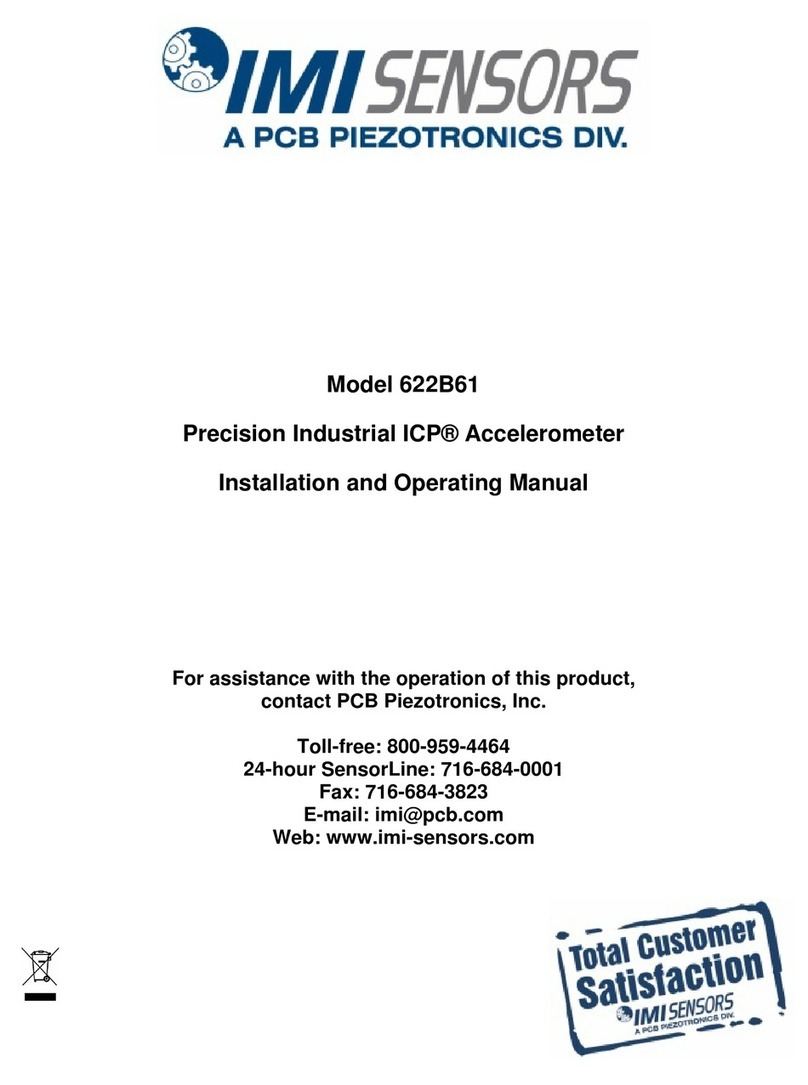
PCB Piezotronics
PCB Piezotronics IMI SENSORS 622B61 Installation and operating manual

scigiene
scigiene MF-S-HTD user manual