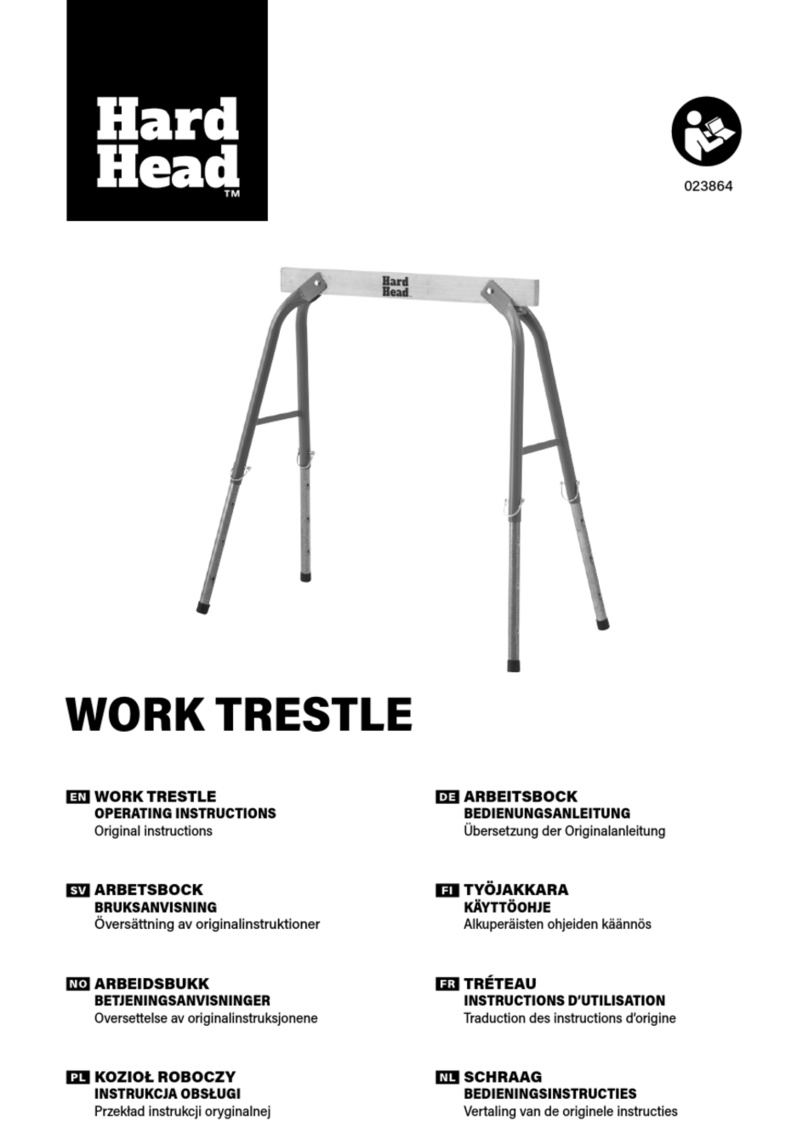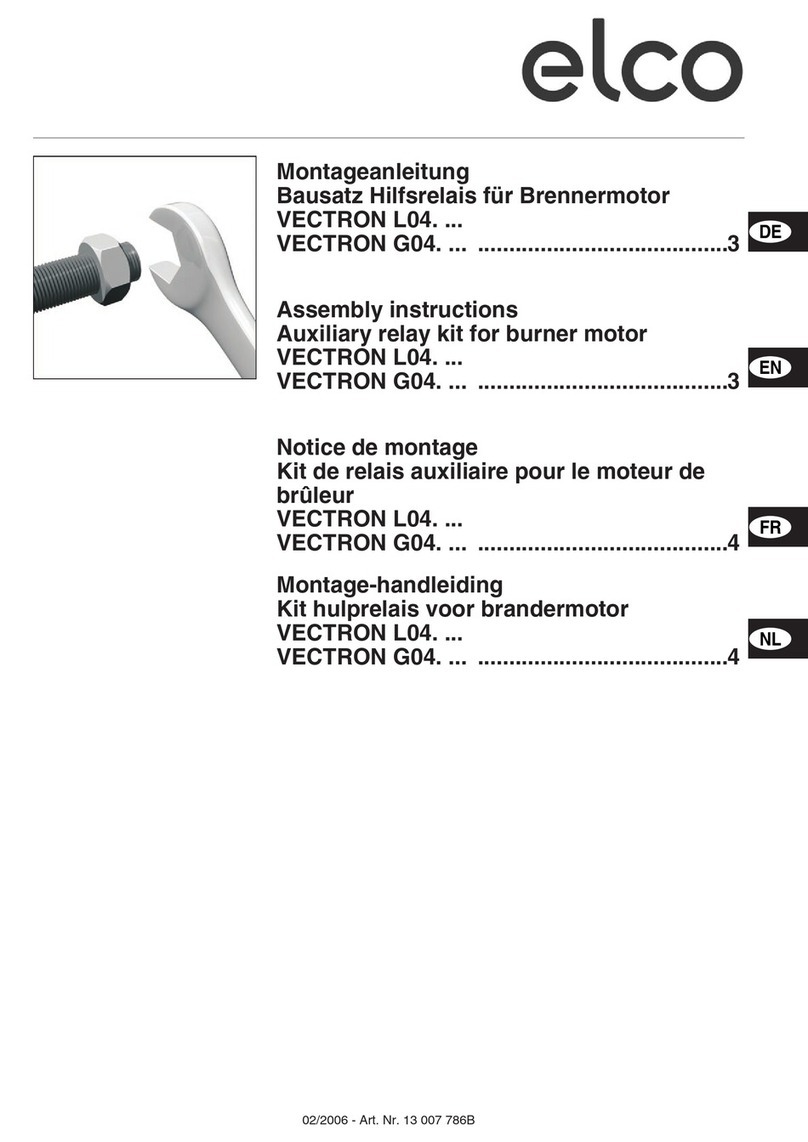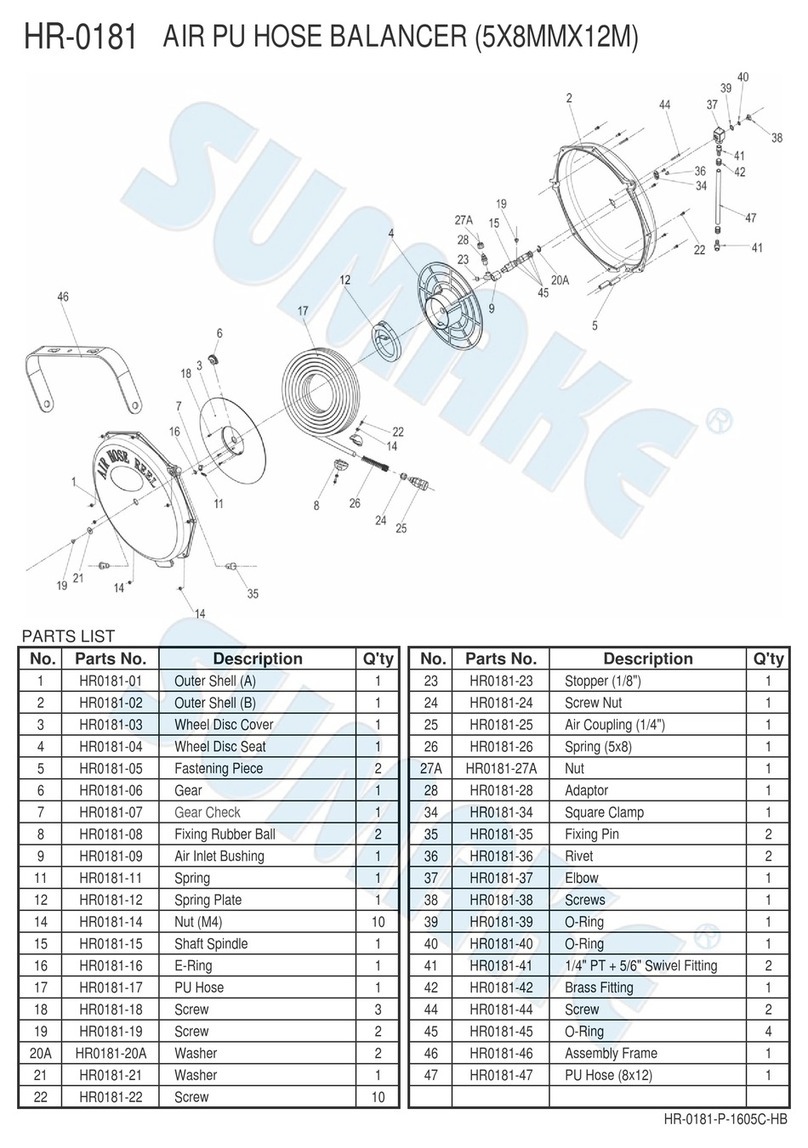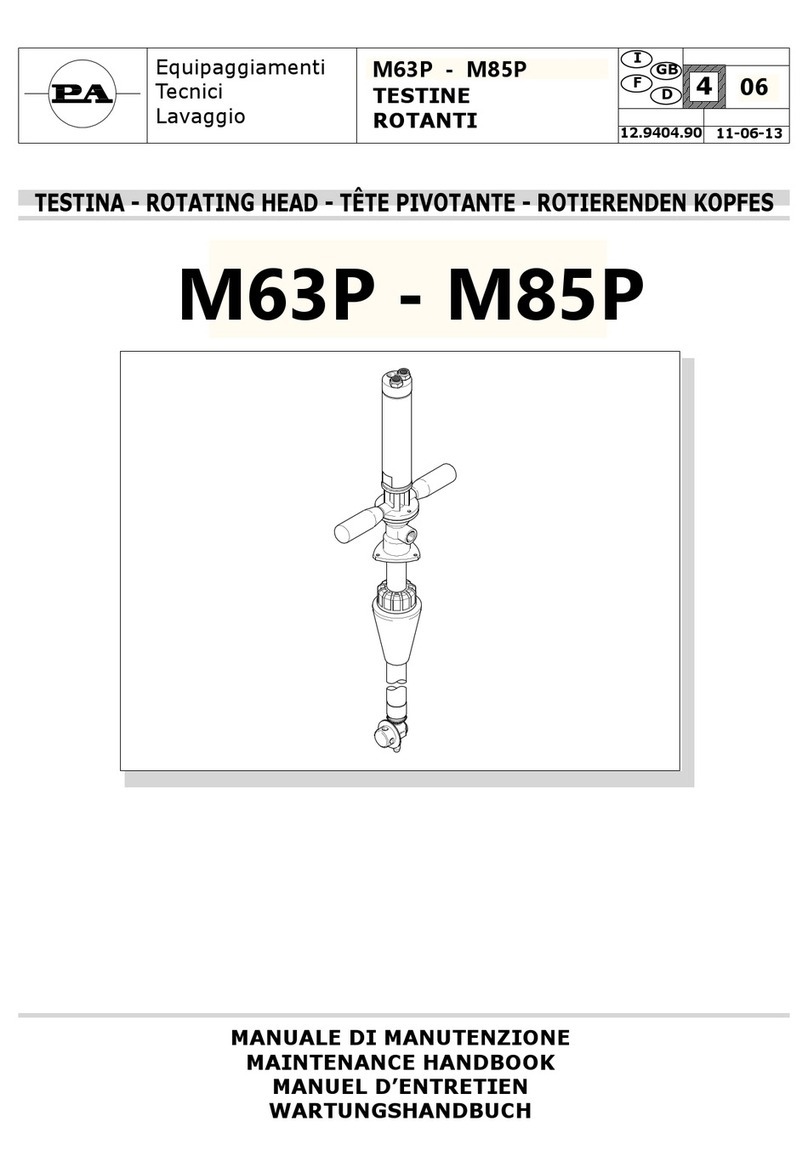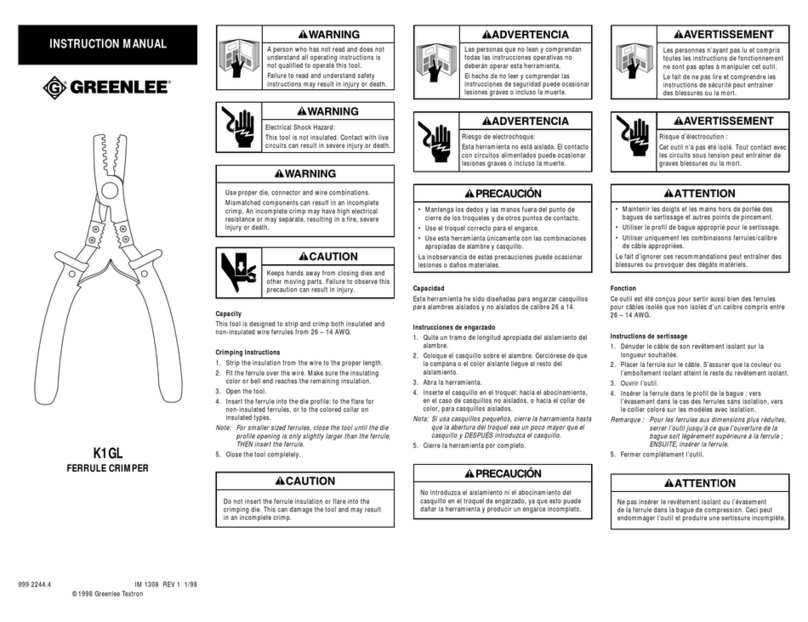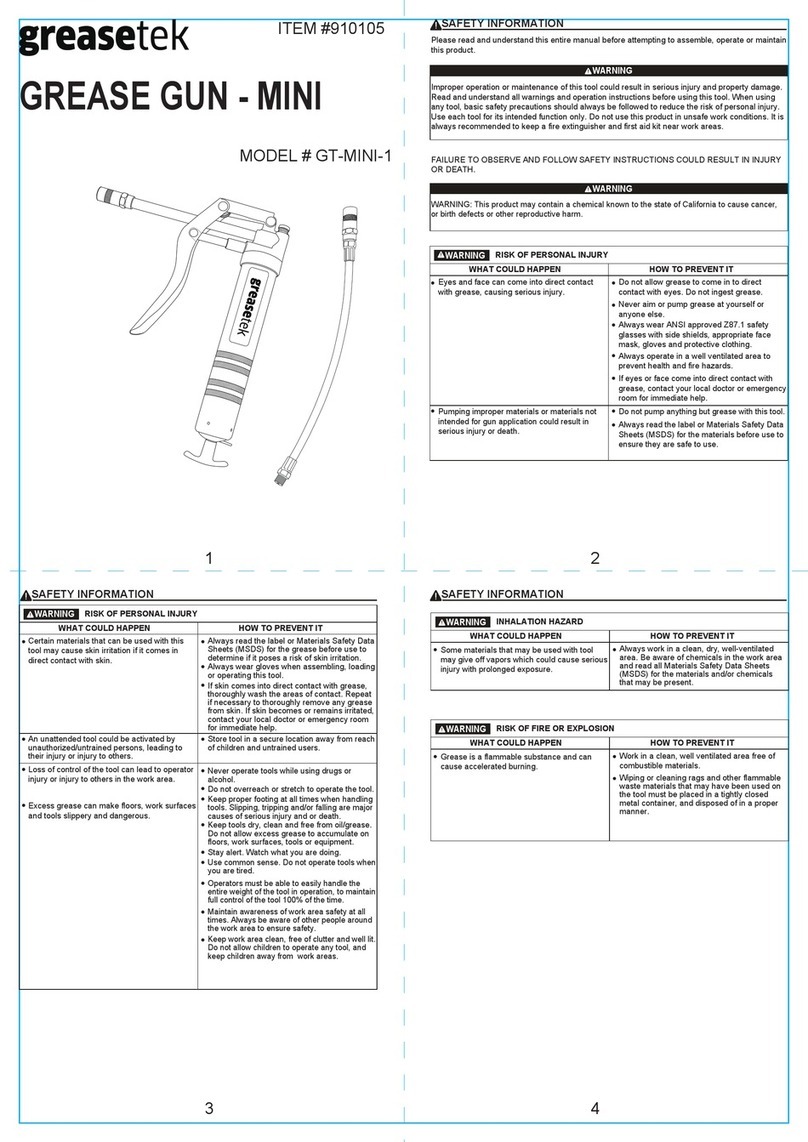Meister TOP-10 User manual

M
eister
DIGITAL READOUT SYSTEM
Position Measuring Instrument and Precision Glass Scale
TOP-10 USER’S MANUAL
2 and 3 Axis Digital Readout
for Milling Machines
Rev C, 2006
Copyrights Reserved
Automation Specialist
60 Kaki Bukit Place, #06-03 Eunos TechPark, Singapore 415 7
Email: [email protected]om


CONTENT Page
1. Precautions . . . . . . . . . . . . . . . . . . . . . . . . . . . . . . . . . . . i
2. Installation Guide / Technical specifications . . . . . . . . . . . . ii
3. Parameter Setup . . . . . . . . . . . . . . . . . . . . . . . . . . . . . . . 1
4. Basic functions . . . . . . . . . . . . . . . . . . . . . . . . . . . . 2
5. Calculator functions . . . . . . . . . . . . . . . . . . . . . . . . . . . . 4
6. Shrink function . . . . . . . . . . . . . . . . . . . . . . . . . . . 8
7. Bolt Hole Circle (PCD) . . . . . . . . . . . . . . . . . . . . . . . . . . . 9
8. Holes on a Straight Line . . . . . . . . . . . . . . . . . . . . . . . . . . . . 12
9. 99 Sets of Auxiliary Co-ordinates . . . . . . . . . . . . . . . . . . . . . . 14
10. Simple-R (Radius) . . . . . . . . . . . . . . . . . . . . . . . . . . . . . . . . . . . . . 16


M
eister TOP-10 Digital Readout
i
Precautions
Ground the Digital ReadOut (DRO)
For safety and stability, we strongly recommend the user connect to earth ground ( ) the FG terminal on the
back of the digital readout before using it.
Do not use the DRO under conditions of high temperature or high humidity.
Do not use the DRO where there is a presence of a strong magnetic field.
Clean the DRO with soft dry cloth.
Do not try to clean the DRO and the linear scales with compressed air.
Please connect the AC power according to this standard:
AC Wiring Color Codes
Conductor US 115V AC US 230V AC Europe 240V AC
Ground Green Green Green and yellow
Neutral White White Light blue
Hot Black Black Brown
Hot Red
REMOVE THESE BRACKETS ! used to hold the read head securely during shipping.
For technical assistance, please contact us: m a k u h a r i k @ g m a i l . c o m

M
eister TOP-10 Digital Readout
ii
A. Installation Guide
Do not install the TOP-10 DRO system where these conditions exist:
•In an environment full of chips, oil, water and/or dust.
•Temperatures outside the range of 32°F - 104°F ( 0°C - 40°C )
•Exposed to scorching sun or high temperature.
•Near equipment with high voltage or strong magnetic fields.
•Signal cable near the power source cable.
If the conditions above cannot be avoided, be sure to use shielding or conduit to minimize the interference.
Don’t install the TOP-10 DRO system on where it is subject to shocks or strong vibrations. Install it in an area
where it cannot be damaged by work pieces or electric sparks, and is easy to see and operate. It’s better to
screw the display to a bracket or use the heavy duty-mounting arm (which can be ordered through the agent or
reseller)
B. Technical Specification of TOP-10
Number of axes: 2, 3
Resolution: 0.00020” / 0.005mm
Calculating range: -9998.990 to +9998.990
LED: 7 digits and a minus sign
Response speed: 198 feet/min (60 m/min)
Error: ±1 count
Power source: 110 ~ 220VAC, 50 ~ 60 Hz , 30VA
Temperature range:
In Service – 32°F ~ 104°F (0°~ 40°C )
In Storage -- 68°- 158°F(20°~ 70°C)
Relative Humidity: 95%, 77°F (25°C )
Pulse grating scale: DC 5Vdc (12Vdc available upon special order).
A,B ortho square wave pulse signal
Net Weight: 1.5 Kg
Dimension: 8.9“ wide, 8.27” high, 3.74” deep , (227 width x 210 height x 95 depth mm)

M
eister TOP-10 Digital Readout
1
1.0 Parameter Setup Routine
1.2. Panel Instructions
Display window: Displays for the X, Y and Z axes.
Status window: Displays calculator and operational mode status.
1.3. Parameter Setup Mode
When you power up, the status window will display the model number “TOP-10” and the display window will
count the numbers “00000000” to “99999999” in running mode. Press the number “6” key when the DRO is
doing a self test and the word “EXIT” will appear in the status window. You are now in the Parameter Setup
Mode. Using the `UP’ or `DOWN’ arrow key located below the status window, the following
operation modes can be set:
EXIT, BEEP ON/OFF, DIRECTE, LIN COMP, R OR D, RESOLUTE, SRK OFF/ON, ALL CLR, Z DIAL, DIAL
INC
1.4. System Reset
To reset the system, select the `ALL CLR’ option. Then press the “ENT” key til the words “CLR OK” is
displayed in the status window. Press the “UP” or “DOWN” arrow key again to scroll to `EXIT’. Confirm by
pressing the “ENT” key to return to the normal mode.
1.5. Shrink Function Setup
Enter the Parameter Setup mode, and press the “UP” or “DOWN” arrow key to select “SRK OFF” or “SRK
ON” option. Press the “ENT” key to switch between “SRK OFF” and “SRK ON”. To return to the normal
mode, press the “UP” or “DOWN” key to “EXIT” and press “ENT” to confirm.
1.6. Enter Direction Setup
Enter the parameter setup mode and press the “UP” or “DOWN” arrow key to select parameter, “DIRECTE”.
Press the “ENT” key to confirm, and the status window will change to “SEL AXIS”. Press X/Y/Z to select the
axis. When done, press the “UP” or “DOWN” arrow key to select “EXIT”. Press “ENT” to confirm and return
to the normal mode again.
Display
Window
Tool Display
To Select Tool
Tool
Toogle
Use these keys
to scroll to
different modes
Status Window

M
eister TOP-10 Digital Readout
2
2.0 Basic Functions
Function Purpose Operation Display Status Window
SET TO
ZERO
RESET THE DATA to “0”.
Pressing the keys will
delete the displayed
data of the axis on the
screen. The display
becomes “0.000”.
In the ABS mode, this
operation will delete the
work piece zero.
X axis
Y axis
Z axis
ENTER,
‘ENT’ key
This key STORES
DATA you have input to
the DRO
a. Enter size: Enter the machining size of the work piece into the
memory of the digital readout.
b. The “ENT” key is also used for confirmation in other operations:
- Calculate center, “1/2” function
- Recall, “RTN” function
- Preset dimension or Parameter setup
- Mechanical zero position function.
AXIS
SELECTION
key
This key is used to
ACTIVATE THE
SELECTED AXIS so
that data can be entered
and stored for use.
Take the X axis as an
example:
Press key
followed by “1” and
“4”. Next press “ENT”
to confirm and the
data is stored for the
X-axis.
The same steps are
used for Y and Z axes.
CLR CLEAR DATA key If the input data is wrong, press “CLR” key
to cancel.
PRESET
DIMENSION
To INPUT DIMENSIONS
using the keypad.
In ABS mode, preset
dimensions function will
impact the work piece zero
position.
For example:
Select the X-axis.
Then use the keypad
to enter the value X =
126.850. And press
“ENT” key to confirm.
ABS
0.000
0.000
0.000
ENTER DIM
ENTER DIM
INC
0.000
126.850
126.850
ABS
X
X
0
0
Y
0
0
Z
0
0
0.000
0.000
14
14.000
NEW BASE
ABS
X
CLR
=
ENT

M
eister TOP-10 Digital Readout
3
Function Purpose Operation Display Status Window
Inch/ Metric
Key
Switches between inches
and metric.
When the LED is ON the
dimension in inches.
When the LED is OFF, the
dimension is metric.
Inch display
Metric display
Radius/
Diameter
Switches between radius
and diameter.
When the LED is ON,
diameter is displayed.
When the LED is OFF, the
radius function is
displayed.
Press “X” key and enter radius = 12 and
press “ENT” to confirm.
Press the “R/D” key and the LED is ON.
Also the X axis display change to show
the diameter.
Note: When LED is ON and the radius is
entered, the display will automatically show
the DIAMETER.
Absolute/
Increment
coordinate
Absolute/ Incremental
mode selection
During this process, the
incremental coordinate and
the absolute coordinate
can be switched at will. No
manual calculation is
needed, saving you time
When ABS/INC LED is OFF, the display is in
Absolute Coordinate.
Press the “ABS/INC” key, the INC LED Is ON,
the display is in Incremental Mode.
1.000
25.400
ABS
INC
12.000
X
.
24.000
X
RADIUS
DIAMETER
ABS
ABS
INC
ABS
R
D
=
==
=
ENT
INCHES
MM

M
eister TOP-10 Digital Readout
4
Function Purpose Operation Display Status Window
Take the X axis as an example:
Locate the edge finder at one end of the work
piece, and zero the X axis display.
CALCULATE
THE CENTER
Coordinate value will be
DIVIDED BY 2
In the ABS mode,
the work piece zero
position WILL BE
LOST. Press
Then locate the other
edge of the work
piece.
Press and
data will be divided
by 2.
Press key to transfer value to this axis.
RECALL, ‘RTN’
key
RECALL PRIOR DATA
in the register.
Note: This is only used
in the INC mode.
X-axis current display:
0.000
Select X axis:
Press RTN
key.
Recalled X axis data
will be displayed.
To confirm, press
“ENT” key.
0.000
174.480
348. 60
1/2 AXIS
INC
INC
INC
12.
500
0.000
12.500
0
INC
RECALL
INC
ENTER DIM
X
0
½
RTN
X

M
eister TOP-10 Digital Readout
5
Function Purpose Operation Display Status Window
MECHANICAL
ZERO POINT
Allows the user to find and
MEMORIZE THE
SCALE’S ZERO
POSITION before
proceeding. There is a
fixed mark at one end of
the scale housing.
This function is to find work
piece zero position after a
power failure. This allows
you to restore the position
when needed.
1. To find mechanical zero position
Press
Then move the table until the display
stops counting. The Status Window
display shows “STOP” and a
continuous beep sound can be heard.
Press “ENT” to confirm. The
coordinate index will be memorized.
2. To search for work piece zero position,
press these keys
and “ENT” to confirm
Move the scale towards the
mechanical zero position, and watch
the display start counting. Keep
moving the mill table until the DRO
read zero, and this will be the work
piece zero position.
30.000
FD. X REF
0.000
STOP
30.000
ABS
33.670
0.000
X
=
==
=
ENT
X
0
RTN
X

M
eister TOP-10 Digital Readout
6
3.0 CALCULATOR FUNCTION
The calculator of TOP-10 not only provides normal mathematical calculations such as ADD, SUBSTRACT,
MULTIPLY, DIVIDE, but also useful trigonometric calculation such as SIN, COS, TAN, SQR, SIN-1, COS-1, and
TAN-1 that are frequently required during machining process.
Special RESVLT TRANSFER function not only can transfer all calculated results to the selected axis, but also
can transfer the selected axes’ position counting value into the calculator as an operator.
Put the TOP-10 in the calculator mode by pressing the “CAL” key. The LED light will be ON when the DRO is
set to the calculator mode. All operations are the same as any other calculator.
Example of calculator functions:
3.1 Add/ Subtract: 78 + 9 – 11 = 76 DISPLAY
7 8 + 9 - 1 1 = 76
3.2 Multiple/Divide: 78 X 9 / 11 = 63.8173
7 8 x 9 ÷1 1 = 63.8173
3.3 Trigonometric function: 100 X COS30°= 86.60156
1 0 0 X 3 0
C O S
= 86.60156
3.4 Inverse trigonometric function: Sin-1 0.5 = 30°
. 5
2 n F
Sin
- 1
= 30
Calculator
Display Window
Trigonometric
function
keys
Enter/ Result
Key
Calculator on/off key. LED will be ON
when calculator is in use
Keys to pick “UP” selected
axis position as an operator
into the calculator
Keys to transfer
calculated result to
selected axis

M
eister TOP-10 Digital Readout
7
3.5 Transfer the Calculated Result to the Selected Axis
Take an example: To transfer the calculated result 76 to X axis:
a) Press key and the value “76” will be immediately displayed on the X-Axis
b) Move X axis until display = 0.000, then the calculated position “76” is reached.
c) Pressing the CAL key, will end the calculator function and return to normal mode.
3.6 Transfer X or Y or Z position as an operator into the calculator
Take an example: To transfer X = 108.670 to the calculator:
a) Switch to “CAL” function.
b) Press the key and the value will immediately display in the Calculator Display Window.
X
CAL
X

M
eister TOP-10 Digital Readout
8
4.0 Shrink Function
Plastic objects will shrink after the plastic is injected into the mold, so the mold must be enlarged or shrunk
according to the shrinkage rate.
4.1 Set up shrinkage rate.
It is important to set the shrinkage rate correctly. The calculated result is obtained by multiplying the input
data by the shrinkage rate.
ie - if shrink rate = 1.005, then axis display = data input x 1.005
4.2 Instruction:
Operation Display Status Display
a) Select shrink function “SRK” key.
Note: The LED will be ON.
X
Y
b) Enter shrinkage rate
1 . 0 0 5
X
Y
c) Press “ENT” key to confirm preset value
X
Y
d) To end shrink function, press “SRK” key.
SRK
SHRINK
1.000
SHRINK
1.005
SHRINK
1.005
ABS
0.000
0.000

M
eister TOP-10 Digital Readout
X
5.0 Bolt Holes Circle Machining (PCD)
The
M
eister TOP-10 DRO provides an easy
method to machine bolt holes located around a
circle. Simply enter a few parameters according to
the step by step instruction in the STATUS DISPLAY
WINDOW.
Center of the circle [CENTER]
Diameter [DIA]
Number of holes [NO. HOLE]
Start angle [ST. ANG]
End angle [END. ANG]
The TOP-10 DRO will calculate all the hole’s
position coordinates and temporarily set each of
them to a ZERO X-Y coordinate (0.000, 0.000).
When the user moves the work piece to the X and Y
axes showing (0.000, 0.000) on the display, the
hole’s position is reached.
You can use the “UP” or “DOWN” arrow keys to
select any one of the holes and move the work piece
to that ZERO X-Y coordinate (0.000, 0.000). The drill
position is now located.
Example
Center Coordinate [CENTER] X = 0.000,
Y = 0.000
Diameter [DIA] …………………... 80.000 mm
Number of holes [NO. HOLES] ... 5
Start Angle [ST. ANG] …………... 30°(clockwise)
End Angle [END. ANG] ………… 320°(clockwise)
Operation Display Status Window
1. Set center of circle as the WORK PIECE ZERO
Move work piece until the cutting tool X
points to the center of the circle. Y
Press and X
Y
and keys
*To confirm the X and Y center X
coordinates, press the “ENT” key. Y
*You can skip this step
0.000
ABS
0.000
0.000
CENTE
R
0.000
0.000
CENTER
0.000
Y
Before starting the Bolt Hole Circle function, you must set the WORK PIECE ZERO position !!

M
eister TOP-10 Digital Readout
10
Operation Display Status Window
2. Next, press the “DOWN” arrow key. X
The next instruction will appear Y
in the status window display.
Enter diameter = 80 X
To confirm, press “ENT” key Y
Next, press “Down” arrow key
3. Enter number of holes X
No. of holes is 5 Y
To confirm, press “ENT” key X
Next, press “DOWN” arrow key Y
4. Enter the Start Angle X
Y
Start angle is 30 degrees
To confirm, press “ENT” key X
Next, press “DOWN” arrow key Y
5. Enter the End Angle X
Y
End angle is 320 degrees
To confirm, press “ENT” key X
Next, press “DOWN” arrow key Y
6. Selecting the cutting holes
Use the “UP” or “DOWN” arrow keys to select
any of the holes. X
EXAMPLE: Hole #1 Y
Move the work piece until the X and Y axes
display shows “0.000”.
Now, the drill is over the hole location and
you can start machining.
DIA
0.000
DIA
80.000
NO. HOLE
5
NO. HOLE
5
ST ANG
0.000
ST ANG
30.000
END ANG
0.000
END ANG
3
20.000
-
34.640
HOLE 1
-
1 . 5

M
eister TOP-10 Digital Readout
11
At anytime you can return to normal ABS mode or temporarily exit the BOLT HOLE CIRCLE operation by pressing
the “RTN” key:
Switch to Normal Display Mode LED (RTN) Light ON Normal Display

M
eister TOP-10 Digital Readout
12
6.0 Holes on a Straight Line Function
On the Meister TOP-10 DRO, drilling holes on a straight line is
also a simple task using the SHL function. You simply enter the
cutting parameters by following the step by step instruction
indicated in the display window. The TOP-10 DRO will calculate
those holes and store their temporary positions. Using them, you
need only to move the work piece till the selected axis display is
“0.0000” which means the hole position has been reached and
you can drill the hole. The parameters to be entered are:
Length of the line [LIN DIST]
Angle of the line [LIN ANG] (a “+ angle” is for clockwise
rotation from the 1st hole, a ”- angle” is for counter-
clockwise rotation)
Number of Holes [No. of HOLE]
The length of the line (LIN DIST) is defined as a distance between
the centers of the 1st and the last holes on the straight line.
Example:
Length of the Line [LIN DIST] … 80.000 mm
Angle of the Line [LIN ANG] … -30 counter-clockwise
No. of Holes: 4
Operation Display Status Window
1. Move the work piece so the cutting tool is positioned
over the first hole. Set the first hole position as the
work piece’s zero position.
2. Press X0and Y0to set the zero X
position. Y
3. Press this key to start using the SHL function.
4. Enter Length = 80.000 mm X
Y
To confirm, press “ENT” key X
Next, key in the parameter, LIN ANG Y
LIN DIST
80.000
0.000
ABS
0.000
8
0
LIN ANG
0.000

M
eister TOP-10 Digital Readout
13
Operation Display Status Window
5. Enter angle = - 30 degree
X
Y
To confirm, press “ENT” key. Y
Next, enter the number of the hole into the DRO. X
6. Enter number of Holes = 4 X
Y
To confirm, press “ENT” key
7. Now, use the “UP” or “DOWN” arrow keys to scroll through all the parameters to ensure that you have
entered the correct values. If the values are correct, you are ready to start drilling the holes. Use the “UP”
or “DOWN” arrow keys to select any one of the holes. Now move the work piece until the DRO displays
“0.0000 in the Status Window. This means that the drill bit is now over the hole position and you can start
machining.
_______________________________________________________________________________________________
AT ANY TIME YOU CAN RETURN TO NORMAL MODE (ABS mode) OR TEMPORARILY EXIT SHL MODE, BY
FOLLOWING THESE STEPS:
±
0
LIN ANG
-
30
NO. OF HOLE
0
4
LIN ANG
4
3
LED ON

M
eister TOP-10 Digital Readout
14
7.0 99 Sets Auxiliary Co-ordinates (SDM co-ordinates)
The TOP-10 stores 99 sets of auxiliary coordinates using this function (SDM). It is useful during batch machining
of repeated work when work piece machining dimensions are from more than two X-Y coordinates.
All 99 sets of auxiliary co-ordinates are relative to ABS co-ordinates (BASE ZERO position, and will shift together
with the ABS zero position as the zero position changes.
Example
To preset 4 sets of SDM co-ordinates (SDM1 to SDM4) on the above work piece, please follow these steps:
Operation Display Status Window
1. Set work piece ABS zero position.
Move work piece until cutting tool reaches ABS
zero position and clear the display to zeros by
pressing X0and Y0keys.
2. Press TOOL TOGGLE Key and enter to SDM
mode.
3. Use the BLUE color “UP” arrow key (next to the
TOOL TOGGLE Key) and the TOOL display
window will show “01”. Now enter these values of
SDM#1 co-ordinates and press “ENT” to confirm.
X 5 0 ENT
Y 3 0 ENT
X
Y
X
Y
X
Y
TOOL Display:
TOOL Display:
TOOL Display:
SDM #2
SDM #1
SDM #3
SDM #4
ABS
50
35
100
X (+)
Y (+)
0.000
0.000
ABS
0 0
0.000
0.000
SDM MODE
0 1
-
50.000
-
35.000
SDM MODE
0 1
Table of contents
Other Meister Tools manuals