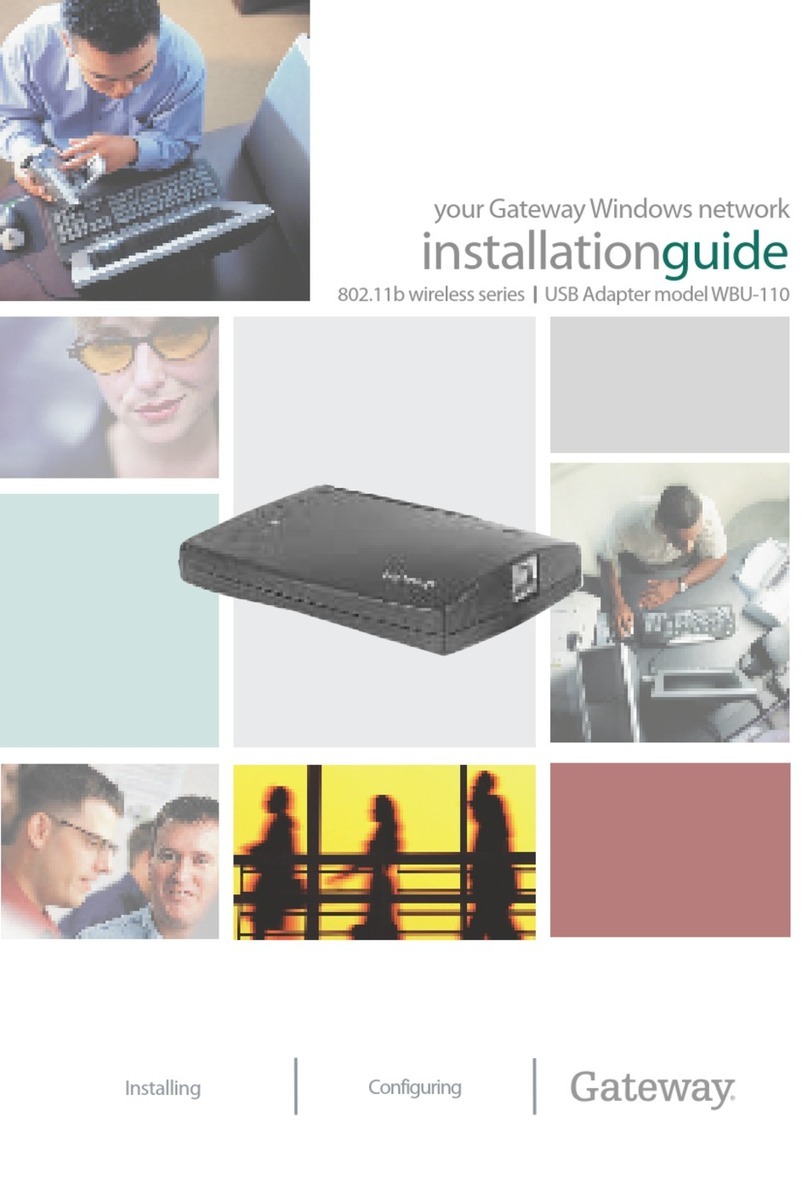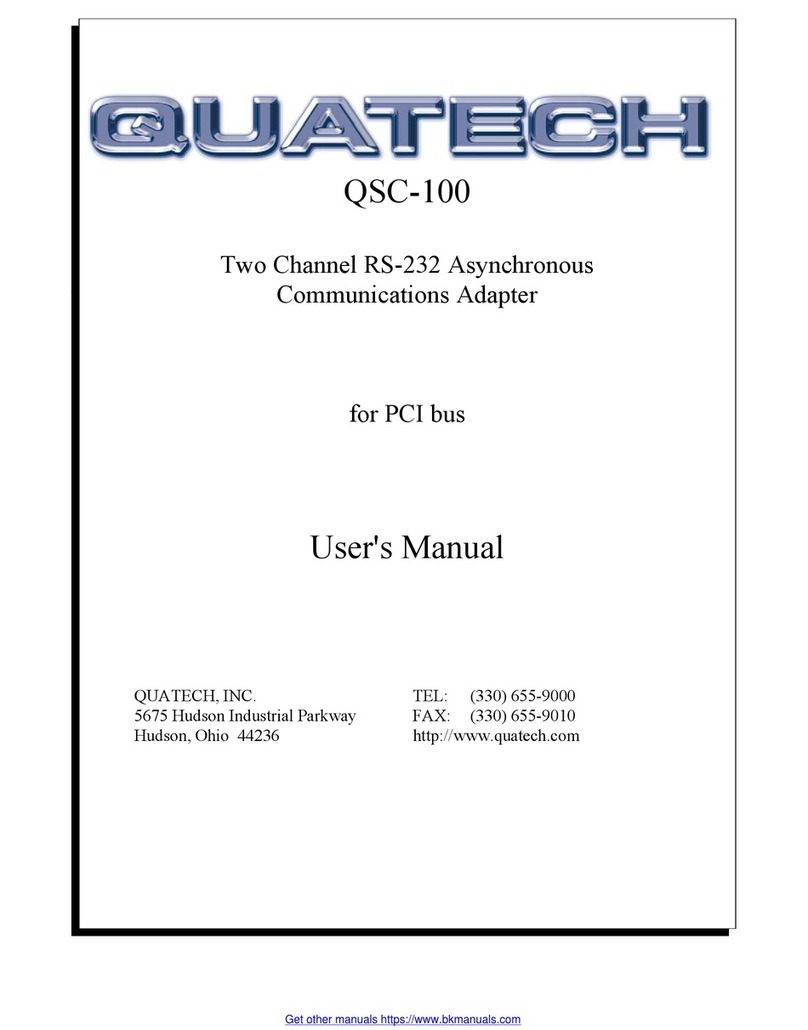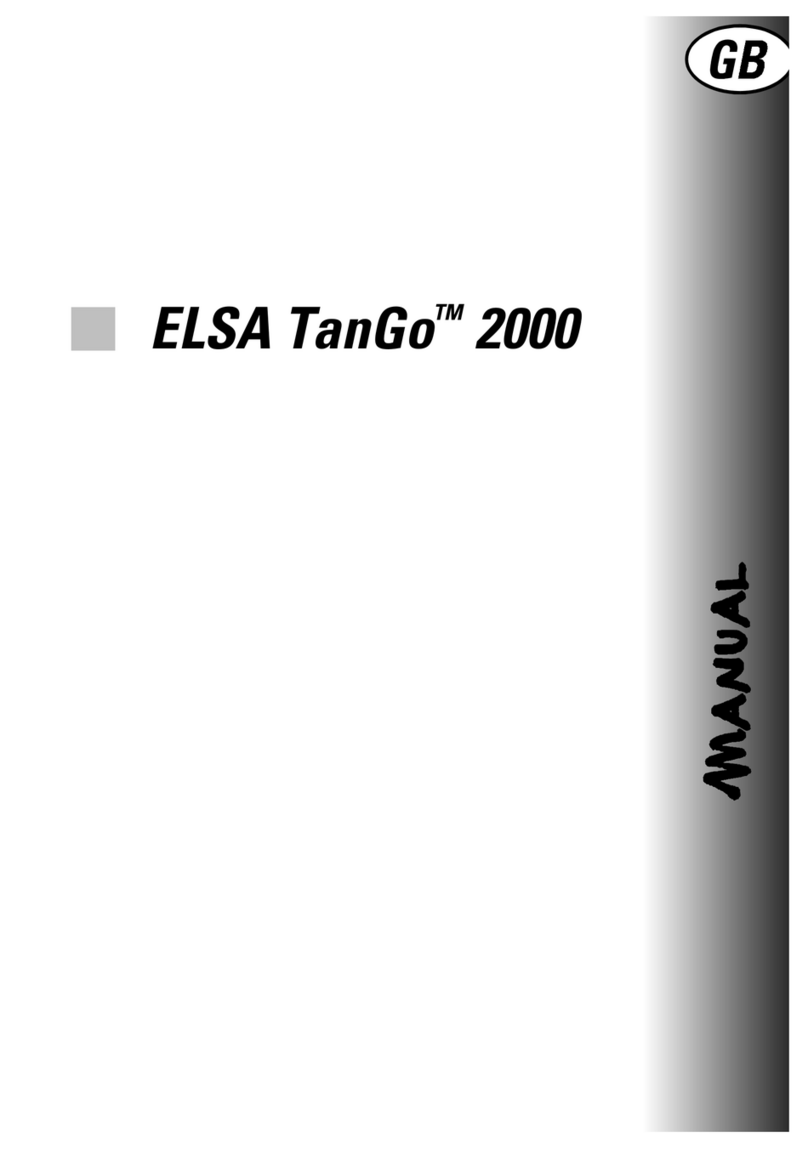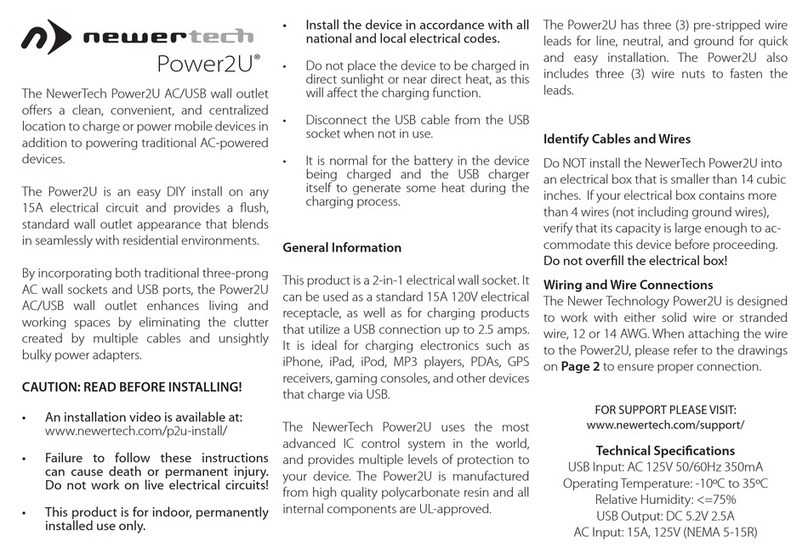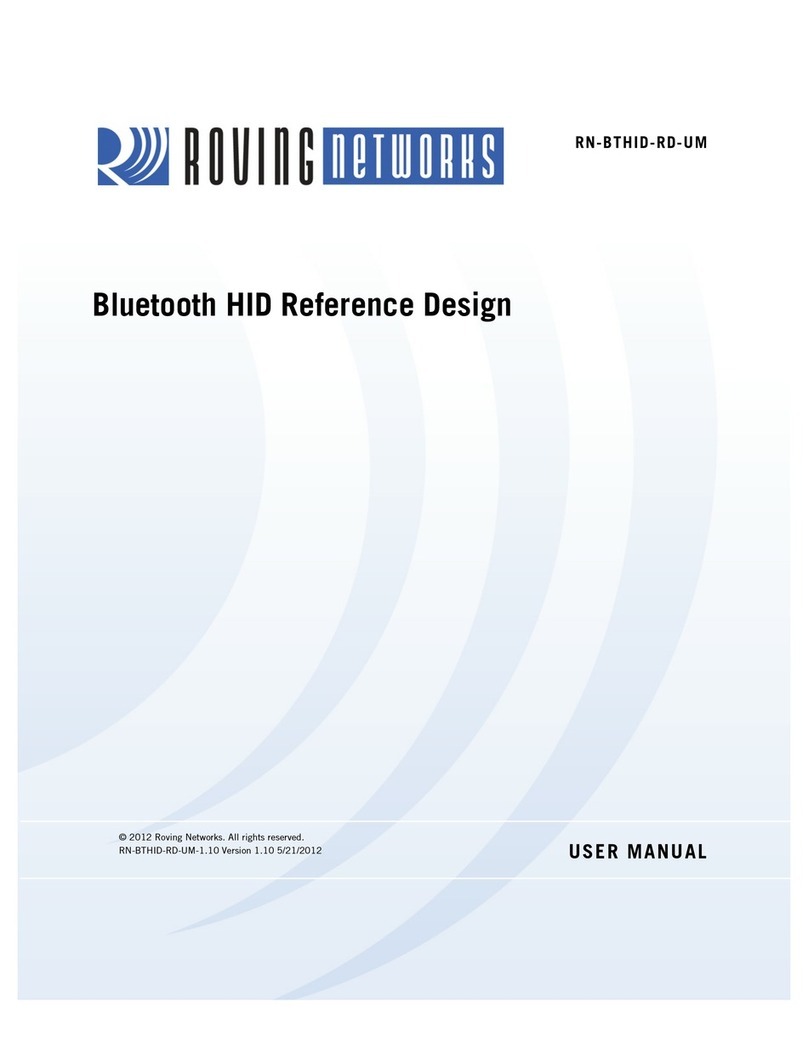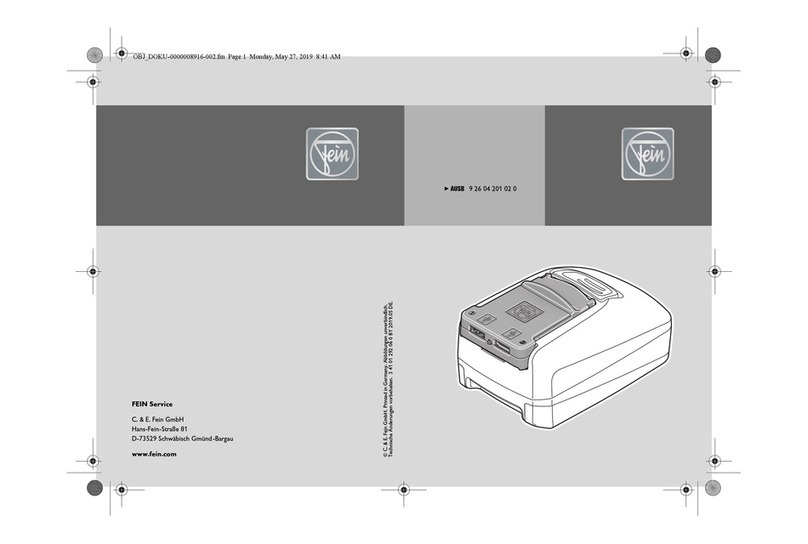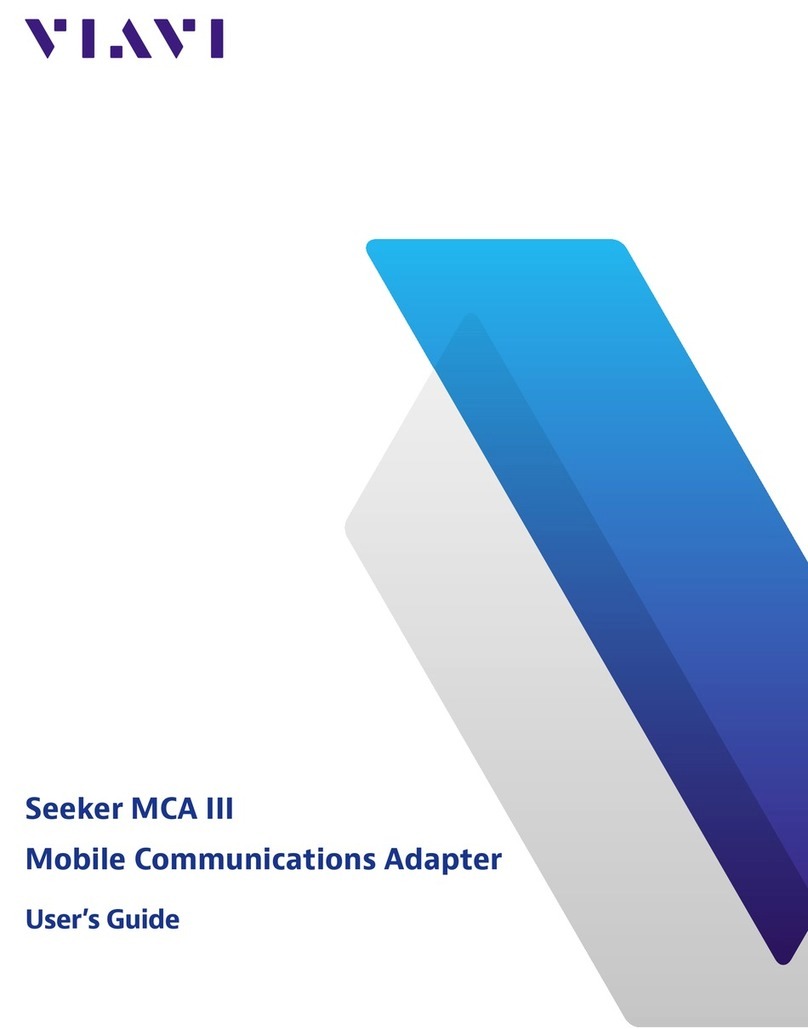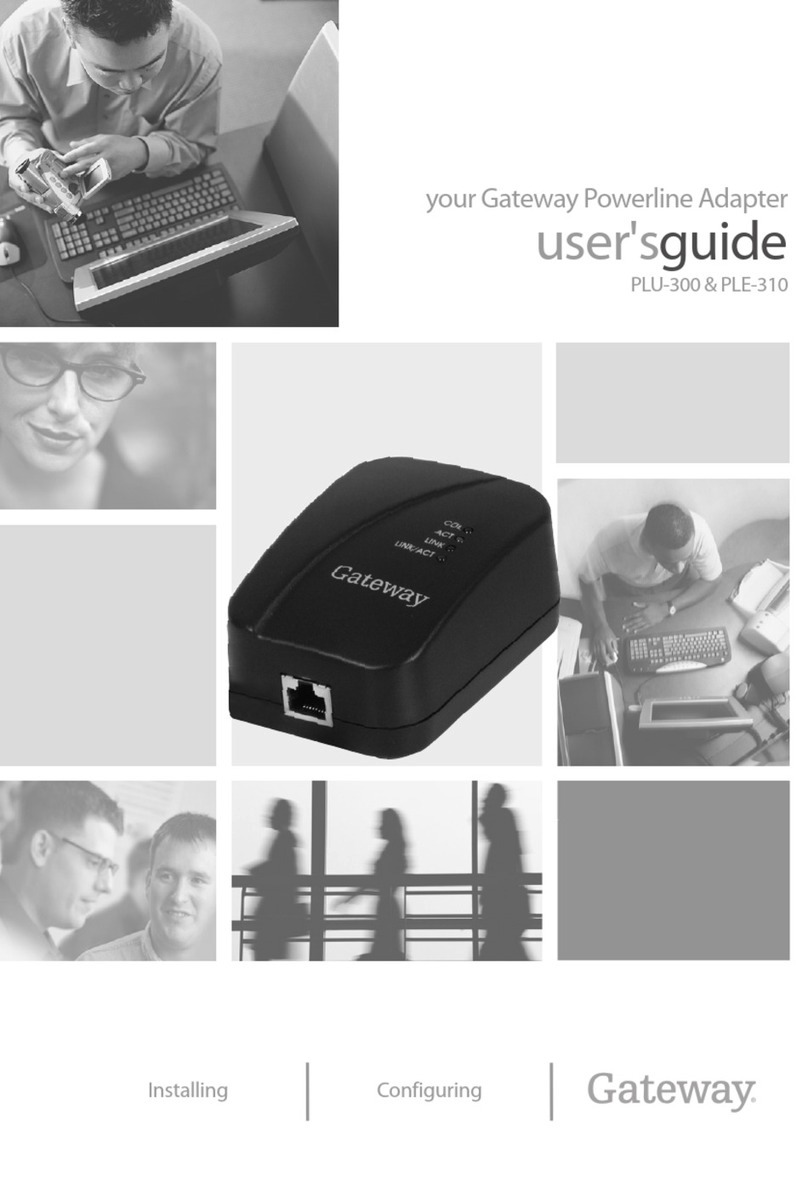MelaCom Linksys 2102 User manual

VoIP Adapter
Installation Guide
Linksys 2102
Powered by VoX

LET'S GET STARTED.
Installation of your VoIP Adapter will take between five and ten minutes. If you haven't already done so, unpack
the box you received from us. It should include the following components:
1 CAT5 WAN Ethernet cable
1 AC power supply
1 Linksys ATA (Analog Telephone Adapter)
Analog Terminal Adapter (ATA) Diagram
Primary analog phone line port
Secondary analog phone line port –
for use with additional VoIP lines
Plug for AC power adapter
Ethernet port for connectivity with
PC, router or switch
WAN internet port for connectivity
with your broadband modem
If you have questions, please call our customer service hotline at 888.681.8647.

Do not plug in your ATA device until STEP 4.
1Turn off your computer and unplug your cable/DSL modem power cord.
6Plug the phone line of a standard telephone (cordless or other) into the port labeled
“PHONE 1” on the adapter (“A” on the Adapter Diagram).
7Plug the round end of the power cord sent with your adapter into the plug labeled “POWER”
(“C” on the Adapter Diagram). Plug the other end into an electrical outlet.
Wait 2 minutes for the ATA to boot up.
8The “PHONE 1” light on the front panel of your ATA should turn solid green within a few minutes. This
indicates you have registered with the network.
9 Turn on your computer. Your Internet connection should work as it did before you installed the adapter.
10 Listen for a dial tone on your telephone receiver. A dial tone means you have successfully completed the
installation and can begin making calls.
Installing With a Single Computer
Broadband Modem Linksys ATA
Computer
Telephone
!
4Connect the other end of the Ethernet cable back into your PC.
3Connect one end of the Ethernet cable that you received with your adapter into the port
labeled “ETHERNET” (“D” on the Adapter Diagram).
5Plug your Cable/DSL modem power cord back in the electrical outlet. Wait a full minute for the
modem to completely reboot.
2Disconnect the Ethernet cable from the back of your PC and connect it into the adapter's
“INTERNET” port (“E” on the Adapter Diagram).

Do not plug in your ATA device until STEP 4.
1Turn off your computer and unplug your cable/DSL modem power cord.
2Connect the Ethernet cable to the “Blue” port on the adaptor labeled “INTERNET”. Connect the
Other end of the cable to an available port in your router.
3Plug the phone line of a standard telephone (cordless or other) into the port labeled
“PHONE 1” on the adapter (“A” on the Adapter Diagram).
4Plug the round end of the power cord sent with your adapter into the plug labeled “POWER”
(“C” on the Adapter Diagram). Plug the other end into an electrical outlet.
Wait 2 minutes for the ATA to boot up.
5The “PHONE 1” light on the front panel of your ATA should turn solid green within a few minutes. This
indicates you have registered with the network.
6 Turn on your computer. Your Internet connection should work as it did before you installed the adapter.
7 Listen for a dial tone on your telephone receiver. A dial tone means you have successfully completed the
installation and can begin making calls.
Installing With Multiple Computers
Broadband Modem
Linksys ATA
Computers
Telephone
!
Router
!

Congratulations!
You are now ready to experience the cost savings, enhanced features and flexibility of VoIP services. It's easy
to set up and administer your account online. See your welcome letter for details.
Things to know:
•Your telephone number, account number and password can be found on the welcome
letter that was sent with your adapter.
•Don't forget you can take your adapter with you when you travel. All you need is a high
speed Internet connection.
Customer satisfaction is our top priority. If you have any questions or difficulties with your
VoIP service, please visit our Help page or call our customer support hotline listed in your
welcome letter.
Spread the good news. Calls to other VoIP customers using our company's service
anywhere in the world are always free. So tell your friends about us and talk all you want.
Thank you for choosing MelaCom!
Powered by VoX
CUSTOMER 911 DIALING NOTICE
Our company provides Basic 911 coverage nationwide and E911 where available. We must know the physical
location of your telephone adapter. You will be prompted to provide this information during sign-up. If this
address is not accurate or if you move your adapter to another location, even temporarily, you must use your
online account management portal or call the customer service number in your welcome letter to update the
physical location of your adapter. If this information is not accurately on record, emergency services will not be
able to locate you if you are unable to speak your address or are disconnected –even in areas where E911 service
is available. 911 service may be disrupted by power outages or outages of your Internet service. We urge you to
review the “Emergency Services – 911 Dialing” section in the Terms of Service agreement, located on our website,
for more information about 911 dialing.
Table of contents