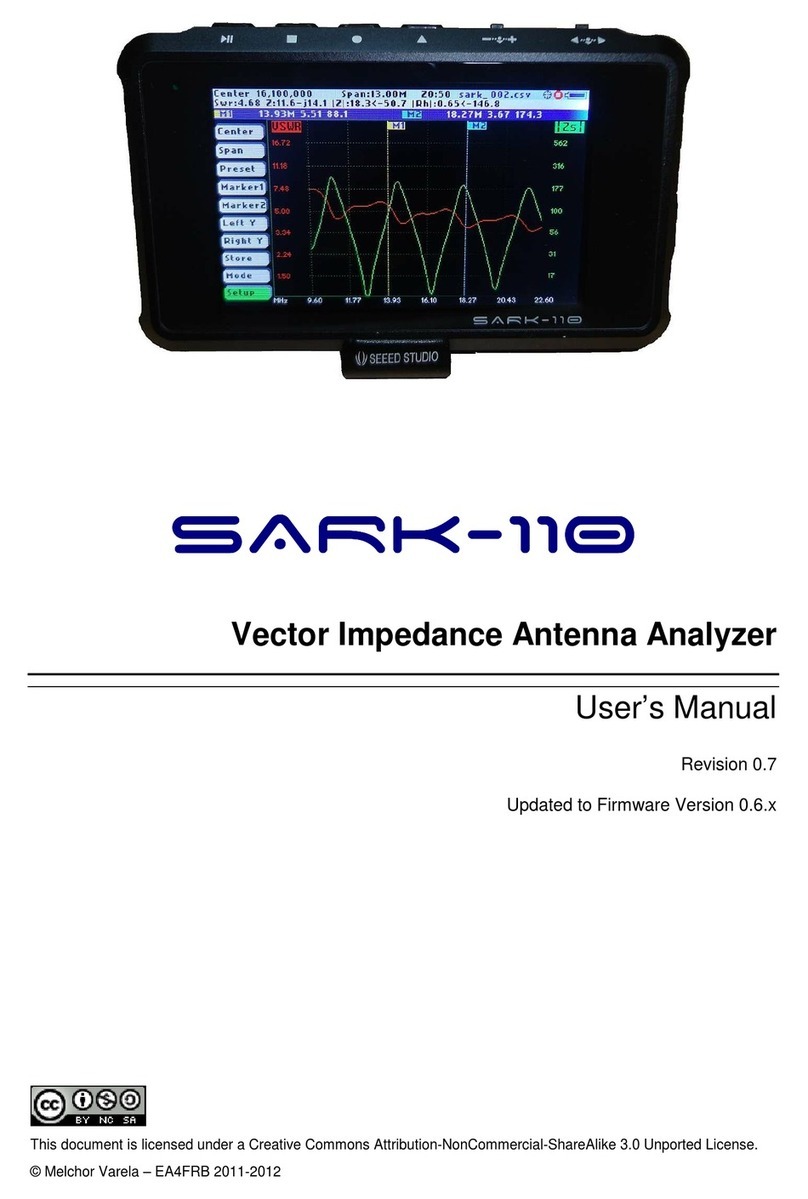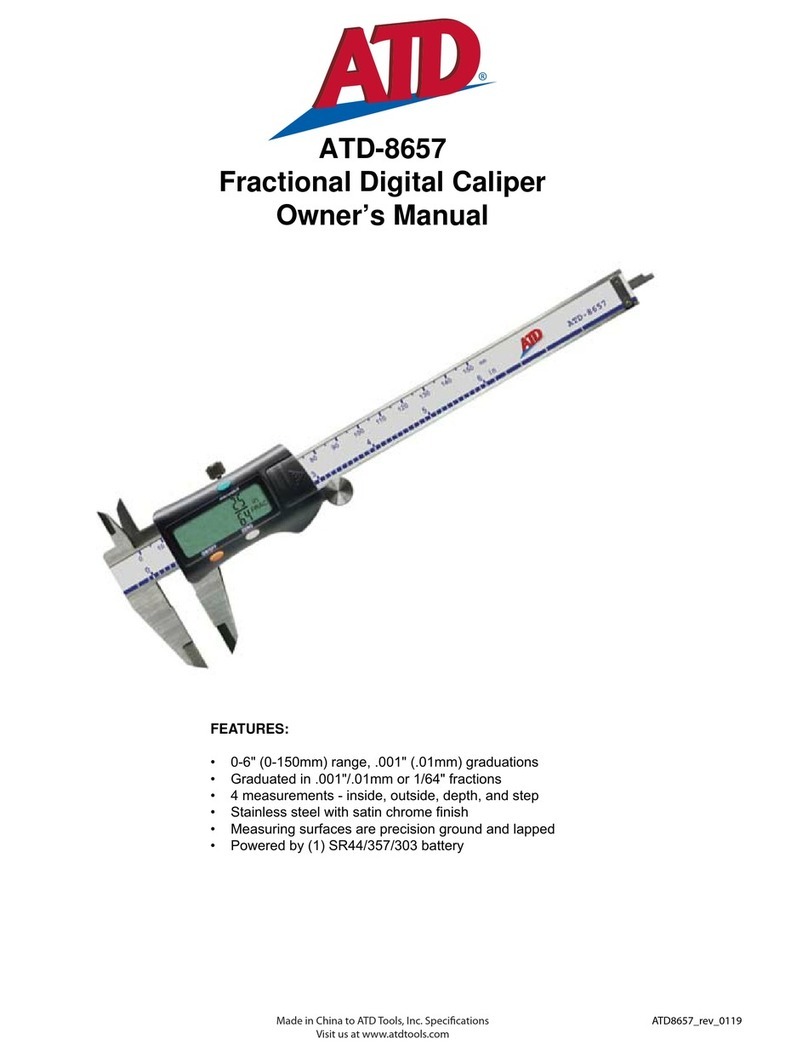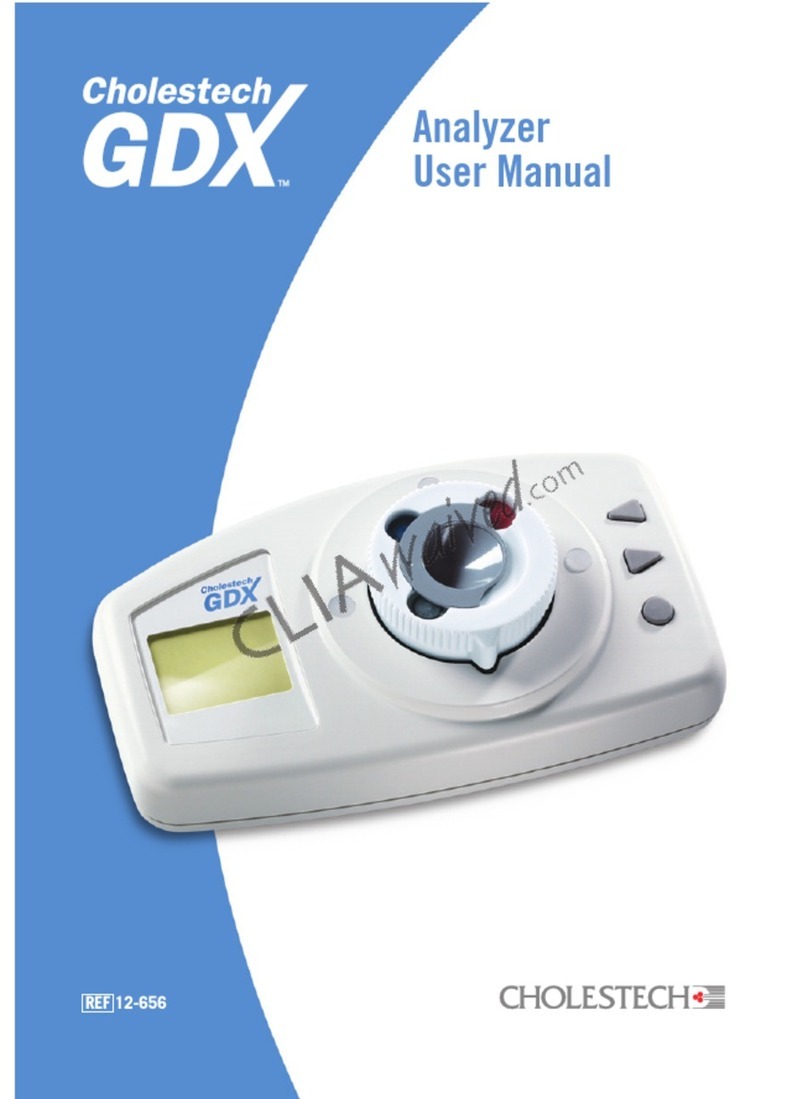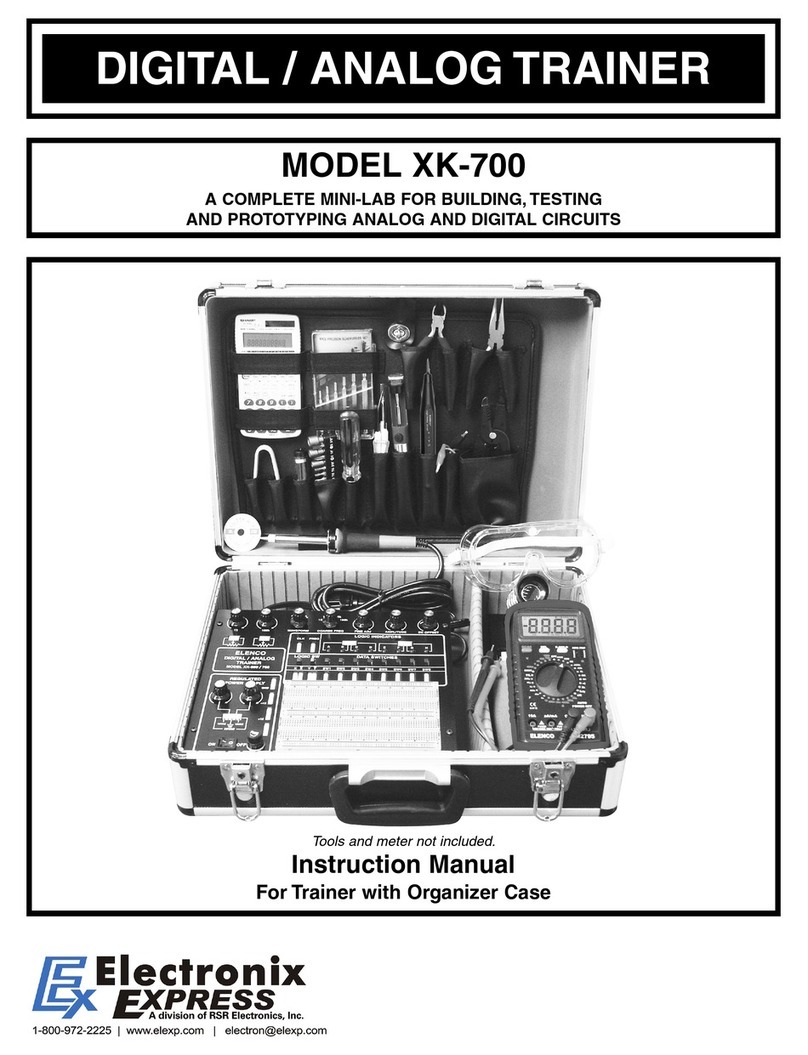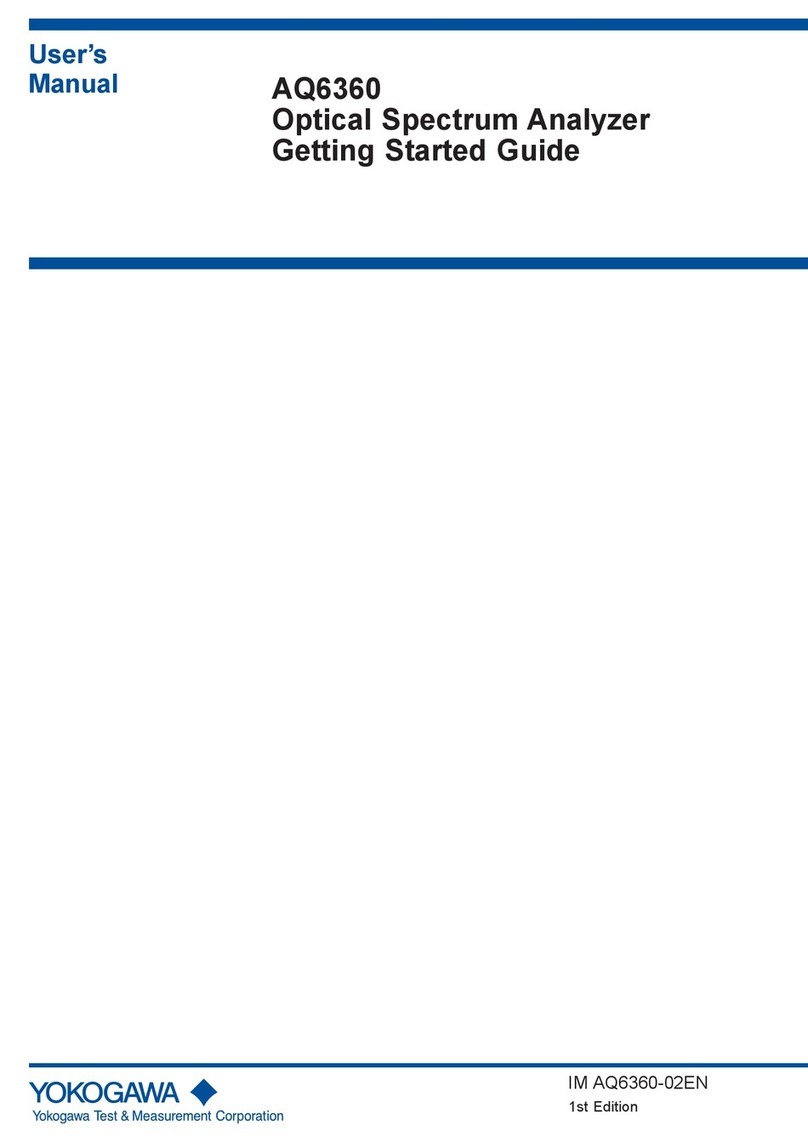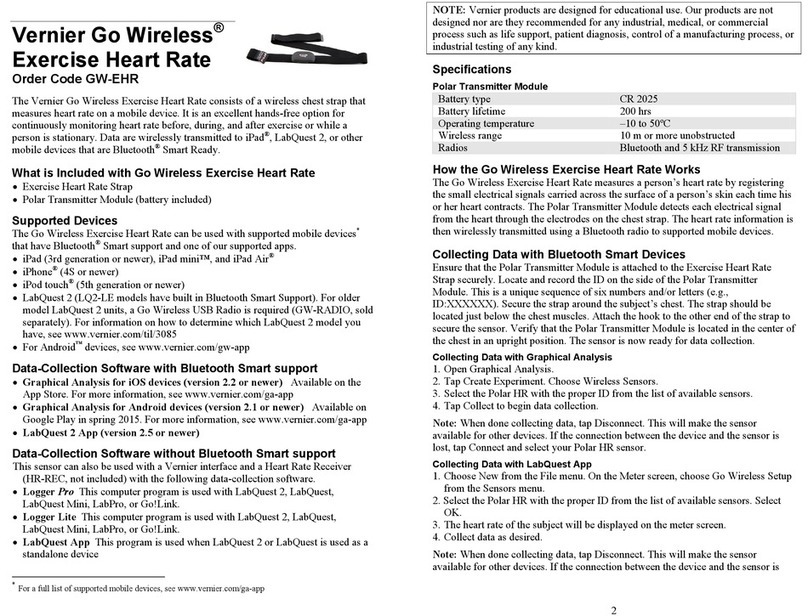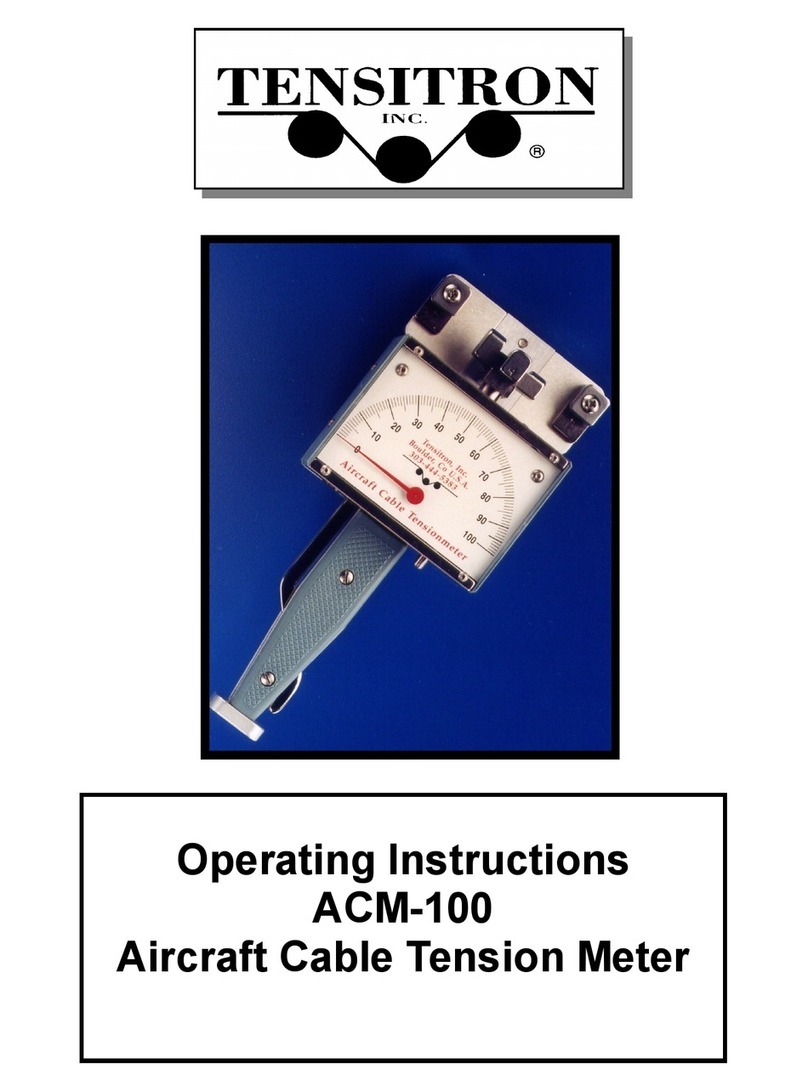Melchor Varela SARK-110 User manual

This document is licensed under a Creative Commons Attribution-NonCommercial-ShareAlike 3.0
Unported License.
© Melchor Varela – EA4FRB 2011-2013
SARK
SARKSARK
SARK-
--
-110
110110
110
Vector Impedance Antenna Analyzer
User’s Manual
Revision 1.0
Updated to Firmware Version 0.7.4

SARK
SARKSARK
SARK-
--
-110
110110
110
User’s Manual
Rev 1.0 March 15
th
, 2013 - 2 - © EA4FRB 2011-2013
Contents
1
INTRODUCTION.............................................................................................4
2
FEATURES......................................................................................................6
3
OPERATING THE SARK-110.........................................................................7
3.1
S
CREEN
L
AYOUT
........................................................................................7
3.2
M
EANS OF
I
NPUT
........................................................................................9
3.3
C
HANGING THE
C
ENTER
F
REQUENCY
........................................................10
3.4
C
HANGING THE
S
PAN
................................................................................11
3.5
F
REQUENCY
P
RESETS
..............................................................................12
3.6
U
SING
M
ARKERS
......................................................................................13
3.7
C
HANGING
V
ERTICAL
A
XIS
P
ARAMETER
.....................................................17
3.8
S
AVING AND
R
ECALLING
M
EASUREMENTS
..................................................18
3.9
T
AKING
S
CREENSHOTS
.............................................................................22
3.10
C
HANGING THE
O
PERATING
M
ODE
.........................................................23
3.11
C
HANGING THE
S
ETTINGS
.....................................................................24
4
RECTANGULAR CHART MODE..................................................................34
5
SMITH CHART MODE..................................................................................36
6
SINGLE FREQUENCY MODE......................................................................38

SARK
SARKSARK
SARK-
--
-110
110110
110
User’s Manual
Rev 1.0 March 15
th
, 2013 - 3 - © EA4FRB 2011-2013
7
CABLE TEST MODE ....................................................................................40
8
FIELD MODE.................................................................................................43
9
SPECIFICATIONS.........................................................................................45
10
PRECAUTIONS.........................................................................................50
11
ACKNOWLEDGMENTS............................................................................51
12
REGULATORY WARNING........................................................................52
APPENDIX A:
FUNDAMENTAL PARAMETERS..........................................53
APPENDIX B:
UPDATING THE FIRMWARE................................................56
APPENDIX C:
OSL CALIBRATION...............................................................57
APPENDIX D:
DETECTOR CALIBRATION..................................................62
APPENDIX E:
SCALE PRESETS..................................................................66
APPENDIX F:
CALIBRATION LOADS MANUFACTURING.........................69

SARK
SARKSARK
SARK-
--
-110
110110
110
User’s Manual
Rev 1.0 March 15
th
, 2013 - 4 - © EA4FRB 2011-2013
1 Introduction
The SARK-110 Antenna Analyser is a pocket size instrument providing fast and
accurate measurement of the vector impedance, VSWR, vector reflection
coefficient, return loss, and R-L-C (as series or parallel equivalent circuits).
Typical applications include checking and tuning antennas, impedance matching,
component test, cable fault location, measuring coaxial cable losses, and cutting
coaxial cables to precise electrical lengths.
The SARK-110 features a Direct Digital Synthesis (DDS) generator with a range of
0.1 to 230 MHz and a frequency resolution of 1 Hz. The instrument has full vector
measurement capability and accurately resolves the resistive, capacitive and
inductive components of a load. The measurement reference plane is automatic
adjusted via the Open/Short/Load calibration standard to enable the accurate
impedance measurements at the end of an intermediate coaxial cable.
The user interface based on a color display has been designed to be intuitive and
easy to use. The graphical impedance displays provide a quick view of the
antenna impedance characteristics on a user selected sweep range. This includes
the graphical plot of two user selectable parameters in a rectangular diagram or
the complex reflection coefficient in Smith chart form. Two markers, either user
positionable or in an automatic tracking mode, help to speed-up the
measurements.
Besides it is included a single frequency measurement mode which presents the
complete impedance parameters at a user selectable frequency and a graphical
representation of the equivalent circuit.

SARK
SARKSARK
SARK-
--
-110
110110
110
User’s Manual
Rev 1.0 March 15
th
, 2013 - 5 - © EA4FRB 2011-2013
In addition, the analyzer features a FDR (Frequency Domain Reflectometer) mode
which is intended for the location of faults in coaxial cables.
The analyzer features an internal 2MB flash disk for the storage and recall of the
measured parameters, screenshots, analyzer configuration, and firmware
updates. This disk is accessible via USB so the measured parameters can be also
retrieved from the PC and analyzed from the ZPLOTS spreadsheet program.
Let us know your suggestions in http://sark110.ea4frb.eu as we are highly
motivated to extend this device based on community requests.

SARK
SARKSARK
SARK-
--
-110
110110
110
User’s Manual
Rev 1.0 March 15
th
, 2013 - 6 - © EA4FRB 2011-2013
2 Features
•Pocket size and lightweight
•Solid aluminum metal case
•Intuitive and easy to use
•Five operating modes: Rectangular Chart, Smith Chart, Single
Frequency, Frequency Domain Reflectometer (cable test), and Field
Mode
•Good accuracy over a broad range of impedances
•Resolves the sign of the impedance
•Manual and automatic positioning tracking markers
•Internal 2MB USB disk for the storage of measurements, screenshots,
configuration and firmware update
•Export data in ZPLOTS compatible format for further analysis on the PC
•Lifetime free firmware upgrades available, open to community requested
features
•Open source SDK including a device simulator for user applications
development

SARK
SARKSARK
SARK-
--
-110
110110
110
User’s Manual
Rev 1.0 March 15
th
, 2013 - 7 - © EA4FRB 2011-2013
3 Operating the SARK-110
This chapter provides information about basic functionality and about the user
interface of the SARK-110.
3.1 Screen Layout
The following figure shows the screen layout in Rectangular Mode operating
mode. It shows diagram areas that are the same for all operating modes of the
SARK-110. Screen layouts that show specifics for each operating mode are
provided in the corresponding sections of this manual.

SARK
SARKSARK
SARK-
--
-110
110110
110
User’s Manual
Rev 1.0 March 15
th
, 2013 - 8 - © EA4FRB 2011-2013
1 Diagram 10 Currently selected submenu
option
2 Traces 11 Markers information
3 Markers 12 Detailed measurements
4 Vertical axis labelling 13 Frequency and span settings
5 Horizontal axis labelling 14 Reference impedance setting
6 Main menu 15 Loaded impedance data file name
7 Active menu option 16 Calibration status
8 Submenu 17 Run/Hold status
9 Active submenu option 18 USB/Battery status

SARK
SARKSARK
SARK-
--
-110
110110
110
User’s Manual
Rev 1.0 March 15
th
, 2013 - 9 - © EA4FRB 2011-2013
3.2 Means of Input
There are four buttons and two navigation keys in the SARK-110.
Navigator A
Navigator B
Run/Hold
Select
Save Screen
Save Conf.
•••
-•••+
||
Navigator A
The Navigator A is used to navigate in the main menu (left side of the screen).
The active option is highlighted with a background green color.
Navigator B
The Navigator B is used for changing the value in the active option of the main
menu (for Center, Span, Marker1, Marker2, LeftY and RightY) and to navigate in
the pop-up submenus.
Run/Hold [►||]
The button Run/Hold is used to control the operation state of the SARK-110:
Working or Pause. In the pause state the signal generator and measurement
circuits are disabled.

SARK
SARKSARK
SARK-
--
-110
110110
110
User’s Manual
Rev 1.0 March 15
th
, 2013 - 10 - © EA4FRB 2011-2013
Note: when loading a stored data file the analyzer is placed in pause
state automatically.
Select [■]
The button Select is used to activate the pop-up submenu associated to the active
option and for selecting the desired option of the pop-up submenu.
Note: the selection can be cancelled by pressing any other button.
Save Screen [●]
The button Save Screen is used to take a screenshot of the current screen. The
screenshot is stored in the internal flash disk.
Save Conf. [▲]
The button Save Conf. is used to store the complete analyzer state and settings.
The stored state is recovered automatically after powering on the unit.
3.3 Changing the Center Frequency
The center frequency adjustment is provided by the «Center» menu option of the
main menu. There are two methods for setting the frequency, either by pressing
the button Select [■] to activate the frequency edit dialog or by using the Navigator
B.
The pop-up frequency edit dialog is activated by pressing the button Select [■]
when the «Center» option is active. The frequency is changed by using the
Navigator B according the current frequency multiplier position which is shown in
reverse video. The frequency multiplier position can be changed using the
Navigator A. The frequency is validated by pressing the button Select [■]. The
setting could be cancelled by pressing any other button.

SARK
SARKSARK
SARK-
--
-110
110110
110
User’s Manual
Rev 1.0 March 15
th
, 2013 - 11 - © EA4FRB 2011-2013
The screenshot below shows the frequency edit dialog showing the frequency
multiplier position in digit 5 (frequency increments of 10 KHz).
The second method for changing the frequency is simply by using the Navigator B
when the Center option is active. The frequency will change according the current
frequency multiplier. The frequency multiplier can be changed from the pop-up
frequency edit dialog.
Note: the span range will be automatically adjusted in case the
resultant upper or lower frequency is outside the operating limits
3.4 Changing the Span
The span frequency adjustment is provided by the «Span» menu option of the
main menu. There are two methods for setting the span, either by pressing the
button Select [■] to activate the span edit dialog or by using the Navigator B.
The pop-up span edit dialog is activated by pressing the button Select [■] when
the «Span» option is active. The span is changed by using the Navigator B

SARK
SARKSARK
SARK-
--
-110
110110
110
User’s Manual
Rev 1.0 March 15
th
, 2013 - 12 - © EA4FRB 2011-2013
according the current span frequency multiplier position which is shown in reverse
video. The span frequency multiplier position can be changed using the Navigator
A. The span is validated by pressing the button Select [■].The setting could be
cancelled by pressing any other button.
The screenshot below shows the span edit dialog showing the frequency multiplier
position in digit 6 (so set to 100 kHz).
The second method for changing the span is simply by using the Navigator B
when the «Span» option is active. The span will change according the current
span frequency multiplier. The span frequency multiplier can be changed from the
pop-up span edit dialog.
3.5 Frequency Presets
The analyzer provides predetermined center frequency and span settings for the
radio amateur bands. The frequency presets pop-up list box is activated by

SARK
SARKSARK
SARK-
--
-110
110110
110
User’s Manual
Rev 1.0 March 15
th
, 2013 - 13 - © EA4FRB 2011-2013
pressing the button Select [■] when the «Preset» option is active; see screenshot
below:
The Navigator B is used to navigate the desired option. The selection is validated
by pressing the button Select [■]. Pressing any other button will cancel the setting.
3.6 Using Markers
The SARK-110 has two markers that can be either manually positioned by the
user or operate in an automatic tracking mode. The markers indicate the
horizontal and vertical position of the point they are positioned on. The horizontal
position of a marker is shown by a dotted vertical line which extends from the top
to the bottom of the measurement diagram. The markers information window, in
blue background, shows the frequency or distance (in cable test mode) and the
two values corresponding to the plotted values at each of the markers.
The marker cursor position is selected with the Navigator B when the active menu
option in the main menu is «Marker1» or «Marker2».
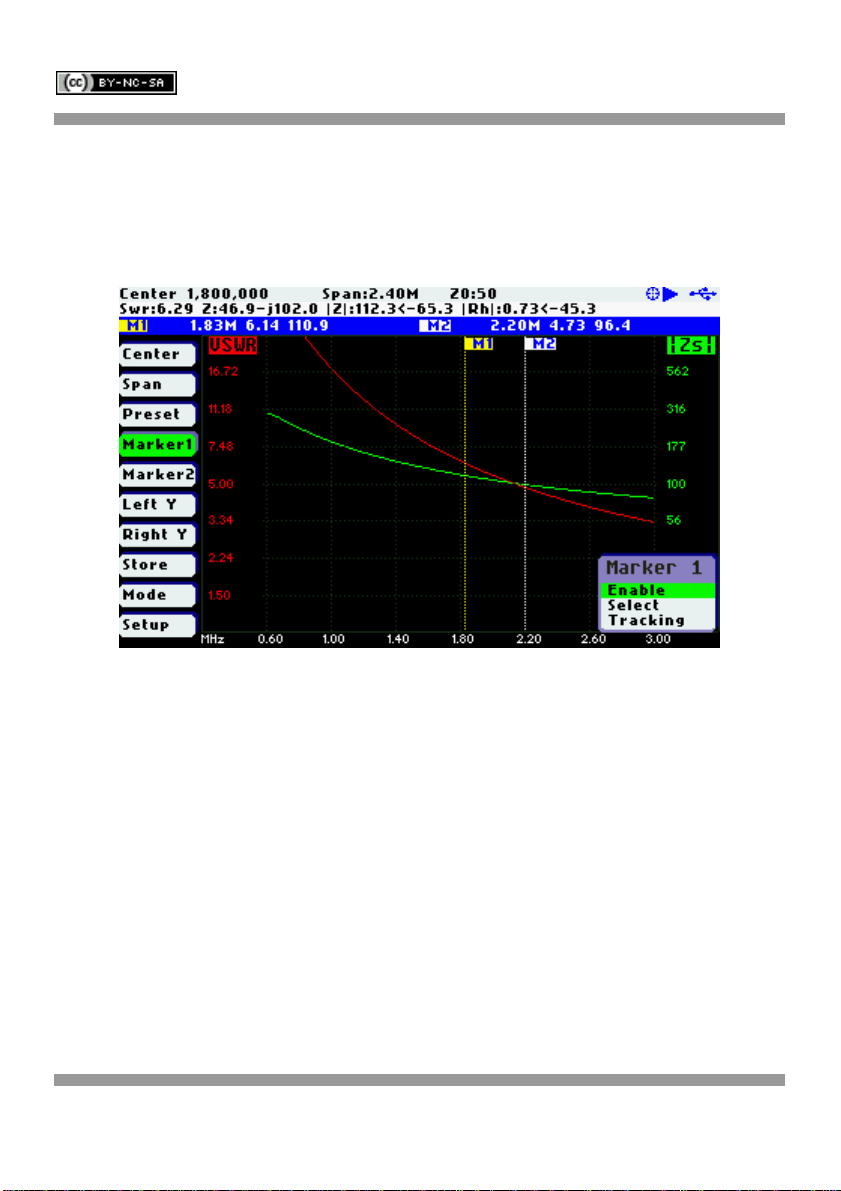
SARK
SARKSARK
SARK-
--
-110
110110
110
User’s Manual
Rev 1.0 March 15
th
, 2013 - 14 - © EA4FRB 2011-2013
The marker options are accessible in the markers list box which can be activated
by pressing the button Select [■]. Available options are: «Enable» for activating or
deactivating the marker, «Select» for selecting or deselecting the marker, and
«Tracking» for selecting the tracking mode; see screenshot below:
The «Select» option activates or deactivates the display of the detailed
parameters at the marker position. The screenshot below shows the Marker1 in
select state:

SARK
SARKSARK
SARK-
--
-110
110110
110
User’s Manual
Rev 1.0 March 15
th
, 2013 - 15 - © EA4FRB 2011-2013
The automatic tracking feature makes the positioning of the markers easier so
helping the user to speed-up the measurements.
The following tracking modes are available:
•Peak Min (p)
•Peak Max (P)
•Absolute Min (m)
•Absolute Max (M)
•Value Cross Any (X)
•Value Cross Up (^)
•Value Cross Down (v)

SARK
SARKSARK
SARK-
--
-110
110110
110
User’s Manual
Rev 1.0 March 15
th
, 2013 - 16 - © EA4FRB 2011-2013
The automatic positioning of markers is activated the «Tracking» sub-option. Then
it should be selected the tracking mode from any of the modes above and after
that the applicable parameter to track. In addition, for the Cross detection modes
the detection value shall be specified.
As for example, you could set the Marker 1 to automatically track the minimum
SWR values in the trace: «Marker1» «Tracking» «Peak Min» «SWR»; and the
Marker 2 to track the crosses on the 50-ohm impedance value: «Marker2»
«Tracking» «Cross Any»«Z» «50.0».
Or you could program the unit to detect the bandwidth by setting «Marker1»
«Tracking» «Cross Down» «SWR» «2.0»; and «Marker2» «Tracking» «Cross
Up»«SWR» «2.0».
The Navigator B will be used to move to the different detection points, except for
the Max and Min tracking modes where logically there is a single detection point.

SARK
SARKSARK
SARK-
--
-110
110110
110
User’s Manual
Rev 1.0 March 15
th
, 2013 - 17 - © EA4FRB 2011-2013
The tracking mode for each marker is shown in the markers information window.
This information will be shown in red if either the data is not available or if it can
not be resolved the tracking condition; otherwise will be shown in green.
The screenshot below shows the Marker1 tracking the minimum peaks of SWR
and the cross-up of Z at 50-ohm:
3.7 Changing Vertical Axis Parameter
The SARK-110 in the Rectangular Mode mode is able to display two traces from
any of the available parameters for the vertical axis. There are two methods to
change the parameter, either by pressing the button Select [■] to activate the pop-
up parameters list box or by using the Navigator B.
The pop-up parameters list box is activated by pressing the button Select [■]
when either the «LeftY» or the «RightY» option is active. The parameter is
changed by using the Navigator B and the selection is validated by pressing the
button Select [■]. Pressing any other button will cancel the setting.

SARK
SARKSARK
SARK-
--
-110
110110
110
User’s Manual
Rev 1.0 March 15
th
, 2013 - 18 - © EA4FRB 2011-2013
The screenshot below show the available parameters for the vertical axis:
The second method for changing the either of the vertical axis parameters is
simply by using the Navigator B when either the «LeftY» or the «RightY» option is
active. The options will be selected in sequence.
3.8 Saving and Recalling Measurements
The SARK-110 has the capability to store the measurements to the internal disk
and recall them either to review the data later in the analyzer screen or to be
recovered from the USB disk to be further analyzed by the ZPLOTS Excel
application available at http://www.ac6la.com/zplots.html.
Data file operations are available through the «Store» option of the main menu. A
pop-up list box is activated when pressing the button Select [■] while the «Store»
option is active.
The Save File option allows saving the current measured data for further review:

SARK
SARKSARK
SARK-
--
-110
110110
110
User’s Manual
Rev 1.0 March 15
th
, 2013 - 19 - © EA4FRB 2011-2013
After selecting the «Save File» list box option, the user is prompted for the file
name. By default the file name has the format “sark_xxx.csv”, where xxx is an
automatically assigned number. The user can change the file name by using the
Navigator B to change the character value and the Navigator A to change the
character position. Notice that the character position is highlighted in inverse
video. The selection is validated by pressing the button Select [■]. Pressing any
other button will cancel the operation.

SARK
SARKSARK
SARK-
--
-110
110110
110
User’s Manual
Rev 1.0 March 15
th
, 2013 - 20 - © EA4FRB 2011-2013
To retrieve the stored data it is necessary to select the «Load data file» list box
option. A second pop-up list box will be displayed with the list of the available files.
Once the file is selected the data will be loaded and plotted.
Other manuals for SARK-110
1
Table of contents
Other Melchor Varela Measuring Instrument manuals