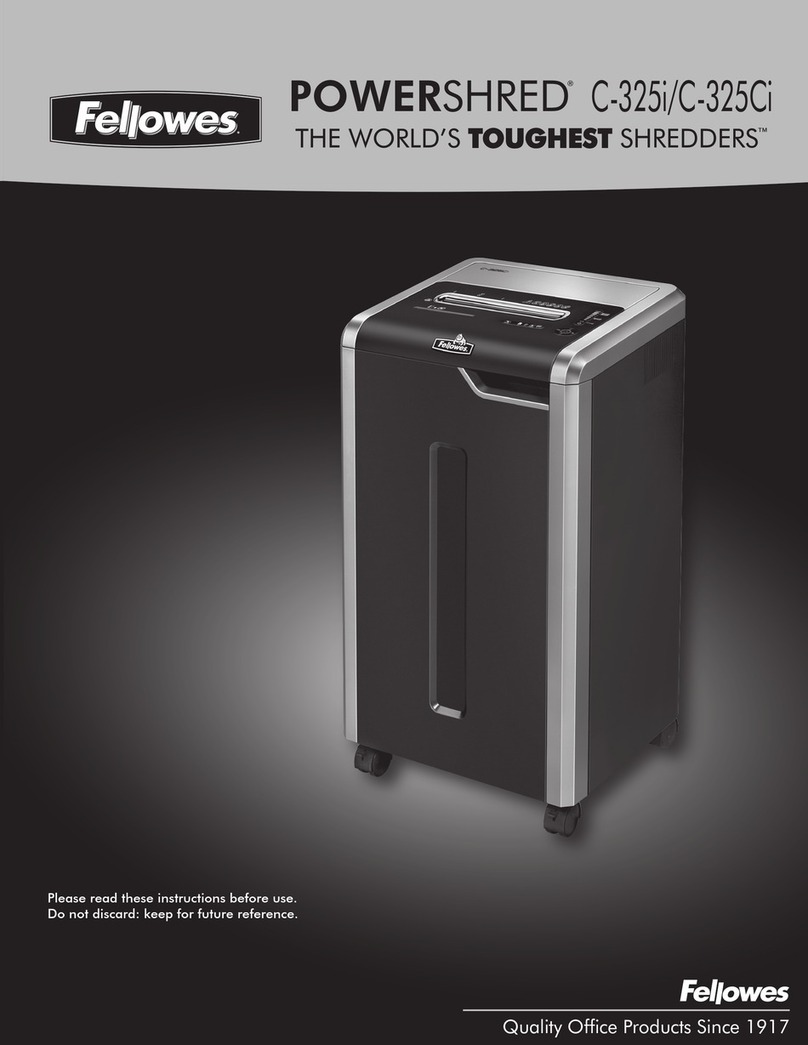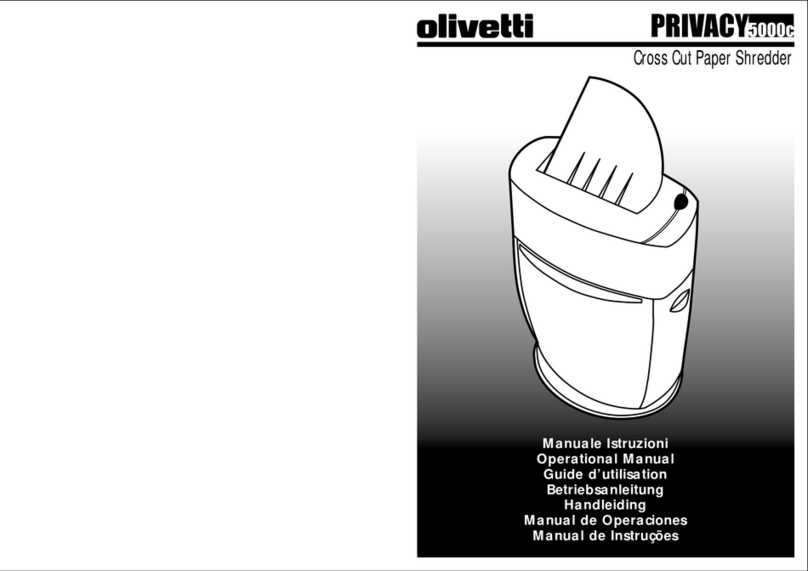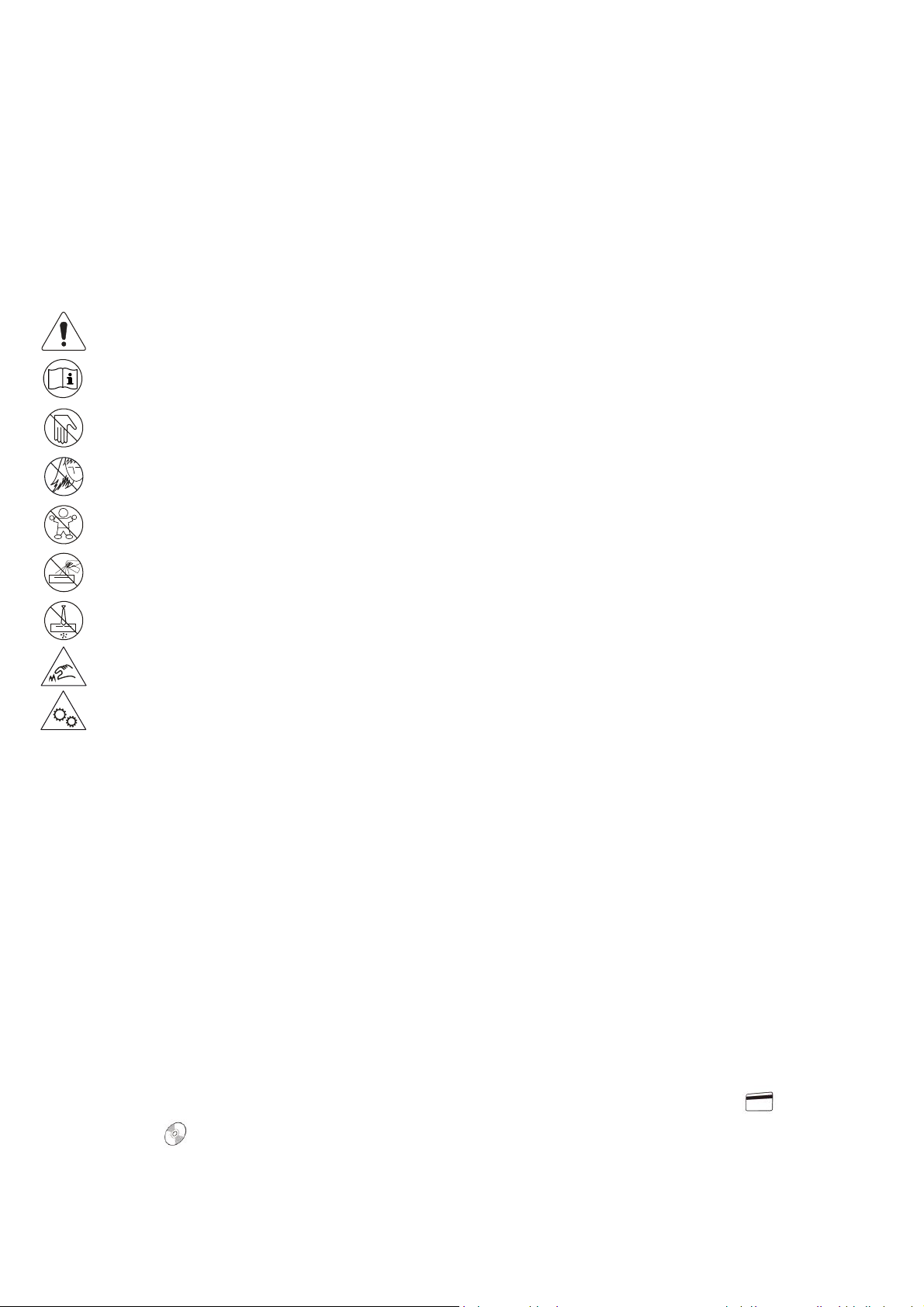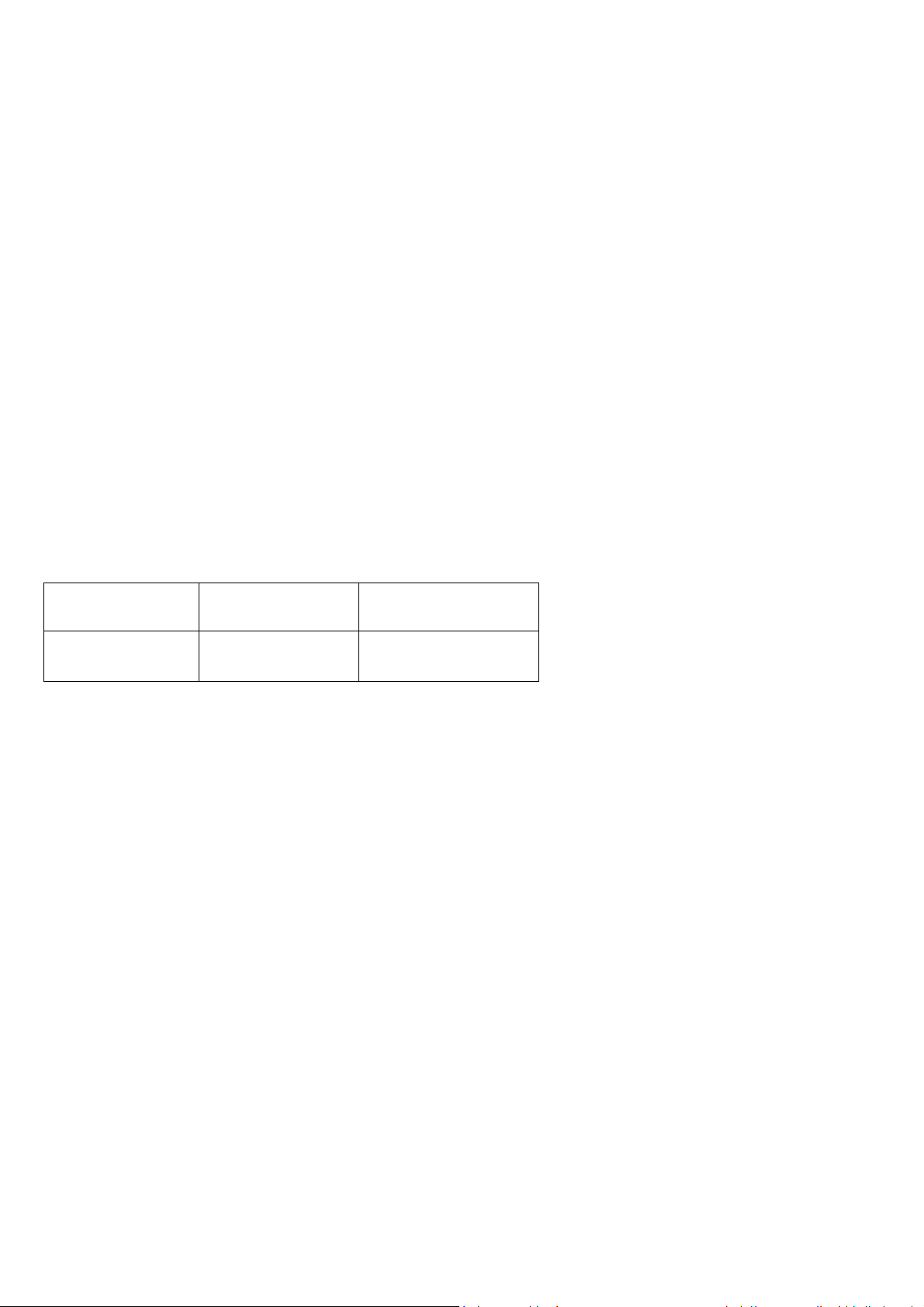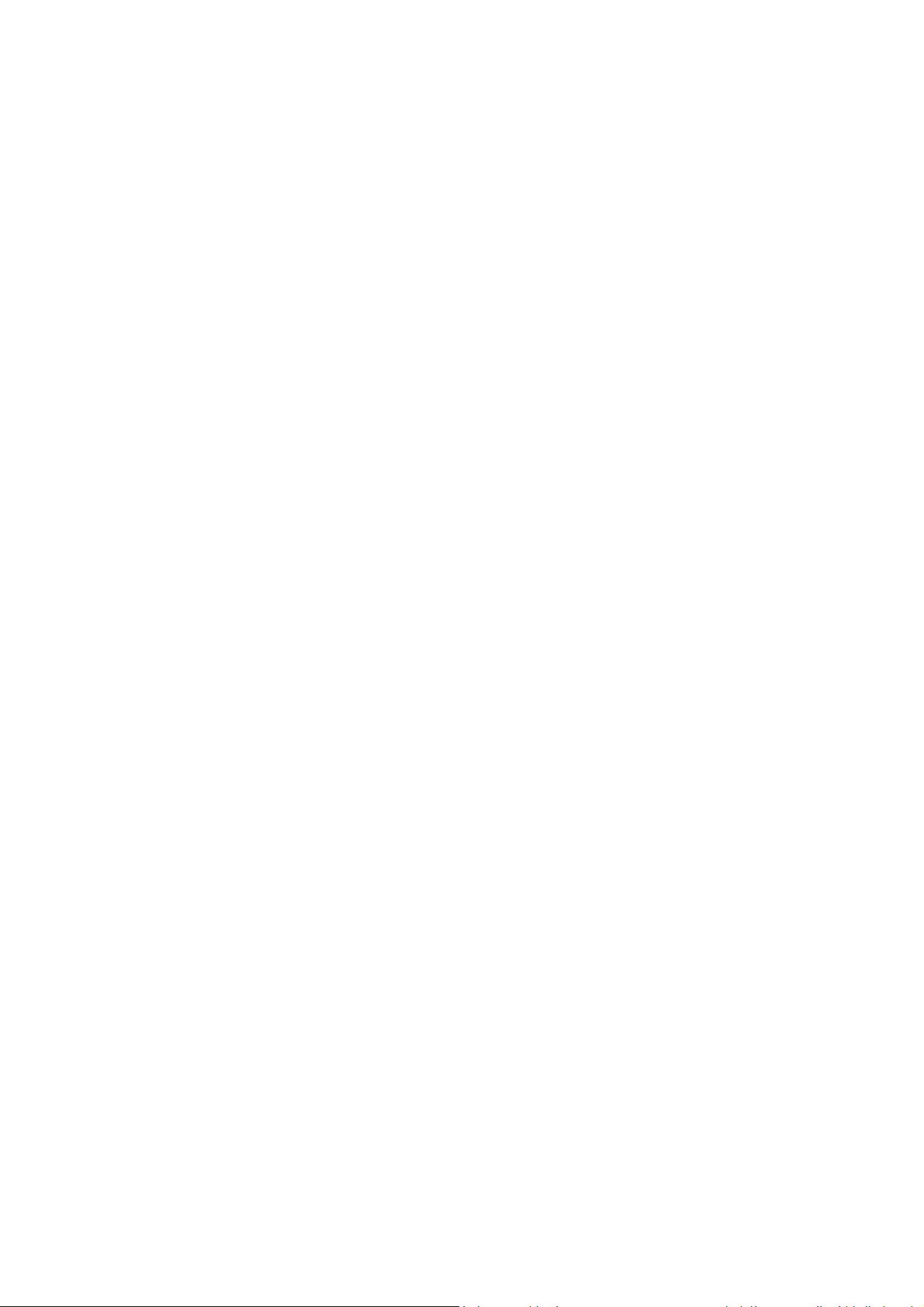7
Equipment maintenance and cleaning
As the blades are very sharp and the engine is particularly powerful, you should take the appropriate
precautions when using the equipment on a daily basis to ensure that any items of clothing, ties,
scarves and hair do not fall into the equipment!
The bin must be regularly checked and emptied regularly to ensure it is able to operate smoothly.
Do not allow any item of clothing, plastic, or metal fragments to fall into the blades.
It is advised to use the number of sheets of paper below the claimed capacity (12 sheets 20lbs.
weight paper) in order to achieve a long-life expectancy.
Wear or damage to the shredder can decrease the reliability of the data destruction, so please
check from time to time, the size of the material particles.
You must disconnect the plug first when cleaning the equipment. It must then be cleaned on the
outside by using a cloth and mild soap solution. The cloth should only be damp and not wet. Avoid
any liquids from penetrating into the blades. Do not use high-pressure air spray, bleach, alcohol,
paint stripper, or any other flammable liquids under any circumstances.
Packaging contents
FCC statement
This device complies with part 15 of the FCC Rules. Operation is subject to the following two conditions:
(1) This device may not cause harmful interference, and (2) this device must accept any interference received,
including interference that may cause undesired operation.
Changes or modifications not expressly approved by the party responsible for compliance could void the user's
authority to operate the equipment.
NOTE: This equipment has been tested and found to comply with the limits for a Class B digital device, pursuant
to part 15 of the FCC Rules. These limits are designed to provide reasonable protection against harmful
interference in a residential installation. This equipment generates, uses and can radiate radio frequency energy
and, if not installed and used in accordance with the instructions, may cause harmful interference to radio
communications. However, there is no guarantee that interference will not occur in a particular installation. If
this equipment does cause harmful interference to radio or television reception, which can be determined by
turning the equipment off and on, the user is encouraged to try to correct the interference by one or more of the
following measures:
—Reorient or relocate the receiving antenna.
—Increase the separation between the equipment and receiver.
—Connect the equipment into an outlet on a circuit different from that to which the receiver is connected.
—Consult the dealer or an experienced radio/TV technician for help.
Item Paper shredder User manual
Quantity 11