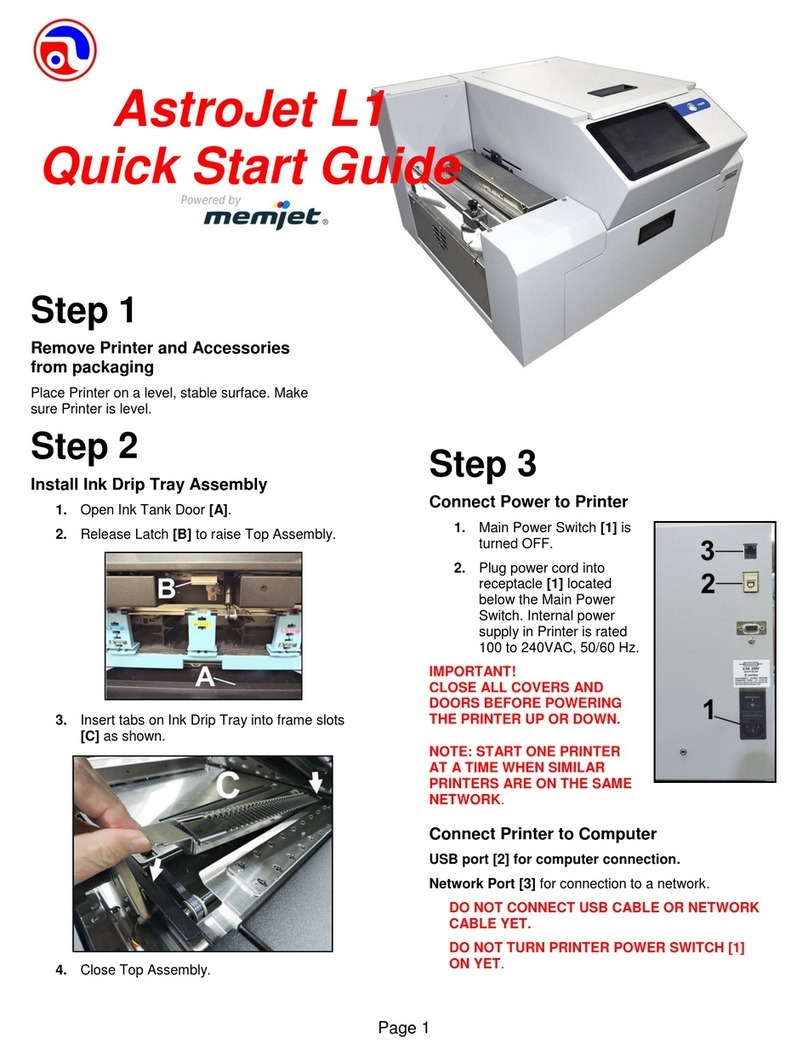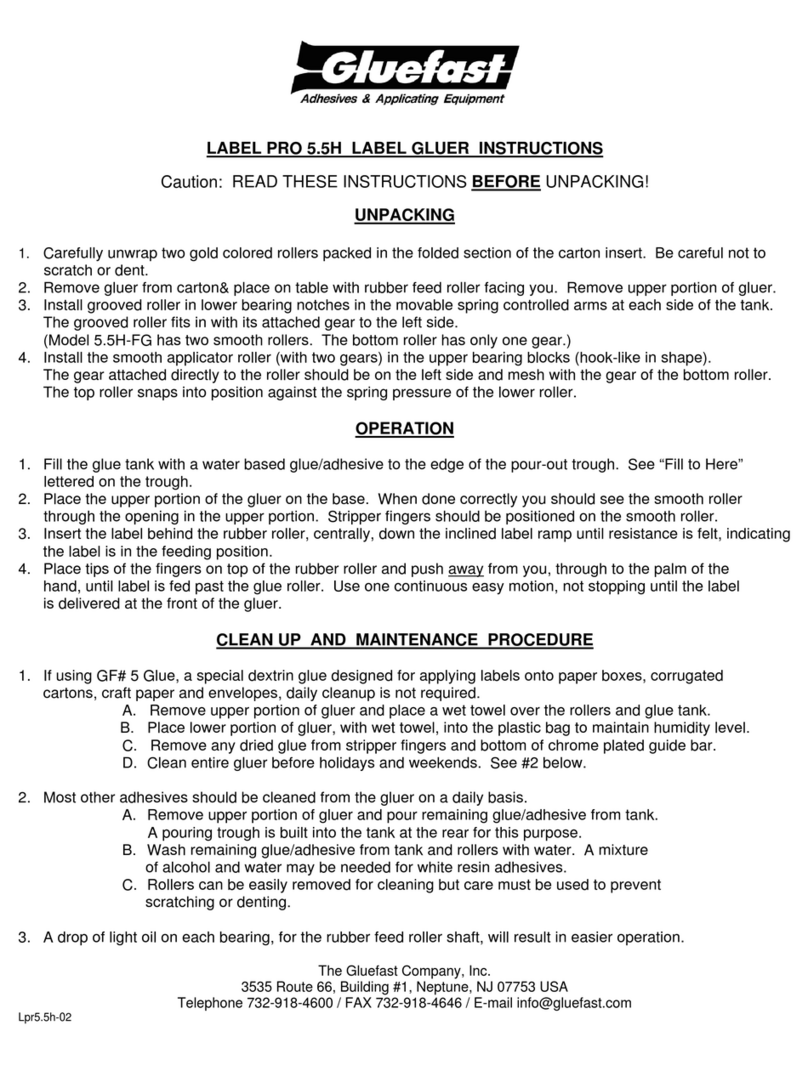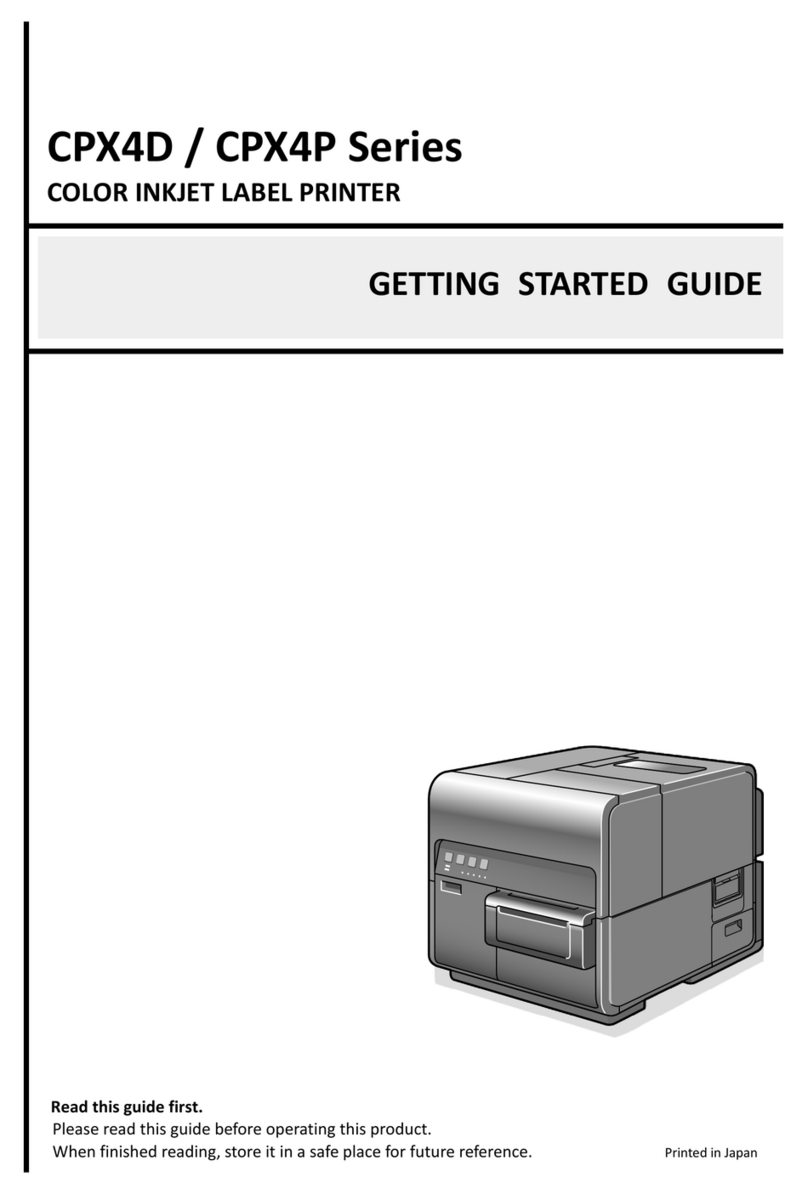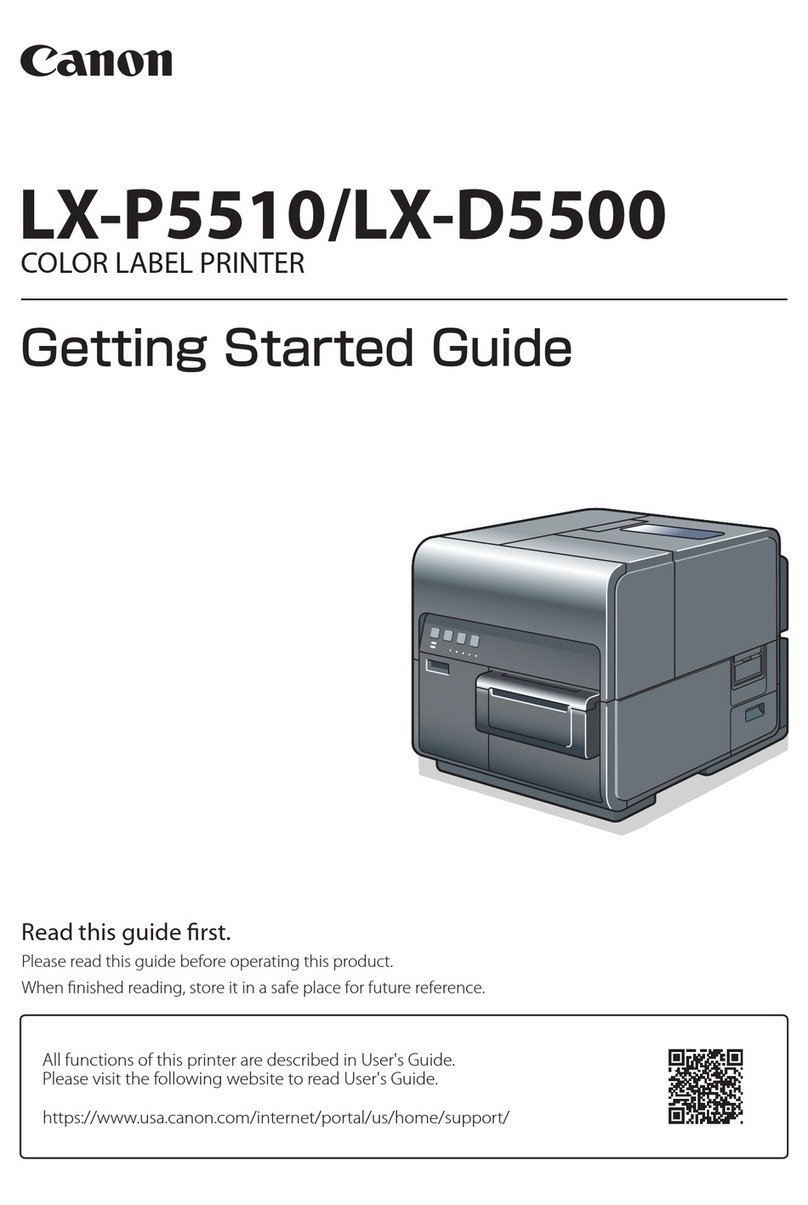Memjet AstroJet M1C User manual

AstroJet™ M1C
HIGH SPEED COLOR
LABEL AND TAG
PRINTER
OPERATOR MANUAL
ASTRO MACHINE CORP.
630 Lively Blvd.
Elk Grove Village, IL 60007
Phone: (847) 364-6363
Fax: (847) 364-9898
www.astromachine.com

SAFETY PRECAUTIONS
THIS EQUIPMENT PRESENTS NO PROBLEM WHEN USED PROPERLY.
OBSERVE SAFETY RULES WHEN OPERATING M1C LABEL PRINTER.
BEFORE USING PRINTER, READ THIS MANUAL CAREFULLY AND FOLLOW
RECOMMENDED PROCEDURES, SAFETY WARNINGS, AND INSTRUCTIONS:
Keep hands, hair, and clothing clear of rollers and other moving parts.
Avoid touching moving parts or materials while machine is in use. Before clearing a jam, be
sure machine mechanisms come to a stop.
Always turn machine off before making adjustments, cleaning machine, or performing any
maintenance covered in this manual.
Power cord and power supply supplied with machine. Plug it into a properly grounded, easily
accessible wall outlet located near machine. Failure to properly ground machine can result in
severe personal injury and/or fire.
Power cord and wall plug are primary means of disconnecting machine from power supply.
DO NOT use an adapter plug on line cord or wall outlet.
DO NOT remove ground pin from line cord.
DO NOT route power cord over sharp edges or trap it between furniture.
Avoid using wall outlets that are controlled by wall switches or shared with other equipment.
Make sure there is no strain on power cord caused by jamming it between equipment,
walls or furniture.
DO NOT remove covers. Covers enclose hazardous parts that should only be accessed by a
qualified service representative. Report any cover damage to your service representative.
This machine requires periodic maintenance. Contact your authorized service representative for
required service schedules.
To prevent overheating, do not cover vent openings.
Use this equipment only for its intended purpose.
In addition, follow any specific occupational safety and health standards for your workplace or area.
This manual is intended solely for the use and information of Astro Machine Corp., its designated
agents, customers, and their employees. The information in this guide was obtained from several
different sources that are deemed reliable by all industry standards. To the best of our
knowledge, that information is accurate in all respects. However, neither Astro Machine Corp. nor
any of its agents or employees shall be responsible for any inaccuracies contained herein.
AstroJetTM is a registered trademark of Astro Machine Corp.
Memjet®is a registered trademark.
All other trademarks are the property of their respective holders.
All rights reserved. No part of this book may be reproduced or transmitted in any form or by any means, electronic or mechanical,
including photocopying, recording, or any information storage and retrieval system, without permission in writing from the publisher.

TABLE OF CONTENTS
i
Table of Contents
SECTION 1 –Getting Acquainted 1
Front View 1
Rear View 2
Print Engine View 3
Ink Tank View 4
UW-1C Unwinder/Roll Feeder (Optional) 5
RW-1C Winder (Optional) 6
Control Panel Button/LED Indicators: 7
Printer Default Printing Modes 9
SECTION 2 –Installing Printer 10
Contents of Packaging 10
Choose a Location 10
Unpacking and Setup 10
Remove Service Station Transport Tab 11
Install Printer/Winder Spacer Plate (Optional Winder): 12
Connecting Printer 12
Install Printer Driver 13
Install Ink Tanks 20
Install Printhead Cartridge 22
Removing Media Guide 25
Aligning Printer with UW-1C Unwinder and RW-1C Winder 26
Connecting Printer to Optional Unwinder and Winder 28
Loading Labels 29
SECTION 3 –Operating Printer 33
Printer Driver Properties 33
Using Printer Toolbox 38
Updating Firmware 45
SECTION 4 –Maintenance 46
Replacing Ink Tanks 46
Cleaning Ink Tank Contacts 47
Cleaning/Replacing Printhead Cartridge 49
Replacing Ink Waste Tray 59
Removing Jams in Printer 59
Cleaning 60
Shipping or Transporting M1C Printer 62
SECTION 5 –Troubleshooting Guide 65
Memjet Printhead 65
Printer 66
Appendices 67
Appendix A –M1C Specifications 67
Appendix B –Supplies and Optional Hardware 67
Appendix C –Borderless Printing: Overspray vs. Oversize 68
Index 72
Printer Maintenance Schedule 75

ii
NOTES
______________________________________________________
______________________________________________________
______________________________________________________
______________________________________________________
______________________________________________________
______________________________________________________
______________________________________________________
______________________________________________________
______________________________________________________
______________________________________________________
______________________________________________________
______________________________________________________
______________________________________________________
______________________________________________________

SECTION 1
GETTING ACQUAINTED
1
SECTION 1 –Getting Acquainted
Front View
1.
Top Cover –Provides access to Print Engine.
2.
Front Cover –Provides access to Ink Tanks and Service Station.
3.
Winder Interface Connection –Winder Interface Cable plugs in here.
4.
Service Port –Provides advanced diagnostic access for service technicians.
5.
Unwinder Interface Connection –Unwinder Interface Cable plugs in here.
6.
USB Port Connection –Attach USB cable to Printer here.
7.
Network Connection –Attach network cable here.
8.
Main Power Switch, Receptacle and Fuse –Receptacle: Power cord plugs in
here. Power Switch: Turns main power ON/OFF. (Use Control Panel LED Power
switch to turn machine OFF for cleaning and maintenance). Fuse: Protects Printer’s
electronic circuits.

SECTION 1
GETTING ACQUAINTED
2
Rear View
1.
ON/OFF LED Button –Use to turn power ON or OFF during idle time
and maintenance.
2.
Print/Pause LED Button –Press to stop printing, press to restart printing.
Press switch to continue printing.
3.
Cancel/Cut LED Button –Press switch to cancel the job being printed. Also
activates cutter to cut labels or roll at point desired.
4.
Adjustable Media Guide –Adjusts to hold paper/media against Alignment Guides.
5.
Top Center Chamber Assembly (Brush Assembly) –Keeps media flat as it
feeds into Printer. Brushes remove debris and reduce static. Lift Assembly to load
or clear media.

SECTION 1
GETTING ACQUAINTED
3
Print Engine View
1.
Printhead Latch –When closed, connects Ink Revolver Couplings with Printhead
Cartridge. When opened, retracts Ink Couplings from Printhead Cartridge and provides
access to Printhead Cartridge for cleaning and replacement.
WARNING! Never attempt to open Printhead Latch manually, severe damage will
result. Use Printhead Release function in Toolbox on your PC.
2.
Ink Revolver Couplings –Connect ink hoses to Printhead Cartridge.
Printhead Latch extends and retracts couplings from Printhead.
3.
Printhead Cartridge –Memjet®Printhead produces an 8.5" wide full color print area.
4.
Clamshell Latches –Lift both latches at same time to open top half of Print Engine.
DO NOT open while Printer is operating. DO NOT lift assembly more than 60 degrees.
DO NOT let assembly drop, close it gently.

SECTION 1
GETTING ACQUAINTED
4
Ink Tank View
1.
Cutting Blade Assembly –Cuts media after each piece or at end of a job.
2.
Ink Tank Latches –Hold Ink Tanks in place.
3.
Ink Tank Dock –Holds 5 Ink Tanks. (Ink Tanks shown installed).
4.
Ink Waste Tray –Absorbs excess ink and drips that may occur during Printer
operation and maintenance. Release Tabs located on both sides.
5.
Service Station Dock –Service Station is located here. Service Station keeps
Printhead clean and hydrated during operation and maintenance cycles.

SECTION 1
GETTING ACQUAINTED
5
UW-1C Unwinder/Roll Feeder (Optional)
1.
Speed Control –Turn clockwise to speed up, counterclockwise to slow down.
2.
AUTO/Manual Mode Switch –Use to set Unwinder in Automatic or
Manual Mode.
3.
Fuse –Unwinder fuse is located here.
4.
Hub Assembly –Reversible to fit 1-1/2" and 3" cores.
5.
Spindle Lock –Holds Label Roll on Spindle.
6.
Label Roll Spindle –Holds Label Roll.
7.
Label Tension Guide Shaft –Spring-loaded shaft controls starting and stopping
as tension is maintained or released by media.
8.
24V, 2.5A External Power Connector*–For connecting printers or equipment
other than M1C.
NOTE: External power supply must be a UL Listed power supply.
*Requires disconnecting wire from Unwinder circuit board and connecting wire
from External Power Connector.
9.
Unwinder Interconnect Cord –Connects Feeder/Unwinder to Printer.
10.
Alignment Notch –Fits over Alignment Screw on Printer to keep Printer and
Unwinder aligned.

SECTION 1
GETTING ACQUAINTED
6
RW-1C Winder (Optional)
1.
Speed Control –Turn clockwise to speed up, counterclockwise to slow down.
2.
ON/OFF Switch –Use to turn Winder power ON or OFF.
3.
Fuse –Winder fuse is located here.
4.
Hub Assembly/Guide –Fits 3" cores.
5.
Spindle Lock/Guide –Holds Label Roll in place on Spindle.
6.
Label Roll Spindle –Used to wind Printed Labels around an empty core.
7.
Label Tension Arm –Spring-loaded shaft controls starting and stopping as
tension is maintained or released by media.
8.
Adjustable Media Guide Ring –Slides to fit width of media exiting Printer.
9.
Winder Alignment Notch –Aligns with notch on Spacer Plate mounted on
Printer. Plate is then attached to Winder to keep Printer and Winder properly
aligned and spaced apart.
10.
Tension Control Selector –Increases or decreases spring tension on Label
Tension Arm to accommodate different media widths.
11.
24V, 2.5A External Power Connector* –For connecting printers or equipment
other than Label Printer.
NOTE: External power supply must be a UL Listed power supply.
*Requires disconnecting wire from Winder circuit board and connecting wire from
External Power Connector.
12.
Winder Interconnect Cord –Connects Winder to Printer.

SECTION 1
GETTING ACQUAINTED
7
Control Panel Button/LED Indicators:
3 Control Panel buttons with LED indicators.
POWER (ON/OFF) –Turns Printer power
ON and OFF. Turns off power for cleaning
and maintenance.
PRINT/PAUSE (PAUSE JOB/RESUME) –
Temporarily stops Feed or Resumes Printing.
Press to Pause Job Temporarily.
Printer finishes printing media in progress, then stops and holds. Press once to pause jobs for up to
30 seconds to clear jams or other quick maintenance. (Does not cap printhead).
Press to Resume Printing. Restart printing after a feed error (media jams or out of labels).
CANCEL/CUT (CANCEL JOB) –Stops a Job indefinitely (for maintenance or problems that take longer
to resolve.) Caps Printhead to prevent dehydration and damage. Also Cancels a Job or Cuts the media.
Press to Stop Media Feeding. Press a second time to cancel job.
NOTE: Cancelled Jobs must be reloaded before printing can resume.
Press to Cut the Roll. Once job is finished, pressing this button advances last printed label to
cutter, cuts the roll and retracts media to start position.
LED Sequence
Printer Status
Recommended
Control Panel Options
Power cord plugged
in, Power Switch
ON/OFF
- Power Up
- Inactive
- Inactive
Normal operation:
Downloading
firmware.
Power up.
Power down.
Wait for process to
finish.
- Inactive
- Inactive
- Inactive
Unit powered up.
No job loaded.
Power down.
Load media.
- Power Down
- Load media
- Inactive
Media loaded,
No job pending
Load job or forward
media to attach to
Winder reel (when
loading roll-to-roll)
- Power Down
- 3 sec –Forward
media to Winder
- 3 sec –Retracts
media

SECTION 1
GETTING ACQUAINTED
8
LED Sequence
Printer Status
Recommended
Control Panel Options
Busy Signal:
Maintenance
running
Job loading
Wait for process
to finish.
- Inactive
- Inactive
- Inactive
Job submitted,
printing
Wait for process to
finish.
Power down.
Pause: Printer stops
& holds. (Printhead
not capped.)
Cancel: Forwards,
cuts last label,
retracts to start
position. (Printhead
capped.)
- Power Down
- Pause Printing
- Pause Printing,
Cancel Job
Paused, job pending
Print/Resume:
Press to resume
printing.
Cancel/Cut:
Press to cancel job.
- Power Down
- Resume printing
- Cancel Job
EOR –End of Roll
(Paper Out)
Load new media.
- Power Down
- Reload media
- Cancel Job
Hardware Error:
Tilt Error
Door Open
Service Station Error
Ink Valve Error
Lifter Motor Error
Find and fix error(s).
- Power Down
- Clear Error,
Resume Job
- Clear Error,
Cancel Job
IDS Error:
Ink Out
Ink Tank missing
Printhead missing
Replace Ink Tank(s)
and/or Printhead.
Reseat Ink Tank(s)
and/or Printhead.
Press “Refresh Ink
Tanks” or “Circulate”
in Toolbox.
- Power Down
- Clear Error,
Resume Job
- Clear Error,
Cancel Job
Any other errors
Find and fix error(s)
- Power Down
- Pause Printing
- Pause Printing

SECTION 1
GETTING ACQUAINTED
9
Printer Default Printing Modes
Printer has three default Printing Modes “Roll-to-Roll”, “Roll-to-Cut”, and “Fanfold”. What is connected
or disconnected from Printer determines what mode Printer will operate in and disables or enables
automatic function of Cutter.
NOTE: These defaults will override any presets built into job being run. Before starting to print a job
make sure Printer, Unwinder and Winder are set up correctly for that particular job.
PRINT MODE
UNWINDER
WINDER
CUTTER
Roll-to-Roll
Powered
ON/Connected to
Printer
Powered
ON/Connected to
Printer
Disabled. (Still cuts manually by
pressing 'CANCEL' button.)
Roll-to-Cut
Powered
ON/Connected to
Printer
Powered OFF or
Disconnected from
Printer
Enabled for automatic cutting
Fanfold
Powered OFF or
Disconnected from
Printer
Powered OFF or
Disconnected from
Printer
Enabled for automatic cutting
See Section 2 –Installing Printer, “Loading Labels”for how to load Roll and Fanfold Labels

SECTION 2
INSTALLING PRINTER
10
SECTION 2 –Installing Printer
Contents of Packaging
1.
M1C Printer
2.
UW-1C Unwinder (Optional)
3.
RW-1C Winder (Optional)
Includes Printer/Winder Spacer Plate, 2 shims
4.
Ink Tanks –Cyan, Magenta, Yellow, Black, Black
5.
Printhead
6.
Adjustable Media Guide
7.
AC Power Cord
8.
USB Cable
9.
Operator Manual
10.
Driver Software CD
Before using Printer:
Choose a location for Printer (plus optional UW-1C Unwinder and RW-1C Winder if used)
Unpack Printer (plus optional UW-1C Unwinder and RW-1C Winder if used)
Pull Transport Tab from Service Station and remove Shipping Tape
Install Printer/Winder Spacer Plate on Printer (if RW-1C Winder used)
Plug in Printer and connect it to computer
Install Printer Driver
Install Ink Tanks
Install Printhead
Align Printer with UW-1C Unwinder and RW-1C Winder (If used)
Connect UW-1C Unwinder and RW-1C Winder to Printer (If used)
Load Labels (Roll or Fanfold) and Set Up Feed on Printer
Choose a Location
Place Printer on a sturdy level worktable or cabinet at least 9" from any walls. Use Bubble Gauge
mounted on Print Engine (or a small level) to make sure Printer is level. Surface should be large
enough to accommodate Printer, and UW-1C Unwinder and RW-1C Winder if used, in a line together.
Protect Printer and optional Unwinder/Winder from excessive heat, dust, and moisture. Avoid placing
it in direct sunlight.
Unpacking and Setup
Remove Printer, and optional UW-1C Unwinder and RW-1C Winder if used, and all parts from
cartons. Remove all packing tape.

SECTION 2
INSTALLING PRINTER
11
Remove Service Station Transport Tab
1. Open Top Cover.
2. Release two latches (one on either side of Print
Engine). Open top half of Clamshell by lifting both
levers at same time.
CAUTION
HOLD ONTO BOTH LATCHES WHEN OPENING AND CLOSING
PRINT ENGINE CLAMSHELL COVER TO PREVENT DAMAGE.
DO NOT ALLOW CLAMSHELL TO DROP OR SLAM CLOSED.
TO PREVENT DAMAGE TO INK LINES, A STOP LIMITS RAISING
CLAMSHELL MORE THAN 60°.
3. Remove cardboard Transport Tab [A]
from Service Station.

SECTION 2
INSTALLING PRINTER
12
Install Printer/Winder Spacer Plate (Optional Winder):
1. Remove all four Printer feet.
NOTE: To prevent ink from
spilling or leaking, lift Printer
only as high as needed to
remove/replace feet.
Move Printer to edge of bench or
table to remove feet.
2. Install long edge of Spacer Plate
under Exit End of Printer. Reinstall
2 feet to secure Plate to Printer.
3. Install 1 washer/spacer on both remaining feet and reinstall on Printer. (This will keep Printer
level.) See “Position Winder”in “Aligning Unwinder and Winder”.
Connecting Printer
Plugging in Printer
Plug power cord into receptacle [1] on non-operator side of Label Printer. Internal power
supply in Printer is rated 115 to 240VAC, 50/60 Hz.
CAUTION
DO NOT USE ADAPTER PLUGS OR EXTENSION CORDS TO
CONNECT LABEL PRINTER TO WALL RECEPTACLE.
DO NOT USE OUTLETS CONTROLLED BY WALL SWITCHES.
DO NOT USE OUTLETS THAT SHARE THE SAME CIRCUIT WITH
LARGE ELECTRICAL MACHINES OR APPLIANCES.
Connecting to Computer
Label Printer connects to computer through USB port [3].
Network port [2] is provided for operating in a network environment.
Unwinder Interconnect port [4] is located just below USB port.
Turning Power ON and OFF
Powering Up Printer:
1. Press Main Power Switch on Side Panel.
2. Press Power Button on Control Panel.
Powering Down Printer:
CAUTION
WHENEVER POWERING DOWN UNIT, ALWAYS:
1. PRESS POWER BUTTON ON CONTROL PANEL.
2. WAIT FOR PRINTER TO STOP PROCESSING.
3. THEN PRESS MAIN POWER SWITCH ON SIDE PANEL.

SECTION 2
INSTALLING PRINTER
13
Install Printer Driver
For Printer software to operate properly, check that computer system meets these minimum requirements:
Operating System: Windows 8/8.1, Windows 10 (Desktop Mode only). Windows XP, Windows
Vista, Windows 7. Supports 32 and 64 bit systems. (You must have administrative privileges on
system.) NOTE: Win 8, 8.1 and Windows 10 will only work in desktop mode. No Win 8 or 10 metro
apps will be supported (applications that work in a Windows 8 or 10 only environment).
Microprocessor: Pentium II, 2 GHz minimum (Pentium Dual Core, 2.5 GHz or better, is optimal)
System memory: 2 GB minimum; or as recommended for your operating system.
Free hard-disk space: At least 10 GB.
Web Browser: Firefox recommended; Chrome, Safari, and Opera also supported.
CD/DVD drive.
USB port (2.0/3.0): (Ports will be identified as “USB” or “Enhanced” in Device Manager)
Microsoft .Net Framework version 3.5 (for 32 bit systems) or Microsoft .Net Framework version 4
(for 64 bit systems) must be installed. NOTE: Even if you have a higher .NET Framework version
installed; version 3.5 or 4 must also be installed, or Toolbox will not open.
IMPORTANT: Before installing Printer software (Toolbox and Driver), temporarily disable all
antivirus programs and firewalls. In addition, you must be logged onto system with full administrative
privileges (admin rights).
NOTE: If installing over USB, do not plug in USB cable until prompted.
Install Over USB Connection
This is the procedure for installing the Print Driver over the USB connection. The procedures for installing
the Print Driver over a network connection follow.
1. Check that Printer is plugged in and turned OFF.
Disconnect USB connection if already plugged
in.Install disk (supplied) in your CD drive to
download driver.
Install Printer Software. Click “Install Printer
Software”to start.
2. License Agreement. Check “I accept…” then
click “Next>”.

SECTION 2
INSTALLING PRINTER
14
3. Printer Connections. Click “Configure
to print using USB”. Click “Next>”.
4. Installing Printer Software.
5. Connect Device Now.
Switch Printer ON and connect USB
cable. Don’t click on either button.
Software will then finish installing.
6. Finished software installation. Do not
check Print Test Page as Printer is not set
up yet. You can also set printer to be
default printer. To complete process,
restart computer. Click “Reboot”.

SECTION 2
INSTALLING PRINTER
15
Install Over Network Connection, Version A
Use this procedure to install the Print Driver over the Network connection. This procedure works for
almost all networks that allow automatic assignment of the IP address (factory default). NOTE: Copy the
12-digit Hardware ID number listed on the Printer(s) on the label located just below the Ethernet
port so you can identify the Printer(s) in a later step.
1. Check that Printer is plugged in and turned ON. Make
sure the Ethernet (network) cable is plugged into the
Ethernet port on the Printer. Install disk supplied with
Printer in your CD drive. When AutoPlay Window
opens, click “Run Setup.exe”to start.
2. Install Printer Software. Make sure computer
system meets minimum requirements and you
followed other instructions listed on screen.
Click “Install Printer Software”.
3. License Agreement.
Check “I accept…” then click “Next>”.

SECTION 2
INSTALLING PRINTER
16
4. Printer Connections. Click “Configure to print
using the Network”. Make sure the Printer is
connected to the Network. Then click “Next>”.
5. Printers Discovered. A list of available Printers
opens. Check the Printer column to verify you
have an MC-Series printer. Check the Hardware
ID column and match the number listed to the
number you copied previously from the Printer
label. Select that Printer. Click “Next>”.
NOTE: If the Printer does not appear on the
list, the IP address may have to be assigned
manually. See “Install Over Network
Connection, Version B”.
6. Installing Printer Software.
Software download begins.
7. Would You Like to Install This Device
Software? Click “Install”.
8. Finished software installation. Do not check the
Print Test Page as Printer is not set up yet. You
can check “Set this printer as the default printer”
at this time. Click “Next>”.
Table of contents
Other Memjet Label Maker manuals