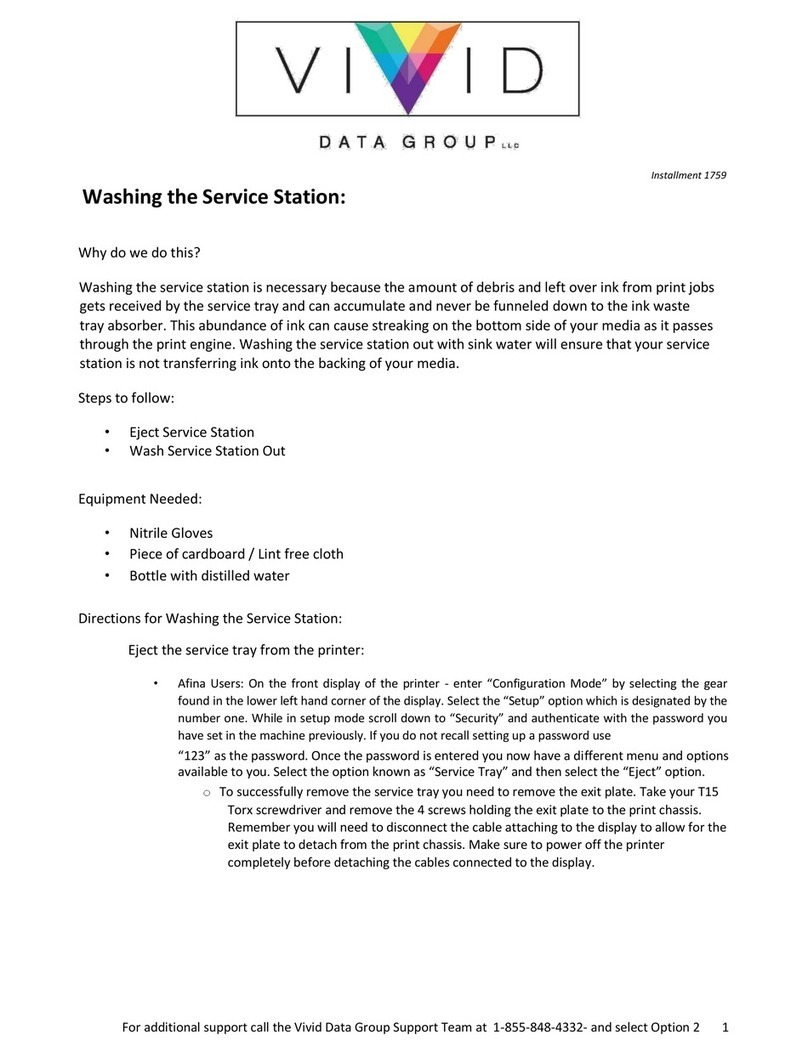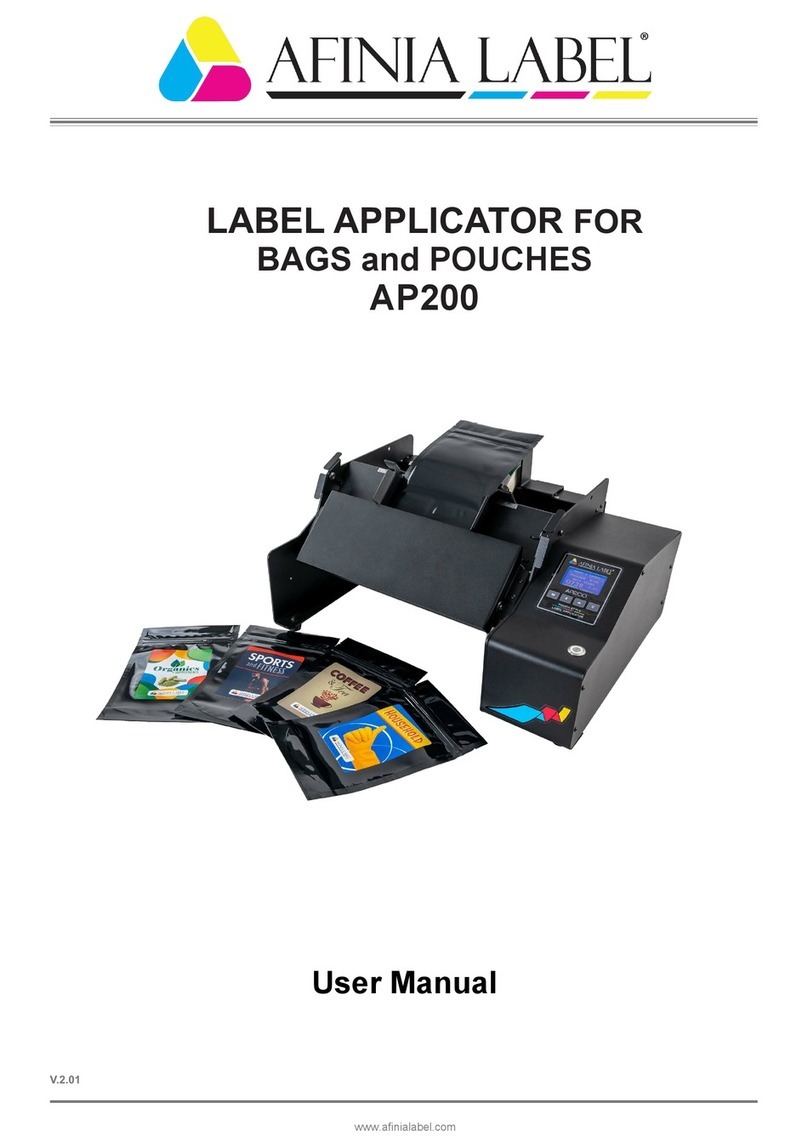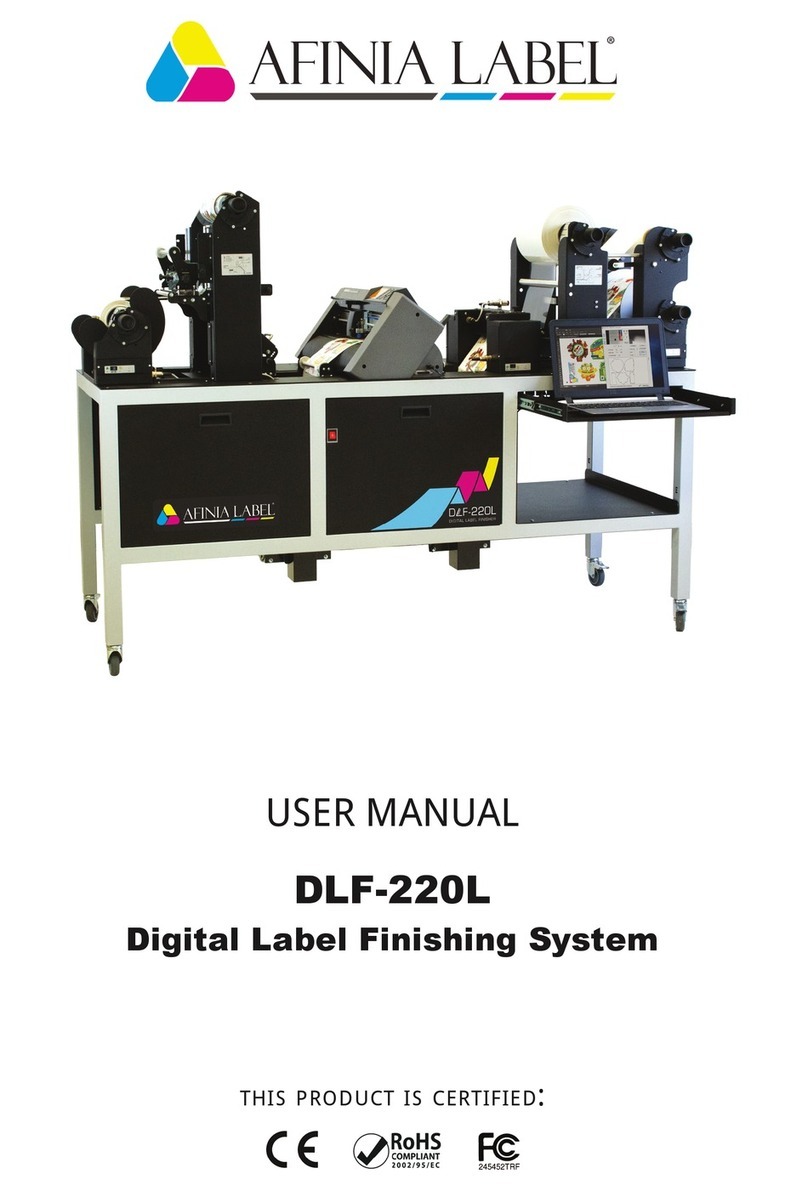Troubleshooting
If the L301 Label Printer isn’t printing, check the LEDs on the control panel:
If the print position on the label is not correct:
Watch the L301 Adjusting Print Position video
- or –
See “Adjusting Alignment for Printing” on page 17 of the User’s Manual
Verify you have the correct label size selected
If the label size you need isn’t available:
Watch the L301 Custom Label Size video
- or –
See “Creating Custom Label Sizes” on page 19 of the User’s Manual
For technical questions or support issues, contact Afinia Label Technical Support:
PH: 952-279-2643
www.afinialabel.com/support
Please have the Serial Number of your Afinia Label L301 Label Printer available when contacting
Technical Support.
Cutter not at home position
Incorrect media. Cut is required;
return to home position after
cutting, unload media, load
correct media type or cancel
print
Verify label stock is loaded correctly; unload and reload
Display reads “Out of Paper”. Cut is required; return to home position
after cutting, unload old roll, load new media or cancel print.
See Video
See all Technical Videos for the L301 Label Printer at
http://afinialabel.com/go/L301videos