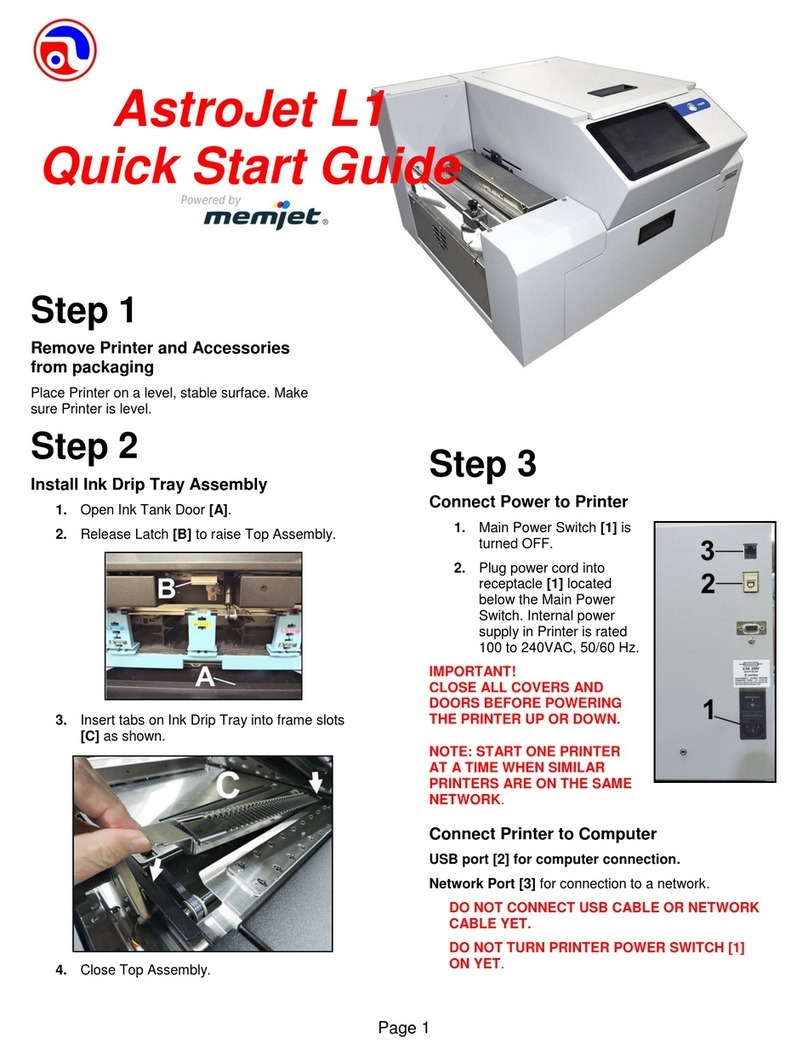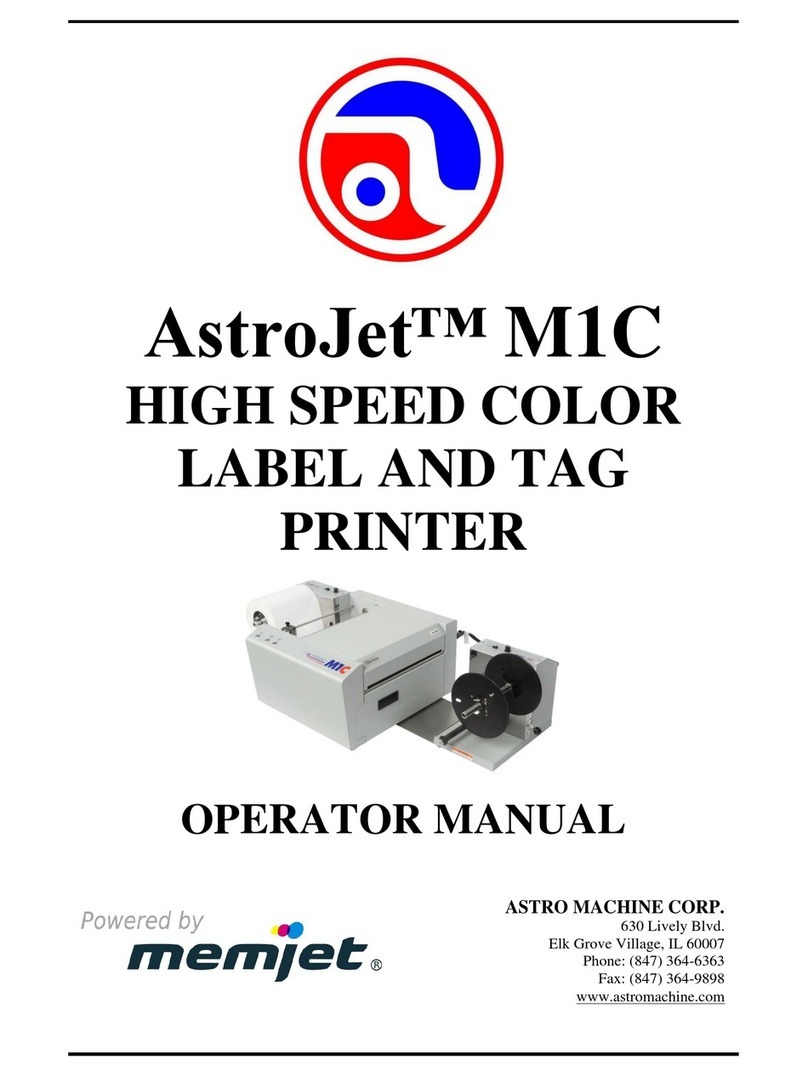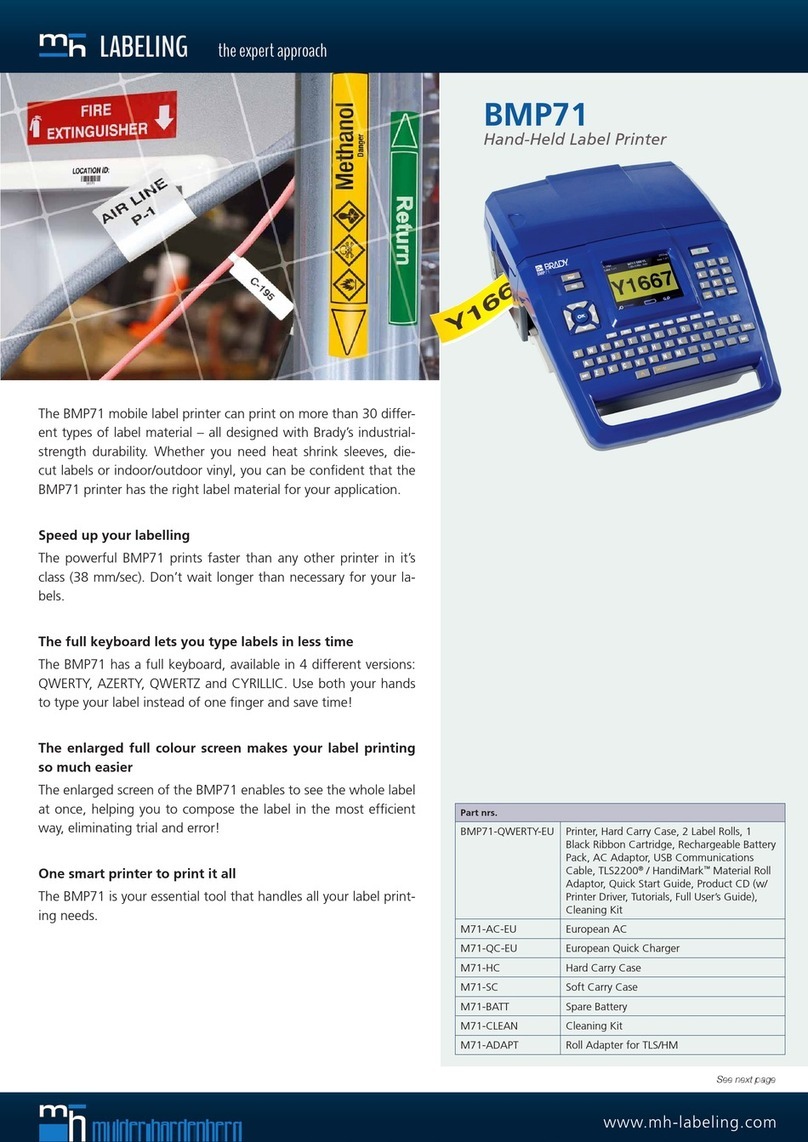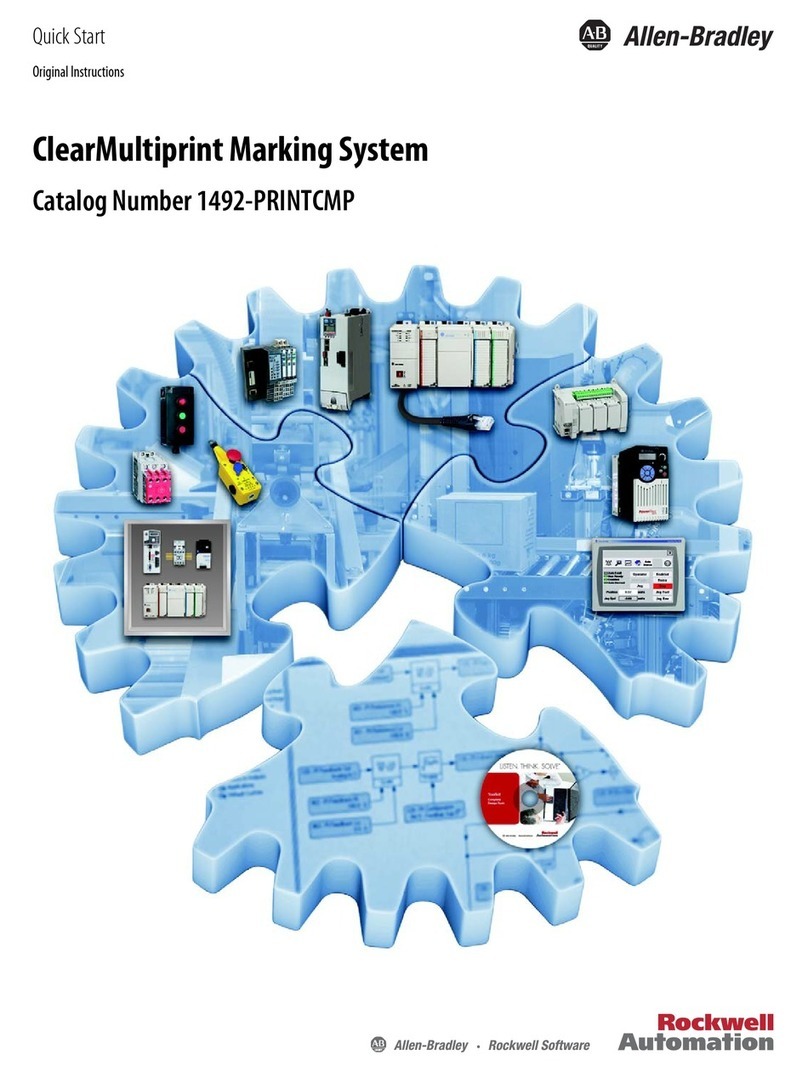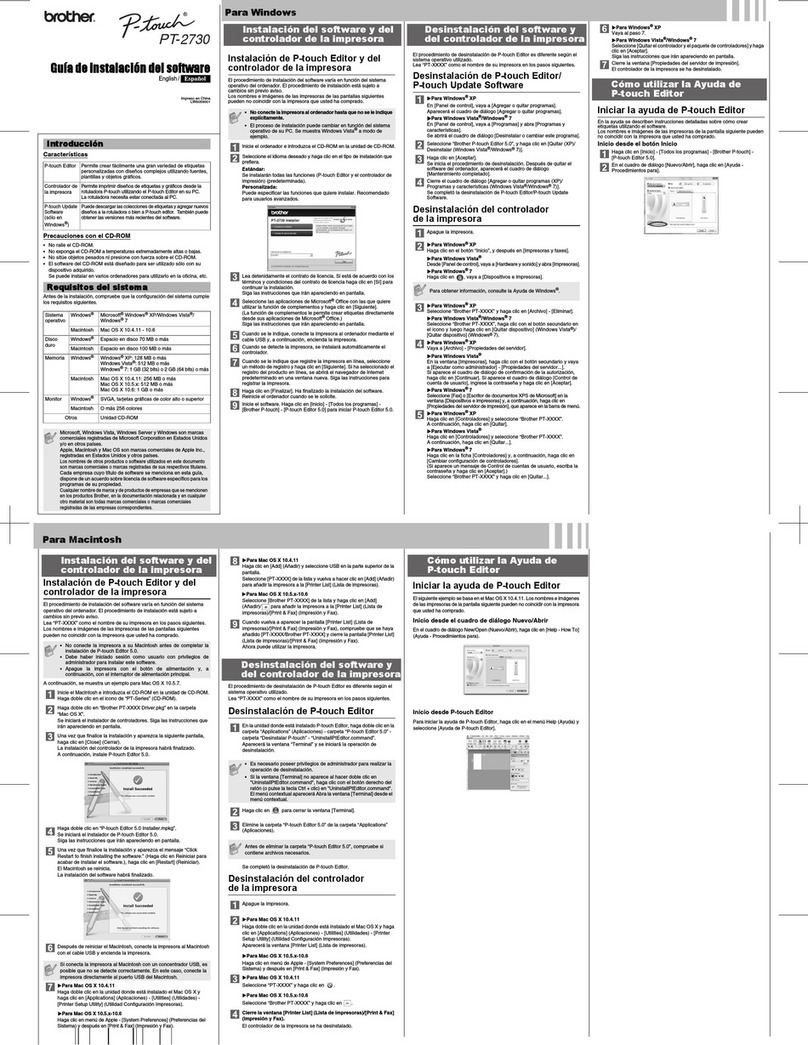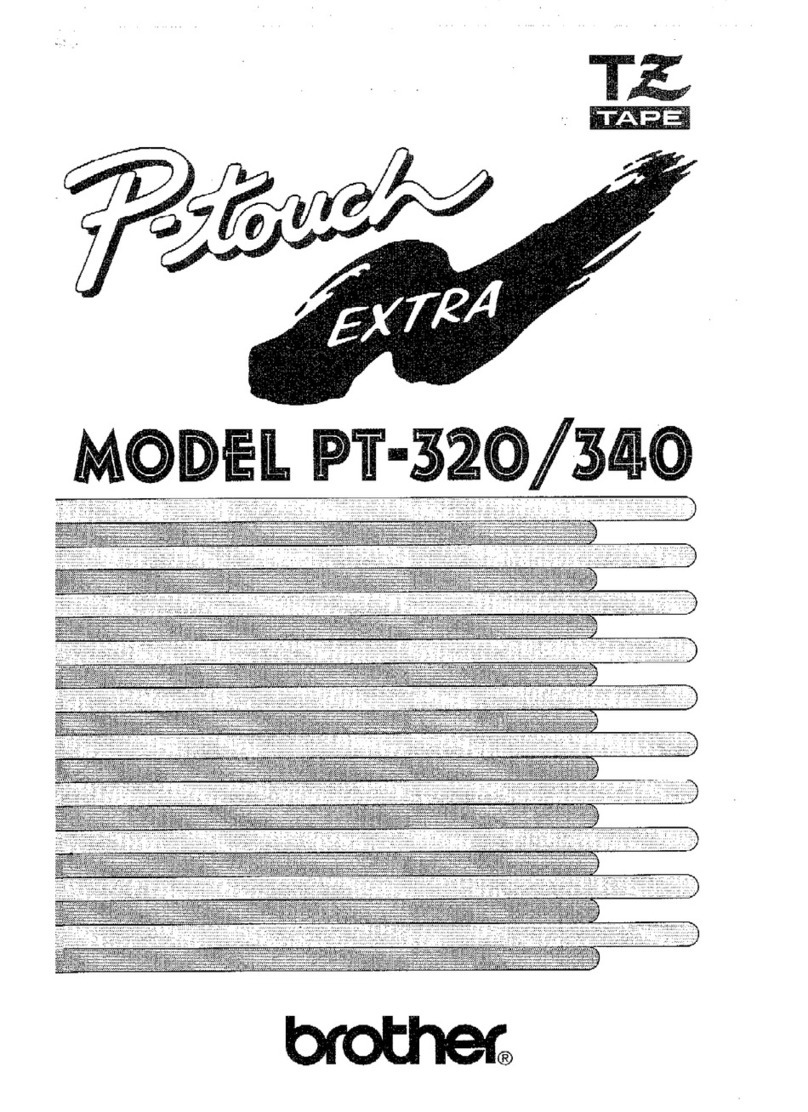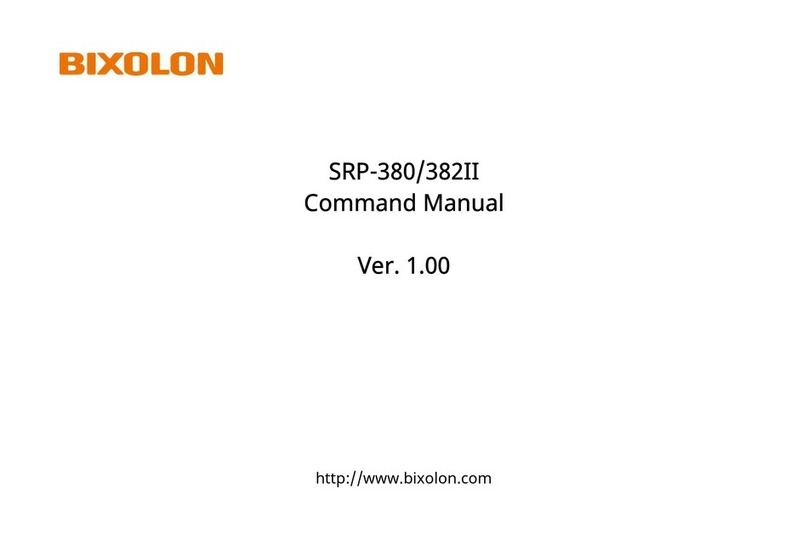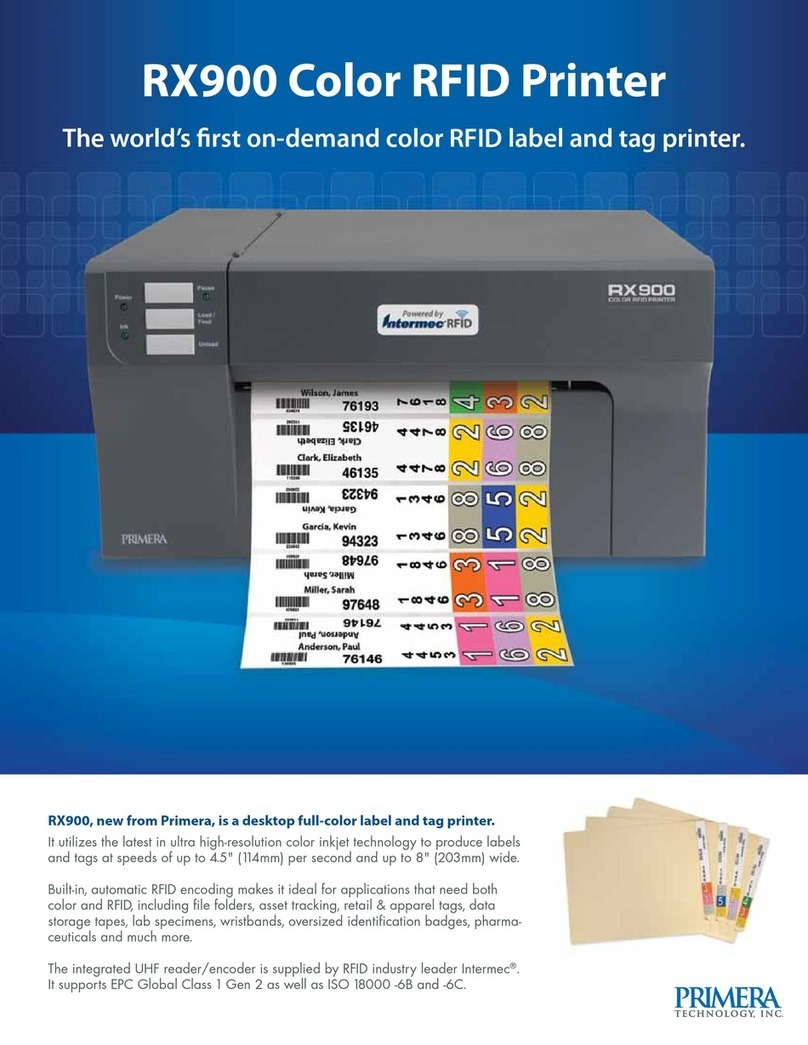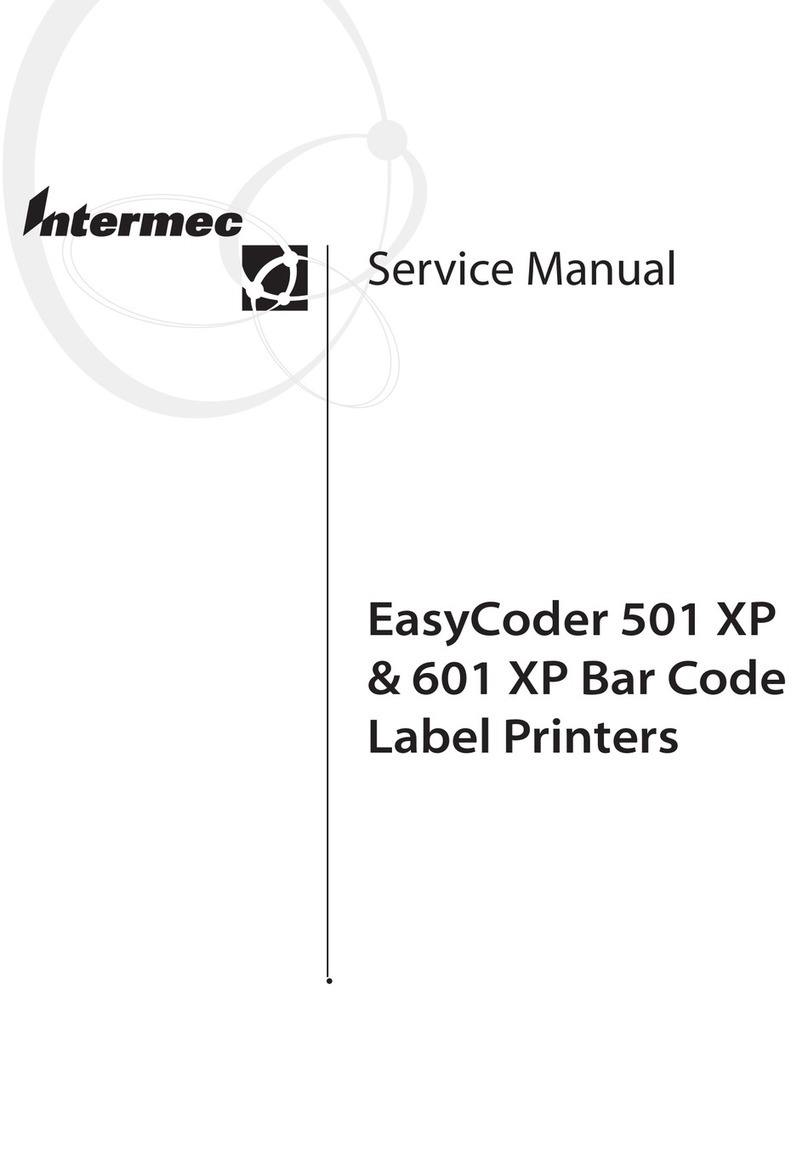Memjet MACH X Manual

MACH X
DIGITAL COLOR
LABEL PRINTER
OPERATOR’s GUIDE
Rev 4-14-15
Valid with R13.11 driver and 2015xxxx Firmware

SAFETY PRECAUTIONS
THIS EQUIPMENT PRESENTS NO PROBLEM WHEN USED PROPERLY.
HOWEVER, CERTAIN SAFETY RULES SHOULD BE OBSERVED WHEN
OPERATING THE MACH X LABEL PRINTER.
BEFORE USING THE PRINTER, YOU SHOULD READ THIS MANUAL
CAREFULLY AND FOLLOW THE RECOMMENDED PROCEDURES, SAFETY
WARNINGS, AND INSTRUCTIONS:
Keep hands, hair, and clothing clear of rollers and other moving parts.
Avoid touching moving parts or materials while the machine is in use. Before clearing a jam, be
sure machine mechanisms come to a stop.
Always turn off the machine before making adjustments, cleaning the machine, or performing
any maintenance covered in this manual.
The power cord and power supply supplied with the machine should be plugged into a properly
grounded, easily accessible wall outlet located near the machine. Failure to properly ground the
machine can result in severe personal injury and/or fire.
The power cord and wall plug is the primary means of disconnecting the machine from the
power supply.
DO NOT use an adapter plug on the line cord or wall outlet.
DO NOT remove the ground pin from the line cord.
DO NOT route the power cord over sharp edges or trap it between furniture.
Avoid using wall outlets that are controlled by wall switches or shared with other equipment.
Make sure there is no strain on the power cord caused by jamming between equipment, walls or
furniture.
DO NOT remove covers. Covers enclose hazardous parts that should only be accessed by a
qualified service representative. Report any cover damage to your service representative.
This machine requires periodic maintenance. Contact your authorized service representative for
required service schedules.
To prevent overheating, do not cover the vent openings.
Use this equipment only for its intended purpose.
In addition, follow any specific occupational safety and health standards for your workplace or area.
This manual is intended solely for the use and information of Neopost USA, its designated
agents, customers, and their employees. The information in this guide was obtained from several
different sources that are deemed reliable by all industry standards. To the best of our
knowledge, that information is accurate in all respects. However, neither Neopost USA, Inc. nor
any of its agents or employees shall be responsible for any inaccuracies contained herein.
Memjet®is a registered trademark.
All other trademarks are the property of their respective holders.
All rights reserved. No part of this book may be reproduced or transmitted in any form or by any means, electronic or mechanical,
including photocopying, recording, or any information storage and retrieval system, without permission in writing from the publisher.

TABLE OF CONTENTS
i
Table of Contents
SECTION 1 – GETTING ACQUAINTED ......................................................................................................1
FRONT VIEW .................................................................................................................................................. 1
REAR VIEW .................................................................................................................................................... 2
PRINT ENGINE VIEW ........................................................................................................................................ 3
INK TANK VIEW ............................................................................................................................................... 4
UNWINDER .................................................................................................................................................... 5
WINDER ........................................................................................................................................................ 6
DEFAULT PRINTING MODES............................................................................................................................... 7
CONTROL PANEL BUTTON FUNCTION IN “ROLL TO ROLL”MODE: ............................................................................. 8
CONTROL PANEL BUTTON FUNCTION IN “ROLL TO CUT”OR “FANFOLD”MODE: ......................................................... 9
CONTROL PANEL LED INDICATORS.................................................................................................................... 10
SECTION 2 – INSTALLING THE PRINTER................................................................................................. 12
TRANSPORT INSPECTION ................................................................................................................................. 12
TOOLS NEEDED ............................................................................................................................................. 12
CHOOSING THE LOCATION ............................................................................................................................... 13
Work-Table Surface Must be Level ....................................................................................................... 13
OPERATING CONDITIONS ................................................................................................................................ 13
UNPACKING.................................................................................................................................................. 14
Printer:.................................................................................................................................................. 14
Unwinder & Winder (optional accessories): ......................................................................................... 14
CONTENTS OF PRINTER PACKAGING .................................................................................................................. 15
CONTENTS OF UNWINDER PACKAGING: ............................................................................................................. 15
CONTENTS OF WINDER PACKAGING: ................................................................................................................. 15
REMOVING THE CARDBOARD SHIPPING INSERT .................................................................................................... 16
INSTALL PRINTER/WINDER SPACER PLATE: ......................................................................................................... 17
CONNECTING THE PRINTER .............................................................................................................................. 18
Plugging in the Printer .......................................................................................................................... 18
Powering the Printer ON and OFF ........................................................................................................ 18
Connecting to the Computer................................................................................................................. 19
MINIMUM COMPUTER SYSTEM REQUIREMENTS .................................................................................................. 19
INSTALLING THE PRINTER SOFTWARE (DRIVER &TOOLBOX)................................................................................... 20
CONNECTING THE PRINTER VIA NETWORK (ETHERNET PORT) ................................................................................. 23
INSTALLING THE INK TANKS.............................................................................................................................. 25
Ink Tank Anatomy................................................................................................................................. 25
INSTALL THE PRINTHEAD CARTRIDGE ................................................................................................................. 28
Printhead Cartridge Protective Packaging............................................................................................ 28
REMOVING/CLEANING/INSTALLING THE HEAD MEDIA GUIDE ................................................................................ 35
ATTACHING/ALIGNING THE UNWINDER AND WINDER .......................................................................................... 36
Unwinder .............................................................................................................................................. 36
Winder .................................................................................................................................................. 37
CONNECTING THE UNWINDER AND WINDER TO THE PRINTER ................................................................................ 38
UNWINDER/WINDER CONTROLS &FUNCTION .................................................................................................... 39
Unwinder .............................................................................................................................................. 39
Winder .................................................................................................................................................. 40
LOADING LABELS/MEDIA ................................................................................................................................ 41
Roll to Roll Setup................................................................................................................................... 41

ii
Roll to Cut Setup ................................................................................................................................... 43
Fanfold Setup........................................................................................................................................ 43
Planning to do “Full Bleed” (borderless) printing ................................................................................. 44
SECTION 3 – OPERATING THE PRINTER................................................................................................. 45
PRINTER DRIVER PROPERTIES........................................................................................................................... 45
General Tab .......................................................................................................................................... 45
Layout Tab ............................................................................................................................................ 48
Image Printing Adjustment Tips ........................................................................................................... 50
Import/Export Tab ................................................................................................................................ 51
Services Tab .......................................................................................................................................... 52
USING THE TOOLBOX UTILITY........................................................................................................................... 53
To open the Toolbox: ............................................................................................................................ 53
Printer Status ........................................................................................................................................ 53
Menu Options ....................................................................................................................................... 54
User Interface Menu ............................................................................................................................. 54
Diagnostics Menu ................................................................................................................................. 58
Ink Usage Menu.................................................................................................................................... 58
Network Configuration Menu............................................................................................................... 60
Service Menus....................................................................................................................................... 61
Stop Refresh/Auto Refresh ................................................................................................................... 61
SECTION 4 – OPERATOR MAINTENANCE .............................................................................................. 62
INK TANKS ................................................................................................................................................... 62
Replacing the Ink Tanks ........................................................................................................................ 62
Cleaning Ink Tank Contacts................................................................................................................... 62
Ink Tank Storage ................................................................................................................................... 64
Ink Tank Service Life (yield)................................................................................................................... 64
Ink Tank Disposal .................................................................................................................................. 64
PRINTHEAD .................................................................................................................................................. 65
Cleaning the Printhead Cartridge ......................................................................................................... 65
From the MC Series Driver: ................................................................................................................... 65
From the Toolbox:................................................................................................................................. 65
Manual Printhead Cleaning:................................................................................................................. 66
REMOVING/REPLACING THE PRINTHEAD CARTRIDGE ............................................................................................ 67
Printhead Storage & Shelf Life.............................................................................................................. 68
Printhead Service Life ........................................................................................................................... 68
Printhead Disposal................................................................................................................................ 68
INSPECTING &CLEANING THE LIP OF THE CAPPING STATION .................................................................................. 69
INSPECTING THE WIPER ROLLER ....................................................................................................................... 70
CLEANING/REPLACING SERVICE STATION ITEMS .................................................................................................. 71
Removing the Service Station ............................................................................................................... 71
Cleaning the Service Station ................................................................................................................. 74
Installing the Service Station ................................................................................................................ 77
Still Experiencing Print Quality Issues? ................................................................................................. 80
INSPECTING/REPLACING THE WASTE INK TRAY .................................................................................................... 81
CLEARING MEDIA JAMS .................................................................................................................................. 82
Removing Jammed Media .................................................................................................................... 82
Misfeeds ............................................................................................................................................... 83
CLEANING THE PRINTER BODY.......................................................................................................................... 83
CLEANING OTHER ITEMS INSIDE THE PRINT ENGINE .............................................................................................. 84
Grit Rollers (Media Transport Rollers) .................................................................................................. 84
Media (Paperpath) Sensors .................................................................................................................. 84

TABLE OF CONTENTS
iii
Capping Station Lip............................................................................................................................... 84
Paperpath Surfaces............................................................................................................................... 84
Printing Platen Surface ......................................................................................................................... 84
Ink Revolver Couplings.......................................................................................................................... 84
Cutter Assembly.................................................................................................................................... 84
PRINTER MAINTENANCE SCHEDULE ......................................................................................................... 87
PREPARING PRINTER FOR TRANSPORT................................................................................................................ 88
Local relocation .................................................................................................................................... 88
Remote relocation or shipping.............................................................................................................. 88
SECTION 5 – TROUBLESHOOTING GUIDE .............................................................................................. 90
PRINT QUALITY ISSUES: .................................................................................................................................. 90
Examples of Print Quality Issues (including possible causes and solutions) ......................................... 91
THE INK TANK(S) ........................................................................................................................................... 97
THE PRINTHEAD CARTRIDGE ............................................................................................................................ 98
THE PRINTER .............................................................................................................................................. 100
Dots Printed on Media........................................................................................................................ 100
Power Problems.................................................................................................................................. 100
Service Station Problems .................................................................................................................... 101
Interface Communication Problems ................................................................................................... 102
Feeding Problems ............................................................................................................................... 103
ERRORS AND WARNINGS.............................................................................................................................. 104
Printer Alert Window Messages ......................................................................................................... 104
Toolbox System Status Messages ....................................................................................................... 105
APPENDIX A – BORDERLESS PRINTING: OVERSPRAY VS. OVERSIZE ..................................................... 109
APPENDIX B – PRINTER SPECIFICATIONS ............................................................................................ 113
APPENDIX C – SUPPLIES AND ACCESSORIES........................................................................................ 114
OBTAINING SUPPLIES,SERVICE AND SUPPORT ................................................................................................... 114

iv
NOTES
______________________________________________________
______________________________________________________
______________________________________________________
______________________________________________________
______________________________________________________
______________________________________________________
______________________________________________________
______________________________________________________
______________________________________________________
______________________________________________________
______________________________________________________
______________________________________________________
______________________________________________________
______________________________________________________

SECTION 1
GETTING ACQUAINTED
1
SECTION 1 – Getting Acquainted
Front View
1.
Top Cover – Provides access to the Print Engine.
2.
Ink Tank Door – Provides access to the Ink Tanks and Service Station.
3.
Winder Interface Port – Winder Interconnect Cord plugs in here.
4. Service Port – Provides advanced diagnostic access for service technicians.
5.
Unwinder Interface Port – Unwinder Interconnect Cord plugs in here.
6. USB Port Connection – (USB 2.0) The USB cable attaches to the printer here.
7. Network Connection – (Ethernet) The network cable plugs in here.
8.
Main Power Switch, Receptacle and Fuse – Plug in AC power cord here. Switch turns main
power on or off. Fuse provides over-current protection. Fuse rating: 2.5A, 250V, slow blow.
CAUTION: Make sure power cord is disconnected from printer before checking/replacing fuse.
WARNING! Power-down the printer, using the ON/OFF button, before powering off the Main Power
Switch. If this power-down process is not followed; loss of settings, poor image quality and reduced
printhead life may result. Wait until all control panel lights turn off, before you turn off the main power
switch.

SECTION 1
GETTING ACQUAINTED
2
Rear View
1.
ON/OFF LED Button – Press to power-up or power-down the print engine.
Note: The Main Power Switch must be ON, to power-up the print engine.
POWERING-UP: About six seconds after pressing this button, it will begin to blink slowly. Then all lights
will start to blink simultaneously. It takes approximately 45 seconds for the print engine to fully power-up.
When the ON/OFF button changes to a steady illumination condition, the print engine is fully powered-up.
Tip: You can launch (open) the Toolbox utility after the lights come on.
POWERING-DOWN: Before turning off the printer, using the Main Power Switch; please be sure to power-
down the print engine using this button. When the print engine has completed its power-down cycle, all
lights in the control panel will turn off. It is now safe to turn off the Main Power Switch.
WARNING! Power-down the printer, using the ON/OFF button, before powering off the Main Power
Switch. If this power-down process is not followed; loss of settings, poor image quality and reduced
printhead life may result.
IMPORTANT: To provide proper printhead and ink system maintenance; the printer should remain powered
on (ON/OFF light illuminated) at all times.
2.
LOAD/FEED (Pause/Resume) LED Button
– Press momentarily to Load Media. After media is
loaded, press and hold to Feed media through printer; to create leader for Winder.
When printing; press to Pause printing. Press again to Resume printing.
3.
CUT/EJECT (Cancel) LED Button
– Press momentarily to Cut the media web.
Press and hold to Cut and Eject the media from the printer.
When printing or when job has been Paused, press this button to Cancel the job. This will also
activate the cutter, which will cut the media web before media is ejected.
4.
Label Side Guide –Adjusts to hold the media against the Alignment Guides.
5. Brush Assembly – Keeps media flat as it feeds into the Print Engine. Brush removes debris and
reduces static. Assembly can be unlocked and raised; making it easier to load media.

SECTION 1
GETTING ACQUAINTED
3
5
Print Engine View
1.
Printhead Latch – When closed; connects the Ink Revolver Couplings with the Printhead
Cartridge. When opened; retracts the Ink Revolver Couplings from the Printhead Cartridge and
provides access to the Printhead Cartridge for cleaning and replacement.
WARNING! Never attempt to open the Printhead Latch manually, severe damage will result. Use
the Release Printhead function in the Toolbox utility on your PC.
2. Ink Revolver Couplings – Connect the ink hoses to the Printhead Cartridge. The Printhead
Latch extends and retracts the couplings from the Printhead.
3.
Printhead Cartridge – Memjet®Printhead produces an 8.5" wide full color print area.
4.
Clamshell Latches – Lift both latches at the same time to open the top half of the Print Engine. –
- DO NOT open the clamshell while the Printer is operating.
- Make sure the clamshell is closed and securely latched before operating.
- DO NOT force the clamshell assembly closed.
- When closing the clamshell, hold both latches open, gently shut the clamshell, and then gently
release both latches.
5. Bubble Gauge - If equipped; this gauge may be used to verify that the Printer is level.
NOTICE: See section titled “Work-Table Surface Must be Level” for details on why it is
important that the printer be level.

SECTION 1
GETTING ACQUAINTED
4
Ink Tank View
1.
Cutting Blade Assembly – Used to cut the media web.
2. Ink Tank Latches – Used to hold the Ink Tanks in the slots.
NOTE: Please be sure that both sides, at the bottom part of the latch, are engaged.
3.
Ink Tank Dock – Holds the 5 Ink Tanks. (Ink Tanks shown installed).
4.
Waste Ink Tray – The purpose of this tray is to catch any waste ink produced by the system.
This tray is filled with absorbent material.
The tabs located at the left and right sides of the tray; secure the tray to the print engine frame.
Please be sure the tabs “click” into the frame to secure the tray’s position.
Please inspect tray routinely and replaced when necessary.
5. Service Station Dock – The Service Station is located here. The Service Station keeps the
Printhead clean and hydrated during operation and maintenance cycles.

SECTION 1
GETTING ACQUAINTED
5
Unwinder
1.
Speed Control – Turn clockwise to speed up, counterclockwise to slow down.
2.
AUTO/Manual Mode Switch – Use to set the Unwinder in Automatic or Manual Mode.
3.
Fuse – Unwinder fuse is located here.
4.
Hub Assembly – Holds the core. Reversible to fit 1-1/2" and 3" cores.
5.
Spindle Lock –
Holds the label/media roll in place on the Spindle.
6.
Label Roll Spindle
– Used to unwind the Media.
7. Label Tension Arm – Position of weighted shaft controls stopping/starting and rotation
direction of Unwinder; as tension is maintained or released by media web.
8. 24V, 2.5A External Power Connector* – Only needed when using Unwinder with some other
non-interfaced device. External Power is not needed when Unwinder is used with Mach X.
NOTE: External power supply must be a UL Listed power supply.
*Requires internal modification to Unwinder.
9.
Unwinder Interconnect Cord – Connects Feeder/Unwinder to Printer.
10. Alignment Notch – Fits over Alignment Screw on Printer to keep Printer and Unwinder
aligned.

SECTION 1
GETTING ACQUAINTED
6
Winder
1.
Speed Control – Turn clockwise to speed up, counterclockwise to slow down.
2.
ON/OFF Mode Switch – Use to turn Winder power ON or OFF.
3.
Fuse – Winder fuse is located here.
4.
Hub Assembly/Guide – Holds the core. Fits 3" cores.
5.
Spindle Lock/Guide – Holds the label/media roll in place on the Spindle.
6.
Label Roll Spindle – Used to wind the Printed Media around an empty core.
7. Label Tension Arm – Position of spring-loaded shaft controls stopping/starting and rotation
direction of Winder; as tension is maintained or released by media web. Adjust spring tension
using the Tension Control Selector [10].
8.
Media Guide Ring – Slides to fit width of media.
9. Winder Alignment Notch – Aligns with the notch on the Spacer Plate mounted on the Printer.
Plate is then attached to Winder to keep the Printer and Winder properly aligned.
10. Tension Control Selector – Increases or decreases the spring tension on the Label Tension Arm
to accommodate different media widths.
Narrow media requires lower tension (0). Wide media requires higher tension (4).
11.
24V, 2.5A External Power Connector* – For connecting printers or equipment other than the
Mach X.
NOTE: External power supply must be a UL Listed power supply.
*Requires disconnecting wire from Winder circuit board and connecting wire from External
Power Connector.
12.
Winder Interconnect Cord – Connects Winder to Printer.

SECTION 1
GETTING ACQUAINTED
7
Default Printing Modes
The Printer has three default Printing Modes “Roll to Roll”, “Roll to Cut”, and “Fanfold”.
The PRINTING MODE is determined by the current condition/connection of the Unwinder and Winder.
The Winder condition/connection also determines if the automatic function of the Cutter will be disabled or
enabled. See chart below.
NOTE: These defaults will override any presets built into the job being run. Before starting to print a
job make sure the Printer, Unwinder and Winder are set up correctly for that particular job.
PRINTING MODE UNWINDER WINDER CUTTER
Roll to Roll Connected to
Printer
Powered ON and
Connected to
Printer
Disabled. (Still cuts manually by
pressing 'CANCEL' button.)
Roll to Cut Connected to
Printer
Powered OFF or
Disconnected from
Printer Enabled for automatic cutting
Fanfold Disconnected
from Printer
Powered OFF or
Disconnected from
Printer Enabled for automatic cutting
See Section 2 “Installing the Printer”, “Loading Labels/Media” for how to load Media.
CAUTION
MAKE SURE THAT THE PRINTER IS TURNED OFF
BEFORE CONNECTING THE UNWINDER AND WINDER.

SECTION 1
GETTING ACQUAINTED
8
Control Panel Button Function in “Roll to Roll” Mode:
The Control Panel has 3 buttons with LED
indicators.
ON/OFF – Powers Print Engine Up or Down.
WARNING! Power-down the printer, using
the ON/OFF button before powering off the
Main Power Switch. If this power-down
process is not followed; loss of settings, poor
image quality and reduced printhead life may result.
LOAD/FEED (PAUSE/RESUME)
•Press to Load Labels/Media. Press to initially load media into the Printer.
•Press and Hold to Feed Media through Printer. Once the media is loaded; press and hold this
button for, about 6 seconds, to create a leader for the Winder.
Tip: If this button is held down, it will continue to feed media until you release the button.
•Press to Pause the Job. Printer will finish printing the labels/media in progress, then stop and hold.
•Press to Resume Printing. Press to continue printing the job after a Pause or feed error (such as a
media jam or running out of media).
CUT/EJECT (CANCEL)
•Press to Cancel a Paused Job and Cut the Media Web.Once the job is finished or paused;
pressing this button cuts the media and retracts the media web to the start position. A paused job
will also be canceled (cleared from printer and computer).
•Press and Hold to Cancel a Paused Job, Cut and Eject the Media.Once the job is finished or
paused; pressing and holding this button, for about 6 seconds, will cut the media web and eject the
media from the printer. The labels/media will need to be rethreaded. A paused job will also be
canceled (cleared from printer and computer).
NOTE: Cancelled Jobs must be resent from the computer, if you want to resume printing.

SECTION 1
GETTING ACQUAINTED
9
Control Panel Button Function in “Roll to Cut” or “Fanfold” Mode:
The Control Panel has 3 buttons with LED
indicators.
ON/OFF – Powers Print Engine Up or Down.
WARNING! Power-down the printer, using
the ON/OFF button, before powering off the
Main Power Switch. If this power-down
process is not followed; loss of settings, poor
image quality and reduced printhead life may result. Wait until all control panel lights turn off, before you
turn off the main power switch.
LOAD/FEED (PAUSE/RESUME)
•Press to Load Labels/Media. Press to initially load labels/media into the Printer.
•Press to Pause the Job. Printer will finish printing the labels/media in progress, cut the media web
and retract the media web to the start position. The job is now Paused.
•Press to Resume Printing. Press to continue printing the job after a Pause or feed error (such as a
media jam or running out of labels).
CUT/EJECT (CANCEL)
•Press to Cancel a Paused Job.Clears the job from the printer and computer. Ejects the media from
the printer. Labels/media will need to be rethreaded.
NOTE: Cancelled Jobs must be resent from the computer, if you want to resume printing.

SECTION 1
GETTING ACQUAINTED
10
Control Panel LED Indicators
CONTROL PANEL INDICATORS
LED Sequence Printer Status Possible Options Control Panel Options
Power cord plugged
in, Power Switch
ON/OFF
- Power Up
- Inactive
- Inactive
Normal operation:
Powering up.
Powering down.
Downloading
firmware.
Wait for process to
finish.
- Inactive
- Inactive
- Inactive
Unit powered up.
No job loaded.
Power down.
Load media.
- Power Down
- Load media
- Inactive
Media loaded,
No job pending
Load job or forward
media to attach to
Winder reel (when
loading Roll to Roll)
- Power Down
- 3 sec – Forward
media to Winder
- 3 sec – Retracts
media
Open the Toolbox utility for additional information.
See also Troubleshooting Guide.

SECTION 1
GETTING ACQUAINTED
11
CONTROL PANEL INDICATORS (continued)
LED Sequence Printer Status Possible Options Control Panel Options
Busy Signal:
Maintenance running
Job loading
Wait for process
to finish.
- Inactive
- Inactive
- Inactive
Job submitted,
printing
Wait for process to
finish.
Power down.
Pause: Printer stops
& holds. (Printhead
not capped.)
Cancel: Forwards,
cuts last label/page,
retracts to start
position. (Printhead
capped.)
- Power Down
- Pause Printing
- Pause Printing,
Cancel Job
Paused, job pending
Resume:
Press to resume
printing.
Cancel:
Press to cancel job.
- Power Down
- Resume printing
- Cancel Job
EOR – End of Roll
(Media Out) Load new media.
- Power Down
- Reload media
- Cancel Job
Hardware Error:
Door Open
Service Station Error
Ink Valve Error
Lifter Motor Error
Open Toolbox utility
to find and fix
error(s).
- Power Down
- Clear Error,
Resume Job
- Clear Error,
Cancel Job
IDS Error:
Ink Out
Ink Tank missing
Printhead missing
Replace Ink Tank(s)
and/or Printhead.
Reseat Ink Tank(s)
and/or Printhead.
Press “Refresh Ink
Tanks” or “Circulate”
in Toolbox.
- Power Down
- Clear Error,
Resume Job
- Clear Error,
Cancel Job
Any other errors
Open Toolbox utility
to find and fix
error(s).
- Power Down
- Pause Printing
- Pause Printing

SECTION 2
INSTALLING THE PRINTER
12
SECTION 2 – Installing the Printer
Before using the Printer the following must be done:
•Choose a location for the Printer (plus the Unwinder and Winder if used)
•Unpack the Printer (plus the Unwinder and Winder if used)
•Pull the Transport Tab from the Service Station and remove Shipping Tape
•Install the Printer/Winder Spacer Plate on Printer (if Winder is used)
•Plug in the Printer and connect it to the computer
•Install the Printer Driver
•Install the Ink Tanks
•Install the Printhead
•Align the Printer with the Unwinder and Winder (If used)
•Connect the Unwinder and Winder to the Printer (If used)
•Load Labels/Media (Roll or Fanfold) and adjust Unwinder/Winder
Transport Inspection
The printer is shipped in appropriate packaging so that, under normal shipping conditions, it reaches its
destination without damage.
NOTICE: Report damage to the carrier. The carrier is liable for any damage during transport.
Transport and storage should take place under the following conditions:
- At temperatures between -25°C and +50°C (-13 °F to 122 °F).
- At a relative air humidity between 5% and 95%, non-condensing.
- At an atmospheric pressure between 70 kPa and 105 kPa.
Exposure to conditions that are not permissible may lead to damage which is not externally visible.
IMPORTANT Please save the packaging materials for future use! It will be required if you ever need to
ship the printer. Before shipping; please refer to the section titled “Preparing Printer for Transport”.
Tools Needed
•Knife and scissors to open packaging
•Carpenters Level (recommend using 18” or longer level)
•Protective, nitrile powder-free gloves should be worn to avoid getting ink on hands when
removing protective packaging materials from the ink coupling areas, the Ink Tank areas, and
when installing/removing Printhead Cartridge and Ink Tanks.
•Distilled or de-ionized water
•Non-abrasive, lint free cloths

SECTION 2
INSTALLING THE PRINTER
13
Choosing the Location
The Printer should be placed on a sturdy level worktable or cabinet at least 9 inches from any walls.
The surface should be large enough to accommodate the Printer, and Unwinder and Winder if used, in
a line together. Protect the Printer and the Unwinder/Winder from excessive heat, dust, and moisture.
Avoid placing it in direct sunlight
Work-Table Surface Must be Level
IMPORTANT! The surface that the printer is placed upon must be level, front to back and side to
side. Use a carpenter’s level (bubble level) to verify that the surface is level. If the surface is not level
the printer will not perform properly; which can lead to damage not covered under warranty.
NOTE: If equipped; you can use the “Bubble
Gauge”, mounted on the Print Engine, to verify that
the printer is level.
Why is this Important?
The printer’s ink monitor/delivery systems and waste
ink drainage system depend on the printer being level
to perform properly. If this rule is not followed you
will experience print quality issues, premature visible
“Ink Out” conditions and waste ink drainage issues
that could cause damage to the printer and void the
warranty.
- Level the table surface to level the printer.
- Do NOT shim, raise or otherwise modify the printer, or feet of the printer, in any way.
- If the table surface cannot be leveled then the printer should not be placed on it.
- If the table is not sturdy then the printer should not be placed on it.
- Do NOT use the Toolbox utilities “Tilt” readings to level the printer or table.
- Use an accurate level (i.e. bubble level that is at least 18” long), to check that the table surface is
level (front to back and left to right). It is not acceptable to use your “cell phone app” to check
level.
- Do NOT move the printer while the power is on.
Operating Conditions
Operation should take place under the following conditions:
- At temperatures between +15°C and +35°C (59 °F to 95 °F).
- At a relative air humidity between 20% and 80%, non-condensing.
- At an atmospheric pressure between 70 kPa and 105 kPa.
- Printer and Print Engine should be protected from excessive environmental debris/dust.
- Printer must be placed on a “Sturdy/Level” surface.
Exposure to conditions that are not permissible may lead to damage which is not externally visible.
Allow the printer, printhead and ink tanks to acclimate to ambient temperature before using the printer.

SECTION 2
INSTALLING THE PRINTER
14
Unpacking
Printer:
Remove the Printer from the packaging as shown below.
Two people will be required to safely lift the printer and place it onto a sturdy, level work table.
IMPORTANT: WORK TABLE SURFACE MUST BE LEVEL!
Save all packaging materials.
Unwinder & Winder (optional accessories):
If purchased; the optional Unwinder or Winder will be packaged separately.
Carefully remove the Unwinder and Winder from the packaging.
4
2
1
3
Other manuals for MACH X
1
Table of contents
Other Memjet Label Maker manuals