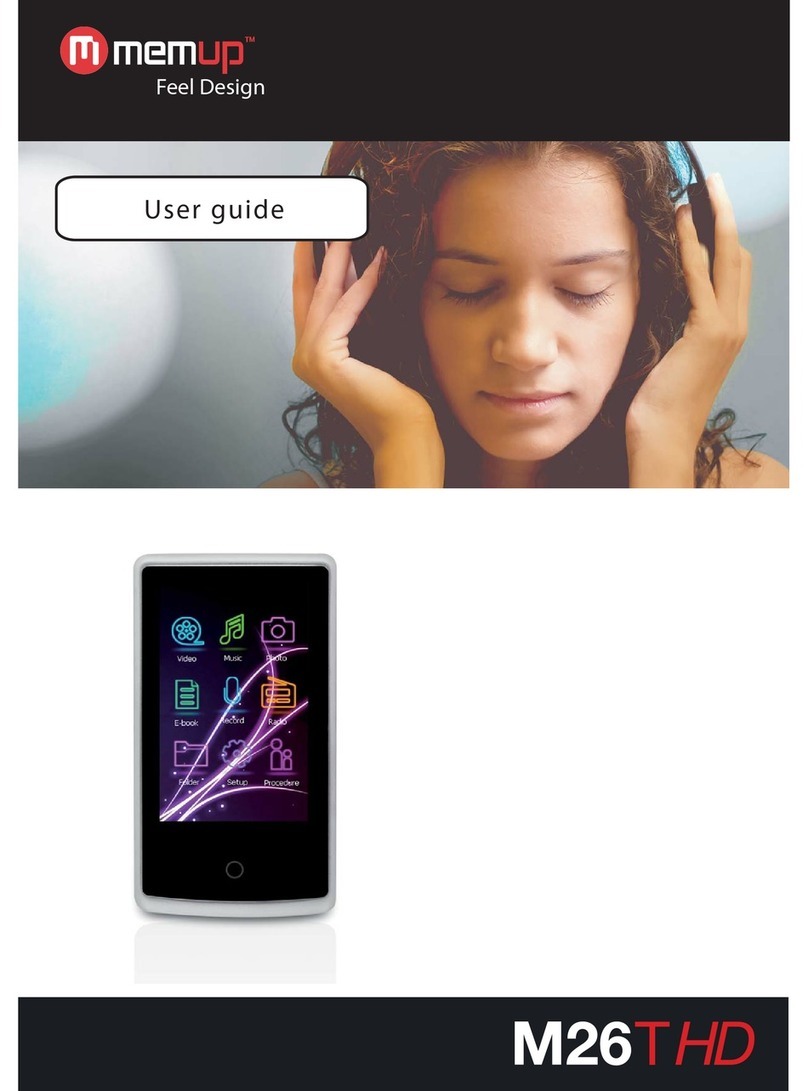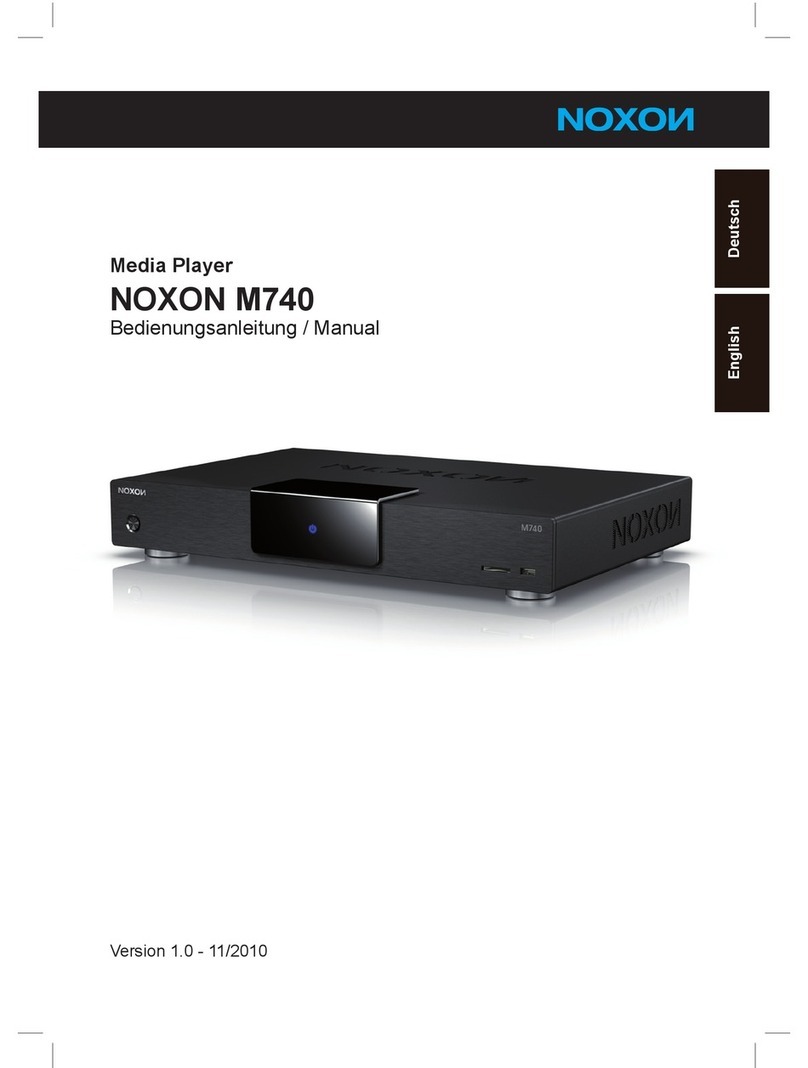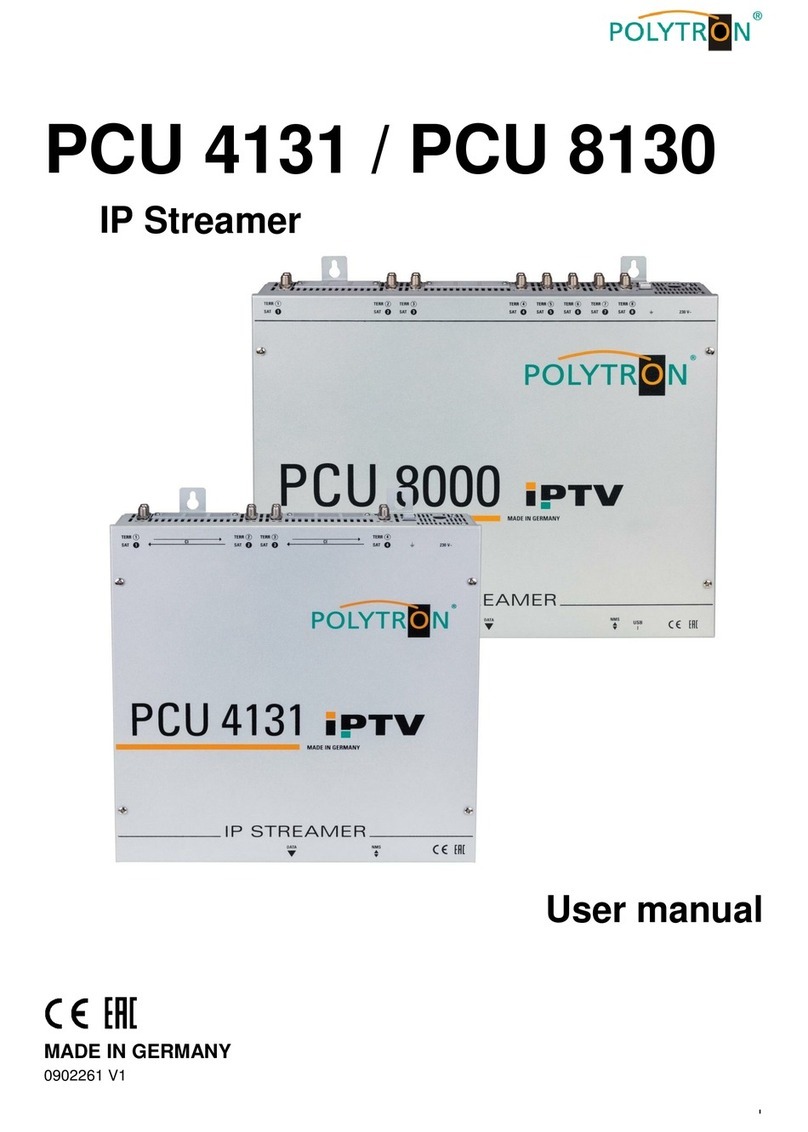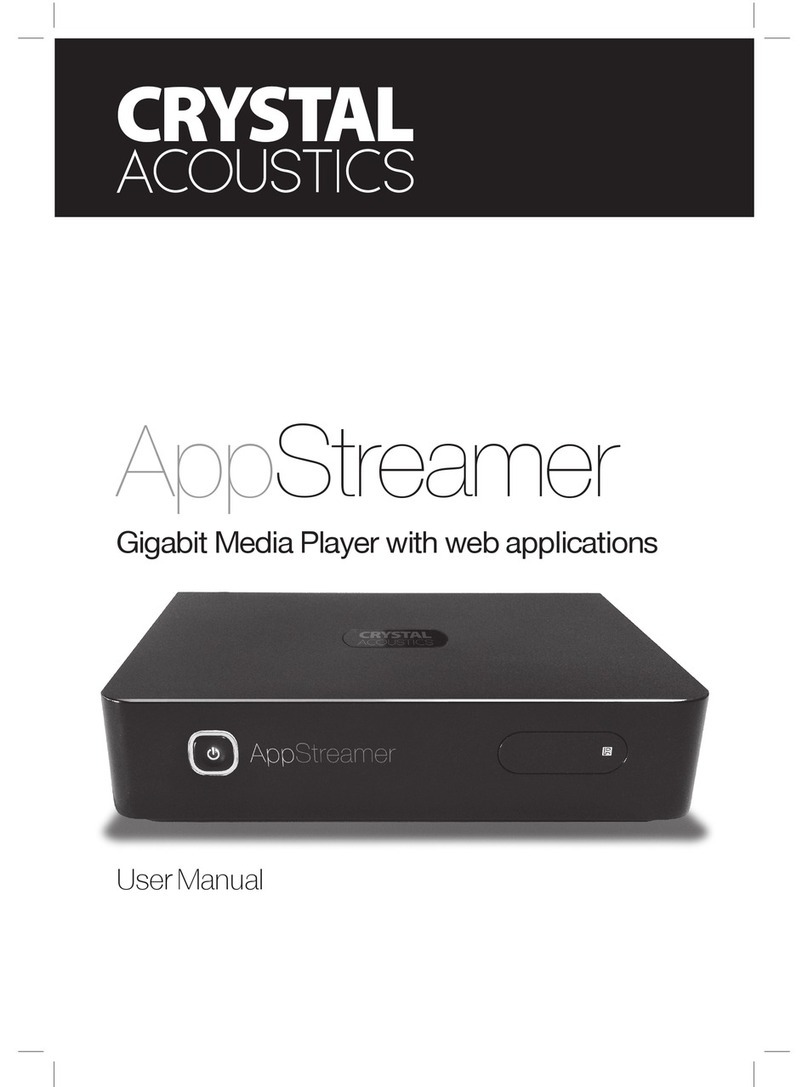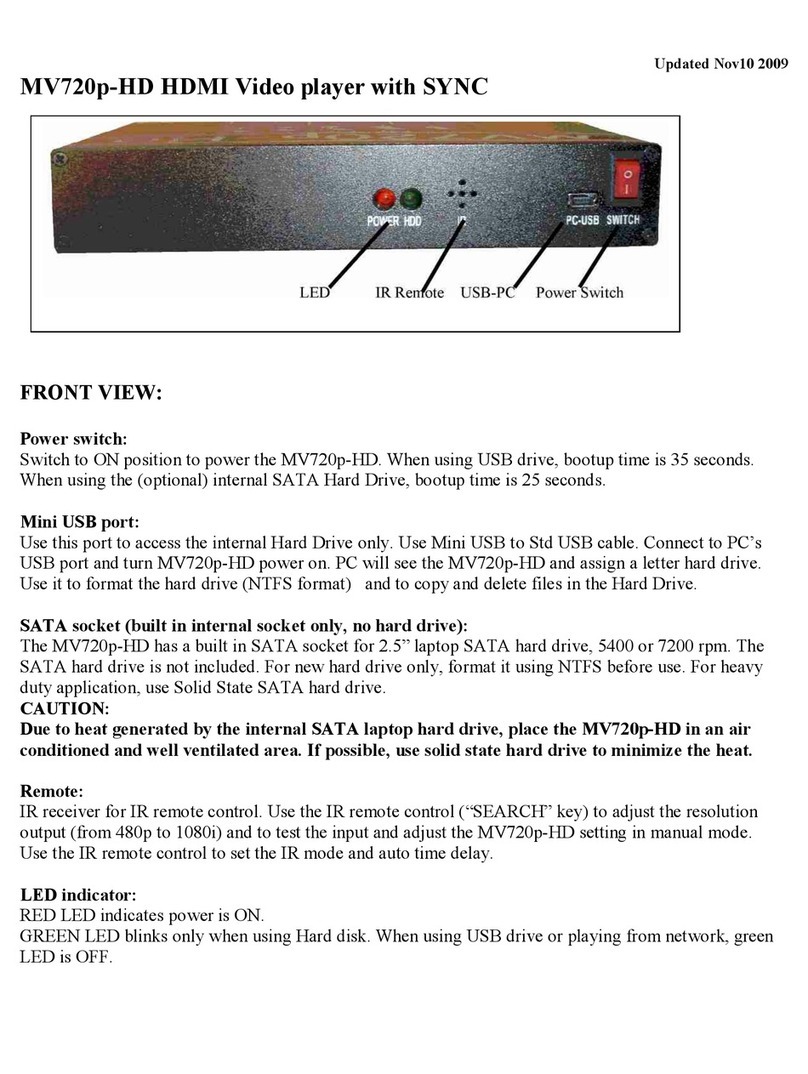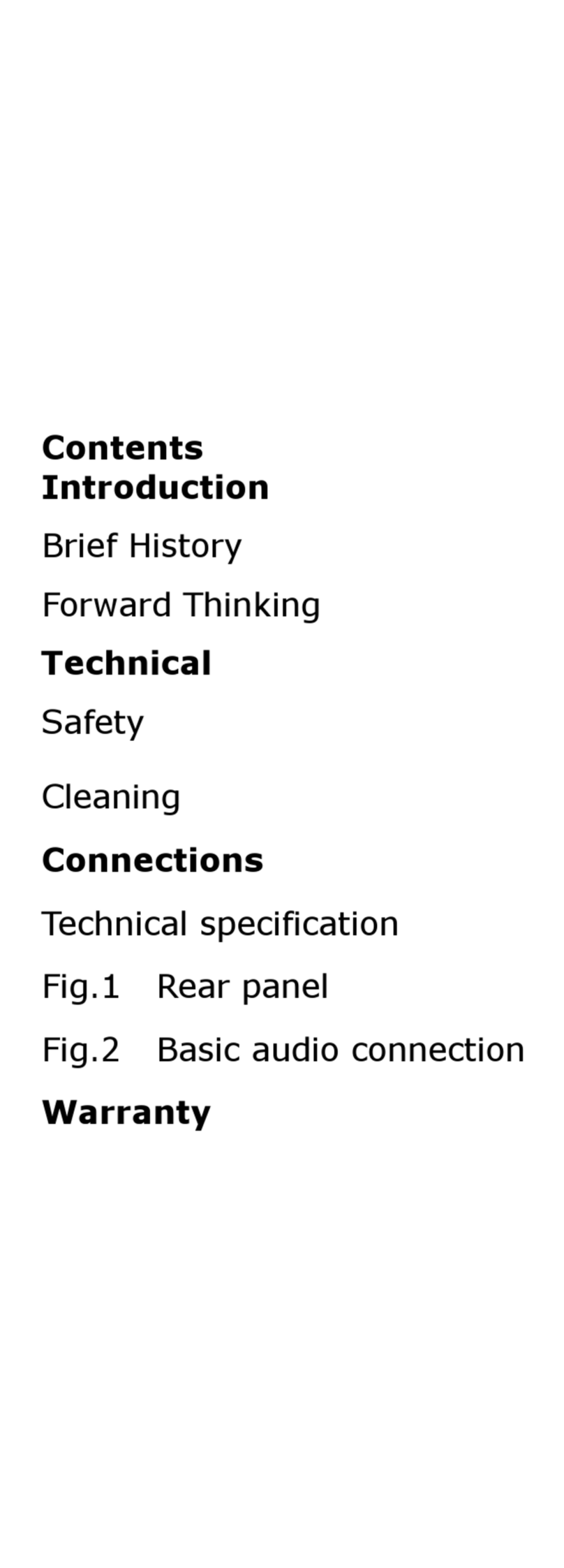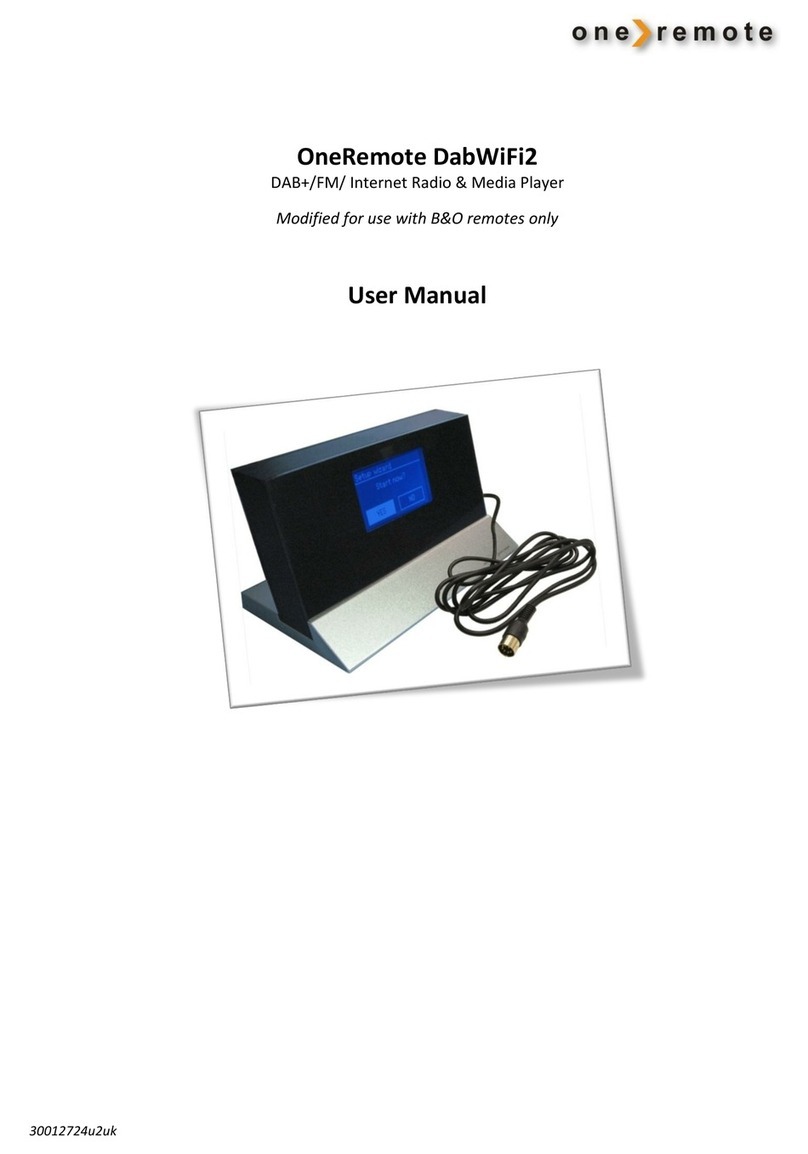MEMUP MEDIADISK User manual

User Guide
Instruction manual
User Guide
User Guide
Instruction manual
Instruction manual
Feel Design
MEDIADISK SX SeriesMEDIADISK SX Series

USER GUIDE
SAFETY AND OTHER INSTRUCTIONS 1
REMARKS 2
PRODUCTVIEW 2
ACCESSORIES 2
REMOTECONTROL 3
PRODUCTUSE 4
MEDIAPLAYBACK 6
SETUPMENU 8
SPECIFICATIONS 9
FAQ 9

- 1 -
SAFETY AND OTHER INSTRUCTIONS
Please use Mediadisk SX carefully and read following instructions.
>>> Copyright
Software, audio, video or any intellectual
properties are protected by copyright and
international laws.
It is user’s responsibility when reproducing or
distributing content(s).
>>> Codec Check
This product may not support some media
formats. Please check available codec types.
>>> Data Backup
Please backup datas stored in this product in a
safe place. We are not responsible for any
data loss or damage.
>>> Drop / Shock
Do not give shock or drop the Mediadisk SX.
This may damage it.
>>> Foreign Substance
Do not insert any metal or inflammable foreign
substances into player. This may damage it.
>>> Disassembly / Modification
Do not attempt to disassemble or modify any
part of Mediadisk SX. This may damage it.
Any product modification may void the
warranty.
>>> Load
Do not place any heavy object on the top of
the Mediadisk SX. This may damage it.
>>> Chemicals
Do not clean product using chemicals cleaners.
This may damage the Mediadisk SX.
>>> Water / Moisture
Do not contact the Mediadisk SX with water or
liquid.
This may cause fire or electric shock. If any
conductive liquid enters, turn off the Mediadisk
SX and disconnect power adapter
immediately.
>>> Magnet or Magnetic Properties
Do not place the Mediadisk SX near a
magnetic field. This may cause a malfunction
or damage stored data.
>>> Heat
Do not place the Mediadisk SX under direct
sunlight or near a heat source. Do not keep it
for long time in high temperature. This may
damage it.
>>> Vision / Hearing
Do not watch TV or hear loud sound for long
time. This may cause vision or hearing problem.
>>> Fire
During Mediadisk SX use, if you detect smoke
or unusual smell, turn off product, disconnect
adapter immediately, and call the aftersales
department if required.
>>> Children
Do not let children touch the Mediadisk SX.
They may damage it.
>>> Power
Do not use many electronic products with
single outlet.
Firmly insert power plug. When working, do
not unplug.

- 2 -
REMARKS
1. To facilitate file searches, the user is recommended to create 3 folders, respectively named “music”,
“photo” and “movie” in the external device and then place the corresponding file into each folder.
You could either select by media with icons or by explorer with “Explorer” icon.
2. As it is not possible to play all the media files, please choose the correct media file.
PRODUCT VIEW
KEY FUNCTION
Power supply Connect to power
USB Host Connect any USB device: external HDD, USB key, MP3 players, …
HDMI output Connect to your TV with HDMI cable (not supplied)
Coaxial output Connect to your Hifi System with coaxial cable (not supplied)
AV output Connect to your TV or audio system with composite AV cable
(supplied) with scart adapter if necessary
ACCESSORIES
N° Item Quantity
1 Mediadisk SX 1
2 Remote Control 1
3 AV Cable 1
4 Scart adapter 1
5 USB Cable 1
6 Power Adapter 1
7 CD 1
8 Quick Starter Guide 1

- 3 -
REMOTE CONTROL
KEY FUNCTION
POWER Power ON/OFF
COPY Copy.
DIR Set path where you want to copy files.
MUTE Audio mute key
GOTO Select Playback Time
SLOW During playing, Press Slow key, the device will enter
slow playback status, there are 3 selectable speeds
2×/4×/8×.Press ENTER key to return to normal
playback
TV SYSTEM Video output mode
SUBTITLE Subtitle:SRT.SSA.ASS.SUB.PSB.TXT
DVD DVD Navigation
SETUP Enter menu setup, press again to return
Play/Pause Play or Pause Button
MENU Return to main menu
RETURN Return to main menu or to Home
Up picture rotation
Down picture rotation
Enter Enter to select to playback
Left Key
Right Key, Back to the last directory
VOL- Left ( Decrease volume)
VOL+ Right (Increase volume)
Stop Stop
REV Skip backward
FWD Skip forward
PREV Previous
NEXT Next
INFO File properties: display playback time when playing
video
VIDEO Shortcut key for Video menu
MUSIC Shortcut key for Music menu
PHOTO Shortcut key for Photo menu

- 4 -
PRODUCT USE
Coaxial mode
Make sure your Mediadisk SX and Hifi System are correctly plugged with a coaxial cable (not included).
Connect composite AV cable
Make sure your Mediadisk SX and TV are correctly plugged with a jack/RCA cable (included), using
scart adapter if necessary.
Then, press [TV SYSTEM] button on Mediadisk SX remote control to choose the AV output mode. The
menu appears on TV if correct AV input is selected.

- 5 -
HDMI mode
Make sure your Mediadisk SX and TV are correctly plugged with an HDMI cable (not included).
Then, press [TV SYSTEM] button on Mediadisk SX remote control to choose the HDMI output mode.
The menu appears on TV if correct HDMI input is selected.
USB Host
Once an USB device is connected, select folders in menu “Explorer” to display the content.
Warning:
Some video playback can slow down if the bitrate is too high (over 7MB / s), indeed, data transfer
is too high and is limited by the USB output.

- 6 -
MEDIA PLAYBACK
When you switch on Mediadisk SX for the first time, you will find the main menu after a few seconds.
Please use [] or [] to select the menu you want to enter between “VIDEO”, “MUSIC”, “PHOTO”,
“SLIDE” and “EXPLORER”.
Video Menu
Use [] or [] to select the file you want to play. Confirm your selection by pressing [Enter] button to
play the file you want.
Only Video files will be displayed under “Video” Menu. Other media files such as Audio or Photo files
won’t be displayed in this menu.
Warning: Mediadisk SX needs a few seconds to load some video file with high bitrate for example. For
large files, it may need more time, depending on file length and file settings.
Some media files such as WMV, ASF or MOV can’t be played with this device. Some AVI files may not
be played also. Please use a Video Converter to convert those files into the specific media formats.
Music Menu
Use [] or [] to select the menu you want to enter. Confirm your selection by pressing [Enter] button to
play the file you want.
Only Audio files will be displayed under “Music” Menu. Other media files such as Video or Photo files
won’t be displayed in this menu.

- 7 -
Photo Menu
Use [] or [] to select the menu you want to enter. Confirm your selection by pressing [Enter] button to
play the file you want.
Only Photo files will be displayed under “Photo” Menu. Other media files such as Video or Audio files
won’t be displayed in this menu.
Slide Menu
Please use [] or [] to select the menu you want to enter. After you enter one menu, please use [] or
[] to select the file you want to play. When you confirm your selection, please press [Enter] to play the
movie you want.
Explorer
Use [] or [] to select the file you want to play. Confirm your selection by pressing [Enter] button to
play the file you want. All kind of medias are displayed here with the different USB device folders.

- 8 -
SETUP MENU
Press [SETUP] button of the Mediadisk SX remote control, the following interface will appear :
General settings
OSD Lang: Select the language to display the SETUP MENU, information and Movie subtitle.
Screen Saver Control the screen saver.
Rom Version: Check the software version.
Audio setup
Downmix: Select Right/Left stereo
Audio Out: Select the Audio quality between Analog / SPDIF RAW and SPDIF PCM (default)
LPCM Output: High Audio Quality selected
Video setup
TV Display: Screen display control
TV Type: TV Norm display control
Video Output: Video output mode control. Select between: CVBS (for AV output) / 720p and
1080i (for HDMI output)
Preferences setup
Defaults: When this function is activated, all settings will be reset to factory defaults.
Slide Time: Playback interval time
Slide Mode: Select Playback effect mode
Note: No transition effect with 720p & 1080i in Slideshow Menu
Photo Digest: Switch between preview and playback list
Power Resume: Standby
Once you set your preferences, press [Setup] button to go back to main menu.

- 9 -
SPECIFICATIONS
CONTENT FORMAT SUPPORTED:
Video: MPEG1/2/4, XVID, VCD, DVD files
Format: AVI / MPG / MPEG / DAT / VOB
Photos: JPEG
Audio: MP3 / WMA / AAC / AC3 / OGG
Subtitles: SRT, SSA, ASS, SUB, PSB, TXT
VIDEO OUTPUT SPECIFICATION
Image Resolution Up to 1920 x 1080i
CONNECTIONS
USB host port USB full speed port x 1
Supported HDD 2.5"HDD (NTFS/FAT32)
Video Output HDMI, Jack/RCA Connector (yellow end) x 1
Audio L/R HDMI, Jack/RCA Connector (white/red ends) x 1
GENERAL
Power Supply AC 100~240V - 50~60Hz
Power Approx. 10 W
Operating +5°C to +40°C (+36°F to +104°F)
Operating Humidity 5% to 80% RH
Dimensions (W/H/D) L14,5 cm X H2 cm X P8,7 cm
Net Weight Approx. 270 grs
Note: The specifications and design of this product are subject to change without any notice
FAQ (FREQUENTLY ASKED QUESTIONS)
Q: When power is on, nothing appears or screen is shaking?
A: Video output mode is not properly set, press [TV SYSTEM] on remote control to change output
mode until it is properly set.
Q:It works well, but the data transfer speed is very slow, why?
A:Please check the USB port version of your computer.
Q: My file slow down when I read it with the USB Host?
A: Some files require a lot of resources, reading files with a too high bitrate are limited by the USB
connection and data transfer.
However, once copied into the hard drive, playback is smoother.
Other manuals for MEDIADISK
2
This manual suits for next models
1
Table of contents
Other MEMUP Media Player manuals

MEMUP
MEMUP MEDIADISK User manual

MEMUP
MEMUP M40 Troubleshooting guide

MEMUP
MEMUP Mediadisk TWX Series User manual

MEMUP
MEMUP MEDIA DISK User manual

MEMUP
MEMUP K-SLIM LS User manual
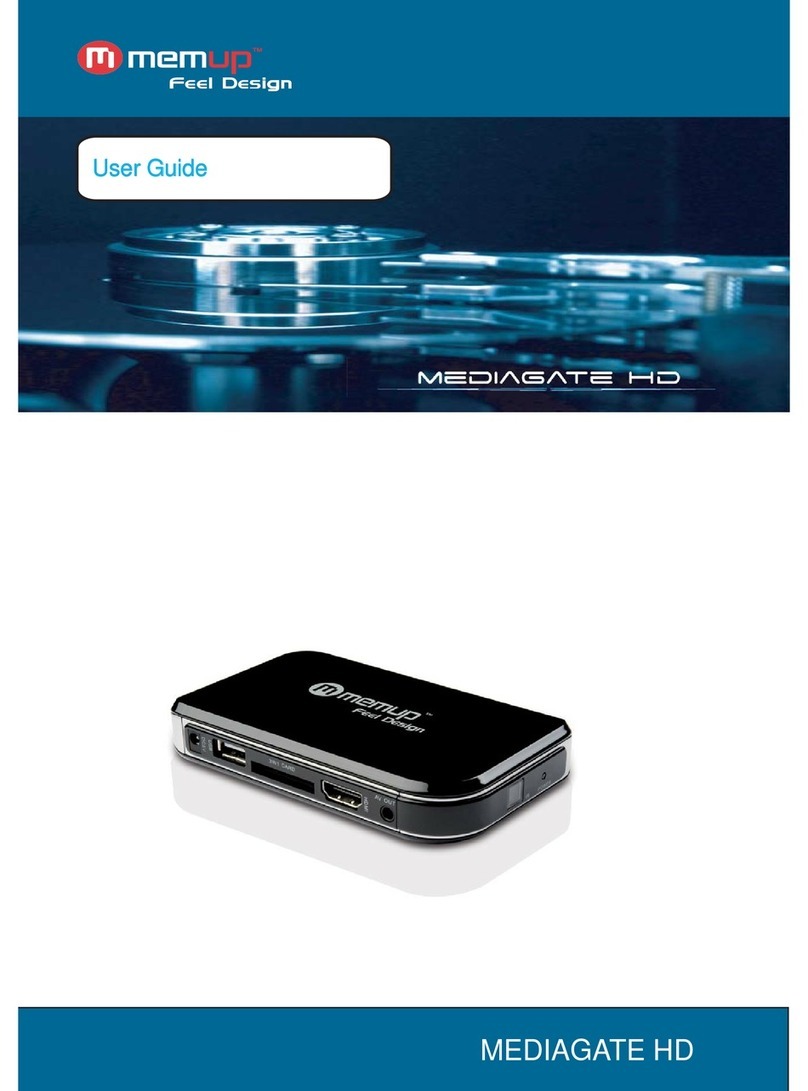
MEMUP
MEMUP MEDIAGATE HD User manual

MEMUP
MEMUP V-SLIM User manual

MEMUP
MEMUP M430TR Troubleshooting guide

MEMUP
MEMUP K-PEARL User manual

MEMUP
MEMUP MEDIADISK User manual