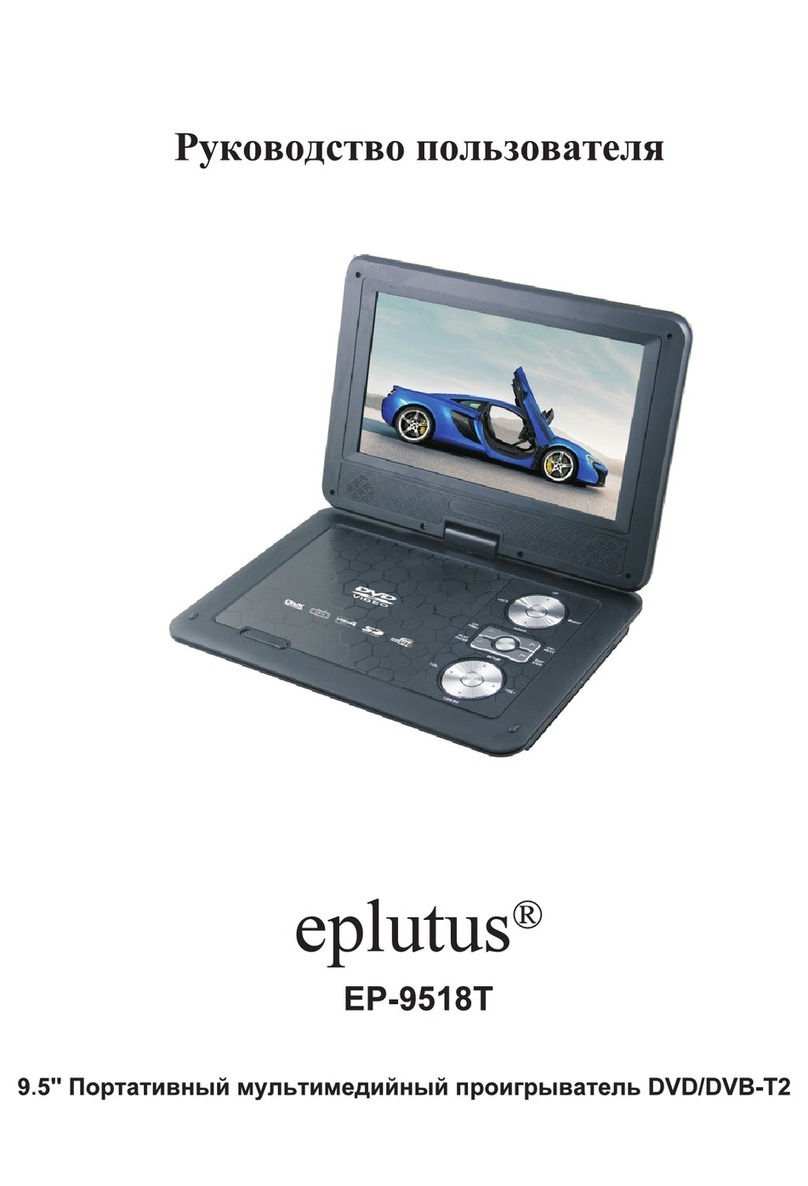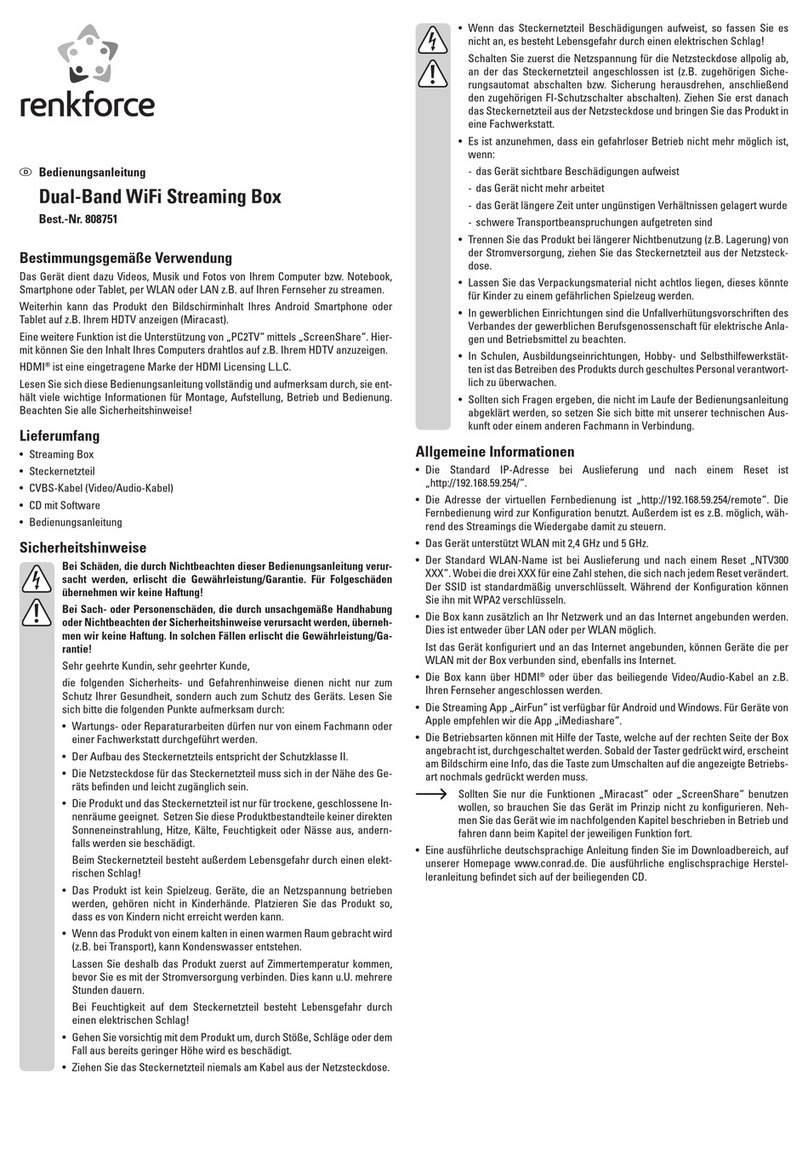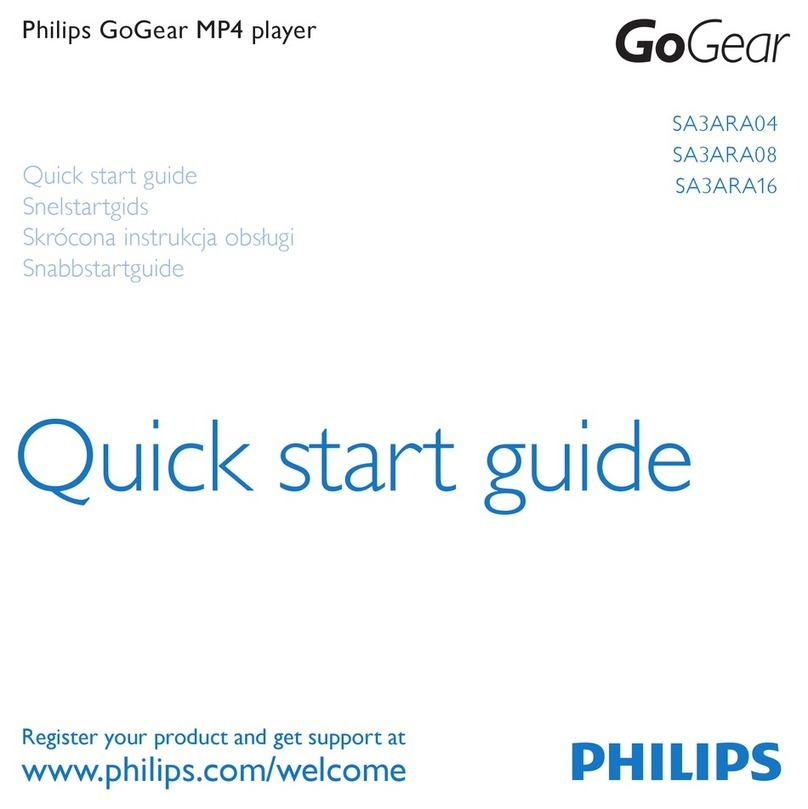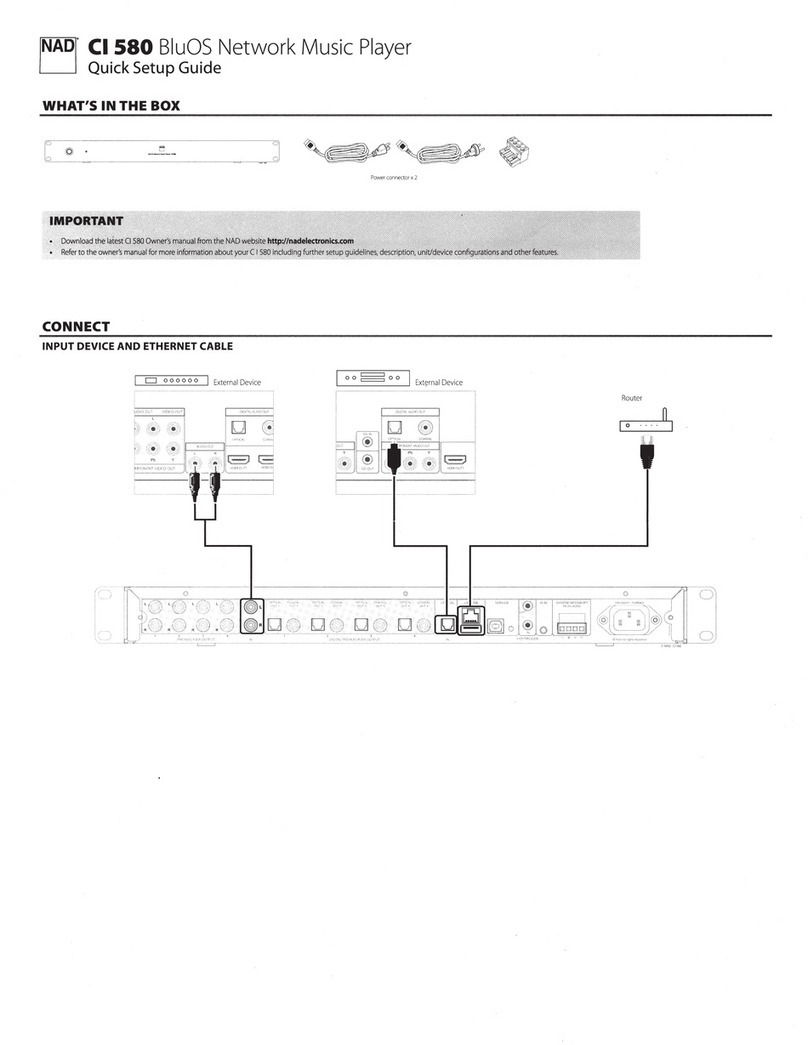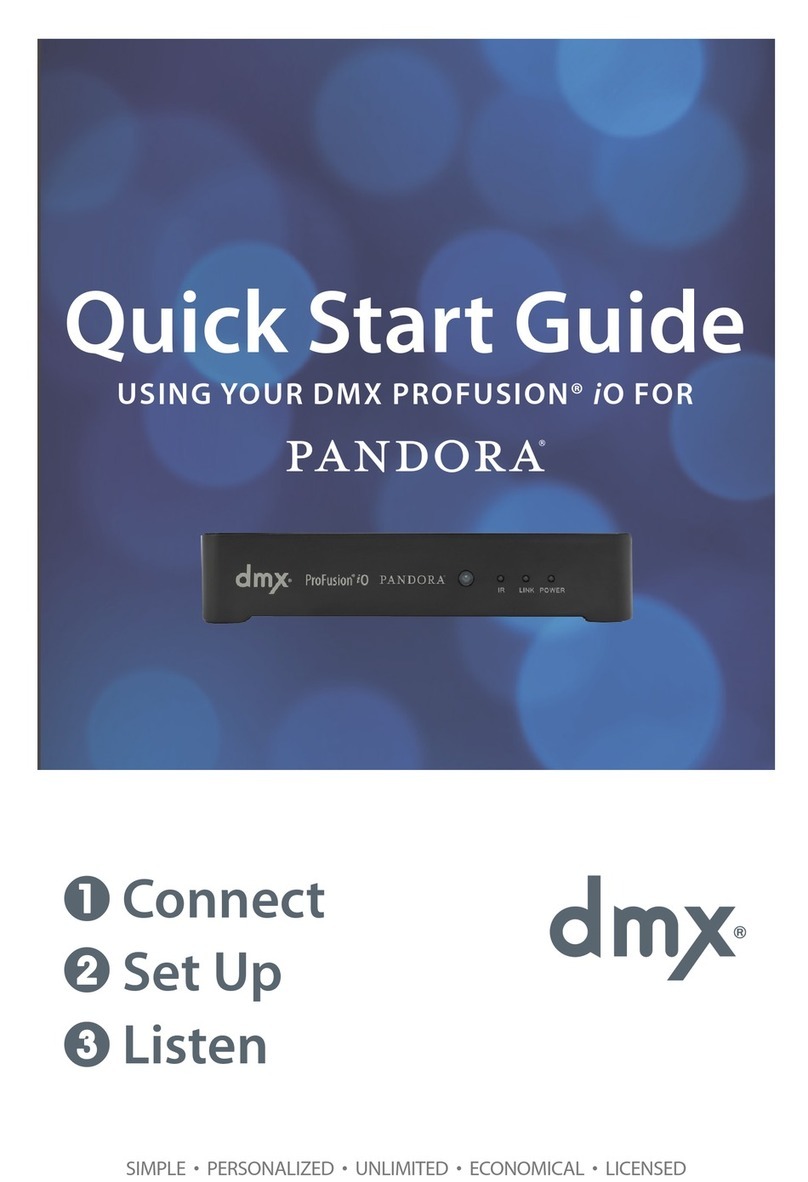MEMUP MEDIA DISK User manual

User Guide
Instruction manual
User Guide
User Guide
Instruction manual
Instruction manual
MEDIADISK LX SeriesMEDIADISK LX Series
Feel Design
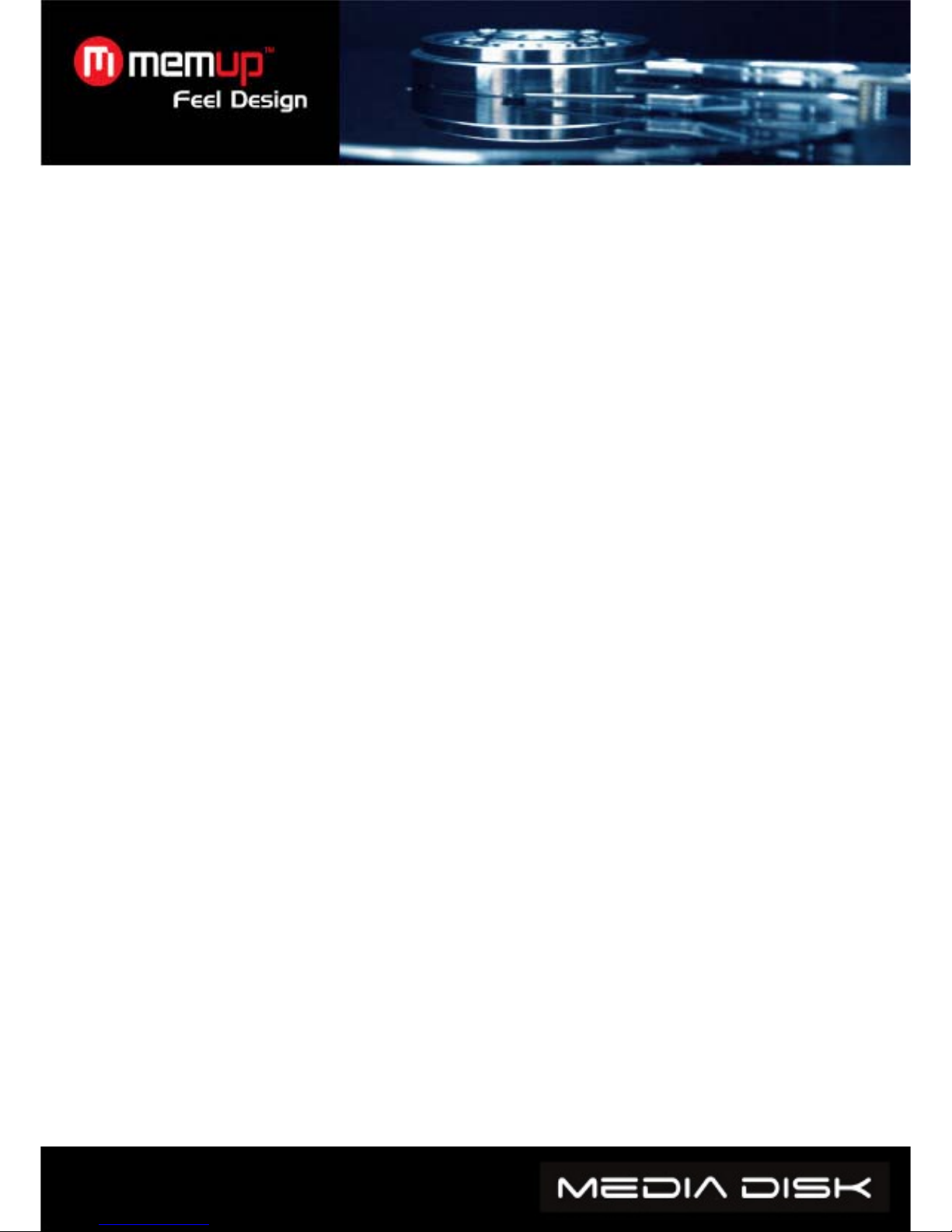
USER GUIDE
1. Remarks....................................................................................................... 1
2.Precautions .................................................................................................. 1
3. Product performances................................................................................ 3
4. Accessories................................................................................................. 4
5. Product use ................................................................................................. 5
6. System setup............................................................................................... 9
7.FAQ ............................................................................................................. 10
8.Other instructions...................................................................................... 10
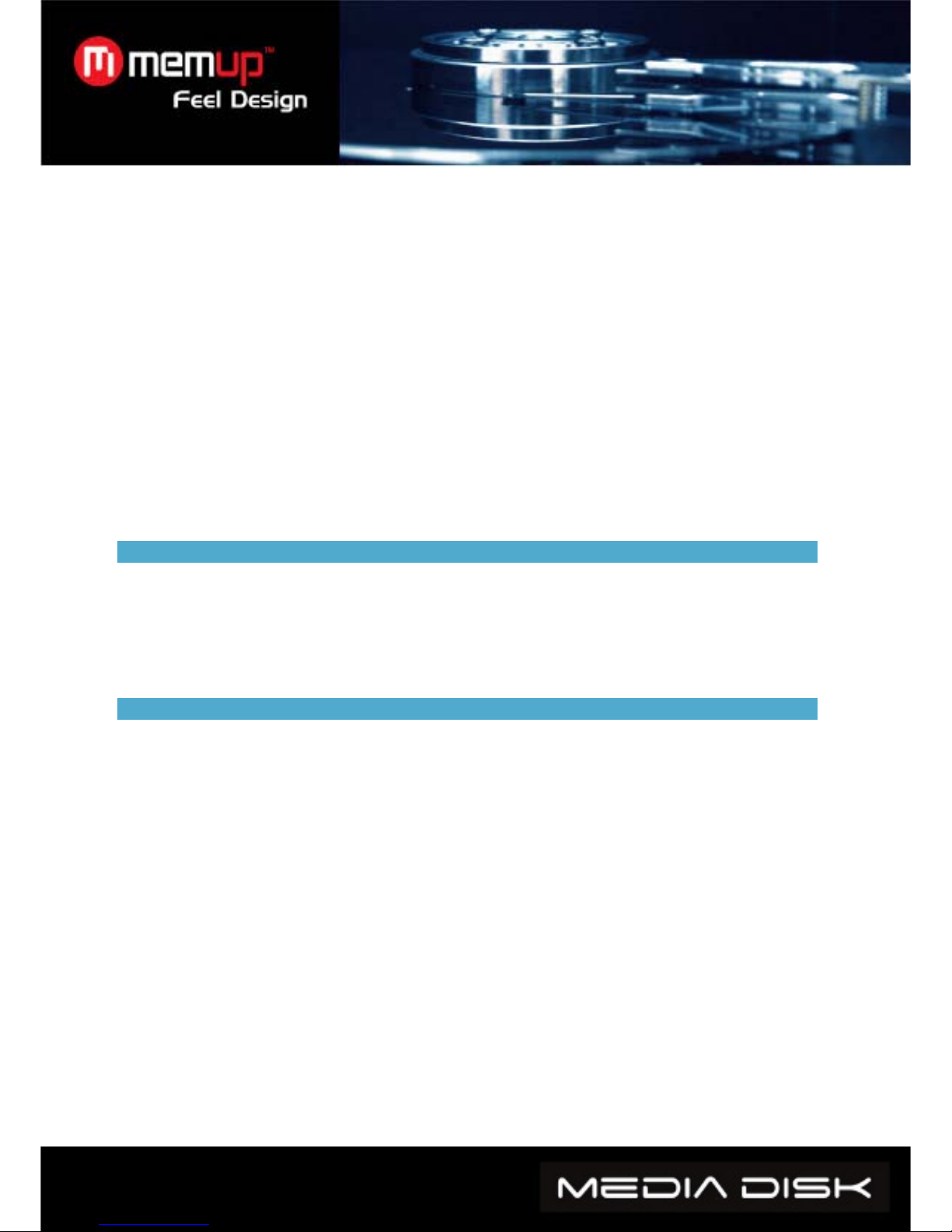
- 1 -
We thank you for having chosen our product. For optimal usage of this product, please read the
user manual carefully, paying particular attention to product characteristics and functions.
A National patent has been registered for this product. Any imitation will be regarded as pirate,
and the author will be prosecuted.
This product complies with national low-voltage electronic appliances safety standards, and
acquires American FCC certificate with Standard Part 15 Class B, and European Union CE
certificate with Standard EN55022 Class B, EN61000-6-3, EN61000-6-1.
The warranty sticker on the product is important proof for guaranteed repairs against defects.
Users need to present the warranty paper for repair.
Not all the using environment is suitable for this product. The after-sales service is provided only
with respect to quality issues and in accordance with promised guarantee terms. The company
will not hold liability for any data loss caused by the product.
The company will not notify users individually any change of design and specification because of
technical or other reasons.
1. Remarks
1. To facilitate file searches, the user is recommended to create 3 folders, respectively named
“music”, “photo” and “movie” in the HD, or any other large-capacity memory device, and to then
place the corresponding file into each folder.
2. As it is not possible to play all the media files, please choose the correct media file.
3. The card reader cannot be connected to a PC.
2. Precautions
1. Do not use this product in a high-temperature or high-humidity environment.
2. Magnetic fields with special frequencies may affect data transfers.
3. Do not move or knock around the media player while it is in use.
4. Use the provided power adapter. Any power adapter not provided by our company may cause
damages to the product and result in it stopping to work.
5. Turn off the media player before connecting it to another device.
The device emits much heat when operating as it is a high-integration product. This will not affect
the product’s performance.

- 2 -
Note to Microsoft Windows 2000 / XP / VISTA systems users”
Warning!
Your hard disk was factory-formatted in FAT 32 so that it can be correctly operated in TV mode. The
FAT32 technology does not allow for recording of files whose size is over 2Go.
If you decide to format your media Disk under Windows 2000 / XP / VISTA, it will then be converted
to NTFS format. Thus the media disk will not be able to manage / view the multimedia content that
you have placed onto it.
To date, under VISTA, no software on the market allows for formatting of a whole high-capacity
hard disk in FAT32 format.
So please do not reformat your media disk, so that you do not have to return it to the after sale
service.
Memup technical service
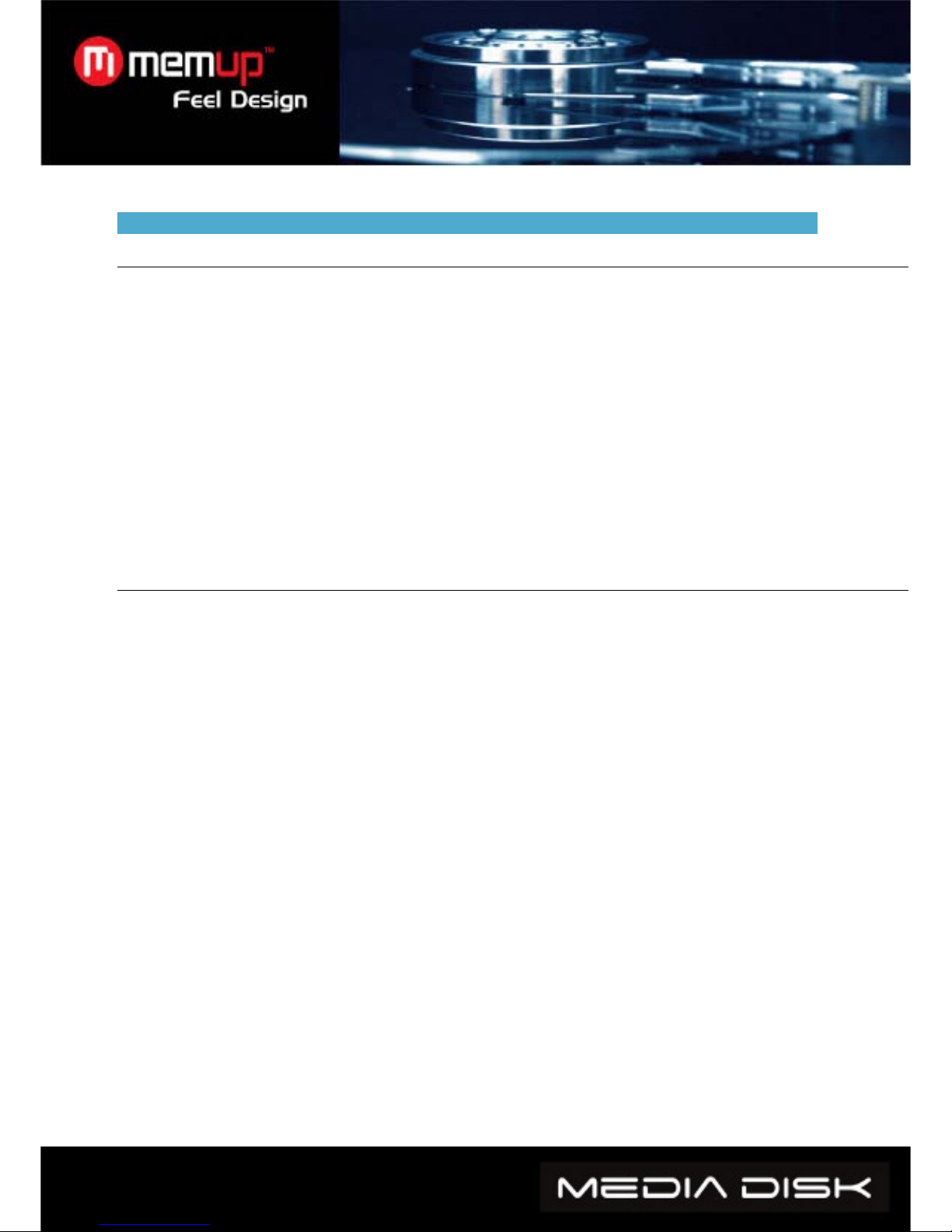
- 3 -
3. Product performances
3.1 Features:
1. The media player has a high-capacity hard drive for storing videos, music and photos.
2. It is compatible with all memory cards.
3. It may be hooked up to a Home Cinema System for family entertainment.
4. It may be used as an external storage device.
5. It is equipped with multiple output ports for TV, VGA monitors and amplifiers connections.
6. It is compatible with DVD navigation functions and also compatible with DVD IFO file format).
7. It is compatible with watching DVD videos on wide-screen TV as well as the multi-angle, multi-
language functions.
8. It can display the song lyrics of music played on MP3 and WMA format files. It is also
compatible with the LRC file format.
9. It is equipped with different EQ modes for different settings when the music is playing.
10. It has a fashionable streamline shape with an aluminum housing.
3.2 Specification
SATA HD capacity supports up to 500GB.
Max HD partitions: 4 primary partitions
HD files system: FAT32
Compatible media files:
1.Subtitles: SRT,SSA,SMI
2.Audio: MP3 ,WMA, WAV, AAC,AC3
3.Video: MPEG-1(AVI,MPG),DAT,MPEG-2 (AVI, MPG,VOB),MPEG-4(AVI, XviD)
4. Image: JPEG,MJPEG
Compatible memory cards: CF.SD.MS. MMC.XD in FAT32 or FAT16 format (please note: the
memory card reader slots on the machine are only for media input, not for computer card reader
function. Therefore, when the media player is connected to a PC as a USB hard disk, then card
reader slots are deactivated).
Output Mode: Composite video + L&R audio channels, VGA, ,S-video, progressive scan video
component and Digital coaxial/optical output.
USB port: High speed USB2.0
Audio output: Analogic stereo.
Video output: CVBS.VGA .YPbPr
Image resolution: 720*480(NTSC, YPbPr)/720*576(PAL, YPbPr)/640*480(VGA)
Power supply: AC110~240V 50/60Hz
Power dissipation:24W

- 4 -
4. Accessories
N° Item Quantity
1 HD Media Player 1
2 Remote Control 1
3 AV Cable 1
4 YpbPr Cable 1
5 USB Cable 1
6 Power Adapter 1
7 CD 1
8 Screws several
9 Guarantee Sticker 1
10 User’s Manual 1
11 Battery 2
12 Power cable 1
Remote Control functions :
Key Function
POWER Turns the unit on/off
MUTE Turns the sound on/off
SETUP Opens configuration menu
ZOOM Zoom on images
MODE While watching slides, this function changes the transition mode between
photos. When playing music, it changes the pre-equalized modes.
ANGLE Rotates the images. Select to view the same scene from different angle, if
the DVD was recorded in multiple angles.
SUB-T Selection key for MPEG4 subtitle files. It activates and deactivates the
subtitles while playing the video. Can use the up or down button to select
one of subtitle languages available on the DVD.
VIDEO Changes the video output mode.
DISPLAY Displays information of media file. In DVD mode, this button allows to see
the duration, title or scene currently being viewed.
AUDIO Changes the audio channel.
MENU Press once and it returns to the main menu from the photo, video or music
section. Press twice and it returns to the storage unit menu (if there is
more than one).
Up
Down
Left
Right

- 5 -
Red
AV IN
ENTER Enter
Stop
Pause/Play
Previous
Next
Rewind
Forward
VOL+ Increase the volume
VOL- Decrease the volume
REPEAT Change repeat play mode
INTERVAL
TIME
Change the transition time between photos during a slideshow
SLIDE SHOW Plays photos in continuous mode
OTB One Touch Backup ---Saves the memory card data directly on hard drive
Only one touch is needed
Music Plays music
DVD play By selecting DVD button, you enter into DVD navigation functions
P/N Choose TV type: PAL/NISC/MULTI-SYSTEM
SR Playback DVD in slow motion mode
SF Playback DVD in forward mode
Preview
On/off
Activates or deactivates the preview file mode
5. Product Use
5.1 Device Connection
Connect the device as indicated in the pictures, switch on the power and follow these steps:
1. AV(CVBS) mode: press INPUT CHOICE key of the TV, and turn to AV INPUT MODE. If no
image appears, press VIDEO key of the Media player remote control and wait for a few seconds
until it turns to CVBS mode, then menu appears on TV.
AV OUTPUT MODE
Audio right(Red)
Audio left(white)
Video (Yeollw)
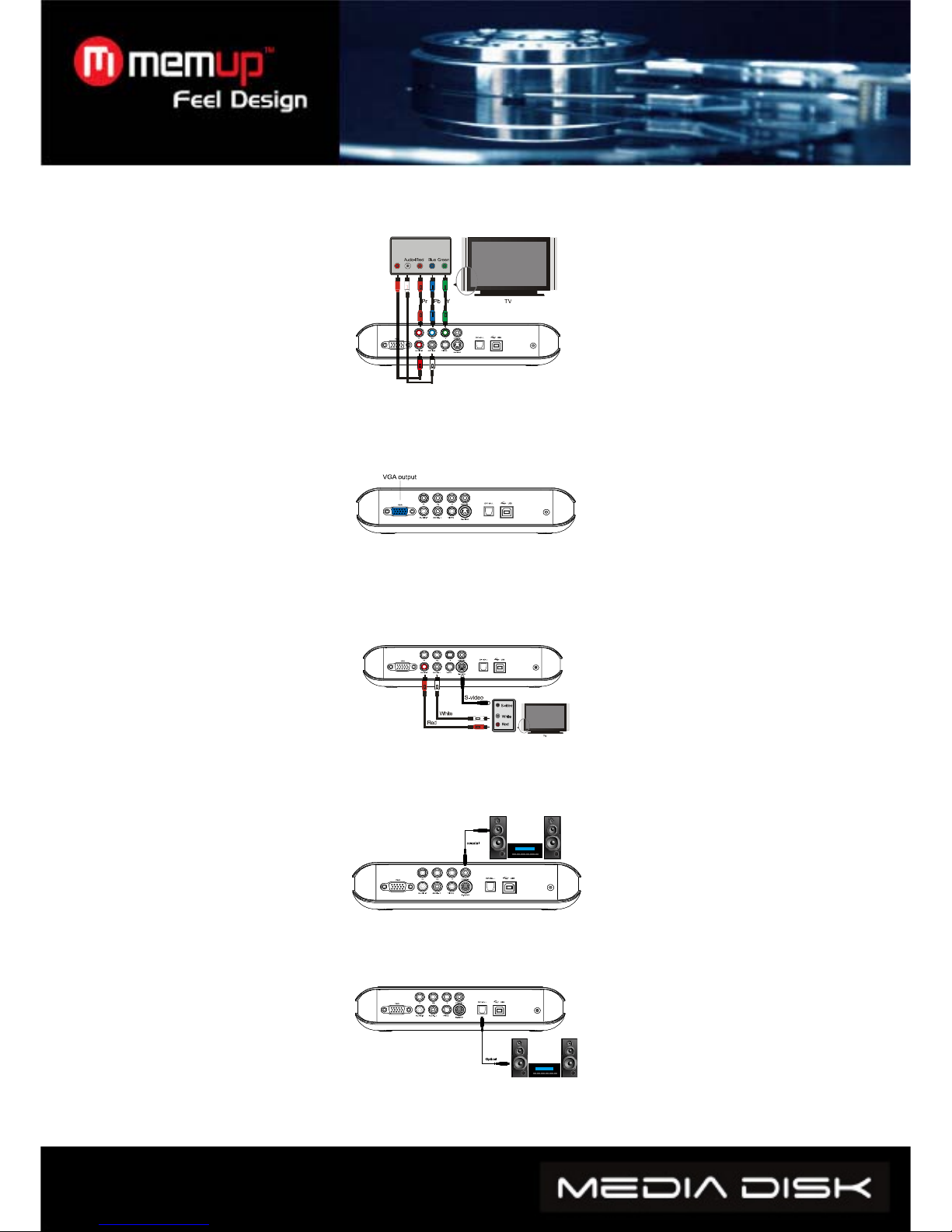
- 6 -
Audio-R
sound box
sound box
2. YPbPr output mode: choose YPbPr as input mode for TV. Press VIDEO key of Media player
remote control to choose YPbPr OUT mode, and menu appears on TV.
YPbPr OUTPUT MODE
3. VGA output mode: press VIDEO button on remote control of media player to choose the VGA
output mode. The menu then appears on the TV.
Mode of VGA Output
4.S-Video output mode: Connect device to the TV through the S-Video cable and then connect
the device to a TV or HI-FI with red and white plugs for composite cables. The menu will then
appear of the TV.
Mode of S-VIDEO Output
5.Coaxial output mode: Connect the product to external device with coaxial input through coaxial
cable.
Coaxial output connection
6.Optical output mode: connect product to external device with optical input through optical cable.
Optical output connection
VIDEO Y(Green)
AUDIO LEFT(White)
AUDIO RIGHT(Red)
VIDEO Pb(Blue)
VIDEO Pr(Red)

- 7 -
5.2 Usage of Memory card
After plug in the move memory card, a menu listed all of storage equipment is displayed.
Press KEY to choose the storage equipment. Press the ENTER KEY to enter its main
menu.
Note: When inserting the memory card, the equipment should not be in play mode.
5.3 Functioning
Main menu for storage equipment: when there are two or more partitions in media player of the
HD, or when using external storage equipment, the start-up window will appear as follow:
Press the up and down key to choose the equipment or the partition, and press the enter key to
enter menu.
On the menu, there are four options, PHOTO, MUSIC, VIDEO, and FILE. Then press the LEFT
and RIGHT keys to choose target menu. To enter the corresponding menu, press
ENTER:
5.4 Watching photos:
Select PHOTO icon on main menu, then press the ENTER key into the photo browse mode. Press
the direction key to choose the picture and press ENTER key to begin playing normally.
5.5. Playing music:
Select music icon on main menu, and press ENTER key to enter music library, Press direction key
to select music, and press ENTER Key to enter music EQ and music begins.
The media player can display song lyrics from music in MP3 and WMA song file format. The song
lyrics of LRC will automatically be display if the LRC file and song file are in the same folder and are
named the same.
5.6. Playing movies:
Select movie icon on main menu, and press ENTER key to enter movie browse mode. Press
direction keys to select movies and ENTER key to play.
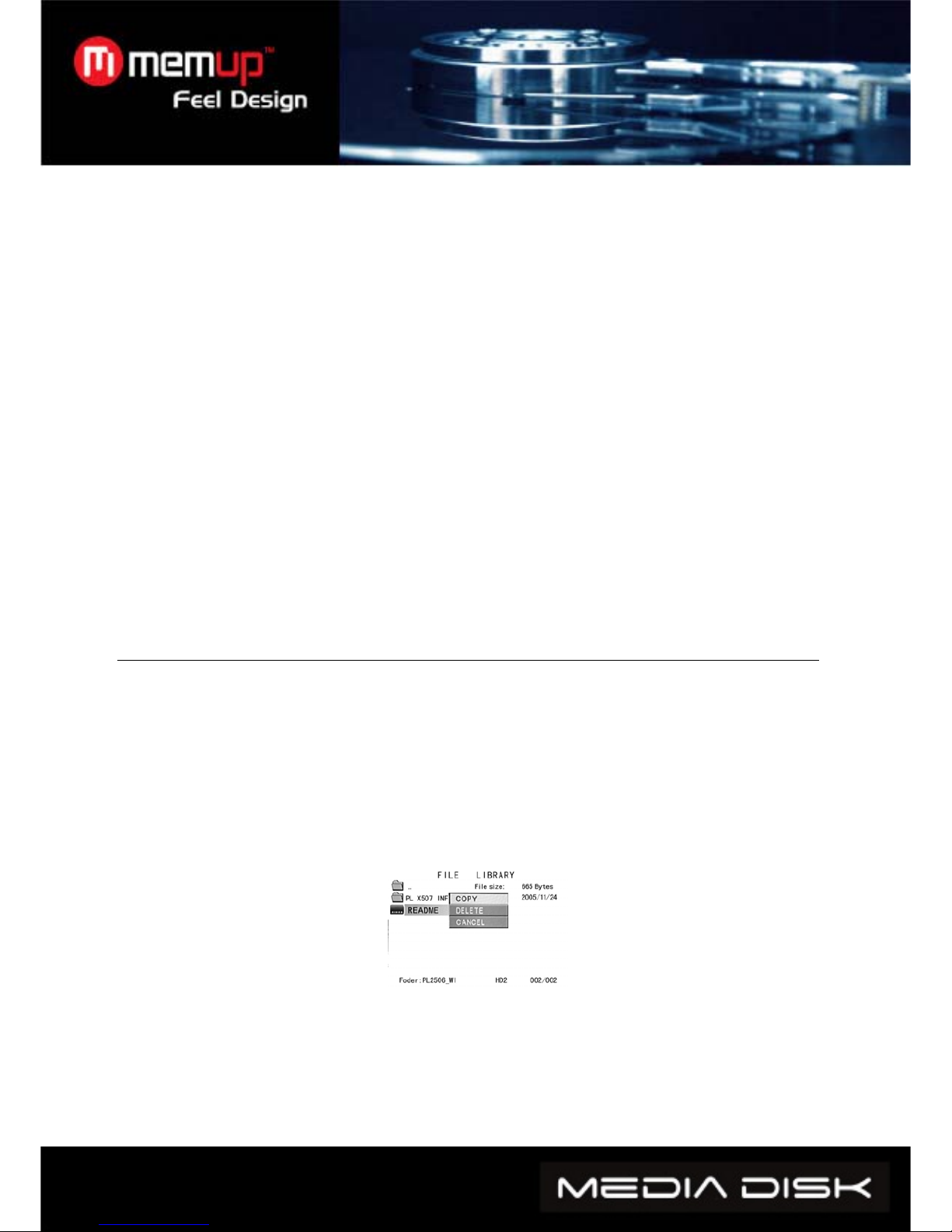
- 8 -
How MPEG4 Subtitles function:
Put subtitle file and video file in the same folder, in the file library. First press SUB-T key to
choose subtitle file, than choose video file, press enter key to play.
Playing a DVD:
The DVD file playing mode is almost the same as the DVD player. Press DVD PLAY button on the
remote control to move highlight line to select navigation function, then the navigation menu will be
displayed on the TV screen.
e.g. How to play the sample movie “car”?
a. Connect the media player to a computer with a USB cable. The contents of hard driver
appears.
b. Make a folder in the hard driver of the unit, for example on the E disk: e:\car folder. Then copy
all the files of “car” to the e:\car folder from DVD disc or the HD.
c. Unplug the USB cable. Connect AV cable to the TV.
d. Enter the file manager and select “car” folder. Press the DVD PLAY button to start it playing.
Note: all DVD content must be copied to the “car” folder of the unit,including the empty
folders, otherwise, it will not play.
5.7. File management
Choose the icon FILE in the main menu, press ENTER to access File Library.
Use direction key to select file and press ENTER to play the selected file.
Selecting the icon file located at the top of file management, you can return to the main folder by
pressing the ENTER key.
Copying files: press RIGHT direction key, and a command dialog box will appear. Choose the
copy command and click the ENTER KEY. The clipboard symbol will appear on the right side of
the screen. Press RIGHT direction key and the choice line will switch to the right screen, select a
folder for backup and press ”ENTER”. Press LEFT direction key to return to left screen and the
choice line will automatically to the file to be copied. Press ENTER to make a copy.
Furthermore, the OTB function is available for memory cards.
It is possible to copy the data of the reader connected to the slot of the media player, simply by
pressing on the”OTB” key of the remote control or pressing “ENTER” on the control panel for
several seconds.
Deleting files: select the target files and press RIGHT direction key and ENTER key to enter the
command dialog box. Then choose DELETE to delete the file.
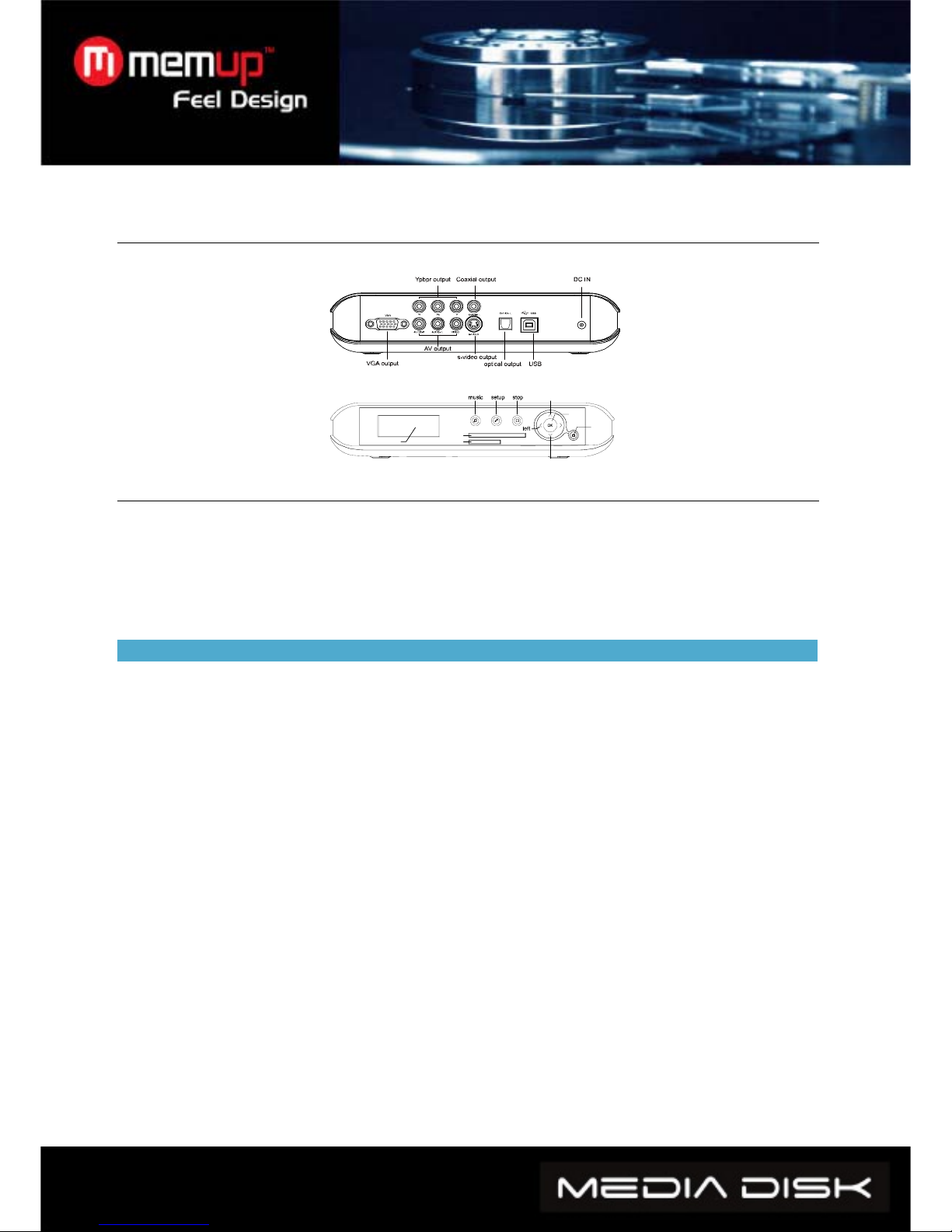
- 9 -
power on/of
f
down
u
p
ok
CF cardreader
4 in 1 cardreader
LCD indicator
5.8. Interface
I/O output illustration:
Front panel illustration:
5.9. Using it as a Storage Device
a. If your computer is using an old operation system, a driver should be installed before being
used for the first time for back-ups or accessing data.
b. For the first usage, put power on GV 3531 and connect it to computer by a USB cable. The
installation process will be initialized on the computer. Once finished, a green arrow will appear
right below on the system tray. Now it can work as a storage device.
6. System setup
Press SETUP key to access system setup menu.
System setup options:
1. Music setup - >set any desired functions and parameters for playing music
AUTO PLAY: by choosing ON, the player will automatically turn on and play music
2. Movie setup - > set any desired functions and parameters for playing movies
3. Slideshow setup- > set any desired functions and parameters for watching in slide mode
4. Preferences setup - >set any desired functions and parameters for the media player
TV type:
MULTI-SYSTEM By choosing this option, the output system will function according to the program
source
NTSC(Taiwan, USA, Japan etc.)
PAL(Europe, Mainland China etc.)
Video output: Switch output mode
OSD language: Switch the language of screen display
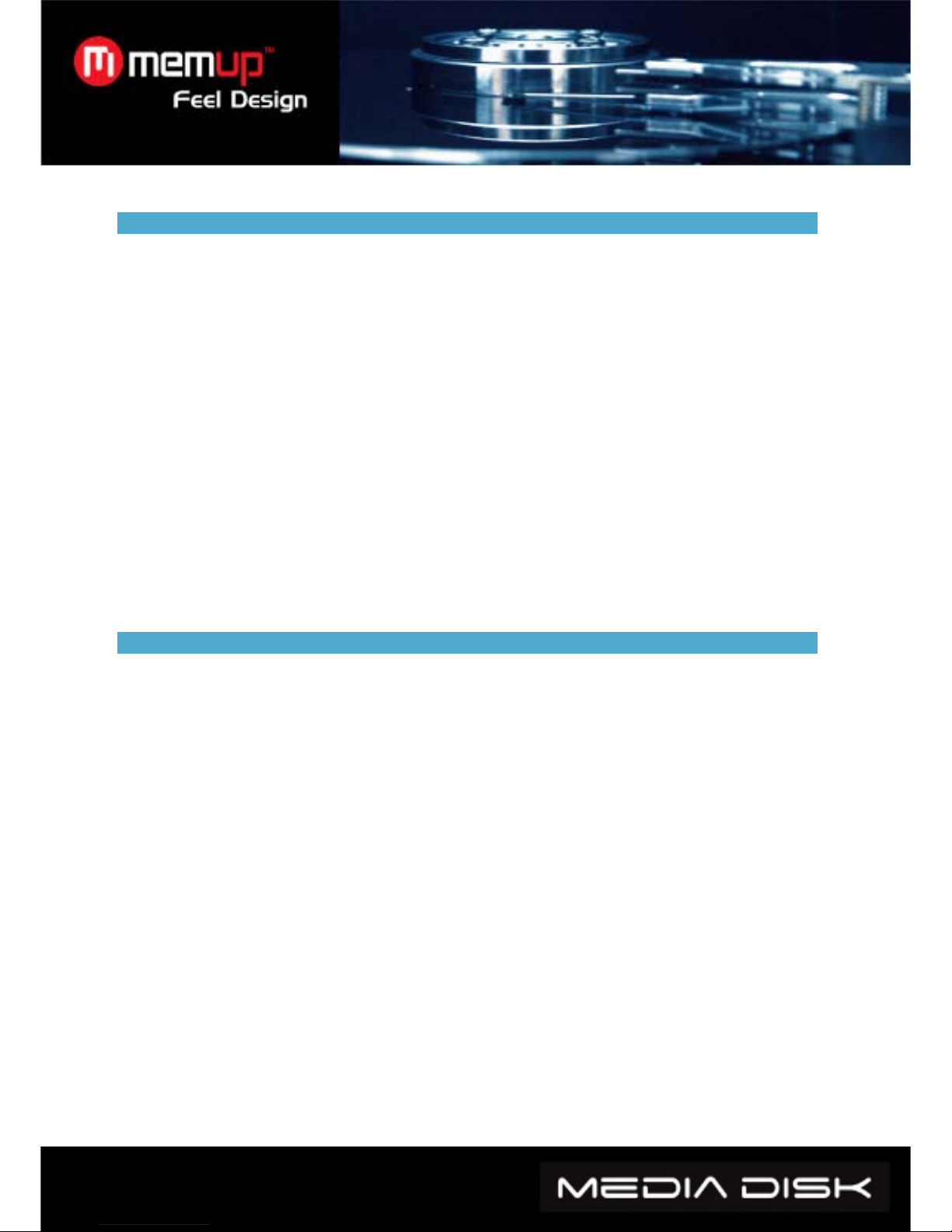
- 10 -
7. FAQ (Frequently Asked Questions)
Q:When connecting the new device to the system, there is no disk icon but the green
icon appears.
A:It may because the device is not correctly formatted, so go ahead and format it.
Q: The portable hard disk works fine under Windows 2000 / Windows XP operation system,
but not with Windows 98 system.
A:Please check the file format. Windows 98 is only compatible with Fat32 format. Please refer to
instructions regarding partitions and formatting with Windows 98.
Q:It works well, but the data transfer speed is very slow.
A:Please check the USB port version of your computer.
Q:The hard disk is not recognized by the Windows 2000 / Windows XP operation system,
and neither is the connected device.
A:It’s possible there is a missing USB driver. Please reinstall your operation system, and search
for the driver, or, use Internet to search for the USB2.0 driver procedure.
8. Other instructions
zThe product range comprises several models which have different accessories. You can refer to
the instruction, or consult our agents.
zYou will be informed of no updates or modifications in advance.
zThe images and pictures may be a little different from reality.
This manual suits for next models
1
Table of contents
Other MEMUP Media Player manuals

MEMUP
MEMUP MEDIADISK User manual

MEMUP
MEMUP V-SLIM User manual
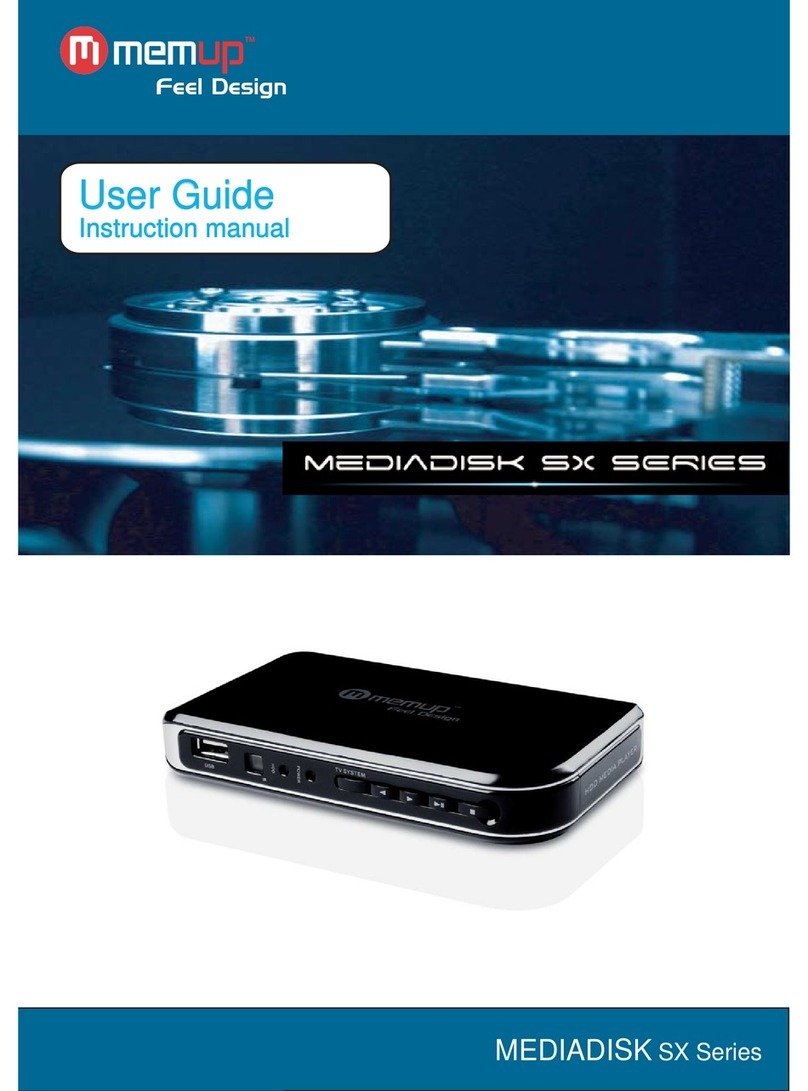
MEMUP
MEMUP MEDIADISK User manual

MEMUP
MEMUP MEDIADISK User manual
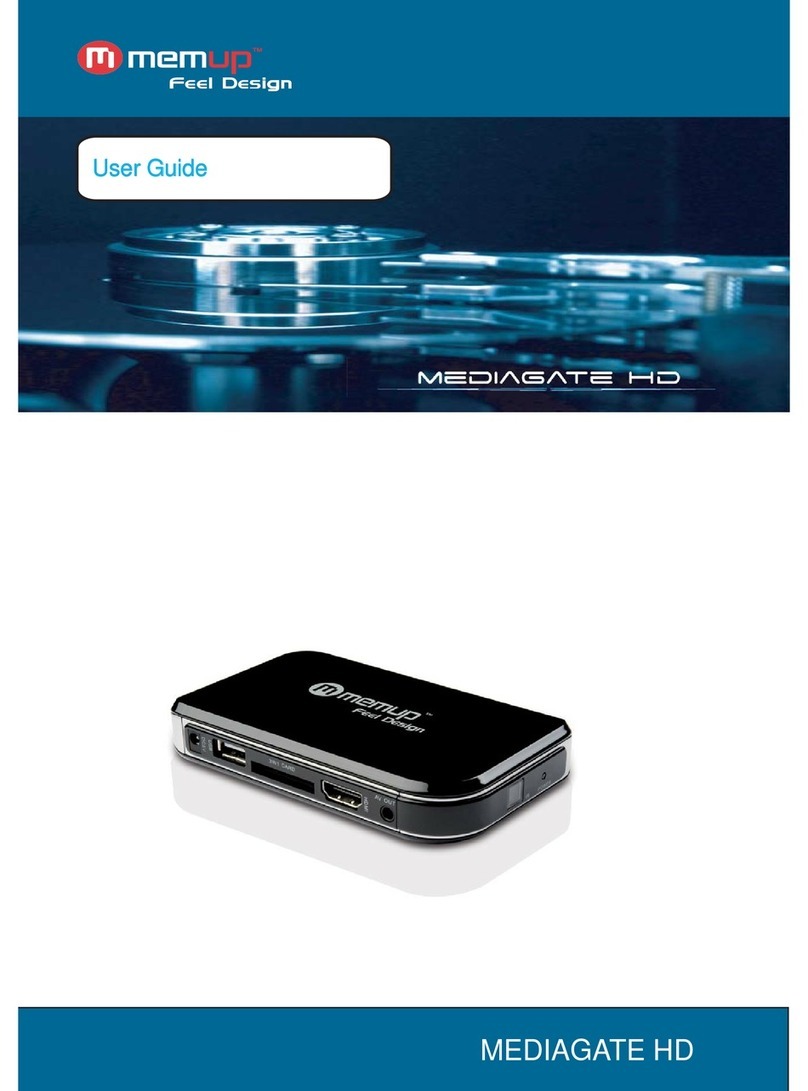
MEMUP
MEMUP MEDIAGATE HD User manual

MEMUP
MEMUP M40 Troubleshooting guide

MEMUP
MEMUP K-PEARL User manual

MEMUP
MEMUP K-SLIM LS User manual
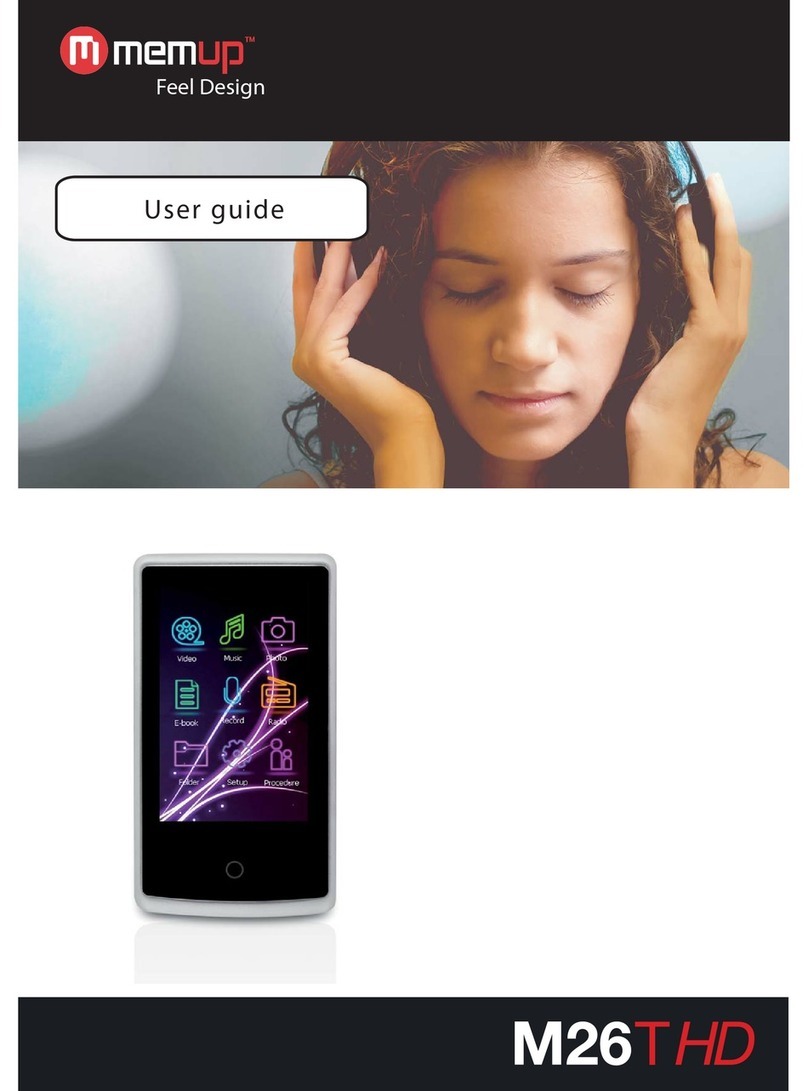
MEMUP
MEMUP M26THD User manual

MEMUP
MEMUP Mediadisk TWX Series User manual
Popular Media Player manuals by other brands

Slick
Slick MP150-4 user guide

Conceptronic
Conceptronic Media Giant CM3G Series Firmware Recovery Instructions

Conceptronic
Conceptronic CMT2D quick start guide

Western Digital
Western Digital WDBMBA0000NBK Product specifications
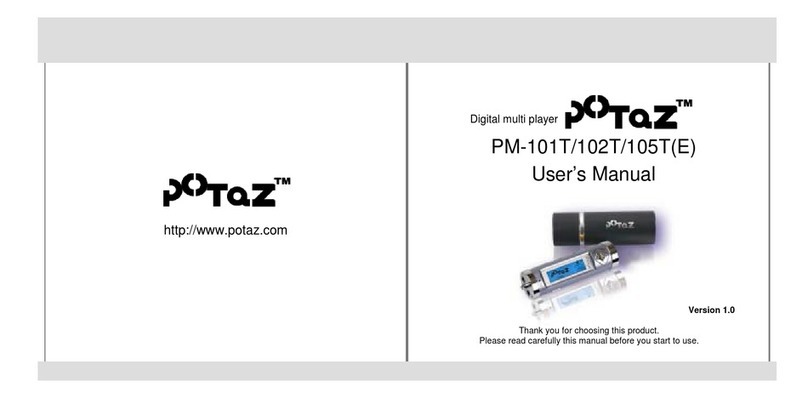
potaz
potaz PM-101T user manual

Audiovox
Audiovox DPF808 - Digital Photo Frame owner's manual