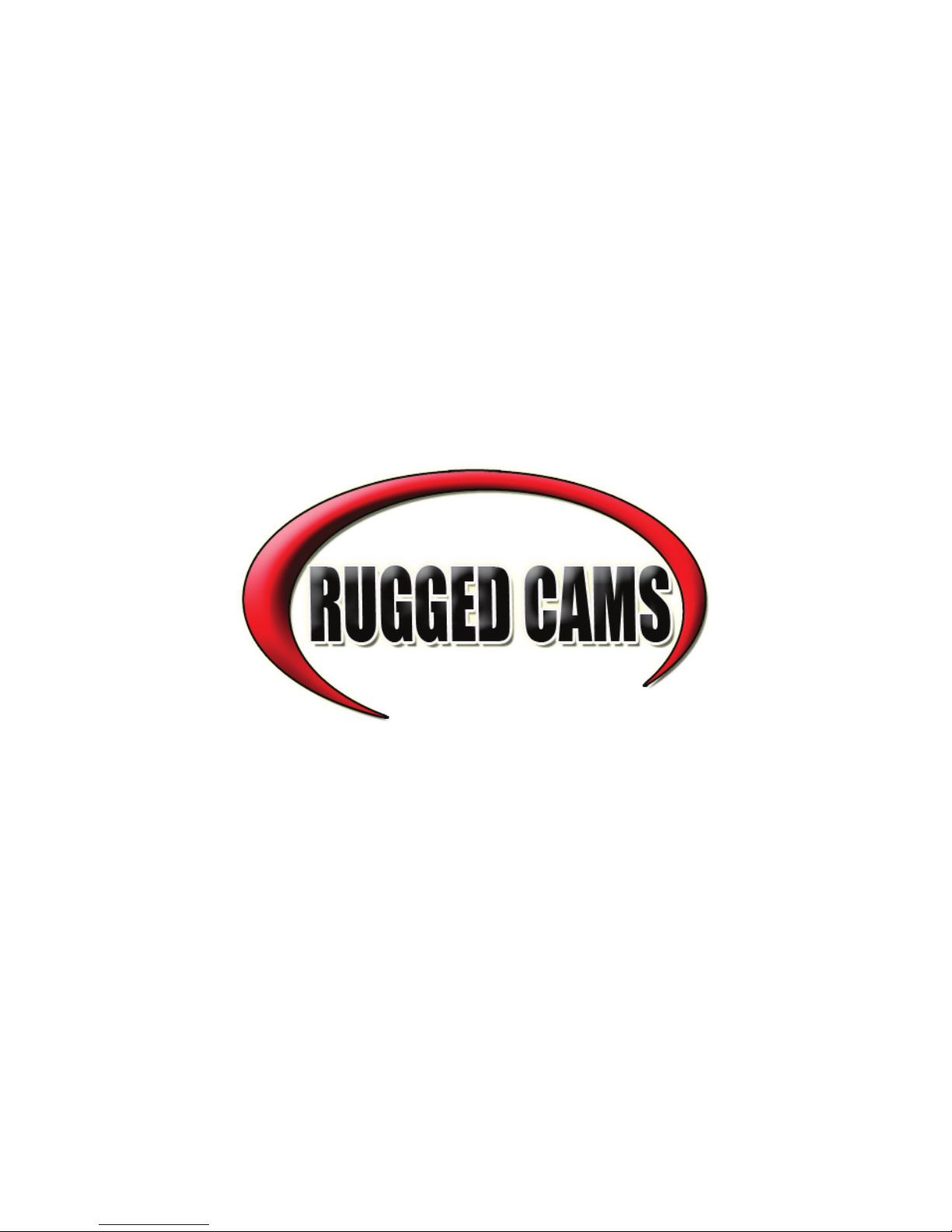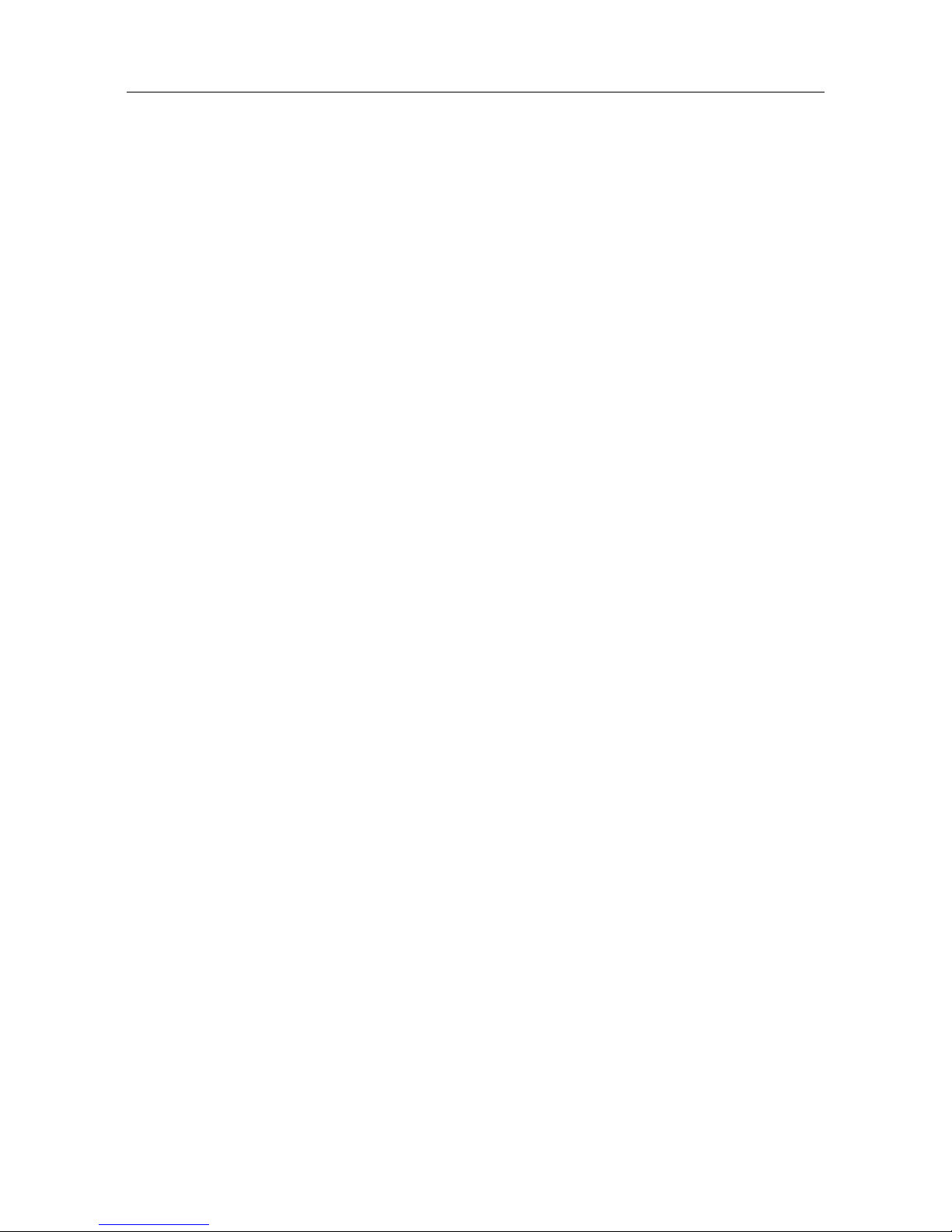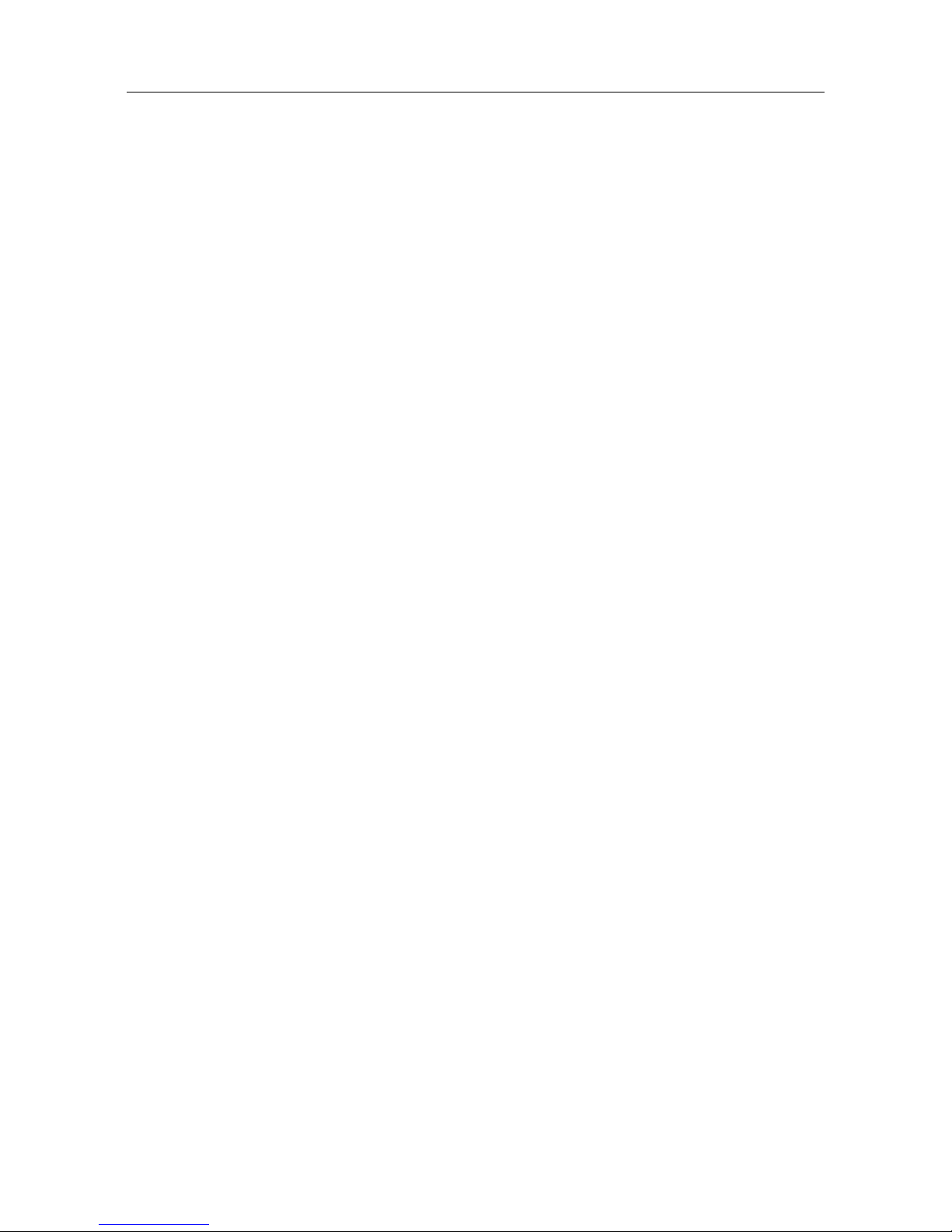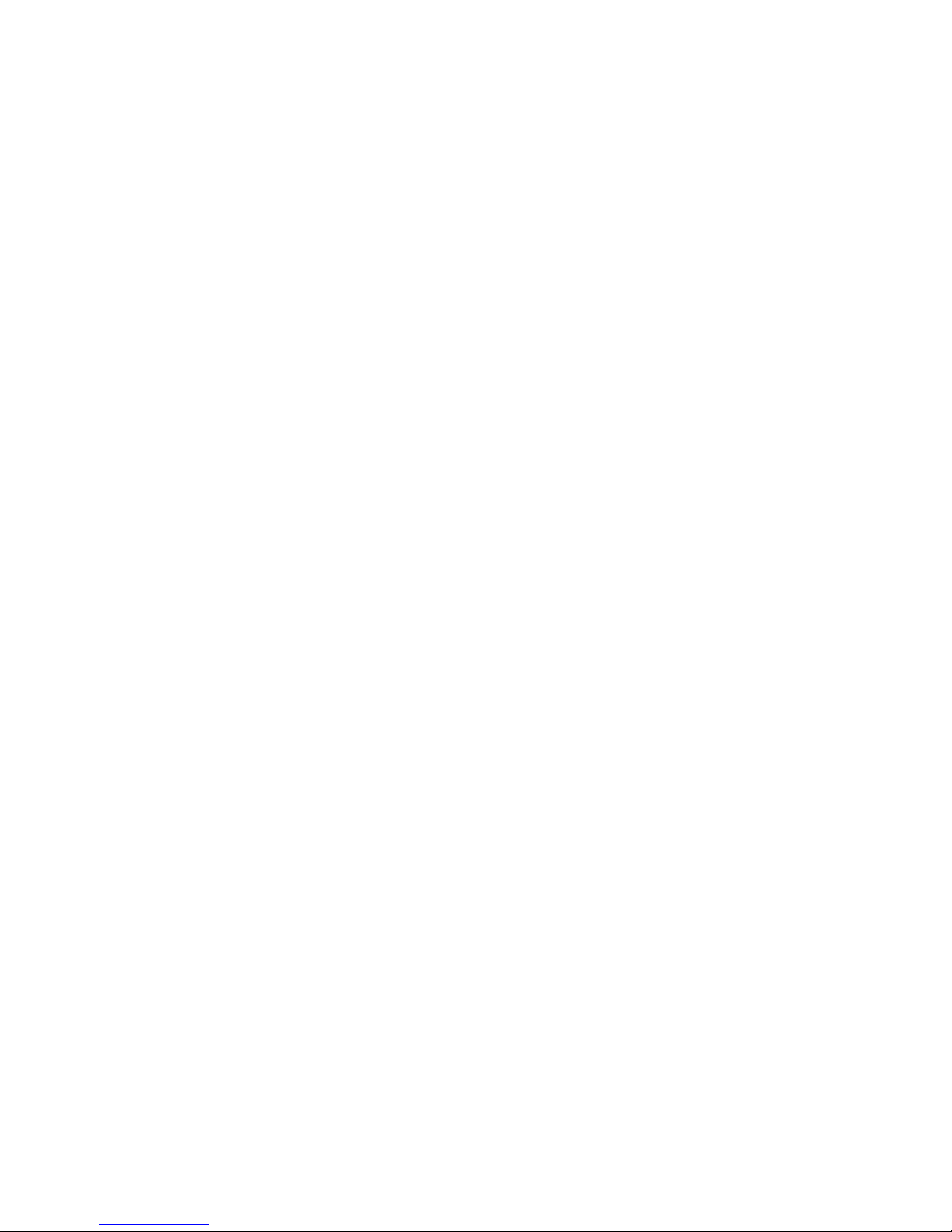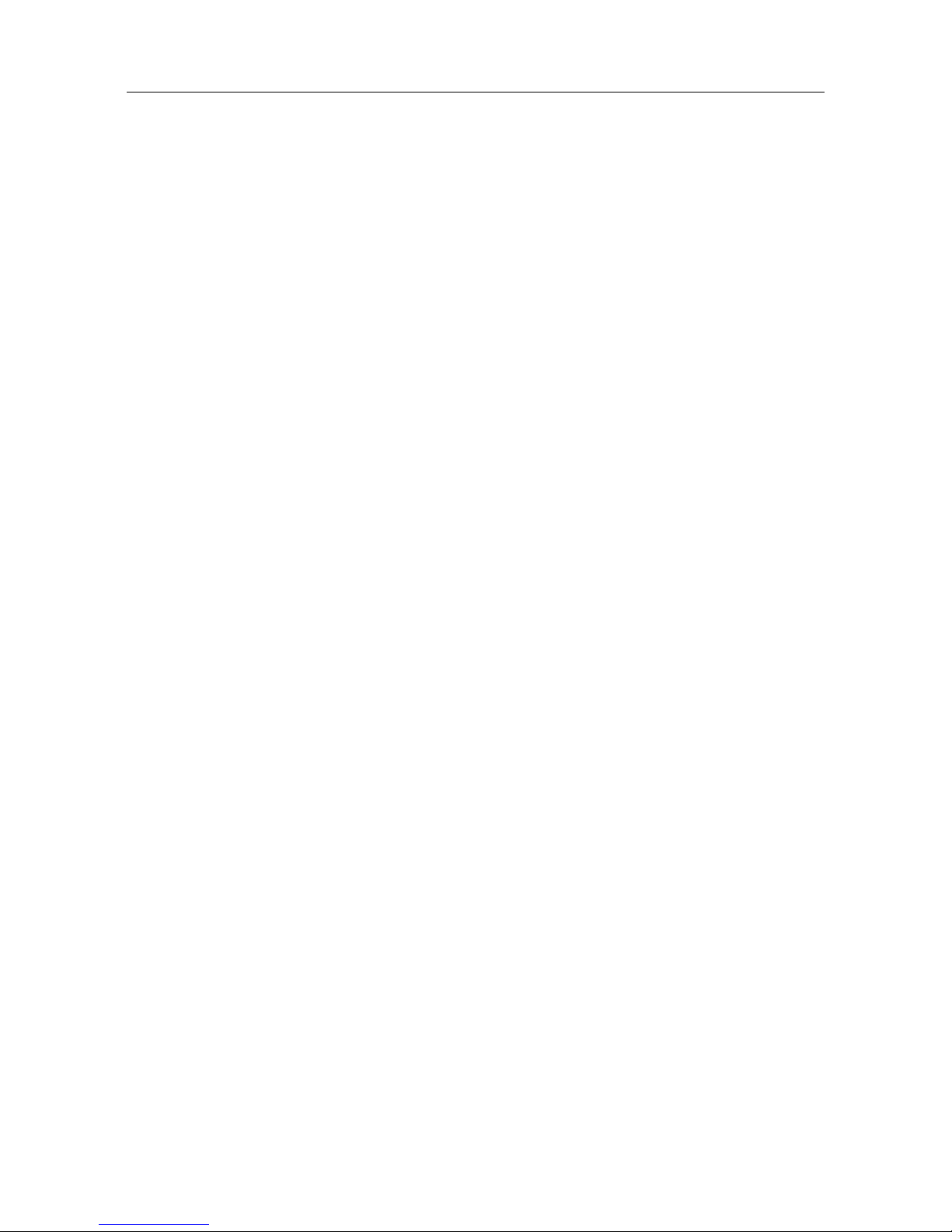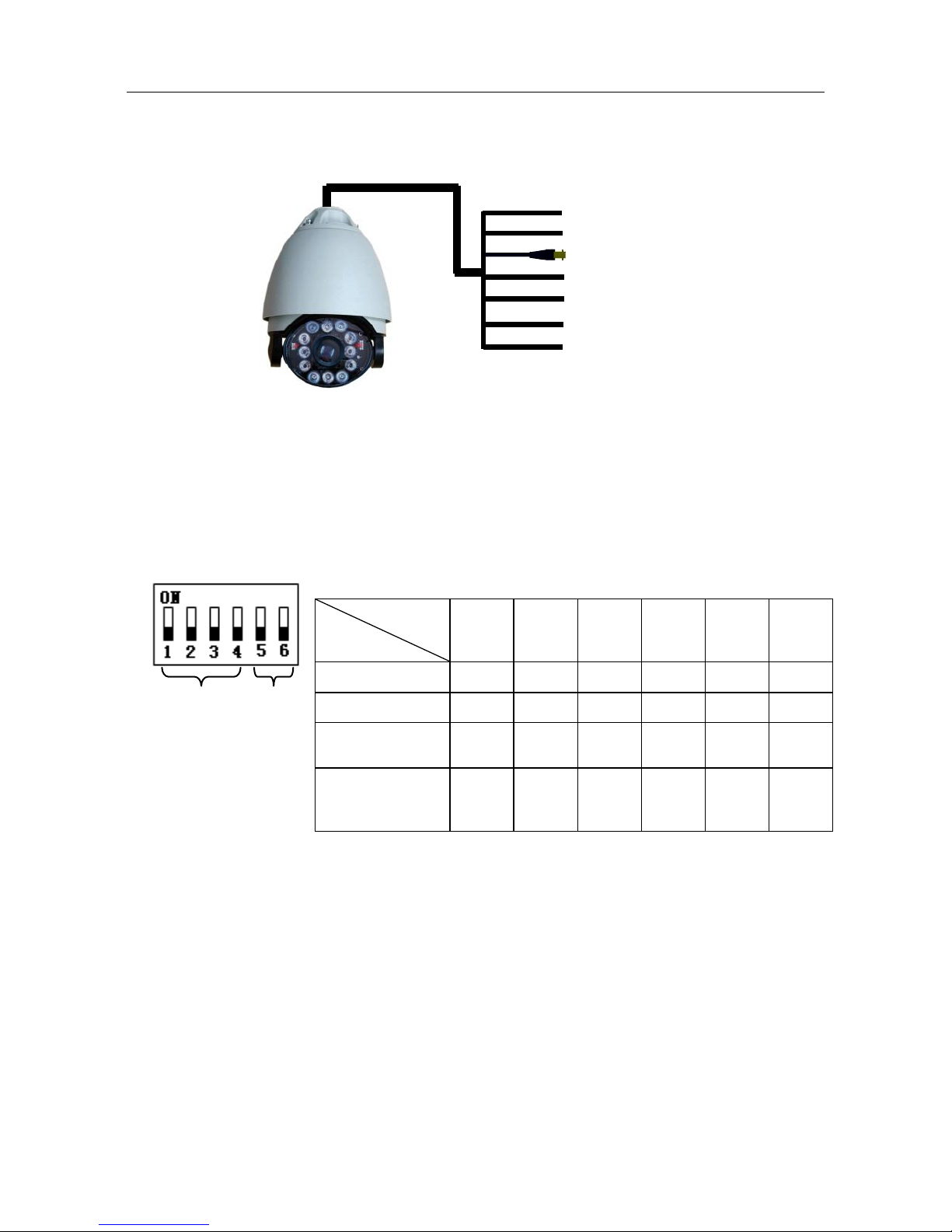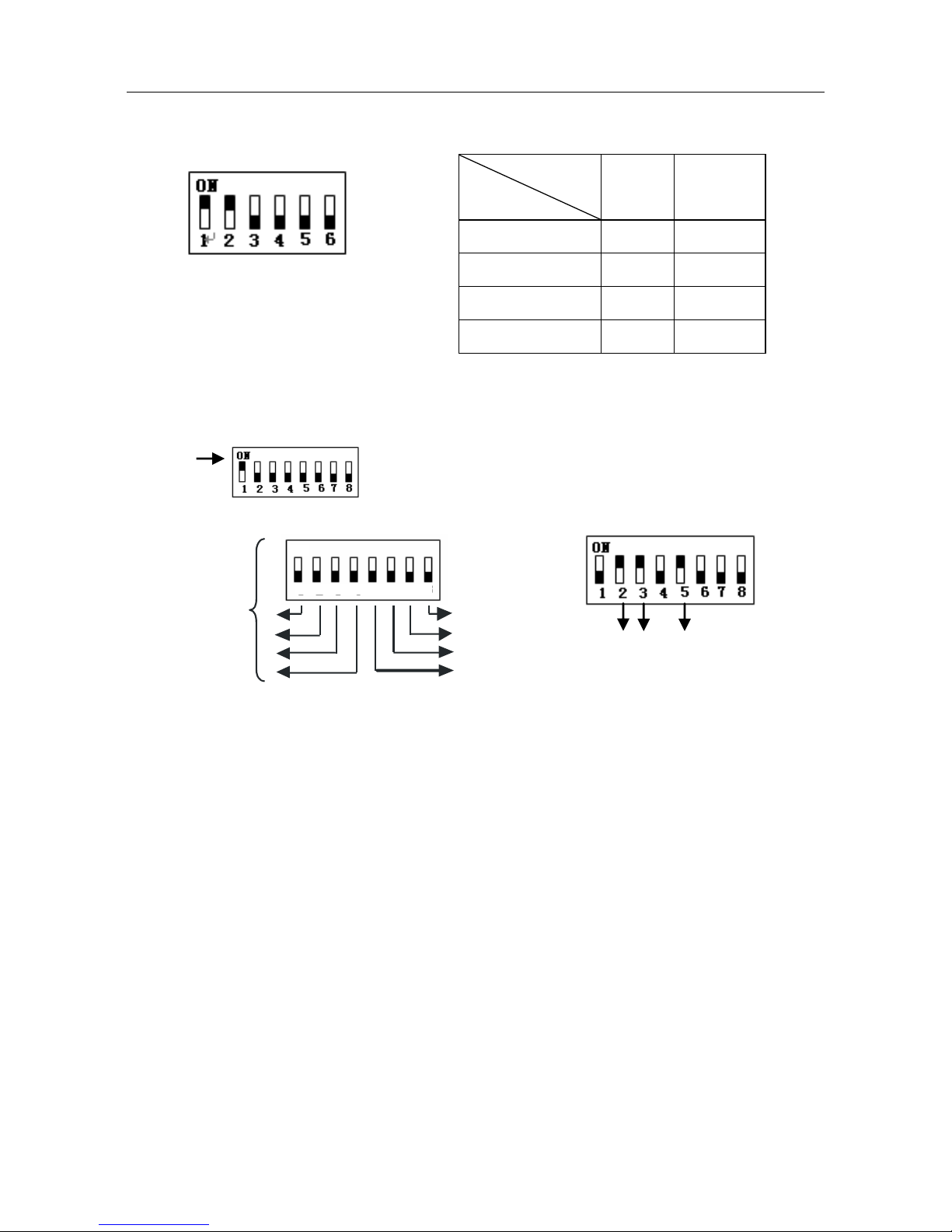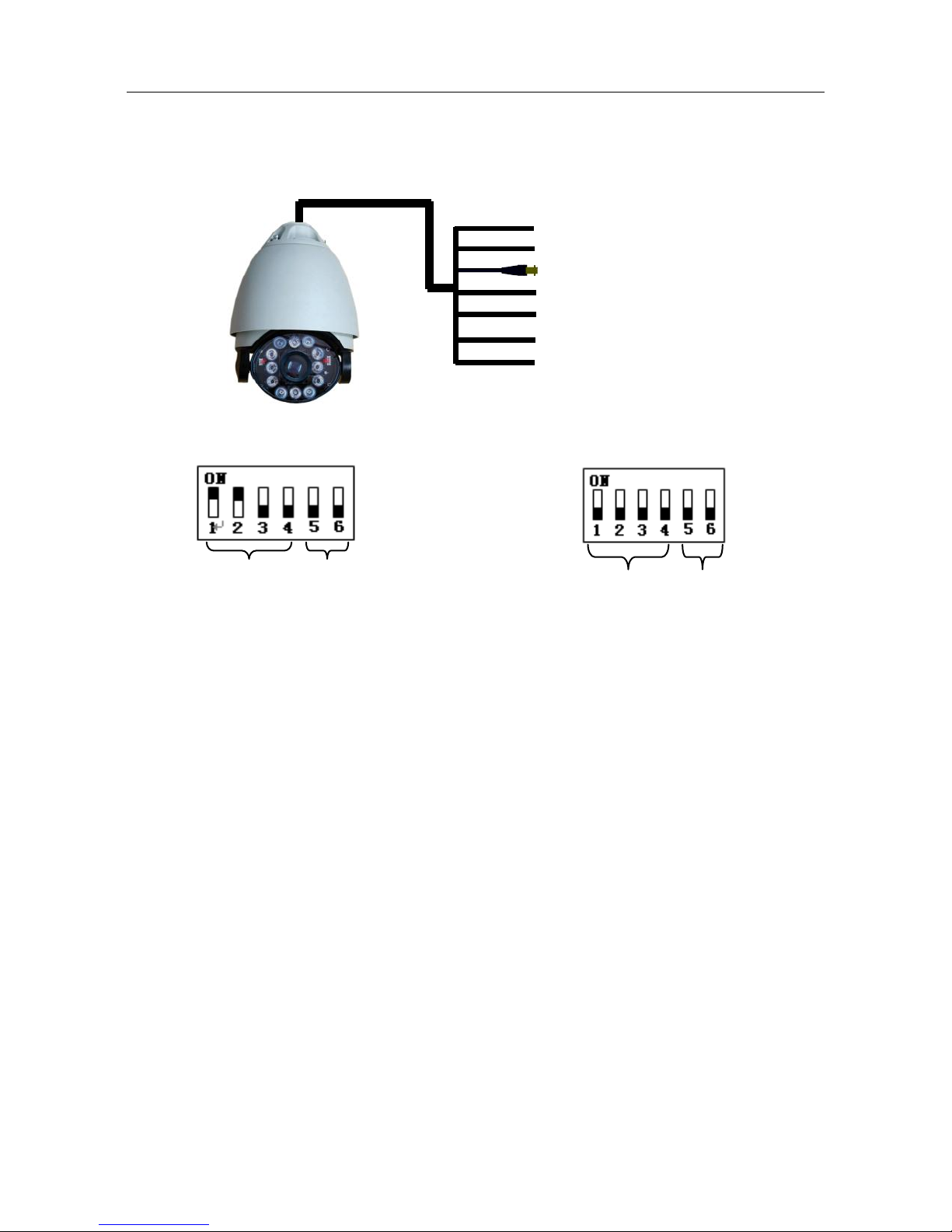Chapter 2 Product Introduction
2.1 Performance Characteristics
1. 0-255 individually addressed units. The dome address is defined using a dip switch with 8
positions (Binary addressing scheme)
2. Integrate multi-protocol and auto protocol differentiation. Note: The dome device auto
differentiate the protocol of the controller only on the first communication.
3. Tilt 90 degree action.
4. Pan manual operation speed can be 0.1 to 250 degree per second.
5. Tilt manual operation speed can be 0.1 to 200 degree per second.
6. 128 preset positions.(A preset position is defined as a user definable setting for precise
coordinates, pan, tilt and zoom on all 3 axis)
7. The maximum running speed when preset is called can reach 360 degrees per second
with positioning accuracy of ±0.1 degree.
8. Compatible with a varity Camera Module.(Sony, CNB, LG, Samsung)
9. Power supply: AC24V/2A
10. User friendly on screen menu interface for ease of installation.
11. RS-485( long distance) communication mode.
12. Selectable transmission speed,( i.e. Baud rate). User definable via dip switch settings
from 2400bps~19200bps (use the dip switch with the fifth and sixth positions )
2.2 Specific functions
1. Multi-language on screen menu for operation and function settings.
2. On Screen camera title with exact x/y coordinates. (The camera is user definable as well
as the ability to display the camera coordinates or not)
3. On screen crosshair function (By enabling this option, the target can be followed more
effectively using the crosshairs as a reference)
4. Three user definable PTZ tour (also called pattern) with up to 2 minutes record duration
for each tour. (User has the ability in real-time to monitor and record the action of a
manual dome operation)
5. Six groups of programmable vector scans (including scan speed, dwell time, preset ,PTZ
tour and interruption between tours)
6. Auto flip function with +10 degree positioning
7. Twenty-four sectors of user programmable privacy zones (sectional mask). User can
mask part of the camera sectors which differs between different models of installed
cameras.
8. Eight sectors of user programmable sectional display. User can define and display the
name and position.
9. Resume automatic operation after initial self-test of the dome as well as resume automatic
operation when there is no transmission from a keyboard controller. (Dwell time can be set
from 1 to 999 seconds)
10. User can define the function of image capture with support of the camera
11. Resume operation function. (Dome unit will return to the previous operation after the
execution of an operation using the on screen menu)
12. Intelligent manual scan function. (By executing this function in manual pan operation, you
can adjust the manual pan behavior of the dome)
13. Intelligent power off real time memory. (Should power fail while the dome was in operation,
the dome will resume its preprogrammed function when power up)
14. High efficient 3-dimensional scan function. (User can change the pan scan tour and zoom
of the frame when the dome is operating manual continuous scan or auto scan between
two horizontal points)
15. Zoom and dome speed correlation function. (When the camera is zoomed in close, the
dome speed is reduced to allow for precise operation control)