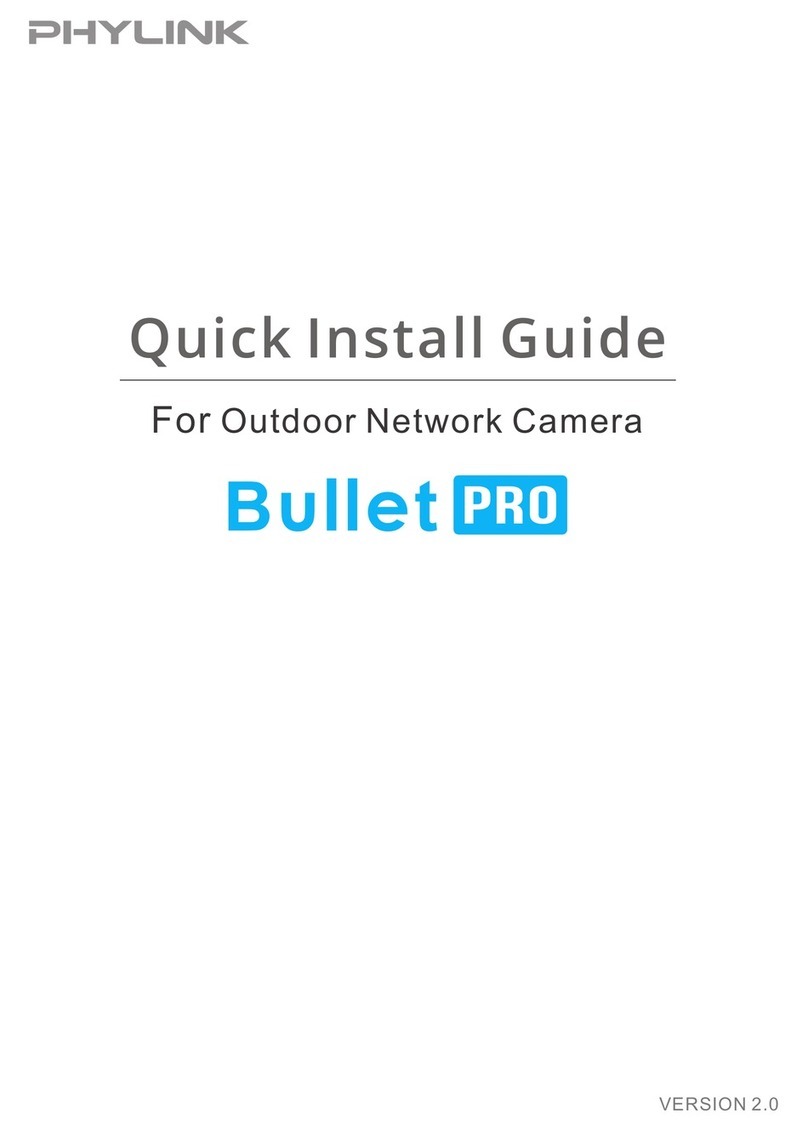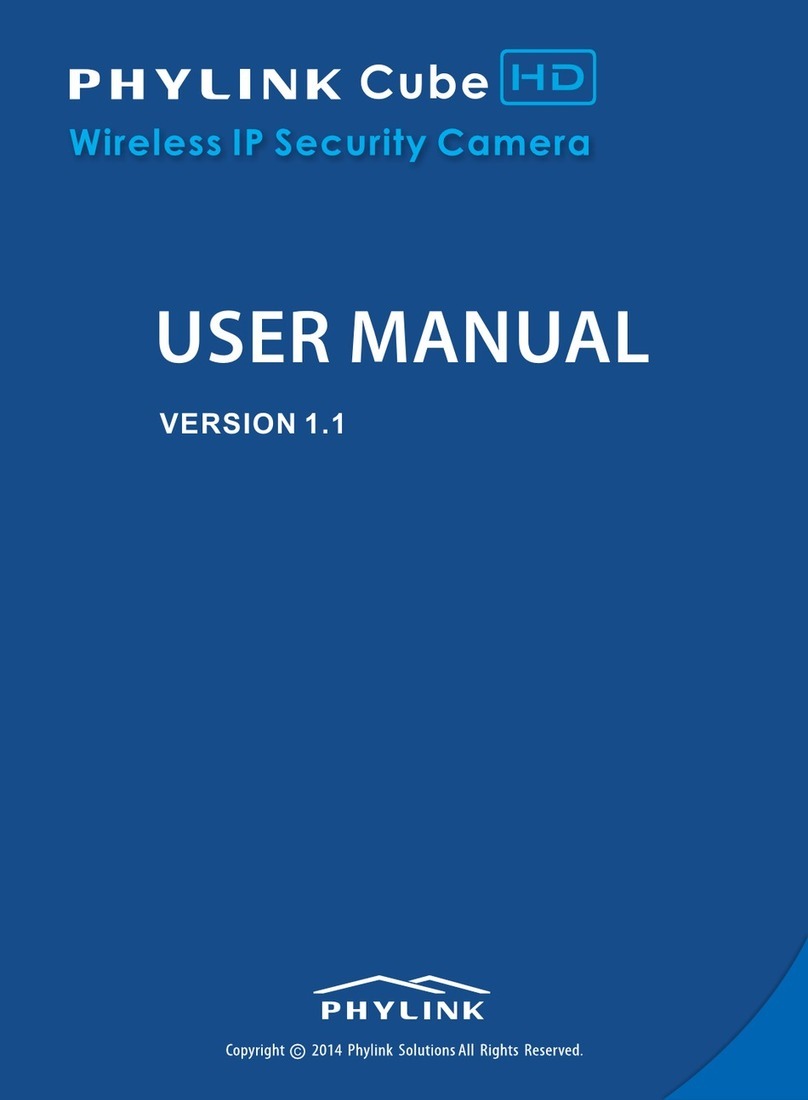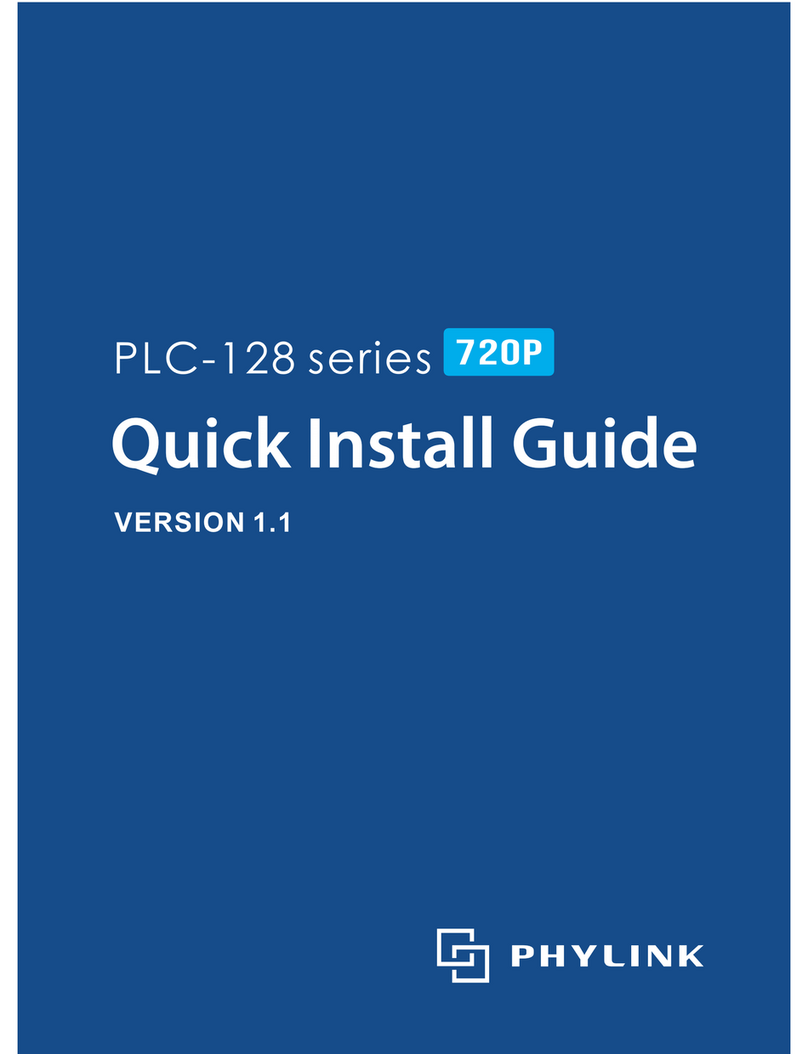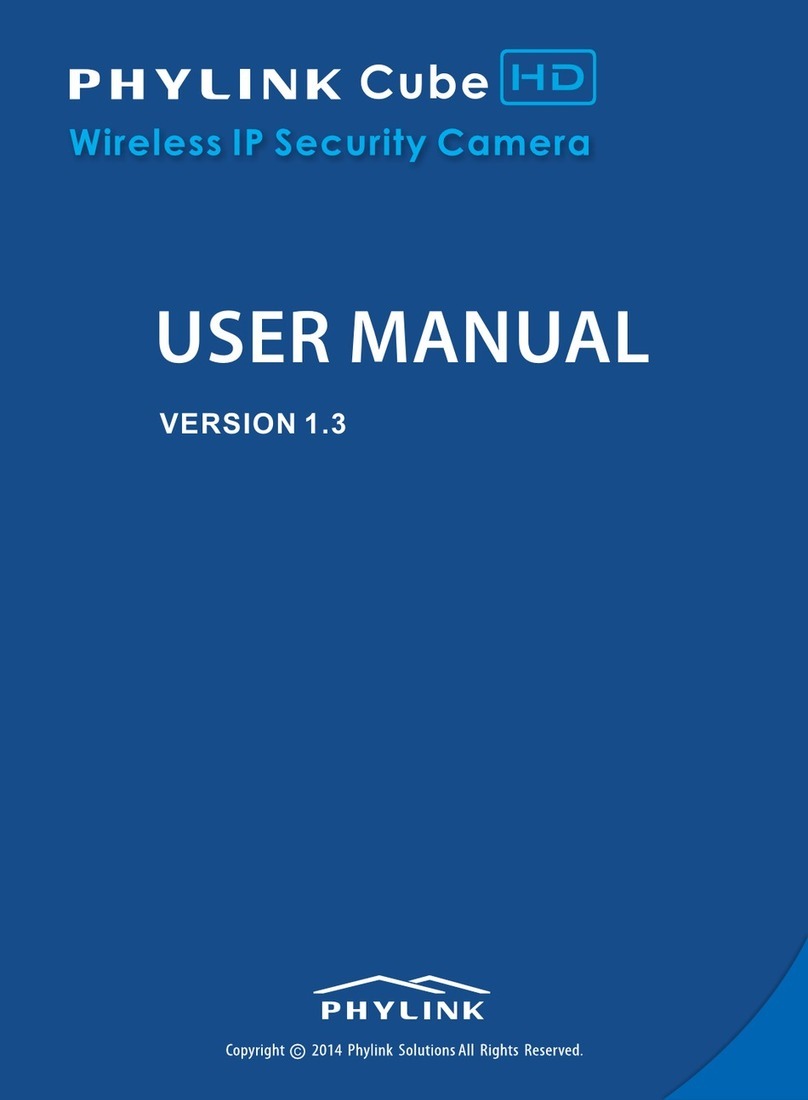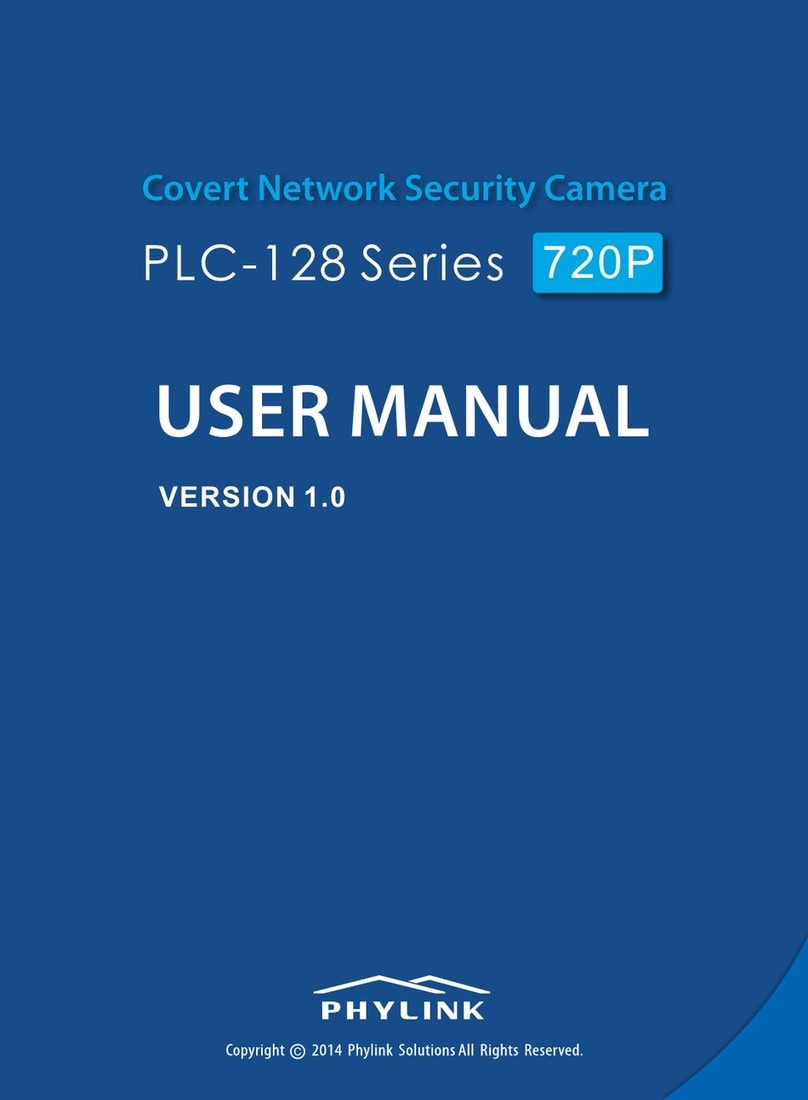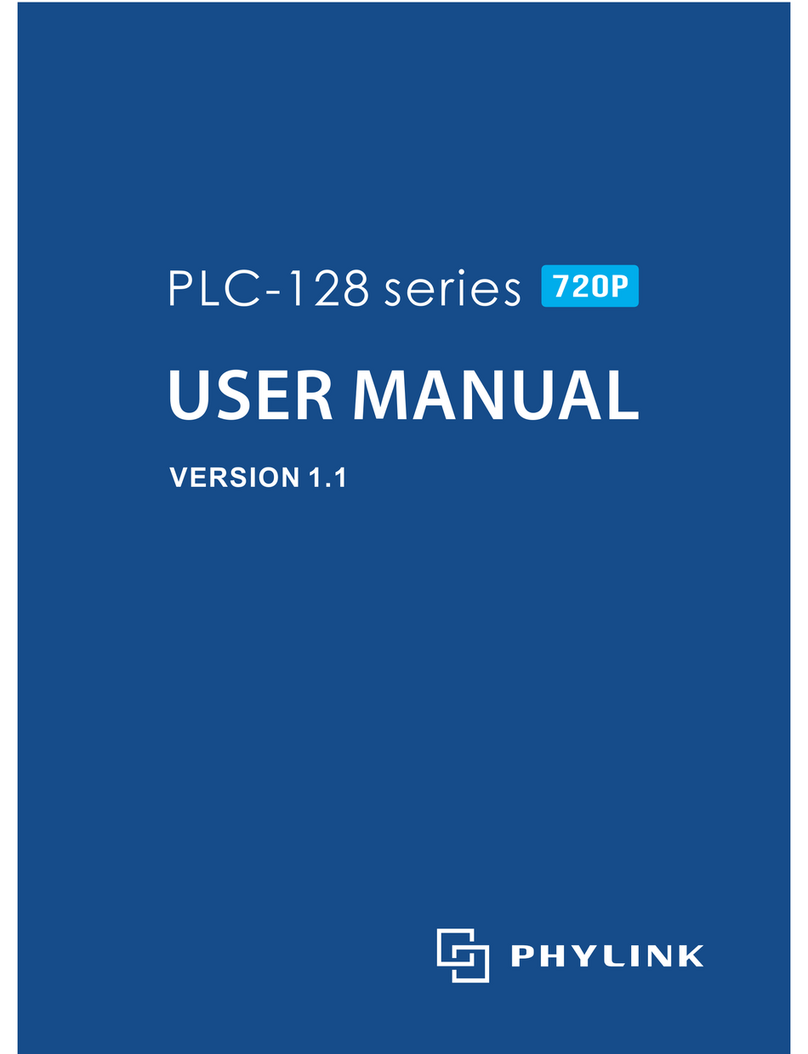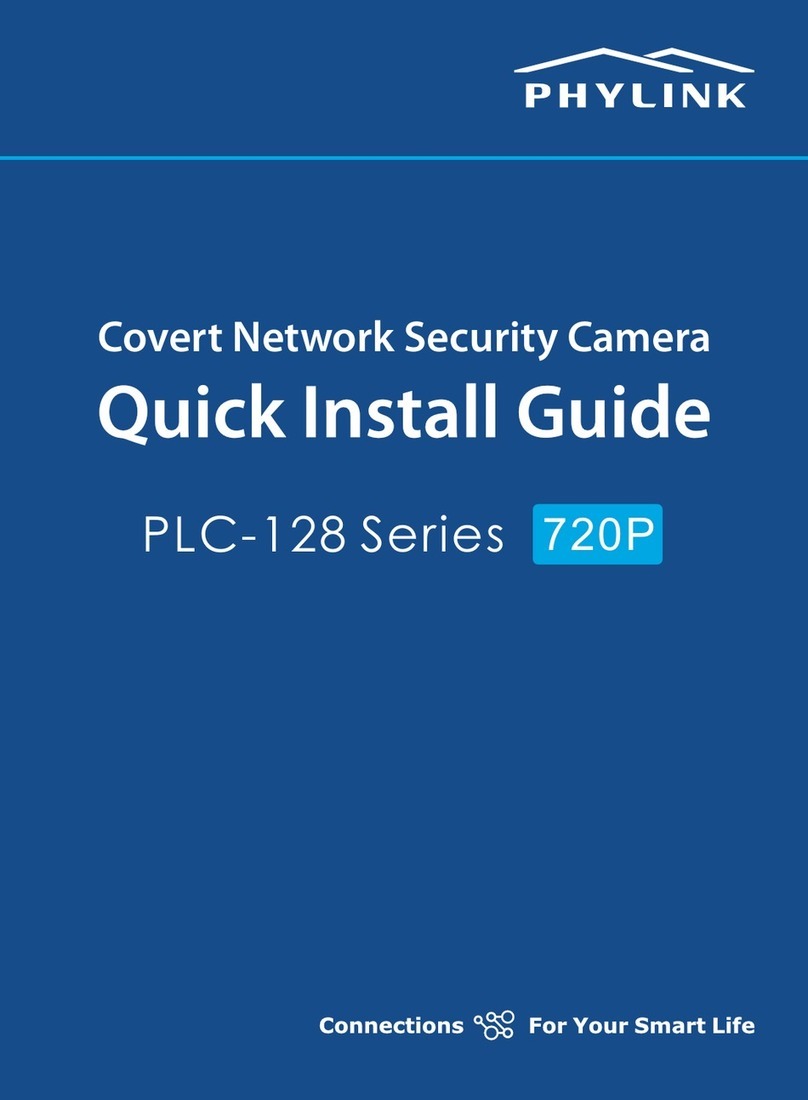3. Hardware Installation
PHYLINK Bullet HD Quick Install Guide
Connect the camera to your router or switch using the network cable.
Using the included power adaptor, plug one end into the Power Connector and plug
the other end into a power outlet.
Connect Network and Power
Camera Cable DC Power Cable
Network Cable Router
Note: The DHCP sever and UPnP must be enabled on your router (which is default
setting on most router) to assign a local IP address to the network camera.
If needed, please refer to your router's user manual on how to enable DHCP server
and UPnP.
The Bullet HD camera can be either connected with Power Adaptor and network cable,
or optionally with a CAT-5 network cable that is connected to an 802.3af compatible
PoE Switch or PoE Injector. Under this condition, the network cable will transmit both
power and data over a single cable and you don’t need to connect the power adapter.
IMPORTANT!
Please note that for initial setup, you need to connect the camera directly to your
router or switch with a network cable. You can NOT connect wirelessly to the
camera without first setting it up via a network cable. After initial setup only the
power cable is required for the Wi-Fi connection.
Connection Using a PoE Switch or PoE Injector
If using a Wi-Fi Network connection, the provided external antenna must be mounted
to the SMA connector at the rear of camera main body. Please keep the antenna vertical
for better signal strength.
Mount the antenna