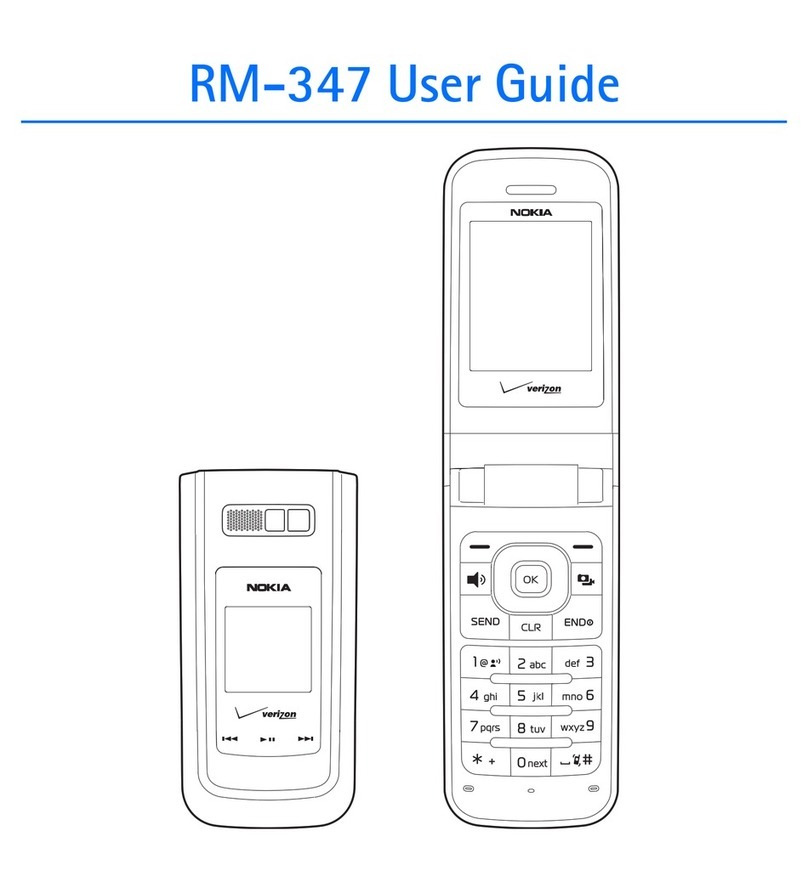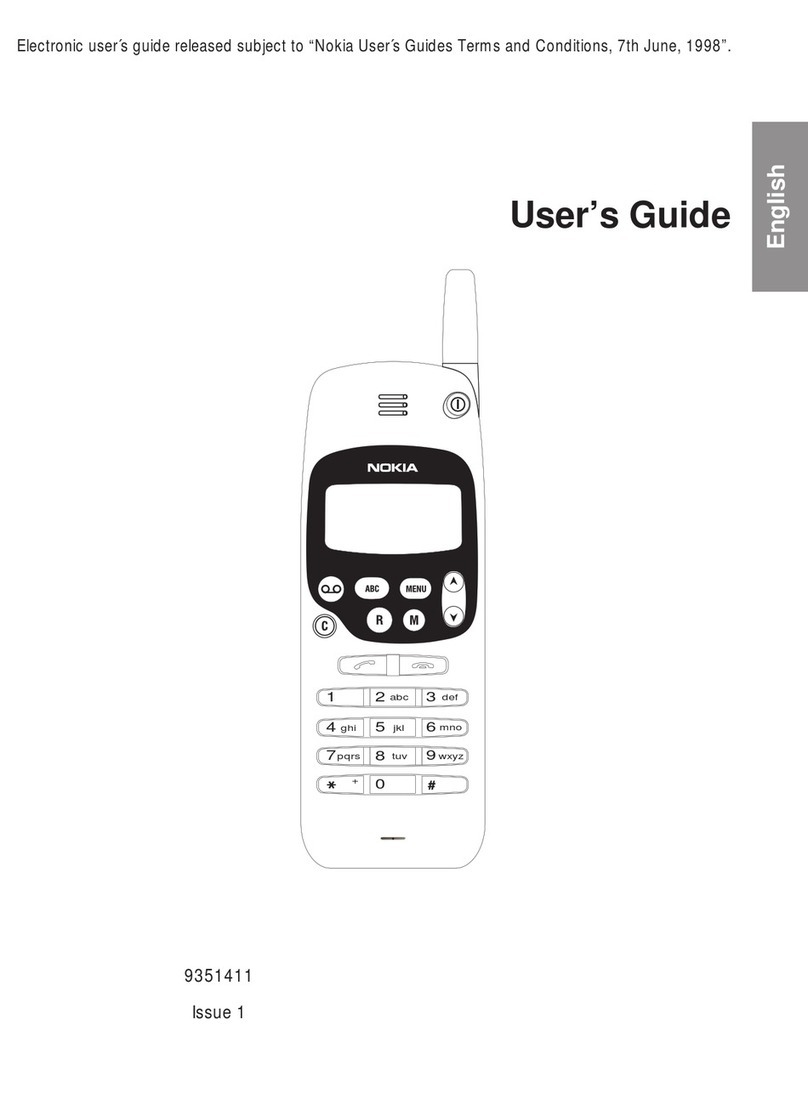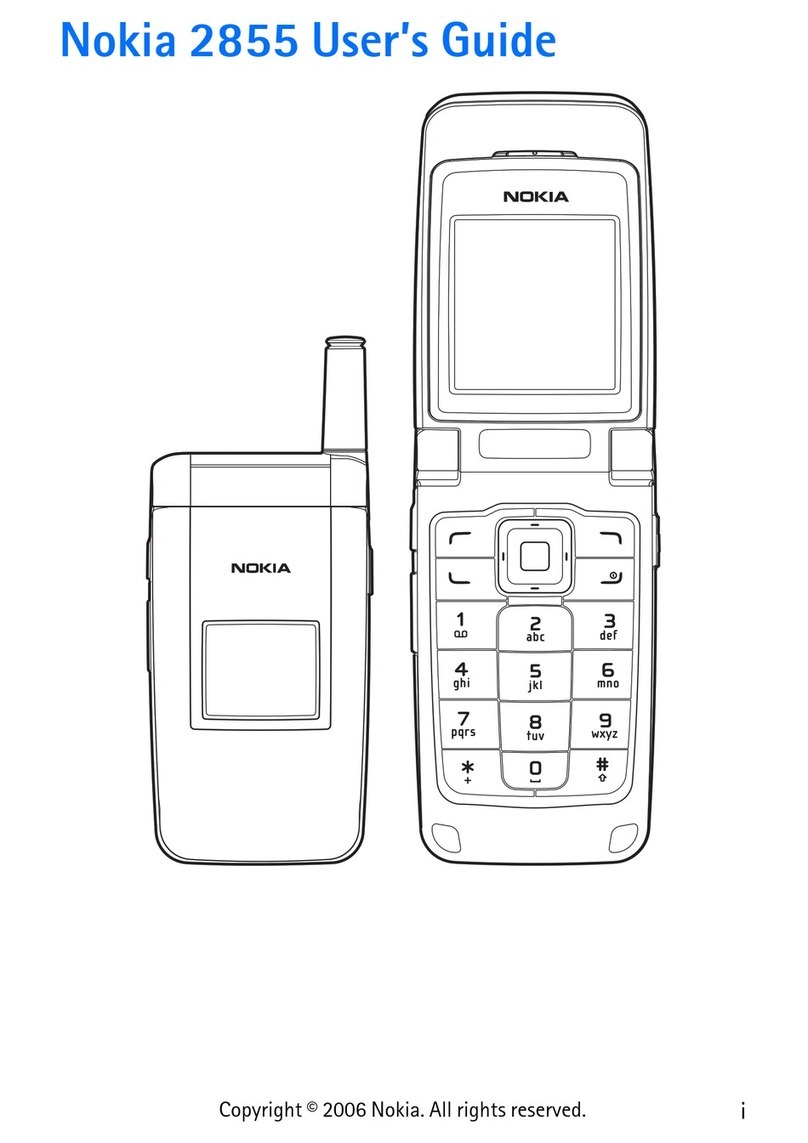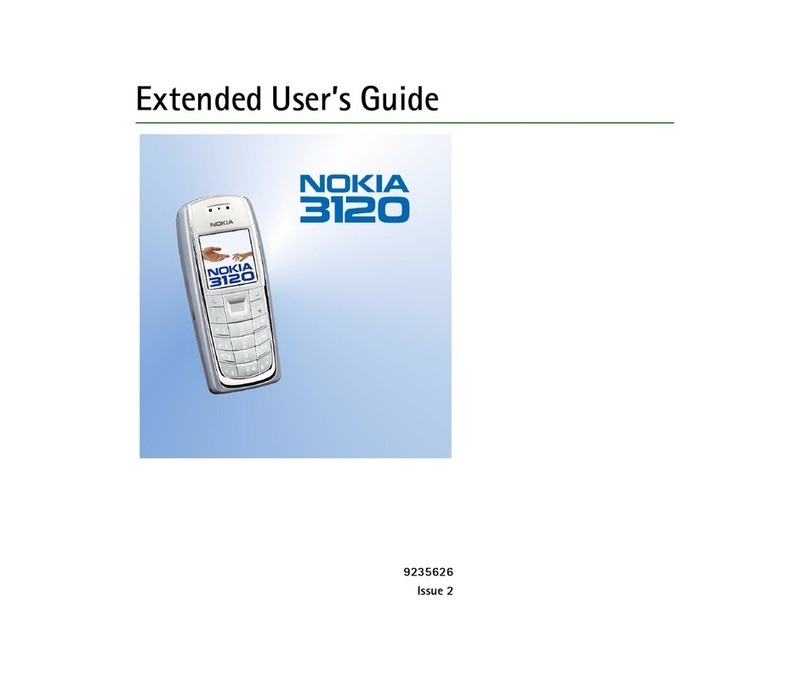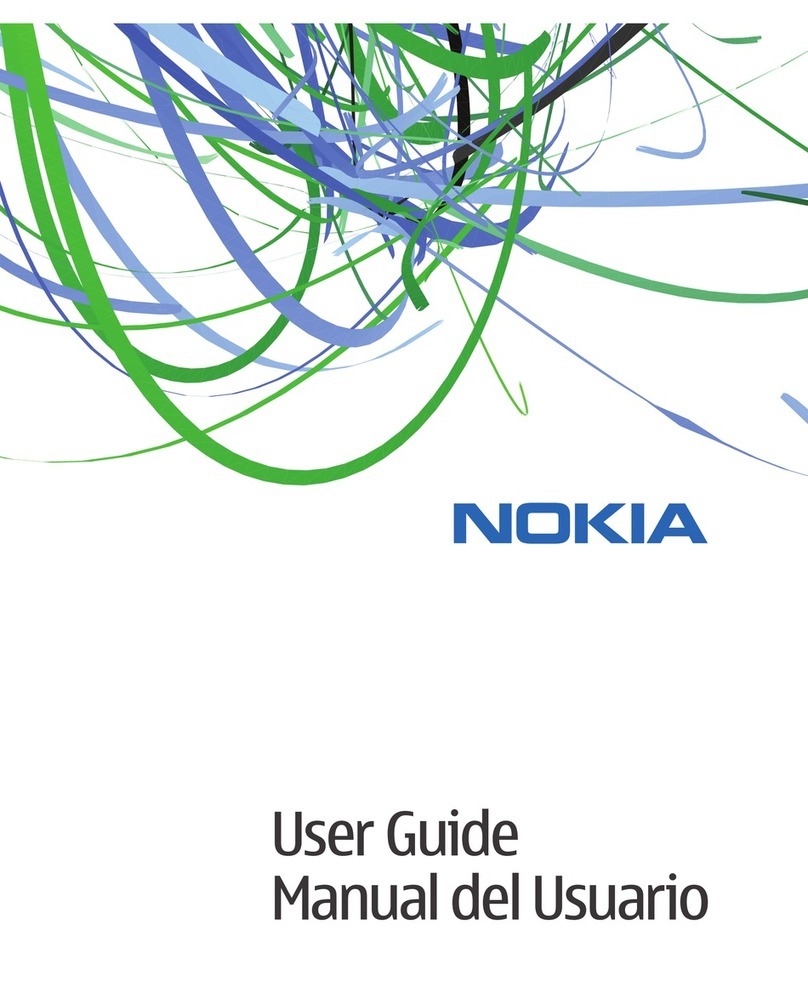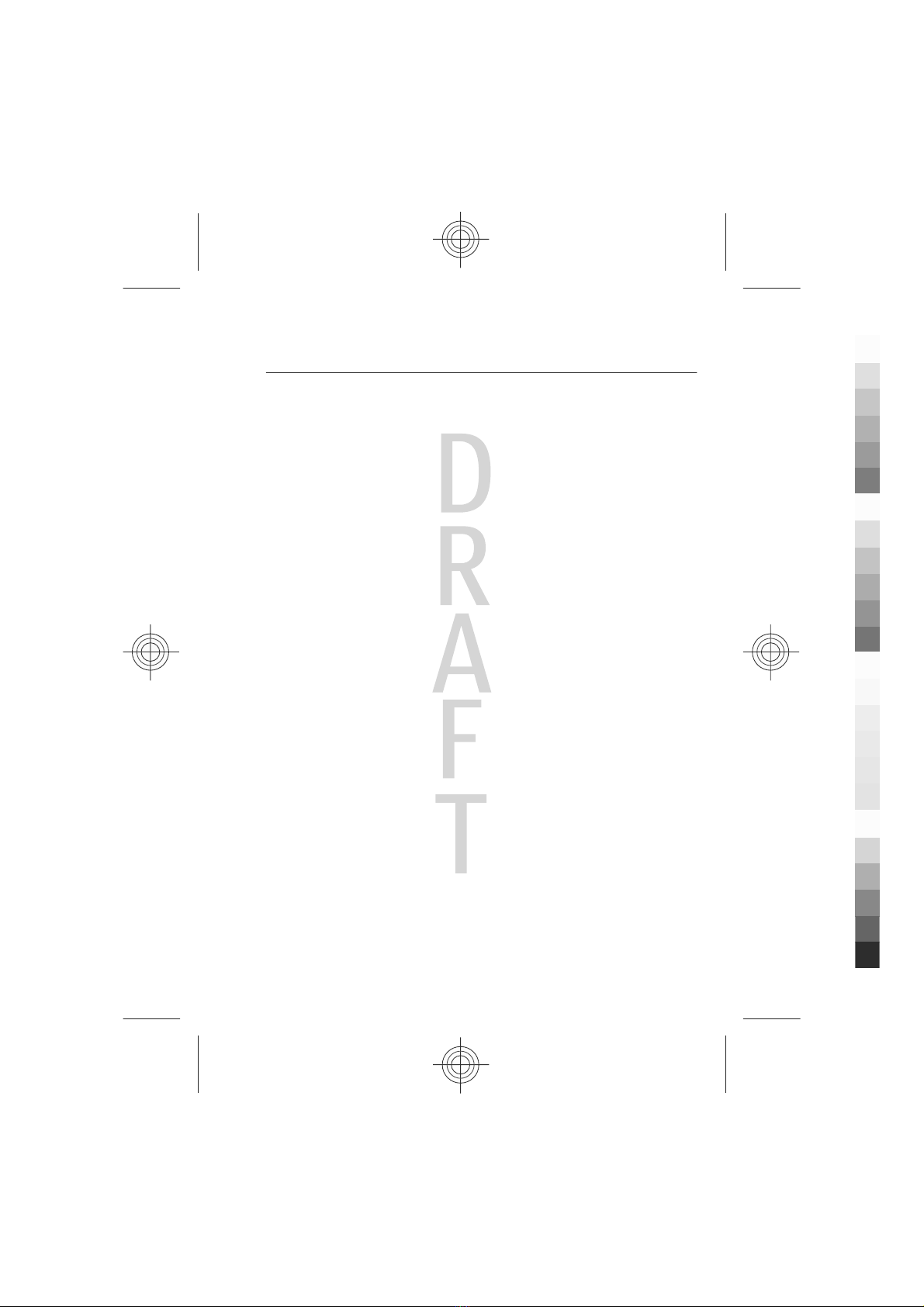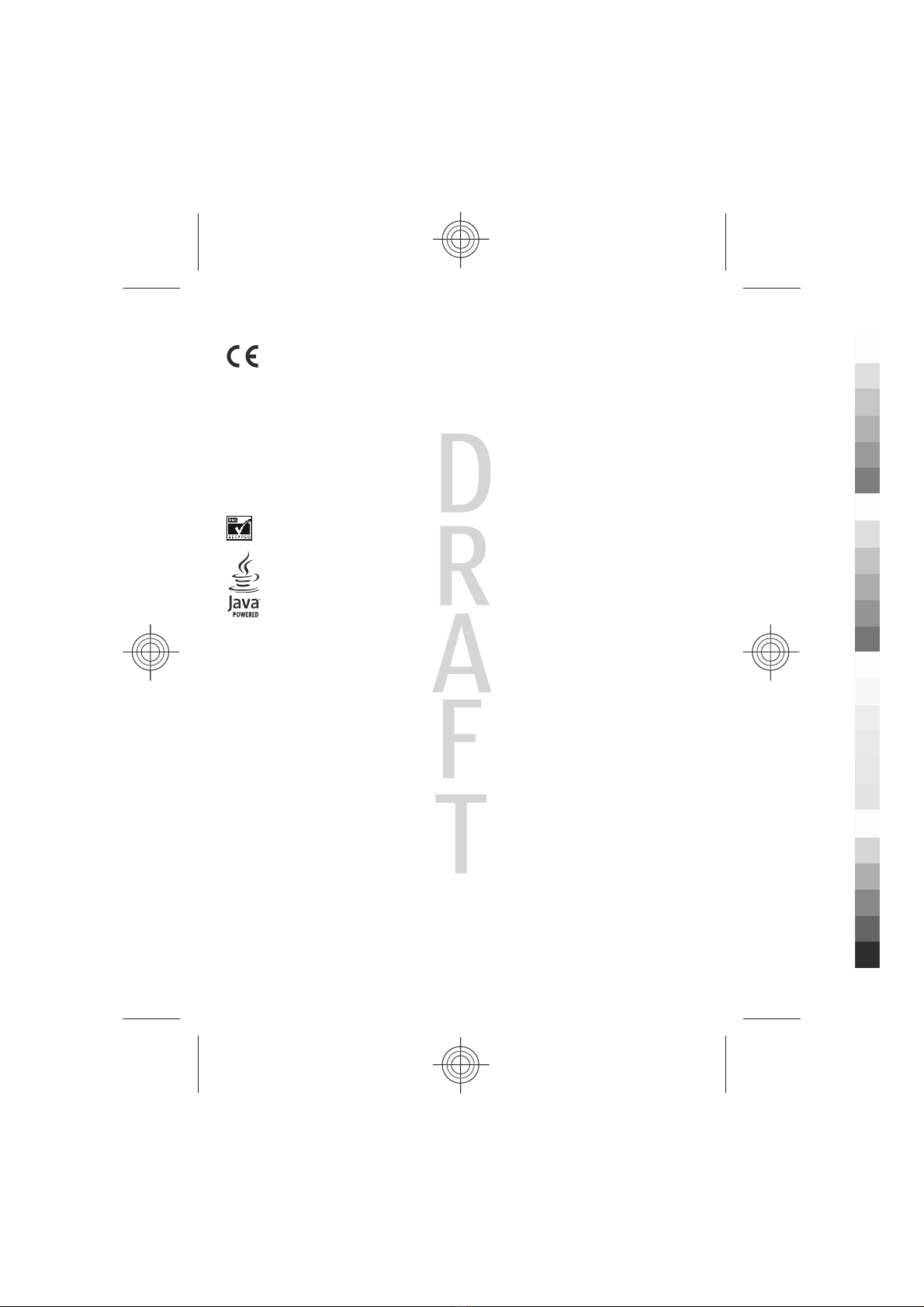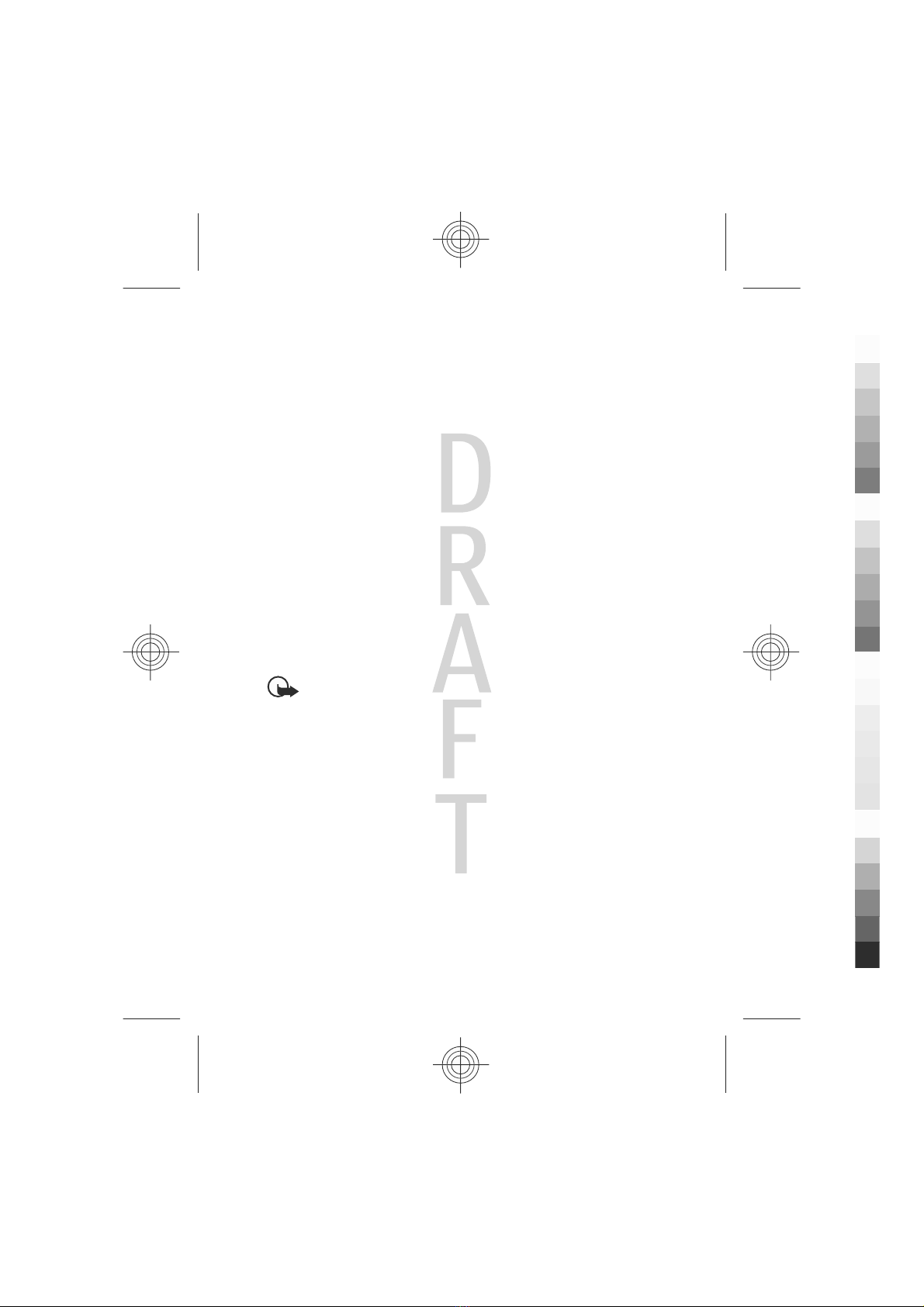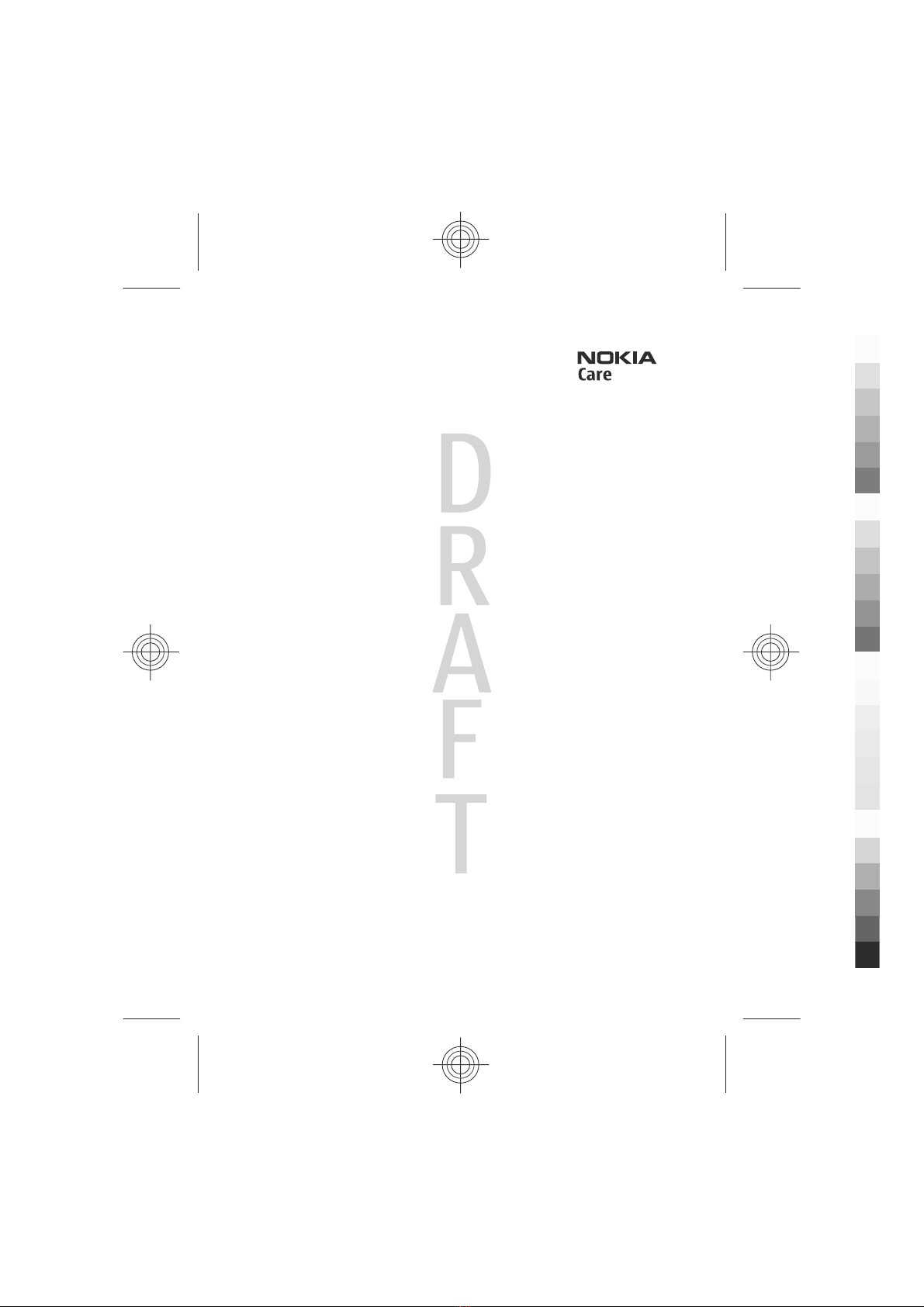Contents
Safety......................................6
1. General information...........7
About your device................................7
Network services..................................7
Access codes.........................................8
Configuration setting service..............8
Download content...............................8
Helpful hints.........................................8
Software updates.................................9
Nokia support.......................................9
Digital rights management..............10
2. Get started........................10
Install SIM card and battery..............10
Insert a microSD card........................11
Remove the memory card.................12
Change the covers..............................12
Charge the battery.............................13
Antenna..............................................13
Headset...............................................14
Strap....................................................14
Keys and parts....................................15
Switch the phone on and off............15
Navigate the menus..........................16
.............................................................16
Offline profile.....................................17
Keypad lock........................................18
Functions without a SIM card...........18
3. Calls...................................18
Make a call .........................................18
Video Share.........................................19
Answer and end a call ......................19
Dialling shortcuts...............................19
Voice dialling......................................19
Options during a call.........................20
4. Write text..........................20
Text modes.........................................20
Traditional text input........................20
Predictive text input..........................21
5. Messaging.........................21
Text and multimedia
messages............................................21
E-mail..................................................23
Nokia Xpress audio messages..........24
Info messages, SIM messages, and
service commands.............................25
Voice messages..................................25
Message settings................................25
6. Address book ....................25
Manage contacts................................26
Assign dialling shortcuts...................27
7. Recent calls .......................27
8. Connectivity......................27
Bluetooth wireless
technology..........................................27
Packet data.........................................28
USB data cable....................................29
Synchronisation and backup............29
Nokia PC Suite....................................29
9. Settings.............................29
Profiles................................................29
Themes...............................................30
Tones...................................................30
Lights..................................................30
Display.................................................30
Date and time.....................................31
My shortcuts.......................................31
Call.......................................................31
Phone..................................................32
Voice commands................................32
Accessories.........................................33
Configuration.....................................33
Software updates over the air..........34
Security...............................................34
Restore factory settings....................35
10. My Stuff...........................35
Folders and files.................................36
Cyan
Magenta
Yellow
Black