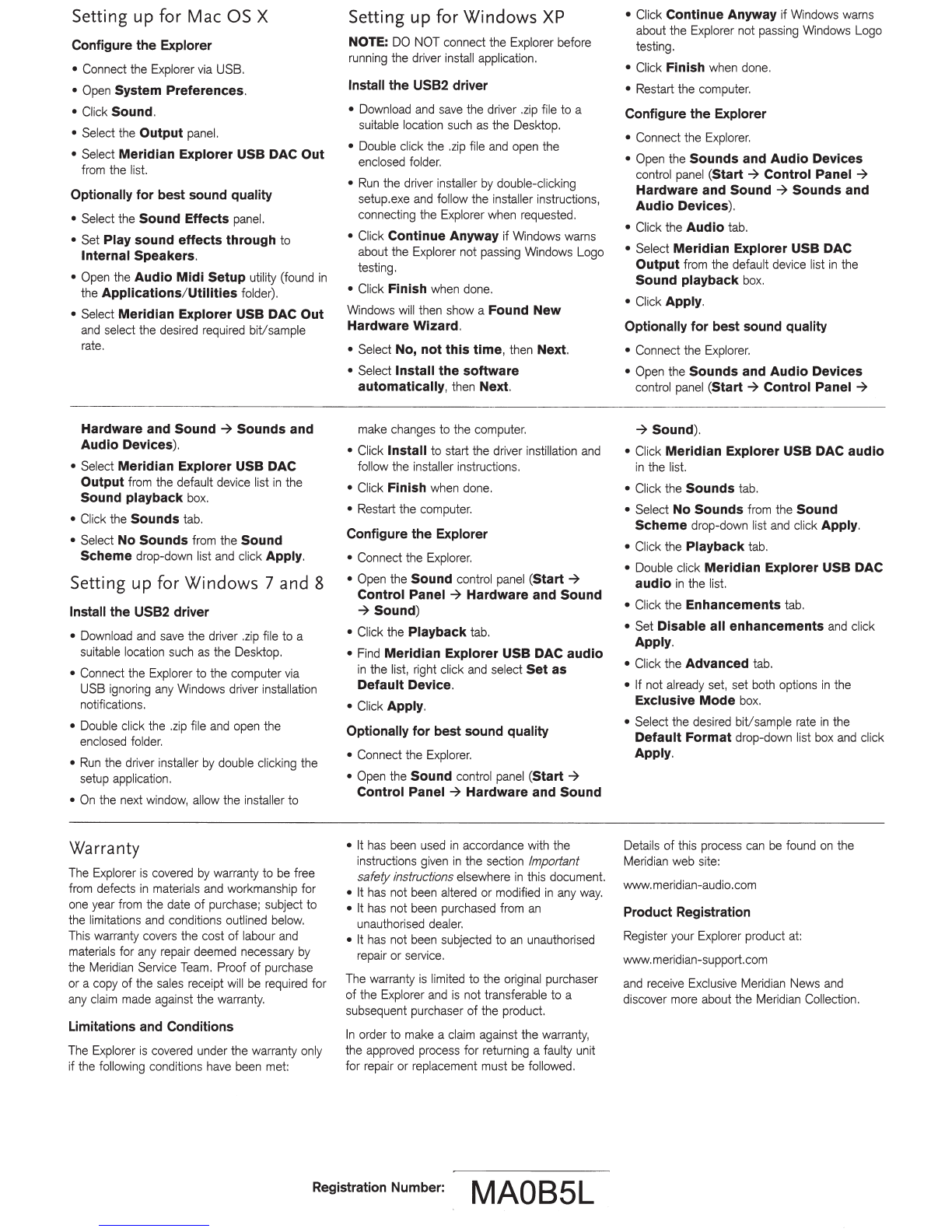Important
safety instructions
•
Read
these
instructions.
•
Keep
these
instructions.
•
Heed
all
warnings.
•
Follow
all
instructions.
•
Do
not
use
this
apparatus
near
water.
•
Clean
only
with
a
dry
cloth.
•
Do
not
block
any
ventilation
openings.
Install
in
accordance
with
the
manufacturer's
instructions.
•
Do
not
install
near
any
heat
sources
such
as
radiators,
heat
registers,
stoves,
or
other
apparatus
(including
amplifiers)
that
produce
heat.
•
Only
use
attachments/
accessories
specified
by
the
manufacturer.
•
Unplug
this
apparatus
during
lightning
storms
or
when
unused
for
long
periods
of
time.
•
Refer
all
servicing
to
qualified
service
personnel.
Servicing
is
required
when
the
apparatus
has
been
damaged
in
any
way,
such
as
power-supply
cord
or
plug
is
damaged,
liquid
has
been
spilled
or
objects
have
fallen
into
the
apparatus,
the
apparatus
has
been
exposed
to
rain
or
moisture,
does
not
operate
normally,
or
has
been
dropped.
Requirements
Mac
OS X: Requires Mac OS X 10.6.4 (Snow
Leopard) or later. No drivers are needed.
Windows: Requires Windows XP SP3,
Windows 7
SP1
or Windows 8. Drivers are
required
and
can
be
downloaded from the
Explorer page (www.meridian-audio.com).
Getting started
Connect the audio output to
an
analogue
preamplifier using a mini jack lead, or to a
digital preamplifier or surround controller using a
TOSLINK optical lead.
Connect the headphones socket to a pair
of
headphones with a mini jack plug.
WARNING:
TO
REDUCE
THE
RISK
OF
FIRE
OR
ELECTRIC
SHOCK,
DO
NOT
EXPOSE
THIS
APPARATUS
TO
RAIN
OR
MOISTURE.
Safety warnings
•
Do
not
expose
the
unit
to
dripping
or
splashing.
•
Do
not
place
any
object
filled
with
liquid,
such
as
a
vase,
on
the
unit.
•
Do
not
place
naked
flame
sources,
such
as
lighted
candles,
on
the
unit.
•
To
avoid
overheating
leave
at
least
10cm
around
the
equipment
to
ensure
sufficient
ventilation.
•
Do
not
position
the
unit
in
direct
sunlight,
near
heat
sources
such
as
a
radiator,
or
directly
on
top
of
heat
producing
equipment,
such
as
a
power
amplifier.
•
To
avoid
interference
do
not
position
the
unit
near
strong
electrical
or
magnetic
radiation,
such
as
near
a
power
amplifier.
Radio interference
FCC
Warning:
This
equipment
generates
and
can
radiate
radio
frequency
energy
and
if
not
installed
and
used
correctly
in
accordance
with
our
instructions
may
cause
interference
to
radio
communications
or
radio
and
television
reception.
It
has
been
type-tested
and
complies
with
the
limits
set
out
in
Subpart
J,
Part
15
Contents
The Explorer
is
supplied with the following
accessories:
• Carrying case
• USB lead
• This guide
The Explorer page on the Meridian web site
(www.meridian-audio.com) has advice
on
getting the best sound quality from your
Explorer,
and
also describes how you can
optionally configure the Explorer to suit
your own requirements.
Line output
analogue
(mini
jack)
or optical (S/PDIF)
WARNING:
'2V
RMS
Do
not
plug
head-
phones into this output
of
FCC
rules
for a
Class
B
computing
device.
These
limits
are
intended
to
provide
reasonable
protection
against
such
interference
in
home
installations.
EEC:
This
product
has
been
designed
and
type-tested
to
comply
with
the
limits
set
out
in
EN55013
and
EN55020.
Use
with
USB
1.1,
2,
3
only
Power
rating:
5V
2.5W
max.
Copyright
Meridian
Audio
Ltd
Latham
Road
Huntingdon
Cambridgeshire
PE29
6YE
England
Copyright© 2013
Meridian
Audio
Ltd.
Visit
us
on
the
web:
http:/
/www.meridian-audio.com
Part
no:
Explorer
/U
1
(P8841
0)
This
guide
was
produced
by:
Human-Computer
Interface
Ltd,
http://www.interface.co.uk!
Headphones
(mini
jack)