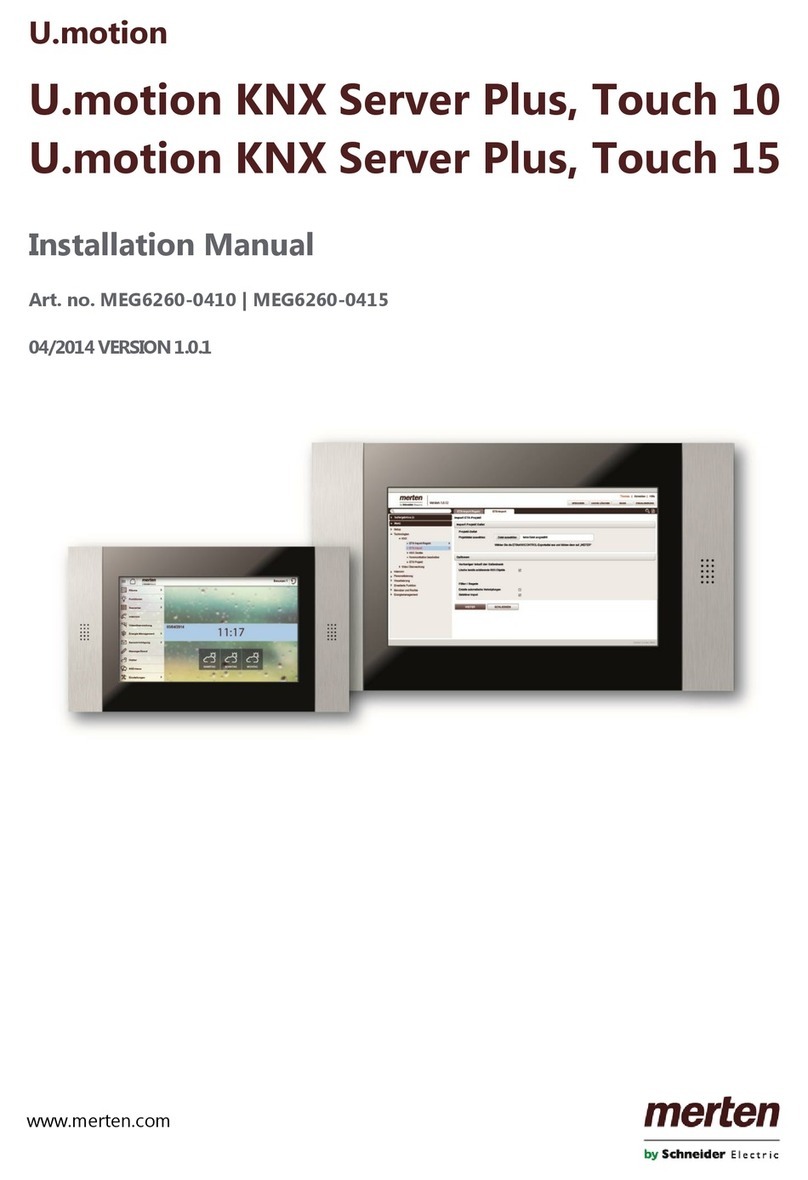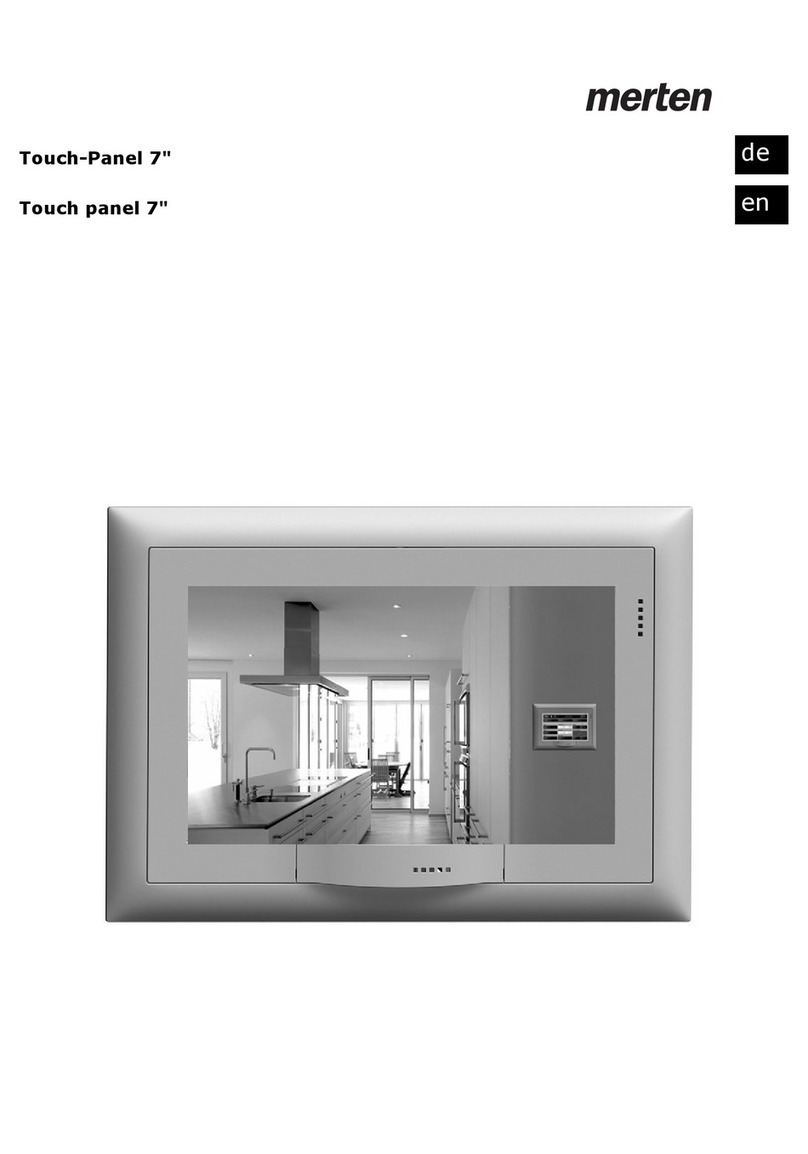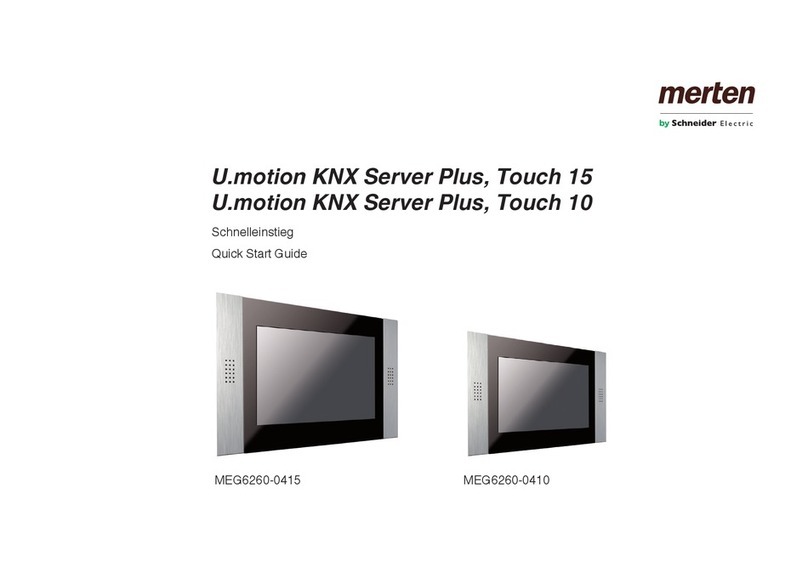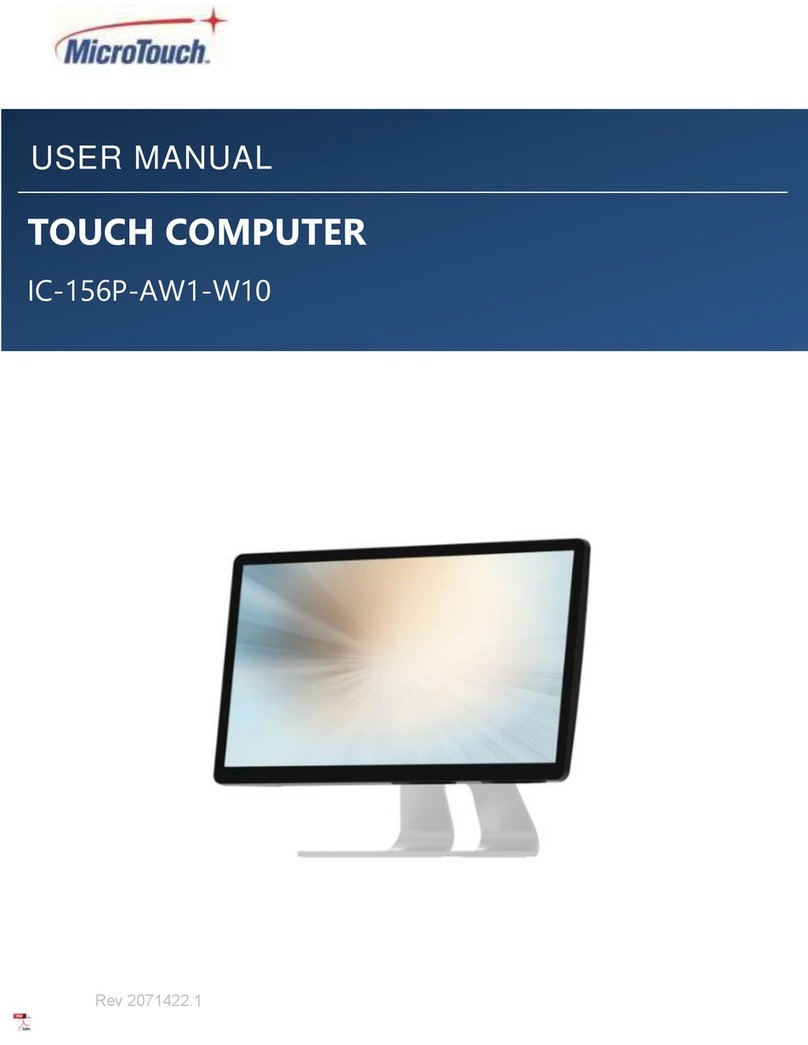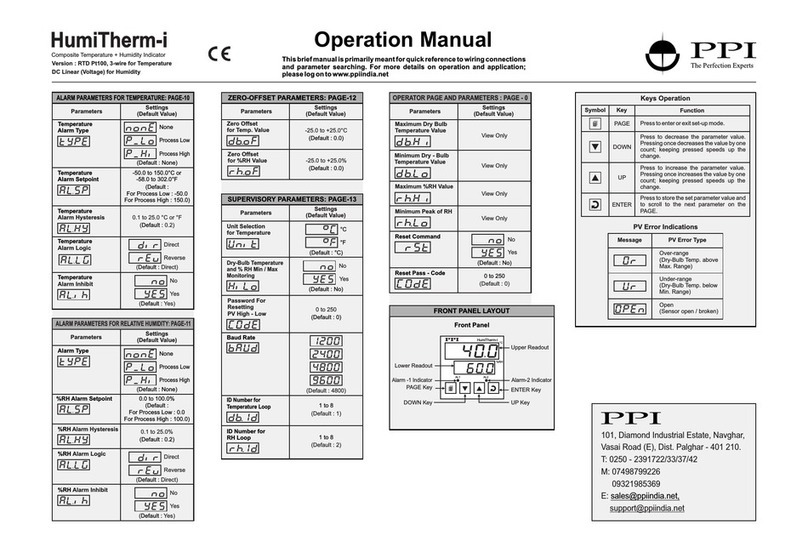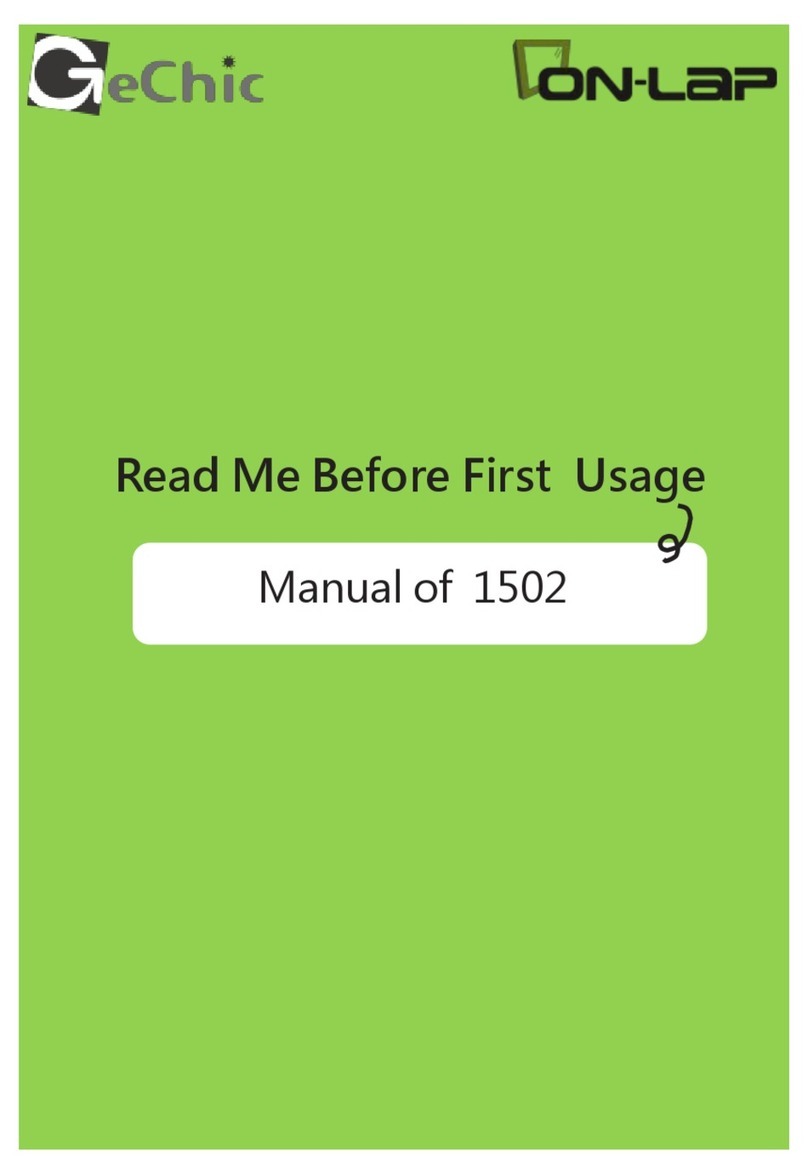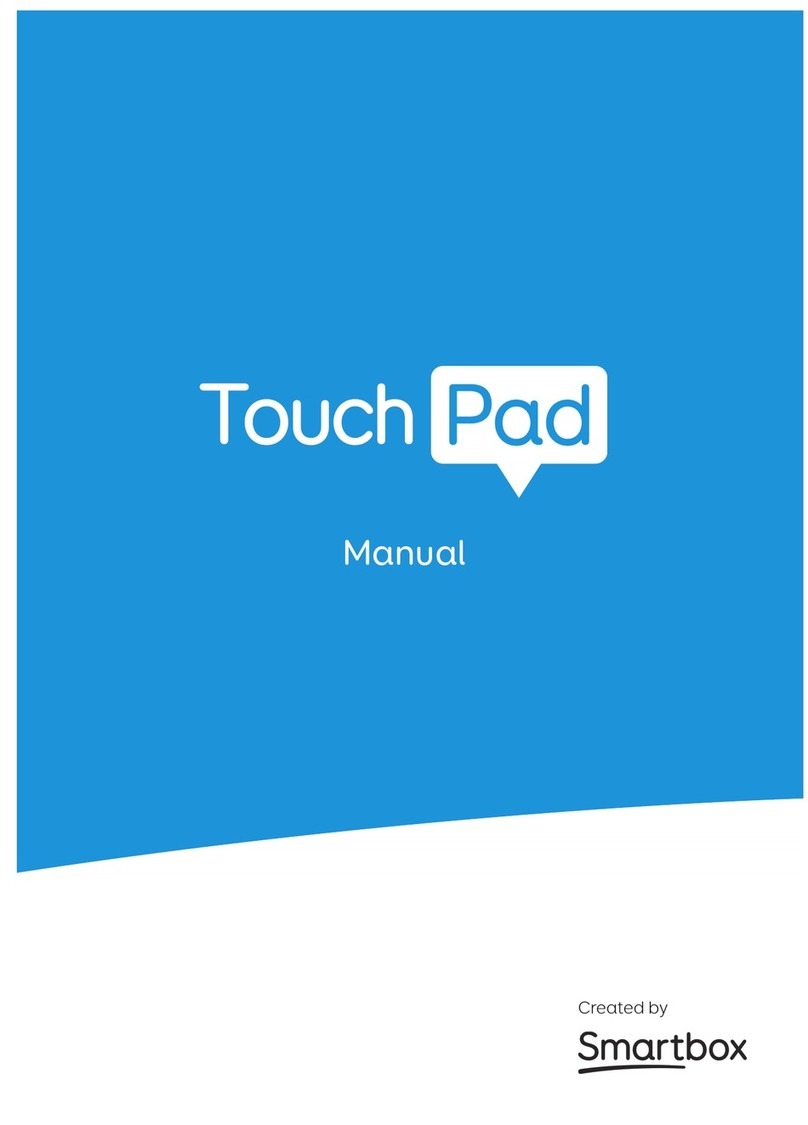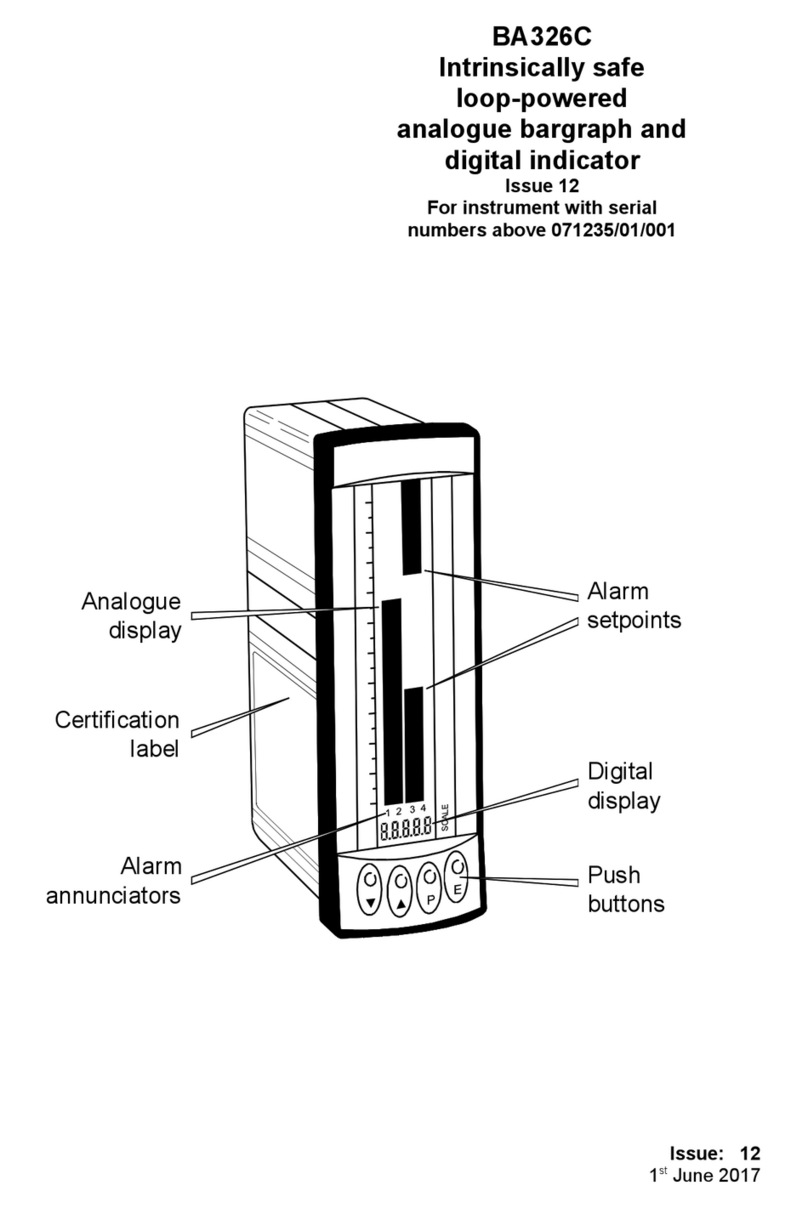merten U.motion KNX Server Plus User manual

U.motion
U.motion KNX Server Plus, Touch 10
U.motion KNX Server Plus, Touch 15
User Manual
Art. no. MEG6260-0410 | MEG6260-0415
04/2014 VERSION 1.0.1
www.merten.com

- 2 -
U.motion KNX Server Plus, Touch
User Manual
GENERAL INFORMATION
Schneider Electric GmbH c/o Merten
Gothaer Straße 29, 40880 Ratingen
www.merten.com
www.merten-austria.at
Customer care centre:
Phone: +49 2102 - 404 6000
Operating instructions, manuals and software are protected by copyright. All rights are reserved. Copying, multiplication,
translation and conversion, either partially or as a whole, is not permitted. You are allowed to make a single copy for
backup purposes.
Note: please read the manual before beginning and keep the manual for later use.
Audience: the manual has been conceived and written for users who are experienced in the use of PCs and automation
technology.
CONVENTIONS
[KEY]
Keys that are to be pressed by the user are given in square brackets, e.g. [CTRL] or [DEL]
Courier
On-screen messages are given in the Courier font, e.g. C:\>
Courier bold
input to be made by the user are given in Courier bold, e.g. C:\>DIR).
„…“ (double quotes)
Names of buttons to be pressed, menus or other onscreen elements and product names are
given within double quotes. (e.g. “Configuration”).
Symbolic
In this manual the following symbolic are used to indicate particular text blocs.
Caution!
A dangerous situation may arise that may cause damage to material.
Note.
Hint and additional notes

- 3 -
U.motion KNX Server Plus, Touch
User Manual
SAFETY INSTRUCTIONS
The present operating instructions contain those safety instructions that are required to safely operate the machine.
All persons working with the machine must heed the present operating instructions, especially the safety instructions.
In addition, all local stipulations governing the prevention of accidents must be heeded.
Only trained and authorized personnel may install and operate the machine.
Proper application: The machine has been designed for application in a building environment.
The machine meets the requirements of the EMC guidelines and of the harmonized European standards. Modifications to
the machine hardware may affect the system’s EMC compatibility.
Without special protection measures, the machine must not be used in EX areas and in plants that require special moni-
toring.
Danger of explosion. Do not expose the buffer batteries to heat. Serious injury may be the result.
The operating voltage of the machine must be within the specified range! The product label provides the required infor-
mation.

- 4 -
U.motion KNX Server Plus, Touch
User Manual
INDEX:
1General Overview___________________________________________ - 7 -
1.1 Introduction ___________________________________________________________________- 7 -
1.2 Requirements__________________________________________________________________- 7 -
1.3 First Access_____________________________________________________________________- 8 -
1.4 Graphical Themes ___________________________________________________________ - 10 -
1.5 Visualisation Layout _________________________________________________________ - 10 -
1.6 Home Page __________________________________________________________________ - 12 -
2Rooms ______________________________________________________ - 13 -
2.1 Introduction _________________________________________________________________ - 13 -
2.2 Navigation between different Rooms ______________________________________ - 13 -
2.3 Rooms in Grid View _________________________________________________________ - 14 -
2.4 Rooms in Background View_________________________________________________ - 18 -
2.4.1 Visualisation ________________________________________________________________ - 18 -
2.4.2 Customization ______________________________________________________________ - 18 -
3Functions ___________________________________________________ - 21 -
3.1 Introduction _________________________________________________________________ - 21 -
3.2 Illumination__________________________________________________________________ - 22 -
3.2.1 Light On/Off ________________________________________________________________ - 22 -
3.2.2 Dimmer _____________________________________________________________________ - 22 -
3.2.3 RGB Light ___________________________________________________________________ - 23 -
3.3 Shadowing, Doors and Windows ___________________________________________ - 24 -
3.3.1 Shutters Up/Down/Stop ____________________________________________________ - 24 -
3.3.2 Shutters Up/Down and Percentage Value___________________________________ - 24 -
3.3.3 Shutters / Curtains with Lamellae ___________________________________________ - 24 -
3.3.4 Door / Window Open/Closed _______________________________________________ - 25 -
3.3.5 Electric Locks________________________________________________________________ - 25 -
3.3.6 State Door / Window Contacts______________________________________________ - 25 -
3.4 Thermoregulation ___________________________________________________________ - 25 -
3.4.1 Thermostats_________________________________________________________________ - 25 -
3.5 Energy Management ________________________________________________________ - 28 -
3.6 Audio_________________________________________________________________________ - 29 -
3.6.1 Multiroom-Audio-Zone _____________________________________________________ - 29 -

- 5 -
U.motion KNX Server Plus, Touch
User Manual
4Favourites __________________________________________________ - 30 -
4.1 Introduction _________________________________________________________________ - 30 -
5Scheduling _________________________________________________ - 31 -
5.1 Introduction _________________________________________________________________ - 31 -
5.2 Scheduling of Objects _______________________________________________________ - 31 -
6Scenarios ___________________________________________________ - 36 -
6.1 Introduction _________________________________________________________________ - 36 -
6.2 Execution / Interruption of Scenarios ______________________________________ - 37 -
6.3 Update of a Scenario ________________________________________________________ - 37 -
6.4 Scheduling of a Scenario____________________________________________________ - 38 -
7Message Central ___________________________________________ - 39 -
7.1 Introduction _________________________________________________________________ - 39 -
7.2 Notifications _________________________________________________________________ - 40 -
7.3 MessageBoard / FamilyBoard_______________________________________________ - 41 -
8IP Cameras _________________________________________________ - 42 -
8.1 Introduction _________________________________________________________________ - 42 -
8.2 Visualisation of the Video Signal ___________________________________________ - 42 -
9Energy Management ______________________________________ - 45 -
9.1 Introduction _________________________________________________________________ - 45 -
9.2 Consumption ________________________________________________________________ - 45 -
9.3 Loads _________________________________________________________________________ - 48 -
10 Weather___________________________________________________ - 51 -
10.1 Introduction _________________________________________________________________ - 51 -
10.2 Weather Preview ____________________________________________________________ - 51 -
10.3 KNX Weather Station _______________________________________________________ - 52 -
11 RSS Feeds _________________________________________________ - 53 -
11.1 Introduction _________________________________________________________________ - 53 -
11.2 Visualisation of Feeds _______________________________________________________ - 53 -
12 Audio / Video _____________________________________________ - 54 -
12.1 Audio Settings _______________________________________________________________ - 54 -

- 6 -
U.motion KNX Server Plus, Touch
User Manual
Notes_______________________________________________________ - 55 -

- 7 -
U.motion KNX Server Plus, Touch
User Manual
1GENERAL OVERVIEW
1.1 INTRODUCTION
U.motion KNX Server Plus Touch is a touch panel for the supervision and visualisation of home & building automation
systems, which have been realized on the basis of the worldwide KNX standard. U.motion KNX Server Plus Touch allows
managing of all functions of the system locally through its display or also remotely through U.motion Client Touch 7,
tablets and smartphones of the last generation, within the same network or remotely via internet.
1.2 REQUIREMENTS
This manual contains all the important information necessary to operate correctly on U.motion KNX Server Plus Touch
within the own system; nevertheless, it is assumed that U.motion KNX Server Plus Touch has first been correctly
configured from the installer by following the INSTALLATION MANUAL.
The instructions in this guide refer to the usage of U.motion KNX Server Plus Touch directly on the touch screen of the
device itself, if not noted differently. For the access from mobile devices the usage of the U.motion Control app is
recommended. For remote control and programming purposes one access from a PC / MAC is possible (multiple accesses
from different PCs / MAC is not supported). In this case the following browsers can be used:
•GOOGLE CHROME (recommended, guarantees maximal compatibility)
•APPLE SAFARI
The usage of the following browsers is not recommended, since their compatibility can’t be fully granted:
•MICROSOFT INTERNET EXPLORER
•OPERA
•MOZILLA FIREFOX

- 8 -
U.motion KNX Server Plus, Touch
User Manual
In order to access the visualisation locally, make sure your own PC / MAC is connected to the same network as U.motion
KNX Server Plus Touch (also via Wi-Fi, if the network supports it). However, if you want to access to U.motion KNX Server
Plus Touch via internet, the local network must be configured to support a remote access via port forwarding. In both
cases, specific addresses must be known:
•For local access: the IP address of U.motion KNX Server Plus Touch within the network
•For remote access via internet: the public IP address of the network to which a connection should be established
These parameters are defined by the installer or network administrator (if present) during the configuration of U.motion
KNX Server Plus Touch and can be obtained from them.
1.3 FIRST ACCESS
After the startup of U.motion KNX Server Plus Touch he will connect autonomously to the visualization. After some
seconds a loading screen will appear. On the first access, the different information is loaded into the local cache and
stored there (HTML-client cache, DB-client cache). These information are used later to navigate in the visualisation and to
command the different objects, by preloading this information is the future access accelerated and the operating is nearly
at real time. Even if the browser is closed or the device is restarted the cache will be kept and no reloading is needed. The
different cache technologies can be disabled if it is wanted, detailed information on how this is realized can be found in
the installation manual.
If not configured in another way, because of special situation, U.motion KNX Server Plus Touch will do an automatic login
into the visualization on start up. If for a special reason U.motion KNX Server Plus Touch must be password protected,
after booting and loading the cache, the following screen will appear on U.motion KNX Server Plus Touch:

- 9 -
U.motion KNX Server Plus, Touch
User Manual
Highlight the box under "USERNAME" and enter the user with which you want to login. Select the field under
"PASSWORD" and enter the password corresponding to the entered user name. Finally click on LOGIN in order to access
the visualisation. With the option “REMAIN CONNECTED”, the login information can be saved and on the next access the
login will be skipped and the login will be made automatically. If it is wanted to login on every access the option can be
disabled by unchecking the box.
A software keyboard will appear on the screen, through which username and password can be entered on the touch
screen of U.motion KNX Server Plus Touch (with the finger).
The same screen will be shown, if an access on U.motion KNX Server Plus Touch is done for remote control or
programming from a PC/MAC. For such purposes a login on the system by entering username and password is always
required.
The credentials of U.motion KNX Server Plus Touch will be defined by the installer and can be obtained from
him. The factory-set login credentials are:
Username
Password
Description
user
user
Basic user: can use the visualisation of U.motion KNX Server Plus Touch, but
has only very limited access to the configuration of U.motion KNX Server
Plus Touch. This user is configured by default for the automatic login on the
system directly on U.motion KNX Server Plus Touch.
manager
manager
User with access to the most configuration parameters of U.motion KNX
Server Plus Touch, but not to the administrative configurations
admin
admin
System administrator: has full access to the visualisation and configuration.
Hint: If not defined differently by the installer, usernames and passwords are configured in LOWER CASE letters.

- 10 -
U.motion KNX Server Plus, Touch
User Manual
1.4 GRAPHICAL THEMES
U.motion KNX Server Plus Touch provides several THEMES for the graphical interface of the visualisation. The different
THEMES offer the same functionality and the same layout, but differ in color, symbols, etc. The desired THEME can be set
in the configuration area of U.motion KNX Server Plus Touch, as described in the INSTALLATION MANUAL. The following
screenshots show the HOME page of the visualisation area in different THEMES:
1.5 VISUALISATION LAYOUT
Once logged in, the HOME screen will be shown:
The HEADER at the top of the page contains the following elements:

- 11 -
U.motion KNX Server Plus, Touch
User Manual
•Logo of U.motion Control
•HOME button, allows a quick return to the HOME page from every page
•Button to show/hide the NAVIGATION MENU:
NAVIGATION MENU is closed, a click on this button opens it
NAVIGATION MENU is open, a click on this button closes it; furthermore a swipe gesture to the left over the
navigation menu can be used to close it.
The NAVIGATION MENU appears on the left side of the screen and - as mentioned above –can be shown or hidden by
using the corresponding button:
The button in the upper right corner permits to open a context menu with the following options:
Starts the cleaning mode. All inputs on the screen of the client device are ignored for 30 seconds;
the glass of a touch screen can be cleaned easily without have to fear unwanted actions in the
visualisation. This option is only available when it is enabled in the ADMINISTRATION of U.motion
KNX Server Plus Touch; detailed information can be found in the U.motion KNX Server Plus Touch
INSTALLATION GUIDE.
Permits to access the ADMINISTRATION (configuration area) of U.motion KNX Server Plus Touch, as
explained in the INSTALLATION GUIDE
Performs the logout of the current user and in this way permits to login with another user

- 12 -
U.motion KNX Server Plus, Touch
User Manual
1.6 HOME PAGE
In addition to the already presented elements, the HOME page of the visualisation also offers the following information:
•Current WEATHER data and forecasts for the next two days (requires that an active internet connection is
available and that the locality for the weather information has been set correctly in the U.motion KNX Server
Plus Touch configuration)
•Date and time synchronized with the values of U.motion KNX Server Plus Touch
•The configured entries within the navigation menu
If the WEATHER function has been configured correctly, the background image of the HOME page is updated depending
on the current weather data. Alternatively, a static background image can be configured.
If the displayed time / date are not congruent with the values of your PC / MAC, please make sure that the
values have been set correctly in U.motion KNX Server Plus Touch; the time can be set either manually or –if
an internet connection is available - it can also be synchronized automatically. More information can be found
in the INSTALLATION MANUAL.
All elements of the HOME page can be hidden / shown through the configuration area of U.motion KNX
Server Plus Touch, as described more in detail within the INSTALLATION MANUAL. For this reason, the HOME
page can also appear in a different way, if the installer previously changed these parameters.

- 13 -
U.motion KNX Server Plus, Touch
User Manual
2ROOMS
2.1 INTRODUCTION
U.motion KNX Server Plus Touch allows navigation structured in rooms, through which all functions of the system can be
accessed. The individual pages must be created by the installer in the configuration area of the U.motion KNX Server Plus
Touch, as described in the INSTALLATION MANUAL. The rooms are freely configurable and therefore they can also
contain functions, which in the installation must not necessarily be part of the selected room. For detailed information
about the different rooms and the included functions present in your project, please contact your installer.
2.2 NAVIGATION BETWEEN DIFFERENT ROOMS
Depending on the amount and type of the rooms in the visualisation, the navigation can be structured in one or more
levels; if only one level is used, all created rooms are listed in the “ROOMS” entry in the NAVIGATION MENU.

- 14 -
U.motion KNX Server Plus, Touch
User Manual
In this case, if an entry is selected, the corresponding room is displayed and the NAVIGATION MENU is closed:
By reopening the menu and clicking on the BACK button it is possible to return to the list of the rooms and from there,
either another room can be selected or alternatively it is possible to return back to the main menu (in this case the HOME
page is displayed).
If the visualisation instead is structured on multiple levels, the NAVIGATION MENU will show a list of "sub-rooms" when a
main room is opened. If the chosen room contains graphic content, it is displayed and the contained functions can be
accessed immediately. If no content has been defined, the NAVIGATION MENU will show the contained rooms, while the
content of the displayed page will not change. Also here, by clicking on the BACK button it is possible to navigate back to
previous pages / menus.
2.3 ROOMS IN GRID VIEW
The room pages can represent the configured content in different ways. The most common view mode is the GRID view,
which lists the contained objects in tabular form. The GRID view can also include an image file, which can be placed either
on top, on the left, on the right side or as background of the page:

- 15 -
U.motion KNX Server Plus, Touch
User Manual
ROOM IN GRID VIEW WITH IMAGE ON TOP
ROOM IN GRID VIEW WITH IMAGE ON THE RIGHT

- 16 -
U.motion KNX Server Plus, Touch
User Manual
ROOM IN GRID VIEW WITHOUT IMAGE
In all variants of the GRID view the objects are automatically positioned within the available space: depending on the
window width, more or less columns are displayed. For this reason, the representation of the same page can vary from
device to device because of the different screen resolutions, since the objects are arranged depending on the window
width. This has the advantage that you don’t have to worry about adapting the pages for different resolutions.
In the GRID view the functions are displayed within a "box", which provides a series of information and buttons.
Depending on the object type and the configuration made by the installer, the boxes can be shown in a different way, in
order to meet best the requirements for the single operations.
The graphic of the box of a “Light On/Off” function is shown below:
Icon
Name
Scheduling
Datalog
Scenario
Buttons

- 17 -
U.motion KNX Server Plus, Touch
User Manual
The ICON represents the intended purpose of the object in a graphical way and changes depending on the current state
of the object (on, off, open, close etc.). The NAME describes the function of the object and allows an easy identification of
the function within the system.
The STATUS-ICONS on the right show information about the object itself:
•Scheduling: active when the object is associated with a time schedule and is therefore controlled by a timer
•Datalog: active when the object is logged and a graphic history of the object is traced
•Scenario: active when the object is part of a scenario and is controlled together with other objects
In the lower part of the box some BUTTONS can be found, through which the object can be controlled. Those are directly
dependent on the object type: the previous example of the "Light On/Off" function has buttons to turn on or off the
associated light (the button that corresponds to the active state is highlighted). In the case of blinds or –more in general
- motor controls, three buttons are available (move up, move down and stop):
If a dimming function is used, it is possible to turn on and off the light, and in addition through a slider element the
brightness value can be changed:
A list of the various types of functions and their boxes can be found in the chapter "FUNCTIONS" of this manual.

- 18 -
U.motion KNX Server Plus, Touch
User Manual
2.4 ROOMS IN BACKGROUND VIEW
2.4.1 VISUALISATION
In alternative to the GRID view, the rooms can also be displayed in the BACKGROUND view. In this case, an image file can
be defined as background image for the related room; afterwards it is possible to position the individual functions
directly on the image, as shown in the following screenshot:
Normally, only the icons of the functions are displayed in this view mode (and in some case a value directly below the
icon). Clicking on the icon, the box of the related function is displayed, which shows the same information as in the GRID
view. If another object is clicked or the current page is left, the box is closed automatically. In addition, the box closes by
itself after a few seconds.
Some objects (e.g. “Light On/Off”) behave slightly different when they are displayed in BACKGROUND view: a click on the
icon will trigger directly an action on the object, depending on the current state of the object (if the light is turned on, it
will be turned off and vice versa). This allows a faster and easier usage of objects that only use a toggle function (on or
off).
2.4.2 CUSTOMIZATION
If the logged in user has appropriate permissions, he can change the content of a room in BACKGROUND view in the
following way:
•Open the desired room
•Open the context menu through the appropriate button in the upper right corner
•Click on the button "Edit background"
•Wait until you see the CUSTOMIZATION MENU on the left side (replacing the normal content of the
NAVIGATION MENU)

- 19 -
U.motion KNX Server Plus, Touch
User Manual
When you first access the page in editing mode, all the objects will be located in the upper left corner. Simply click on the
first object and drag it to the desired location within the page. Repeat this process for all objects. The currently selected
object is identified by a red border; it is also possible to select multiple objects by holding down the CTRL key and to
move them simultaneously.
If at least one object is selected, in the CUSTOMIZATION MENU the following actions can be performed:
•Show / hide the shadow of the function (box that appears around the icon of the function); if the shadow is
disabled, the icon becomes transparent
•Show / hide the label of the function even when the box is closed
A special case occurs when a room contains other rooms ("sub-rooms"): in this case the contained rooms are represented
by an empty box. This box can also be moved to the desired position like other objects and it's possible to change also
the size of the box through the elements displayed on the borders of the box (the pointer turns into a pad, if these
elements are hovered). The box can also be kept fully transparent by using the option "Hide Shadows" (with the
exception of a slight edge, which appears only in editing mode for orientation purposes):

- 20 -
U.motion KNX Server Plus, Touch
User Manual
In this way transparent, TOUCH-SENSITIVE areas can be created, which can be used to access to the sub-rooms: after
termination of the editing of the room, a click in the area covered by the box of the desired sub-room, will open the page
of the sub-room inside the visualisation.
Other objects can be placed directly on such TOUCH-SENSITIVE areas. In this case, a click on the icon commands the
object, while a click beneath the object (on the TOUCH-SENSITIVE area) will open the related room’s page.
If the option "Show Title" is enabled for such an area, the name of the room will be shown in the center of the area.
If you want to stop the editing of a room, this can be done either by clicking the SAVE button or by clicking the CANCEL
button (discards all changes).
Other manuals for U.motion KNX Server Plus
1
Table of contents
Other merten Touch Panel manuals
Popular Touch Panel manuals by other brands
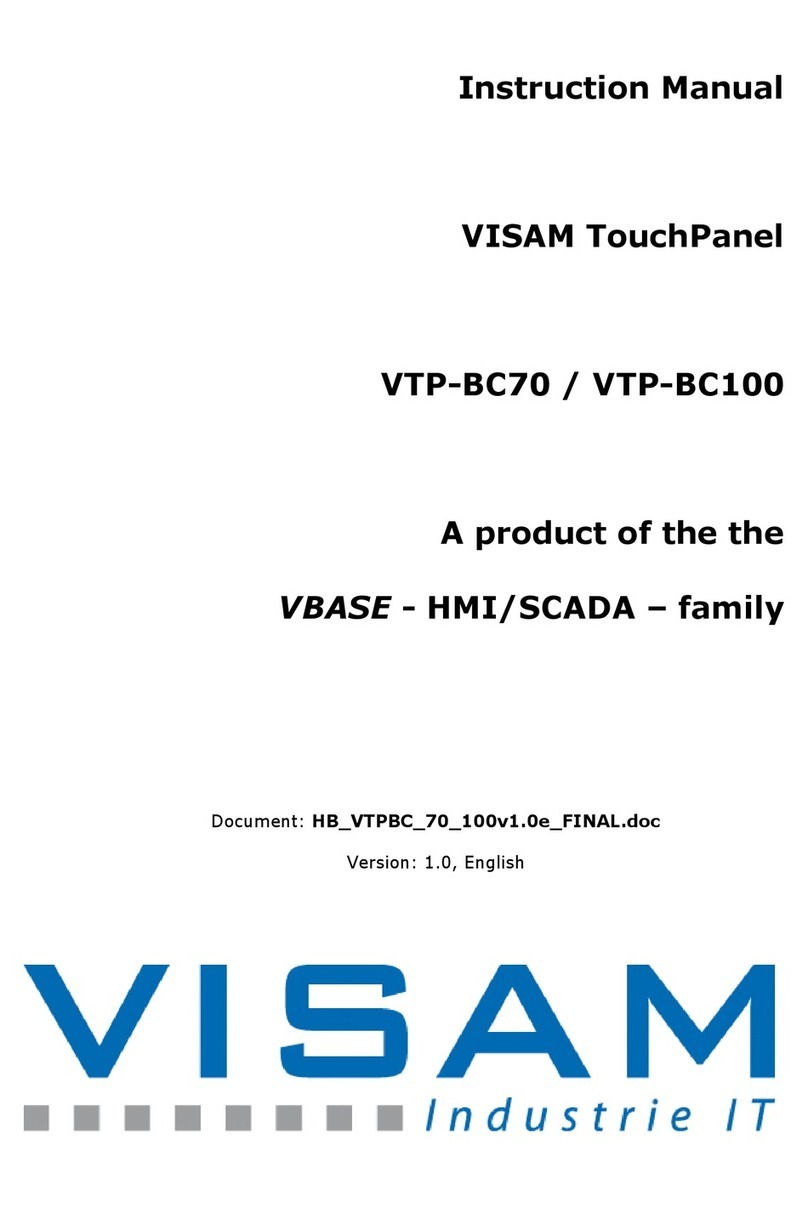
Visam
Visam VTP-BC70 instruction manual
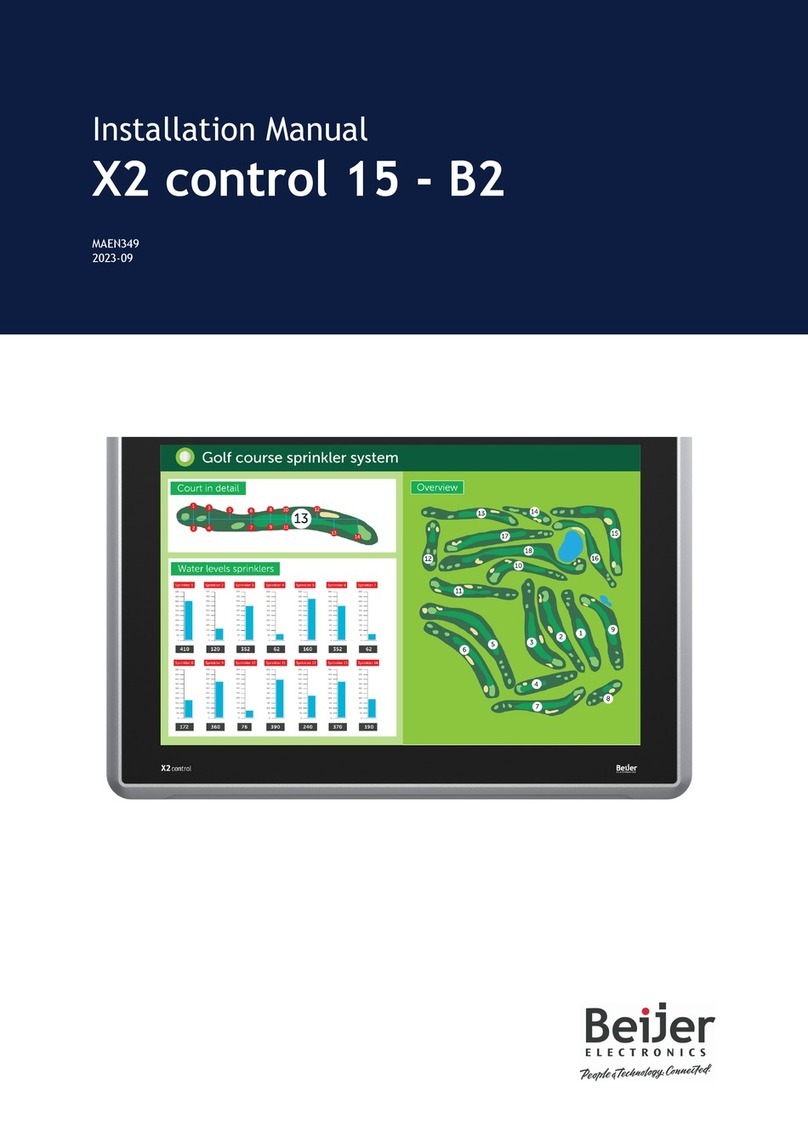
Beijer Electronics
Beijer Electronics X2 control 15-B2 installation manual

BOSER Technology
BOSER Technology BPC-5019 user manual

ELGO Electronic
ELGO Electronic HWD15 Series operating manual
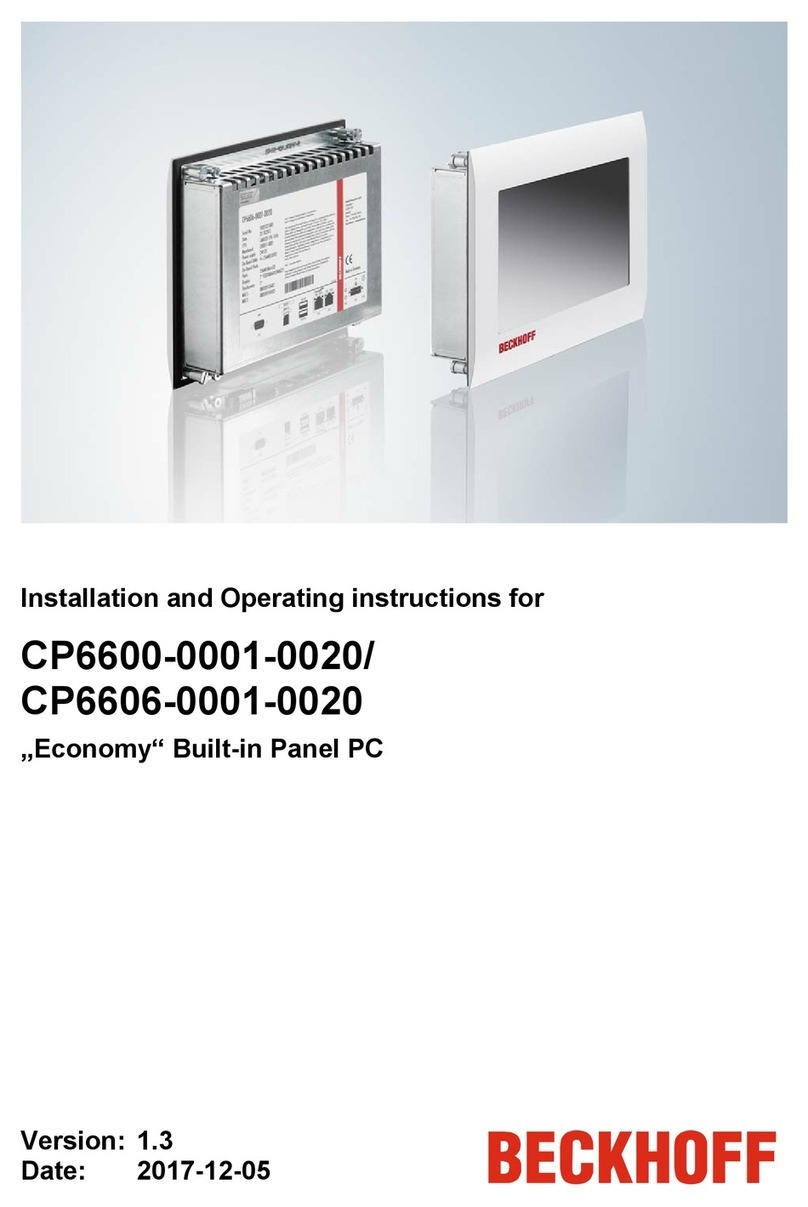
Beckhoff
Beckhoff CP6600-0001-0020 Installation and operating instructions

OHAUS
OHAUS Ranger 3000 Series instruction manual