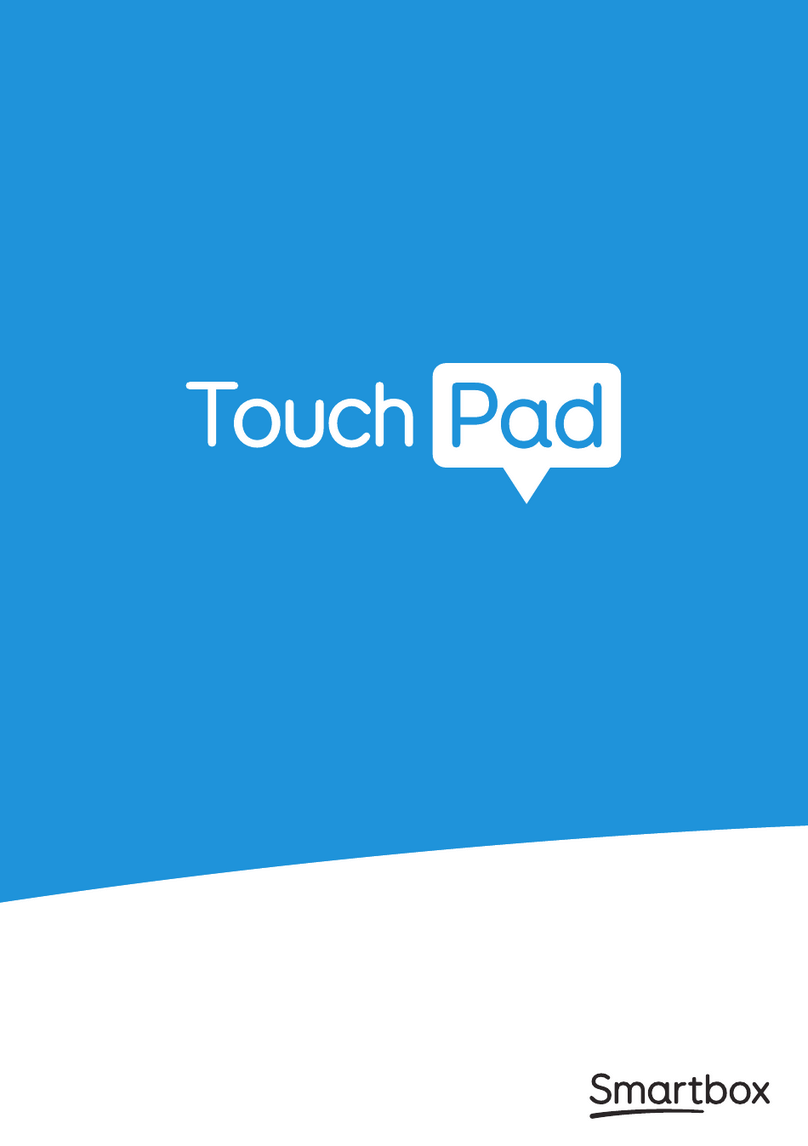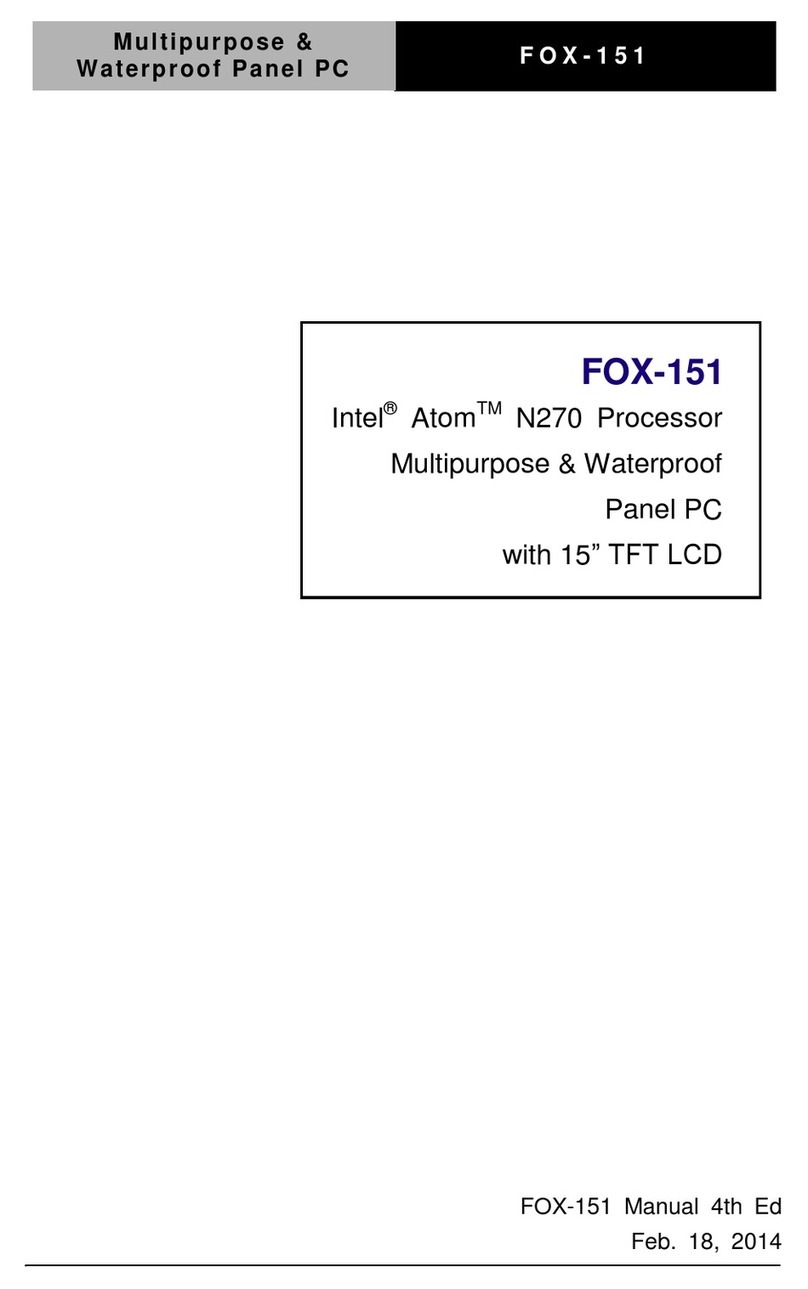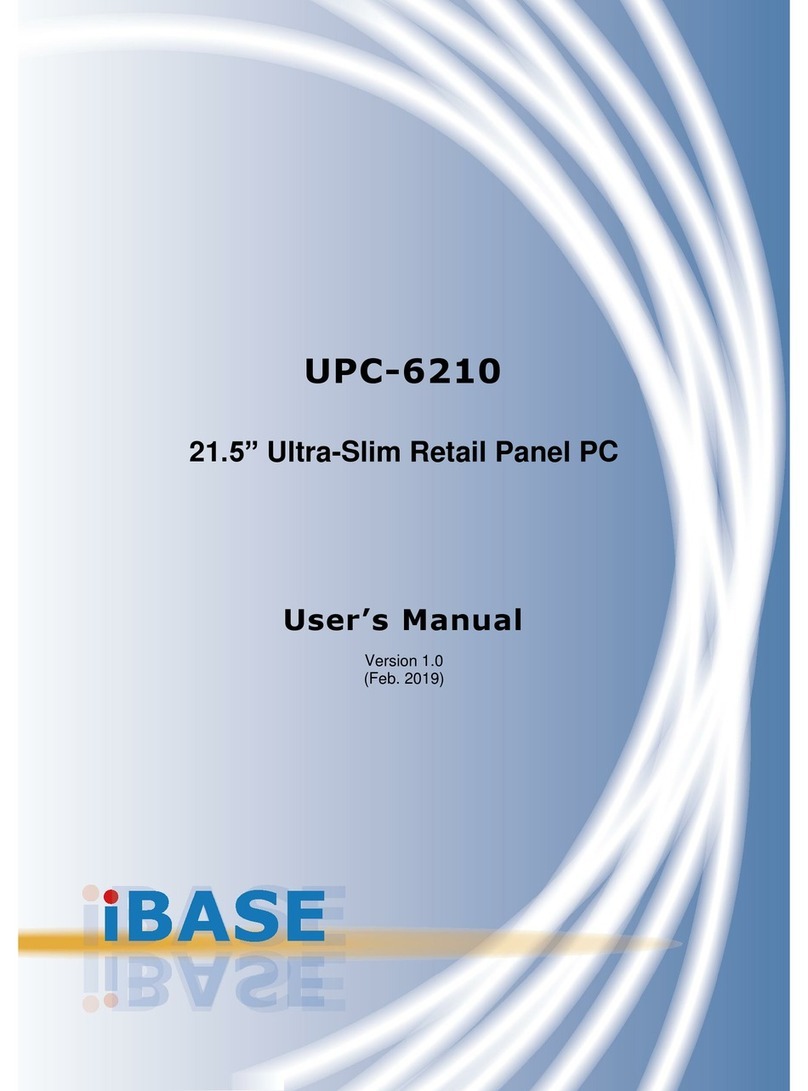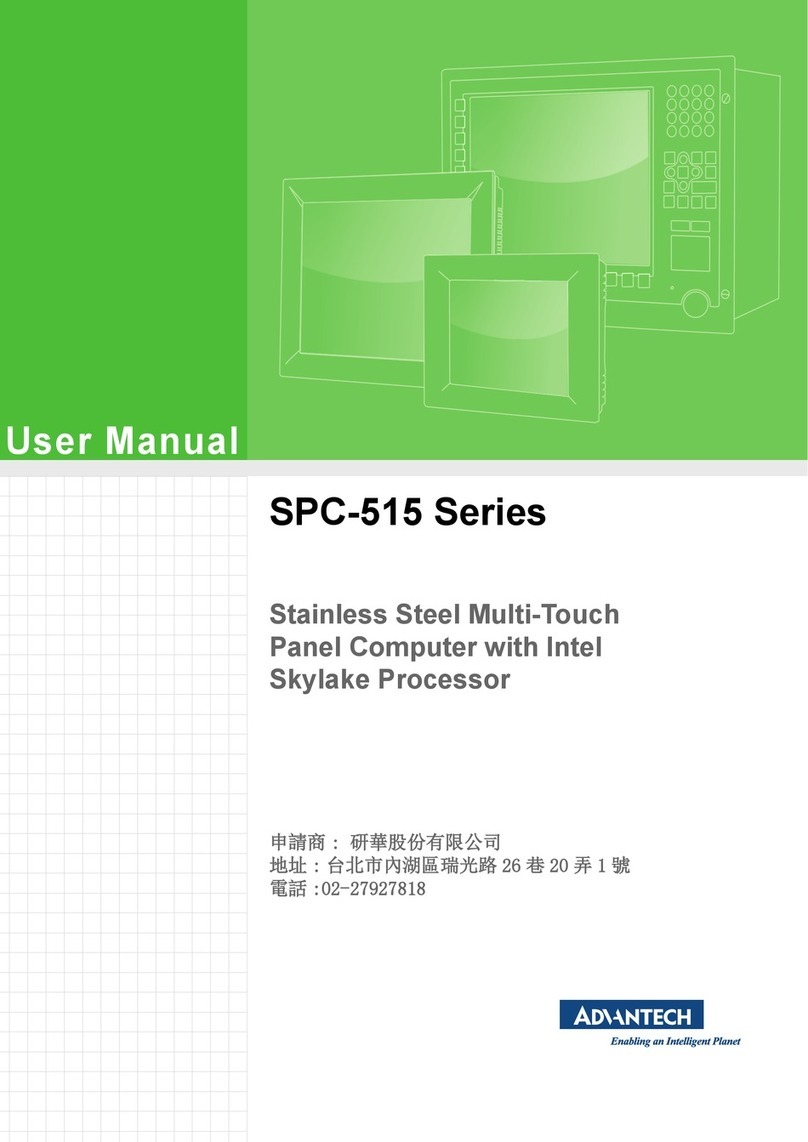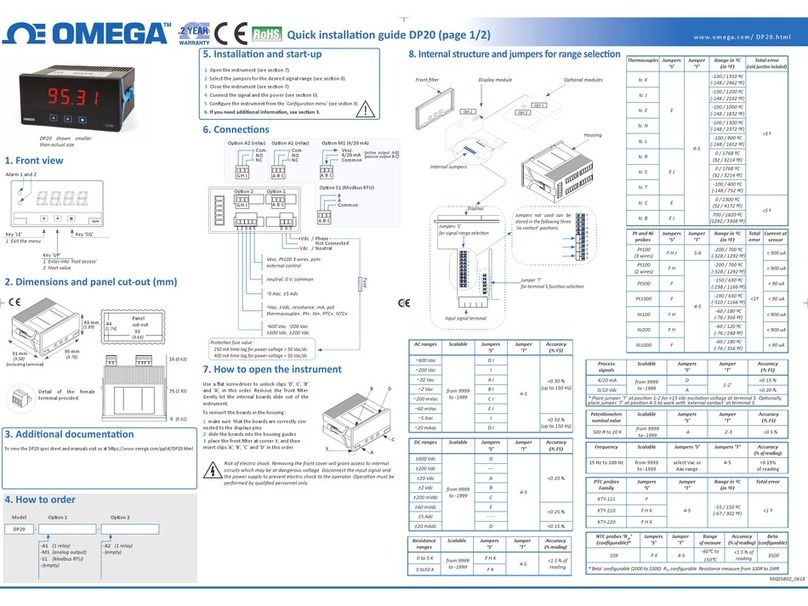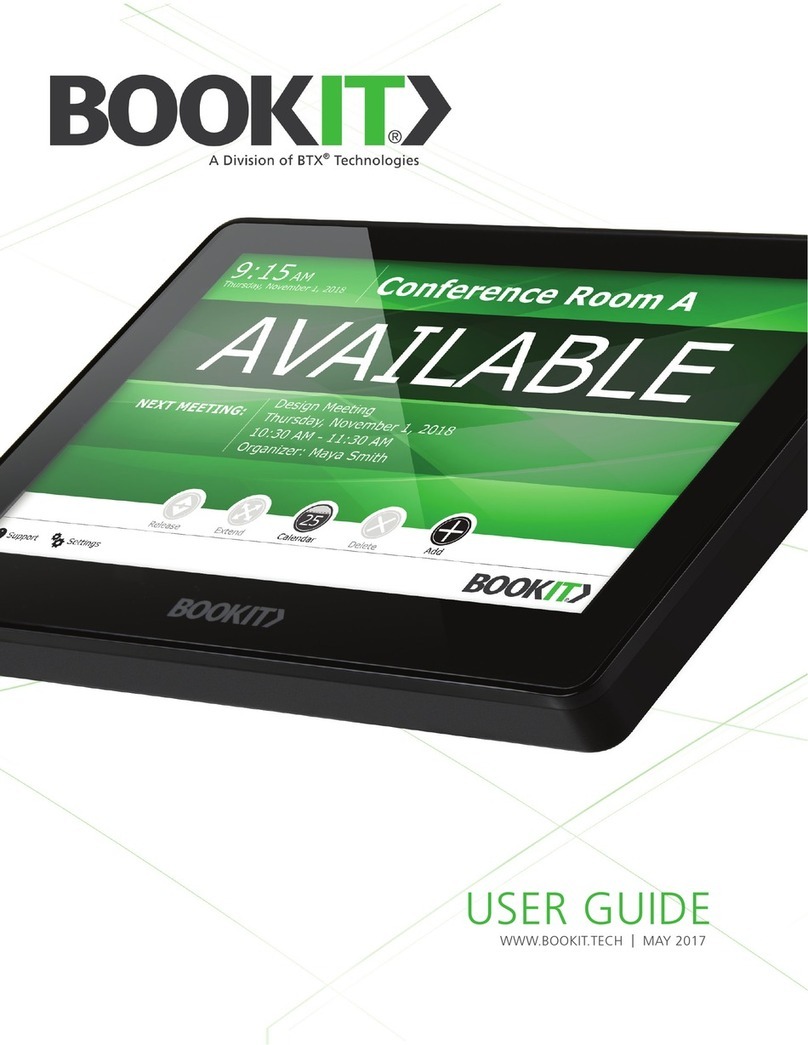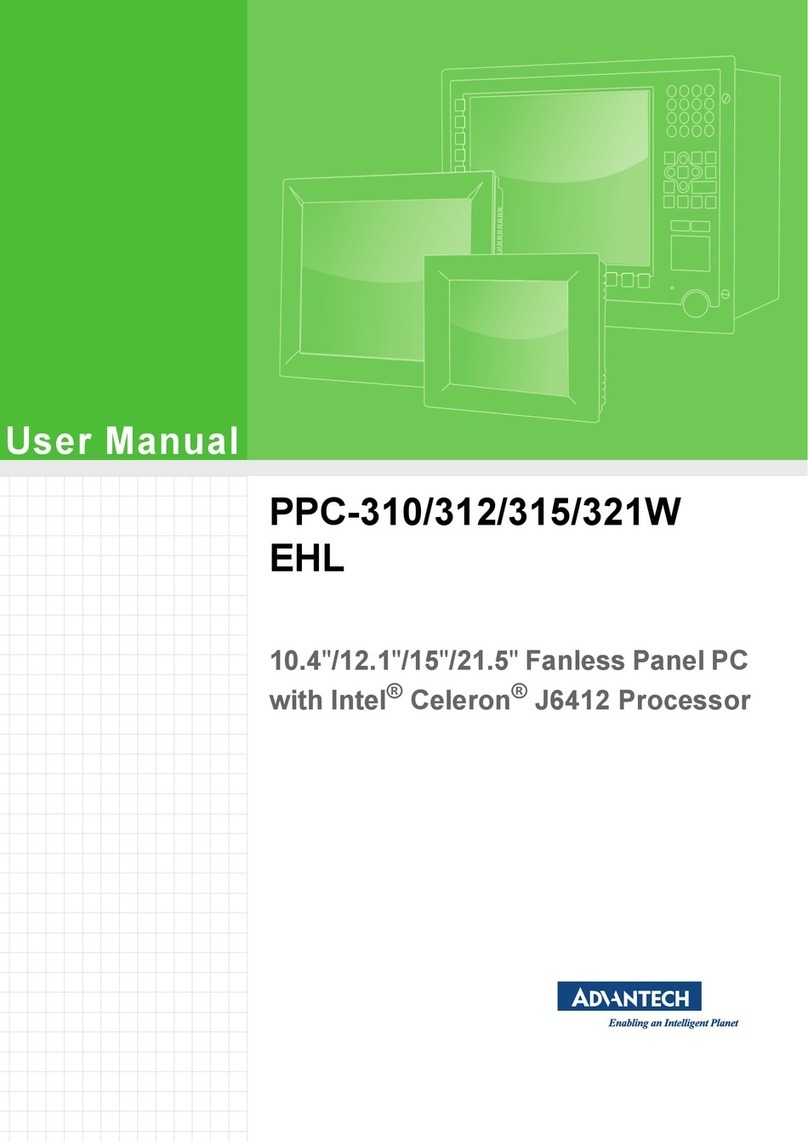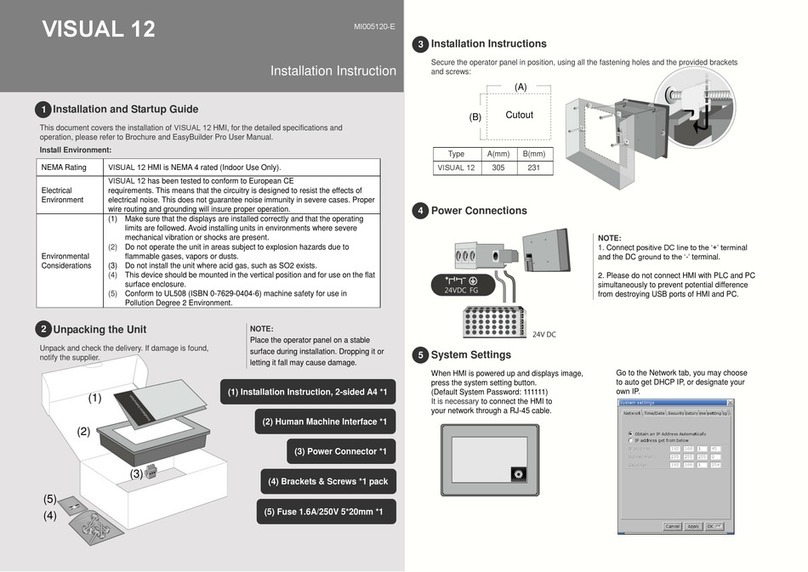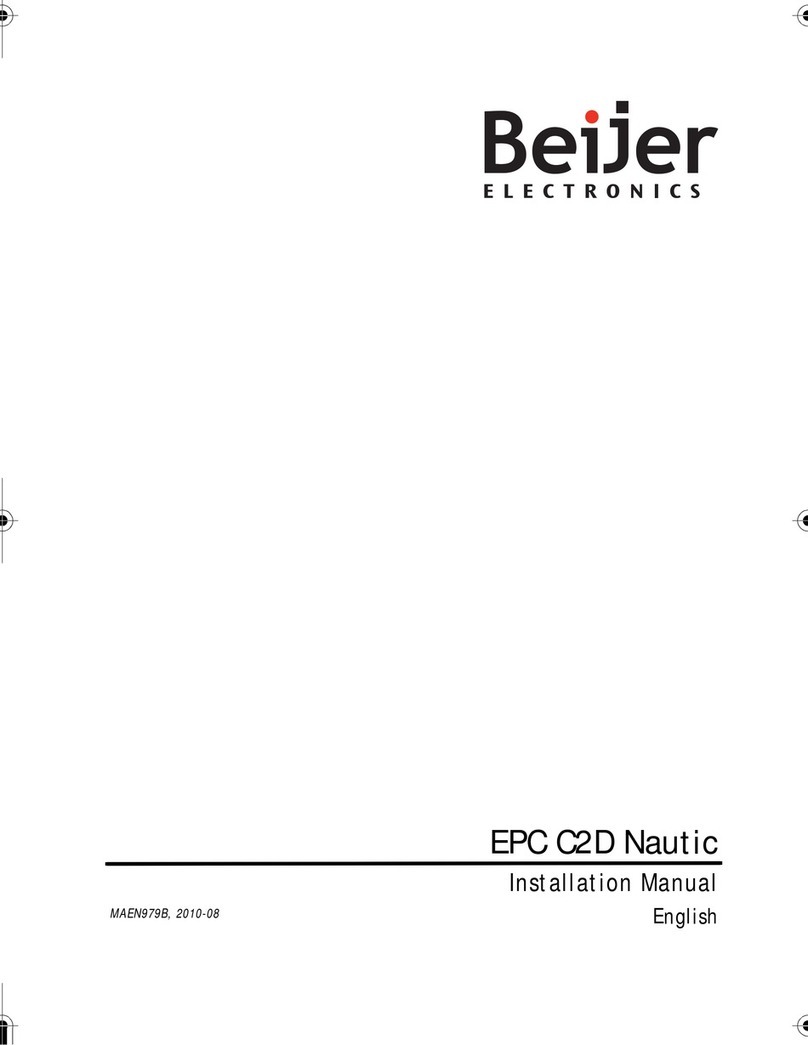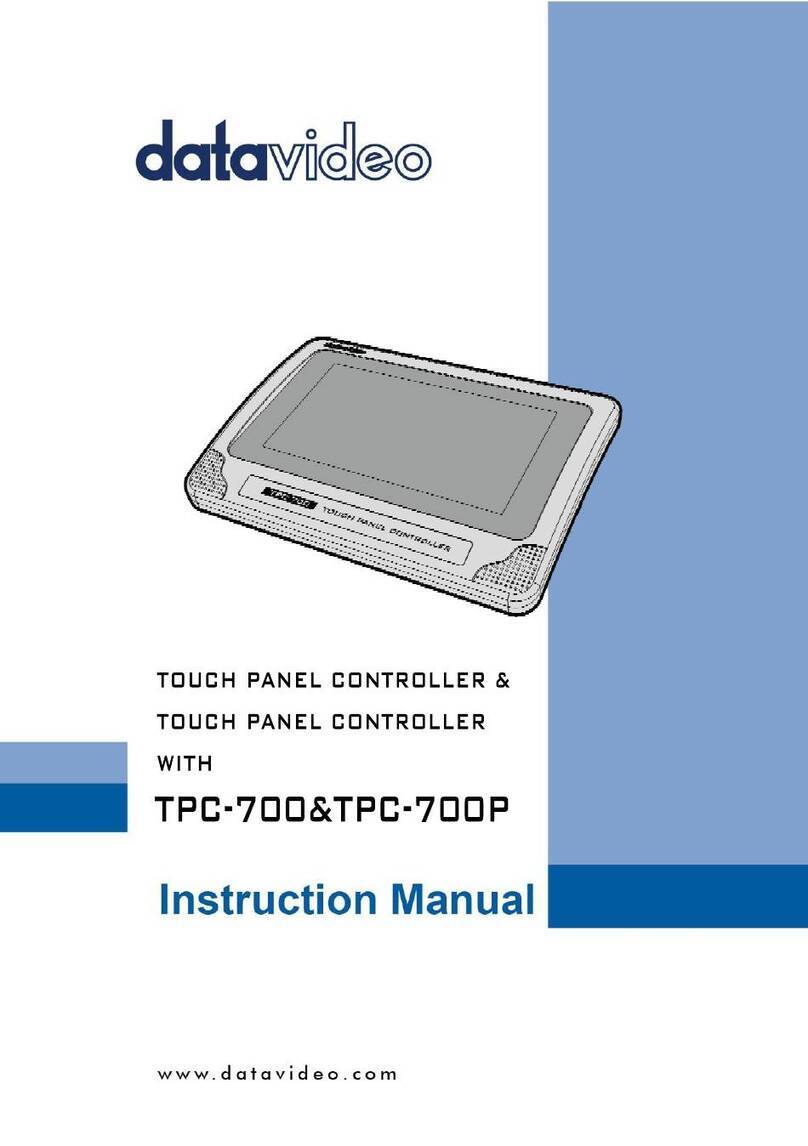Smartbox Touch Pad User manual

Created by
Manual

Touch Pad Manual (Version 2.0)
English (UK)
Copyright 2019 Smartbox Assistive Technology
thinksmartbox.com

Touch Pad is a lightweight communication
device designed for easily portable touch
access with a loud integrated speaker to make
sure you are heard.

4
Getting started
1. What is included with your Touch Pad 6
2. Powering on your Touch Pad 7
3. Device guide 8
4. Charging your Touch Pad 10
5. Charging the speaker 11
6. Creating your user account 12
7. Choosing your grid sets 13
8. Introducing Grid Explorer 14
9. Shutting down your Touch Pad 16
Doing more
10. Mounting your Touch Pad 17
11. Attaching the shoulder strap 19
12. Internet and network settings 20
13. Bluetooth 21
Access
14. Touch access 22
15. Keyguards 23
16. Other access options 24
Grid
17. Introducing Grid 3 26
18. Adding grid sets 27
19. Grid 3 Accounts 30
Contents

5
Getting help
20. Smartbox support 32
21. Updates 34
Safety
22. Touch Pad specification 35
23. Usage 36
24. Symbol explanation 37
25. Safety notices 38
26. Battery warnings 44
Notes 46

6
• Touch Pad communication aid
• Manual
• Care guide
• Shoulder strap
• Power lead with USB C
• Optional magnetic charger
• USB C to A adapter
• Cleaning cloth
• Carry bag
Included software
• Grid
Optional
• Mounting plate, spacer and Allen key
What is included with your
Touch Pad
1

7
Before switching on your Touch Pad for the first time, it
is best to plug in the power lead and charge the battery
fully. Press the power button to turn the device on.
The device will boot into Windows, and Grid 3 will
automatically start.
Powering on your Touch Pad
Power
2

8
Device guide
Touch screen
Front camera
Handle
Volume up
and down
Power
3

9
Rear camera
Charging port
Headphone port
USB C
Strap rings
Speaker
Speaker
charging
port
Speaker
power
button
Stand

10
To charge your Touch Pad, plug the power lead into the
charging port on the left side of the device. It attaches
magnetically to the port.
A full charge will take up to 3 hours.
Charging your Touch Pad4
Charging port

11
Charging the speaker 5
The Touch Pad speaker charges separately from the
device itself. To charge both the Touch Pad and the
speaker at the same time use the provided charging
lead with USB C.
You can also use the magnetic adapter by attaching
the connector to the speaker, and swapping the USB C
cable for the cable provided with the magnetic charger.

12
Once Grid 3 has loaded, tap Get Started to create your
account and then follow the instructions on the screen.
Grid 3 comes with a selection of voices for you to choose
from. You can adjust the speed and pitch of each voice
to suit your needs.
Your Smartbox Account
On the next screen you can create a free Smartbox
Account. This enables you to use features such as
remote editing and syncing between devices.
Tip: If you already have a Smartbox Account and
Dropbox you can log in and sync grid sets to your device.
Creating your user account6

13
Choosing your grid sets
A grid set is like an app within Grid 3. Some grid
sets may contain a complete symbol vocabulary for
communication. Others may be designed for literate
users to communicate as efficiently as possible.
Grid sets are organized into categories. Choose Symbol
communication for grid sets like Super Core, which are
ideal for early AAC users and emerging literacy. Choose
Text communication for grid sets with powerful features
for literate users.
Grid sets from each category that you select are placed
in your Grid Explorer, ready for you to explore.
Tip: With your permission Grid 3 can learn the words you
use most often to improve your prediction suggestions.
You can change this in your Privacy settings at any time.
7

14
Grid Explorer is your Grid 3 home screen. From here you
can browse and arrange your grid sets, add new grid
sets and access your settings.
Tapping on a grid set will open it.
To return to Grid Explorer, tap the menu then select Grid
Explorer. Some grid sets will have the option for the user
to navigate back to the Grid Explorer home page.
Introducing Grid Explorer8

15
Start menu
Notifications
Search Taskbar Wi-fi and
internet
Windows audio
settings
Windows desktop
Recycle bin
Desktop

16
Shutting down your Touch Pad
When not in use, it is good practice to shut down your
Touch Pad completely. This will give any automatic
updates a chance to be applied. We also recommend
that your device is shut down before it is stored for
transit.
Open the Start menu and tap the power icon. From here
you can select Sleep, Shut down and Restart. Selecting
Shut down will power the device down completely.
You can also turn off your device from within Grid 3, by
using the Turn off computer command. This command
can be added to any grid set.
Force shut down
If you press and hold the power button for ten seconds,
your Touch Pad will shut down. Please note that this
is only recommended when the Touch Pad is non-
responsive. Any unsaved work will be lost.
9

17
Mounting your Touch Pad
Using a desk, floor, or wheelchair mount
To mount your Touch Pad, you will need the optional
dual mounting plate that will attach to either Daessy or
ReHadapt.
Attaching the mounting plate
To attach the mounting plate, lay your Touch Pad with
the screen facing down on a flat surface. To prevent
damage to the screen, place the device on something
soft like a towel, cloth or newspaper. You will need the
supplied Allen key, mounting plate and the three screws.
Remove the stickers covering the three screw holes.
Use the supplied Allen key to remove the three screws
located on the back of the your Touch Pad as shown
below
10

18
Mounting your Touch Pad on a desk or floor
stand
With the correct mounting plate attached, you can fit
the Touch Pad to your wheelchair mount, floor stand or
desk stand. As you attach the device to the stand, be
sure to hold the Touch Pad securely until the head of the
stand is firmly docked with the mounting plate.
For further instructions on positioning see the
documentation provided with your stand.

19
Attaching the shoulder strap
Your Touch Pad is supplied with a shoulder strap. These
clip to the rings on the back of the device and can be
easily attached and removed as you need.
First loop the clips to the case of the Touch Pad.
Then you can attach the longer strap.
The strap can be adjusted to a suitable length.
11

20
Wi-Fi
Your Touch Pad connects to the internet using Wi-Fi. This
is accessible from your Windows taskbar. Tap the Wi-
Fi icon to bring up the list of nearby wireless networks.
Select your network and enter the network password if
applicable. You can also choose whether you want your
device to remember this connection.
Tip: Windows has numerous privacy settings
surrounding your internet connection. Be aware of what
is visible to other network users, particularly if you are
using a public connection.
Network settings
To view further Network settings, open the settings icon
from the Start menu and go to Settings – Network &
Internet. Here you can view the status of your internet
connection, configure how the Wi-Fi connects to public
and open networks, set up a VPN connection and more.
Internet and network settings12
Other manuals for Touch Pad
1
This manual suits for next models
1
Table of contents
Other Smartbox Touch Panel manuals