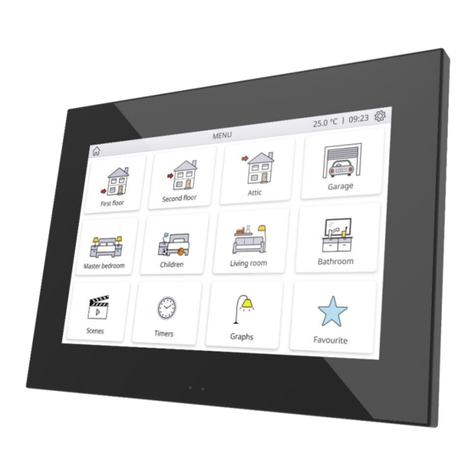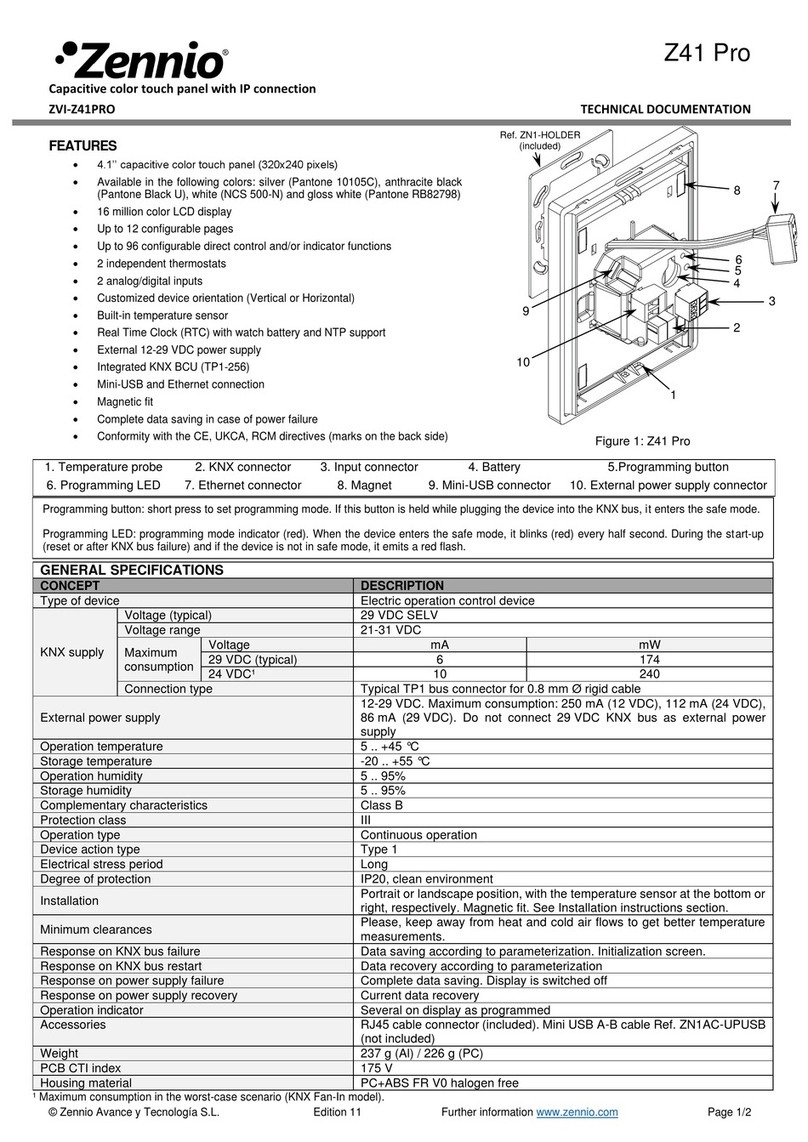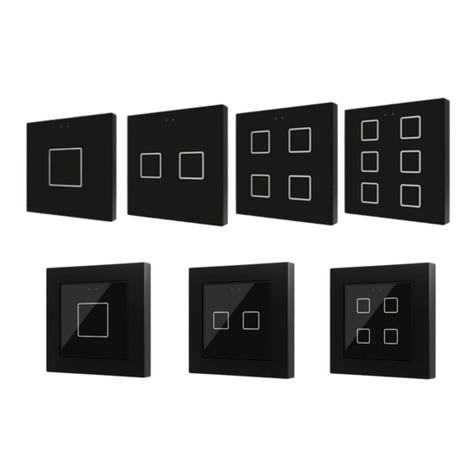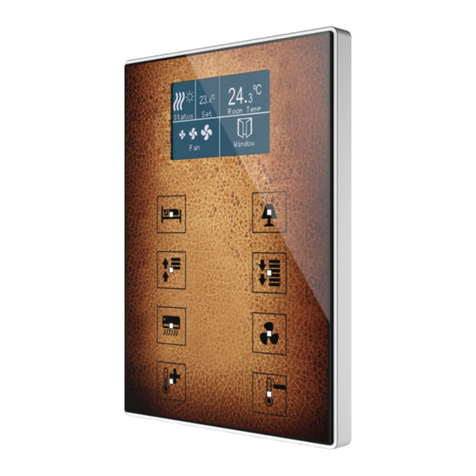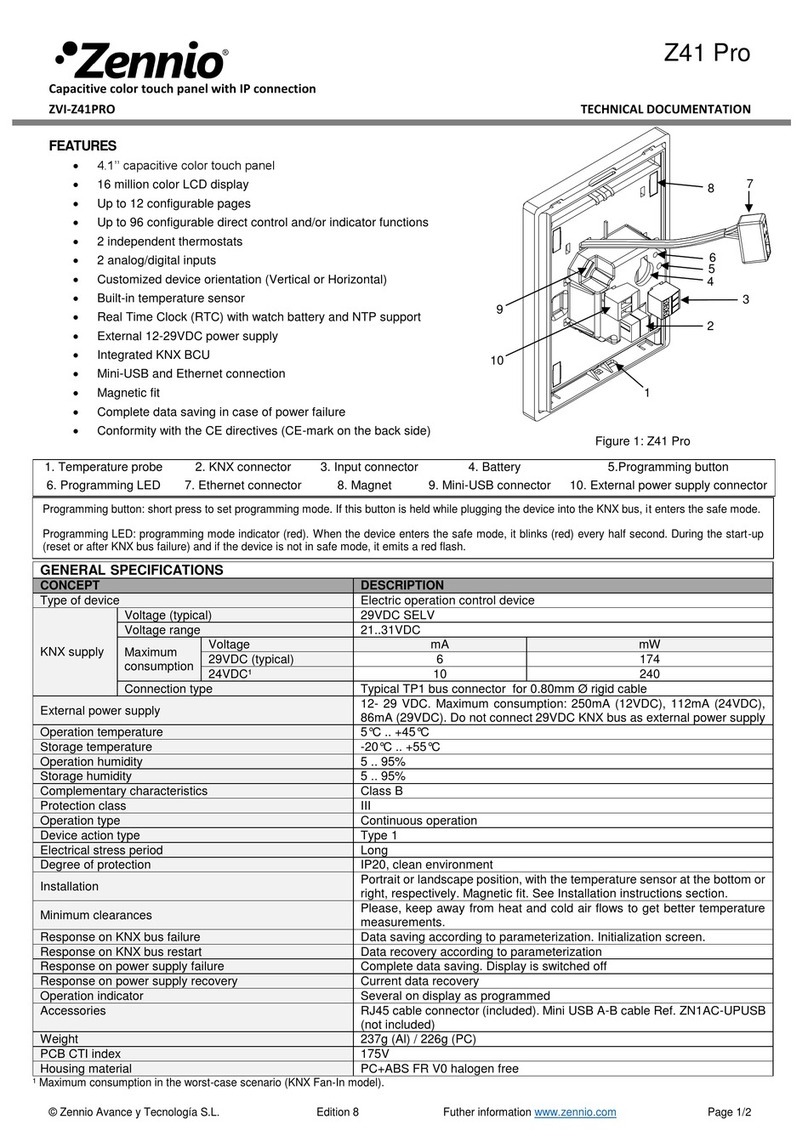ZENNiO AVANCE Y TECNOLOGÍA www.zennio.com
2
INDEX
1. INTRODUCTION.................................................................................................................4
1.1. PRODUCT...................................................................................................................4
1.2. INSTALLATION...........................................................................................................7
2. ETSCONFIGURATION........................................................................................................7
2.1. DEFAULTCONFIGURATION........................................................................................7
2.2. GENERAL...................................................................................................................9
2.2.1. DISPLAYLIGHTING.............................................................................................9
2.2.2. STARTUP INDICATORS UPDATE........................................................................10
2.2.3. HEADER...........................................................................................................10
2.2.4. PAIR BUTTON WORKING MODE.......................................................................11
2.2.5. REMOTE CONTROLLER.....................................................................................12
2.2.6. TEMPERATURE SENSORCALIBRATION..............................................................12
2.2.7. TEMPERATURE SENDINGPERIOD.....................................................................13
2.2.8. PASSWORD......................................................................................................13
2.3. PAGES......................................................................................................................14
2.3.1. HOME AND HOME2 PAGES .............................................................................15
2.3.1.1. BINARYCONTROL.....................................................................................16
2.3.1.2. LIGHTCONTROL.......................................................................................17
2.3.1.3. SHUTTERCONTROL..................................................................................19
2.3.1.4. CLIMATE CONTROL...................................................................................20
2.3.1.5. 1BYTECONTROL......................................................................................21
2.3.1.6. SCENECONTROL.......................................................................................22
2.3.1.7. TEMPERATURECONTROL.........................................................................24
2.3.1.8. BINARYINDICATOR ..................................................................................25
2.3.1.9. 1BYTEINDICATOR....................................................................................25
2.3.1.10. FLOATINGINDICATOR...................................................................................26
2.3.1.11. SECURITY CONTROL ......................................................................................27
2.3.1.12. PRESENCESIMULATOR..................................................................................27
2.3.2. SPECIFIC PAGES................................................................................................29
2.3.2.1. SCENES.....................................................................................................29
2.3.2.2. TIMERS.....................................................................................................30
2.3.2.3. CLIMATE...................................................................................................33