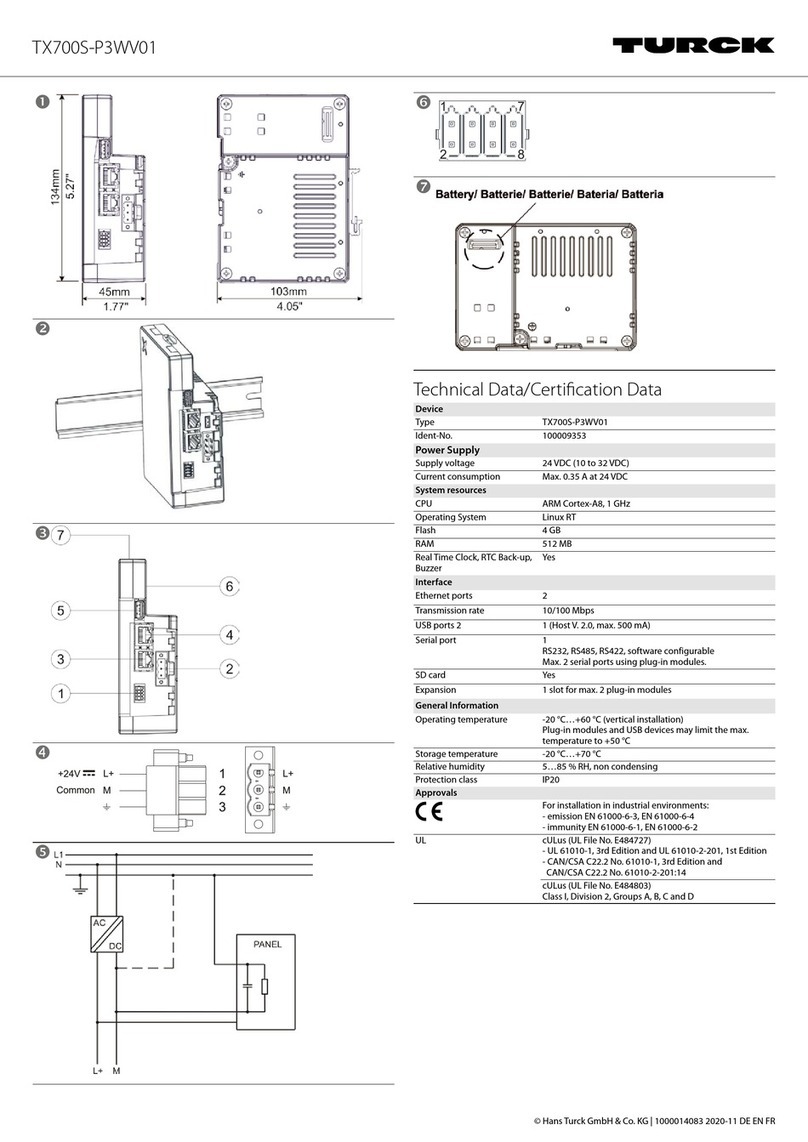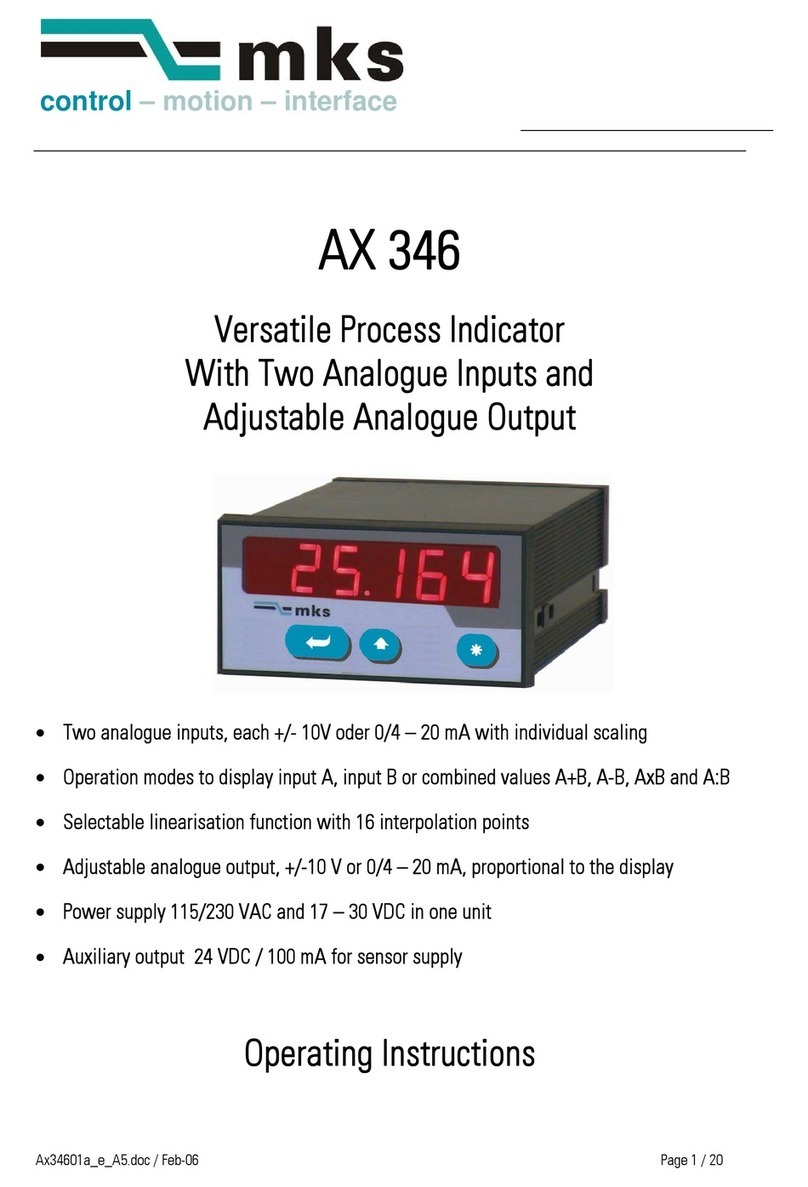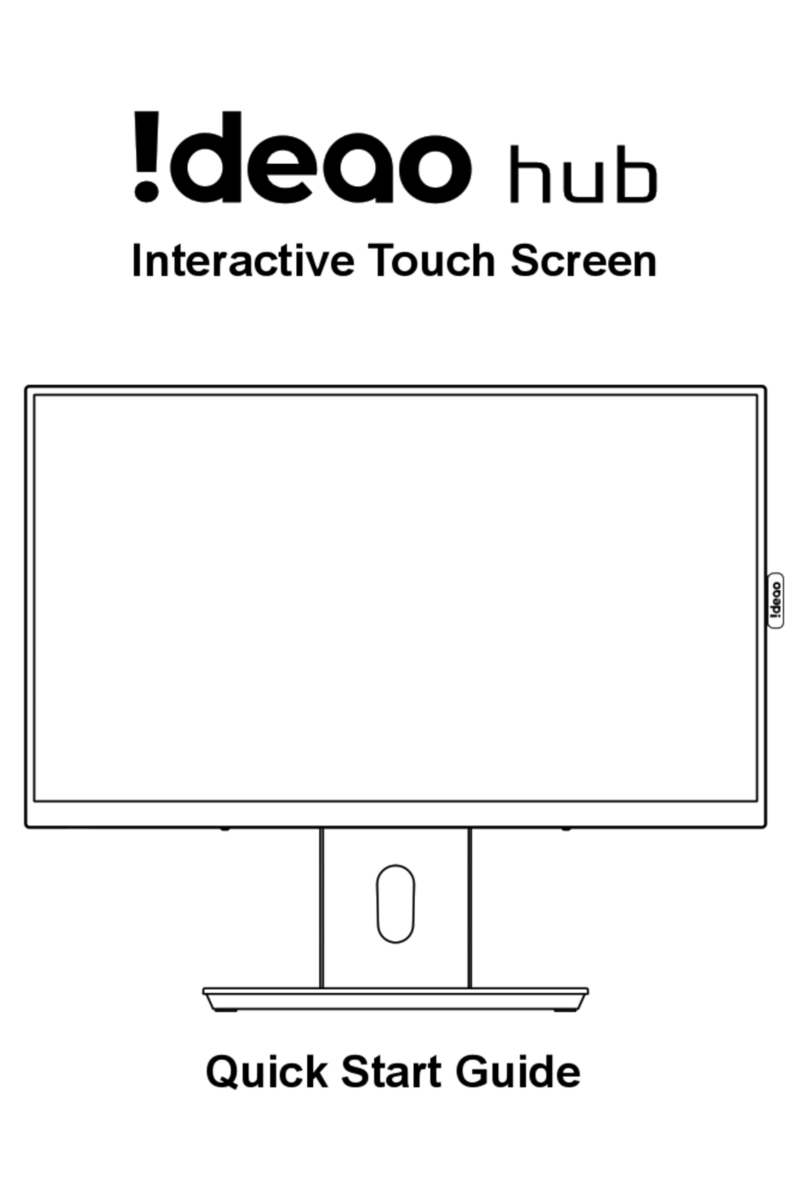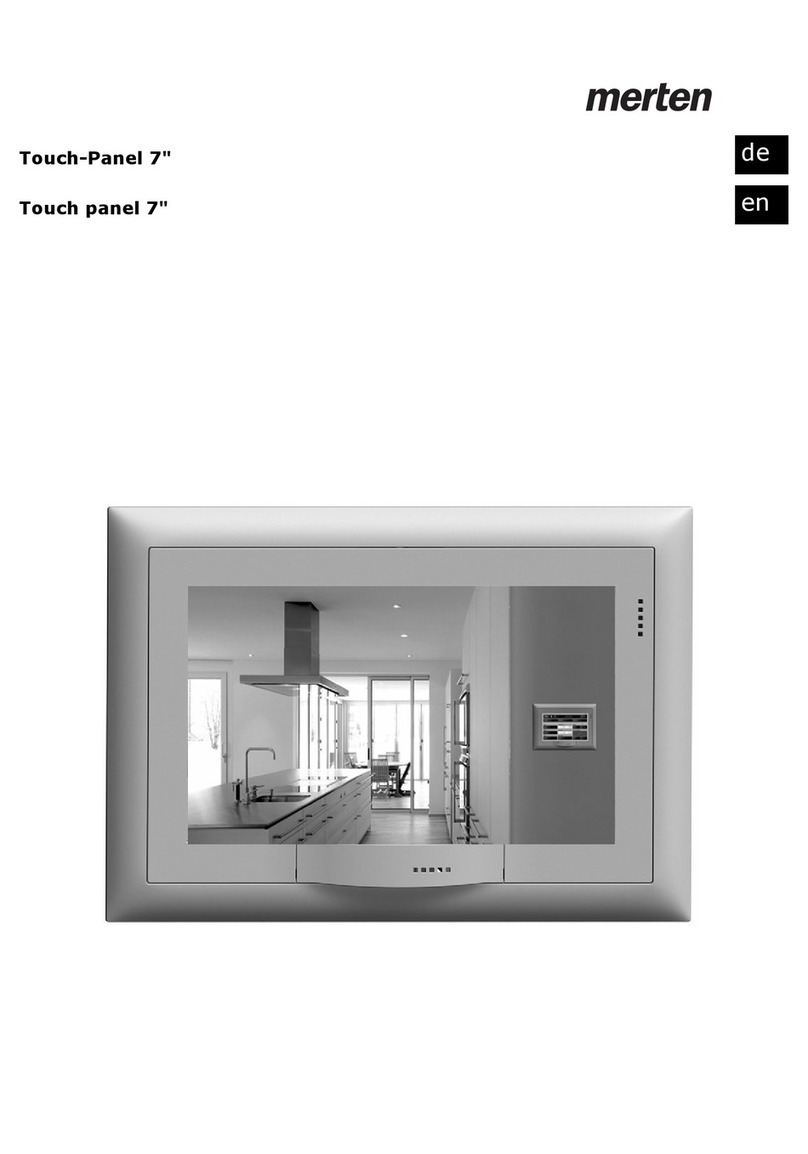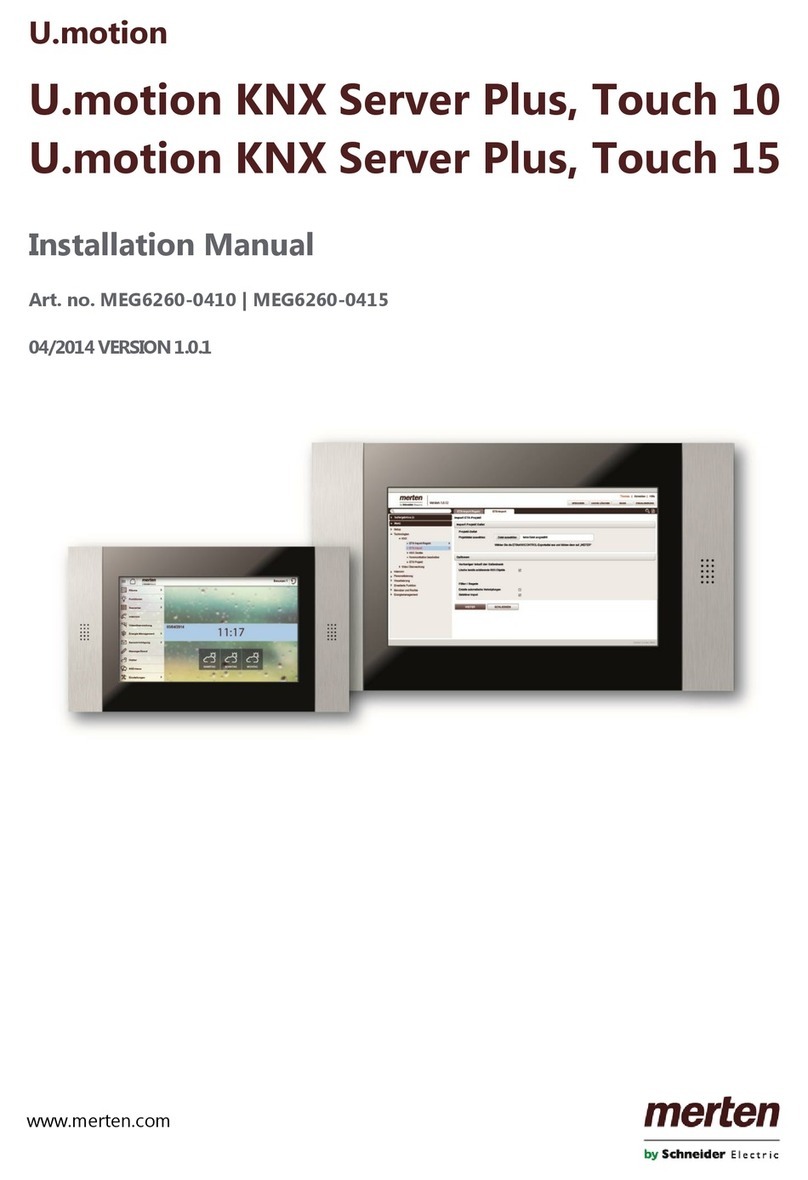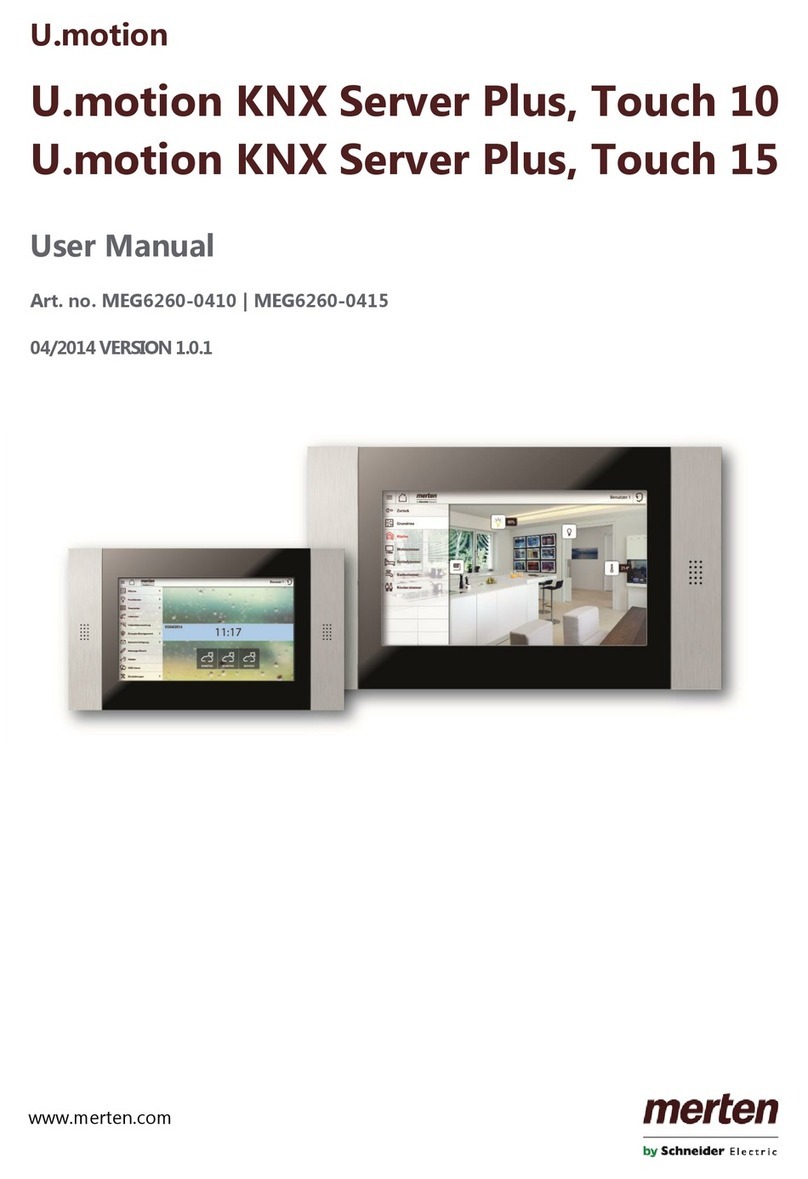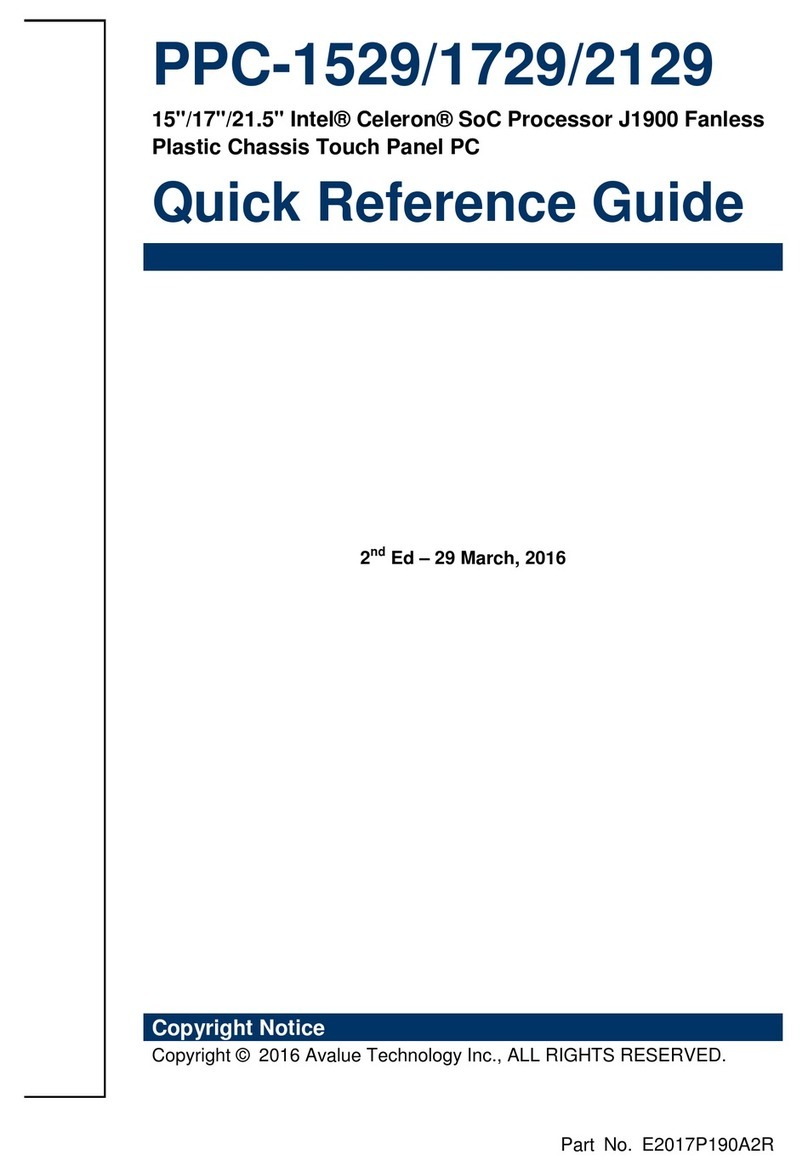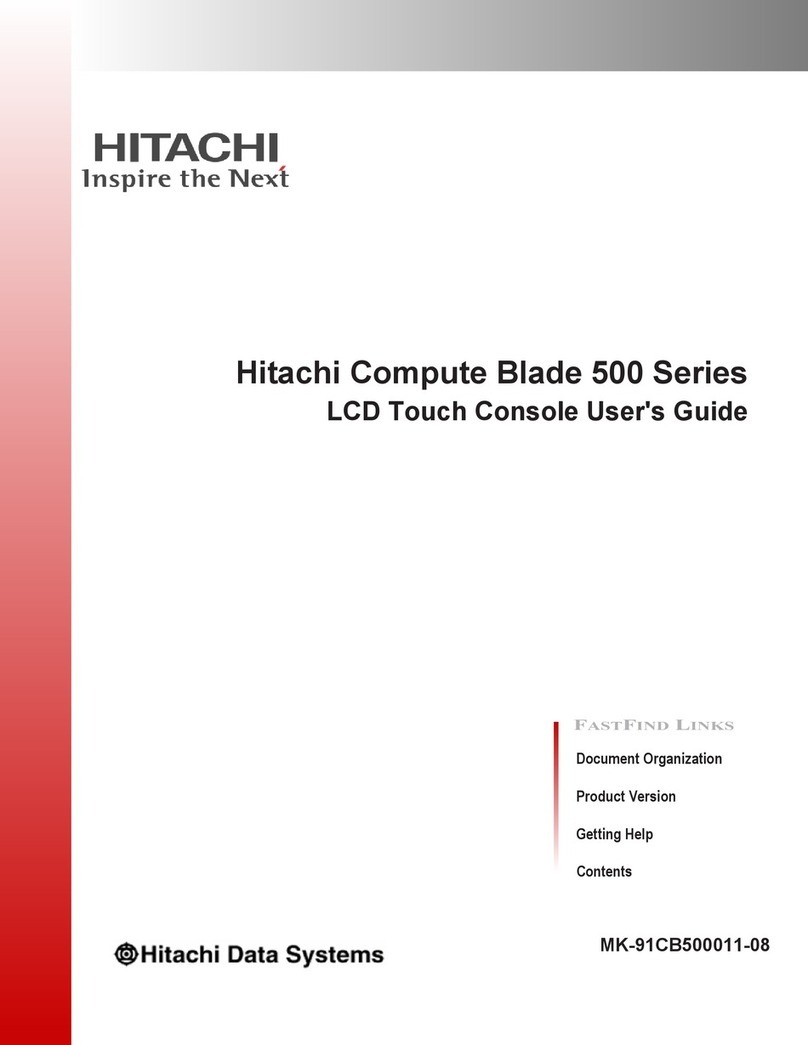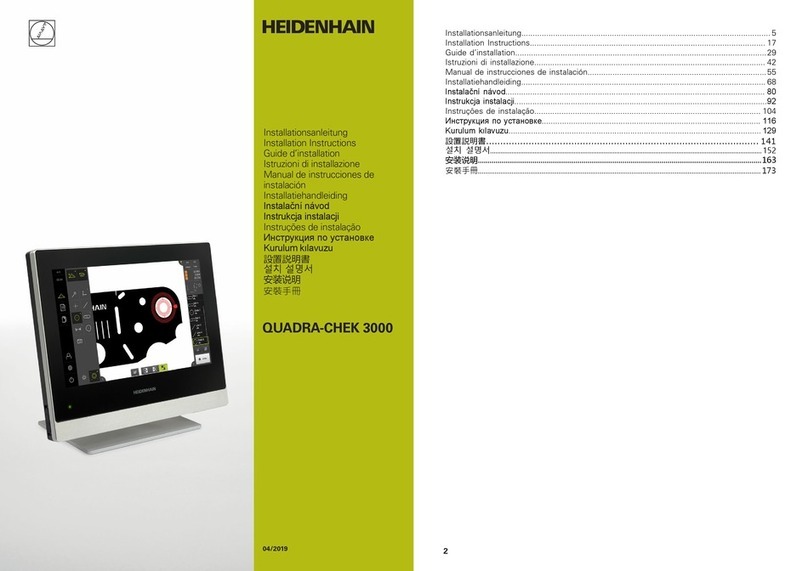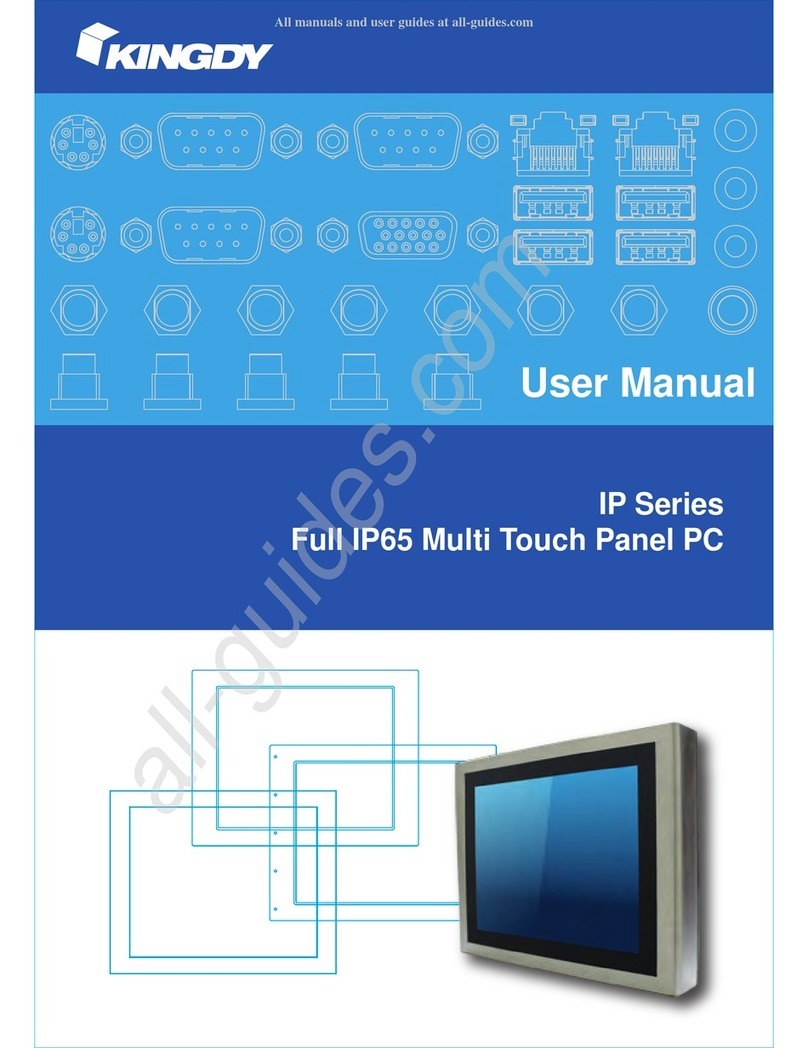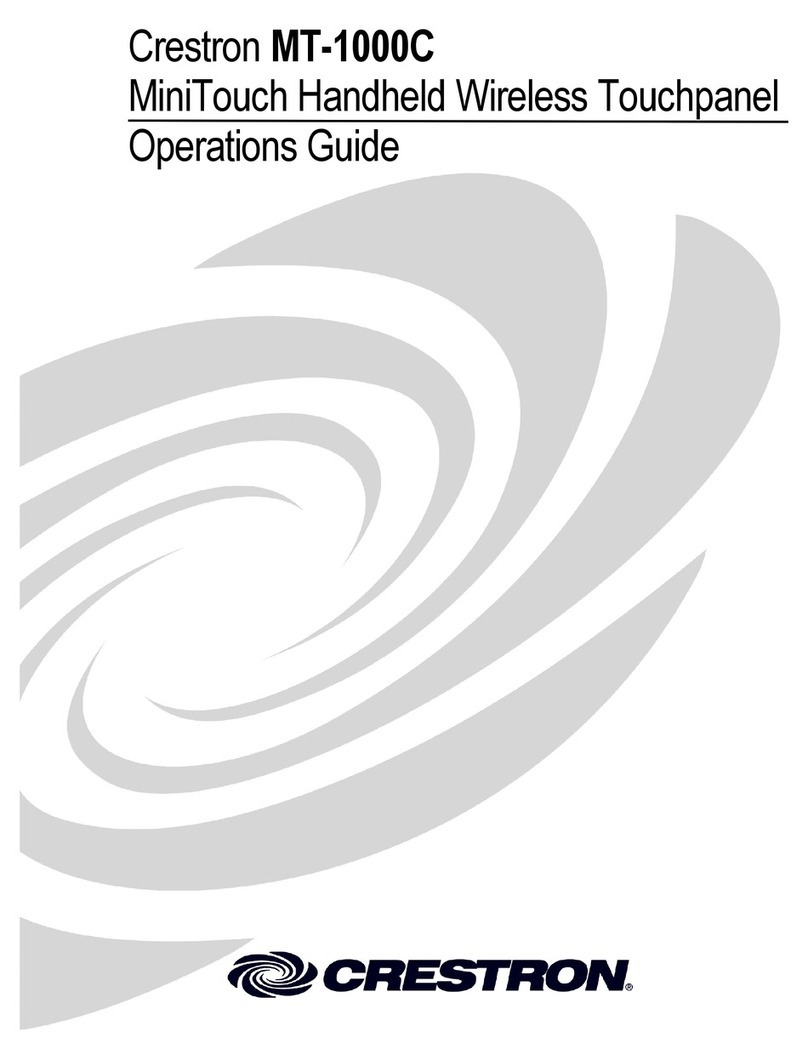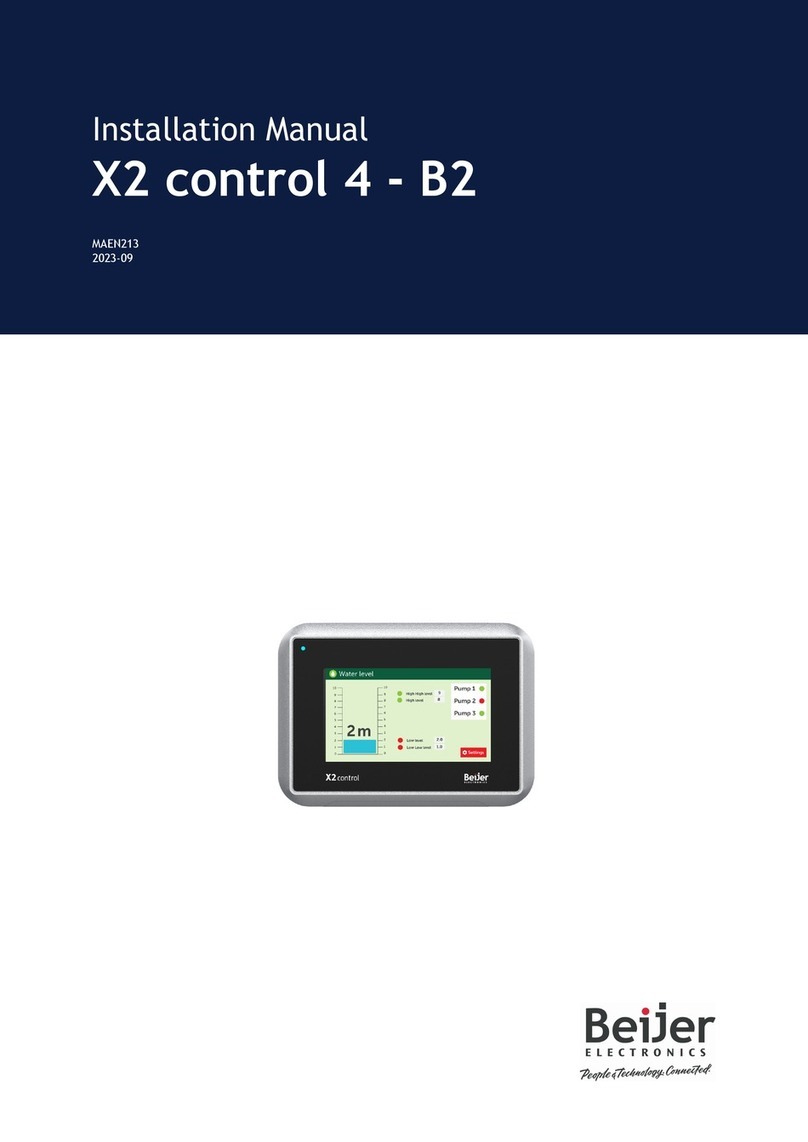1
en
Uniq KNX Server Plus, Touch 10/Touch 15MEG6260-04xx© Merten 2009enQuick Start Guide
Installation and connection
Install the U.motion KNX Server Plus Touch 10/Touch 15 (referred to
as server in the following) with the appropriate flush-mounted socket
or cavity wall socket.
Establish the following connections to the server:
1Connect the protective earthing conductor to the housing (only
Touch 15 server)
– Connection via the yellow terminal.
2Power supply AC 100-240 V, power consumption max. 20 W
(Touch 10) or 25 W (Touch 15)
– As marked on the server.
3KNX bus
– Connection via the supplied plug connector. As marked on the
server.
4Network
– Connection with the RJ 45 cable (included in delivery).
Setting up network connection
The network address of the server is set to the following value on de-
livery: 192.168.0.110
If your network is not compatible with this address, you will need to
proceed as follows:
1Connect the server directly with your PC via a cross-over network
cable or via a switch.
2Open the network settings on your PC.
U.motion KNX Server Plus, Touch 10
U.motion KNX Server Plus, Touch 15
Quick Start Guide
3Open the Properties of the TCP/IP protocol (version 4) of the net-
work port being used and set the following values:
4Save the settings.
5If necessary, restart your PC.
Logging on to U.motion Builder
Once you have entered the network settings, open the visualisation
and configuration tool U.motion Builder.
|You will achieve maximum functionality with the browsers Goog-
le Chrome or Apple Safari.
1Open a browser and enter http://192.168.0.110 in the address
bar.
– The log-in window will appear.
2Log in.
– The visualisation area will open.
3Click on the symbol .
4Click on the symbol .
– The configuration area will open.
|Before you begin the configuration, make sure you perform the
following settings:
• Set the desired language
• Adapt the network parameters (if necessary)
• Change password
IP address: 192.168.0.101
Subnet mask: 255.255.255.0
User name: admin
Password: admin