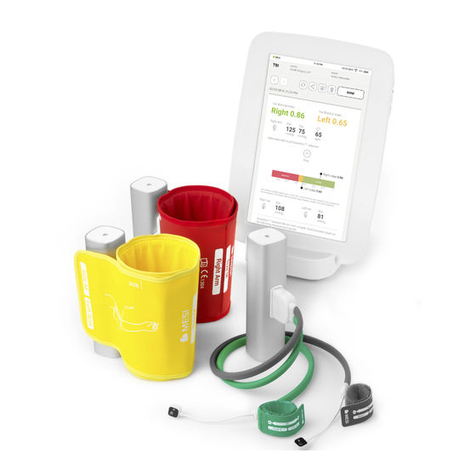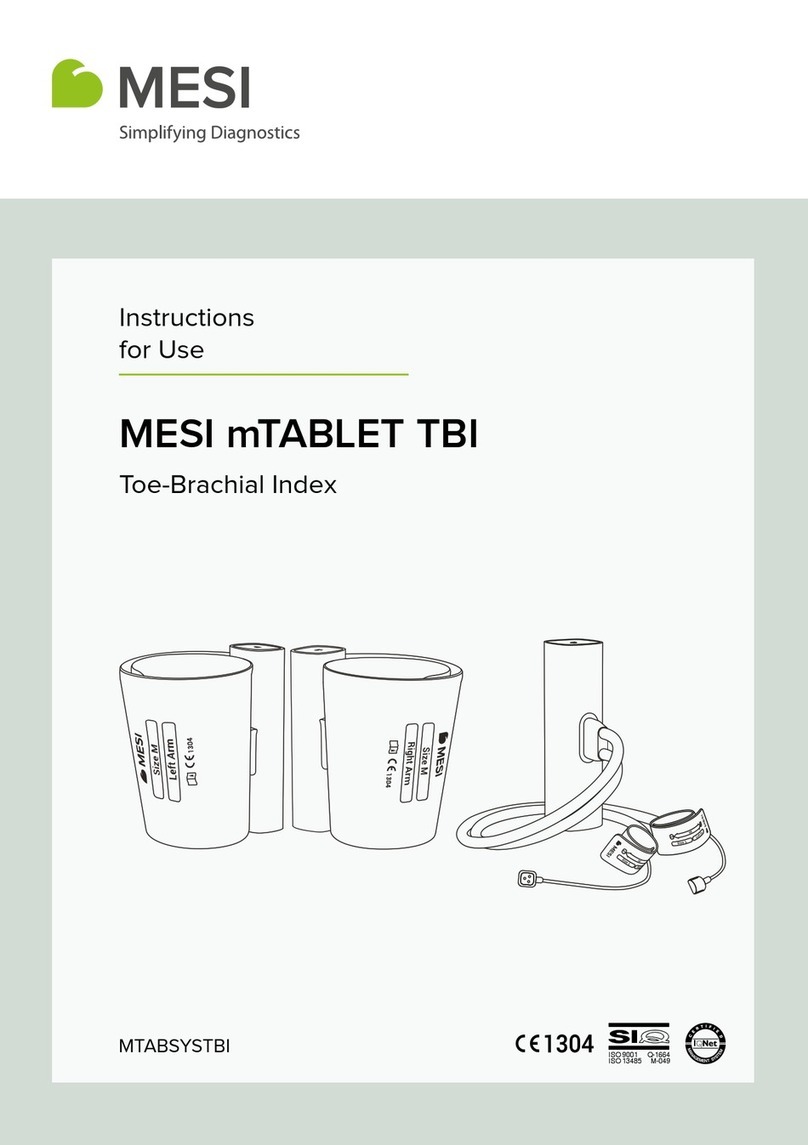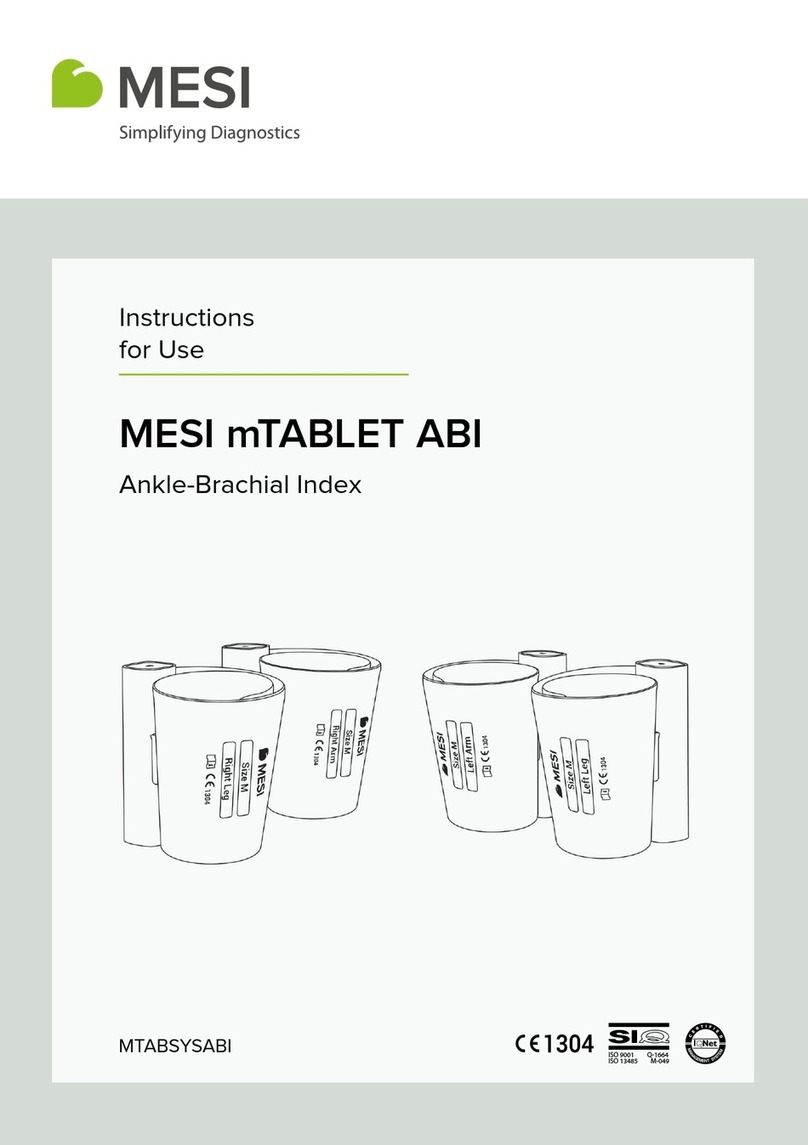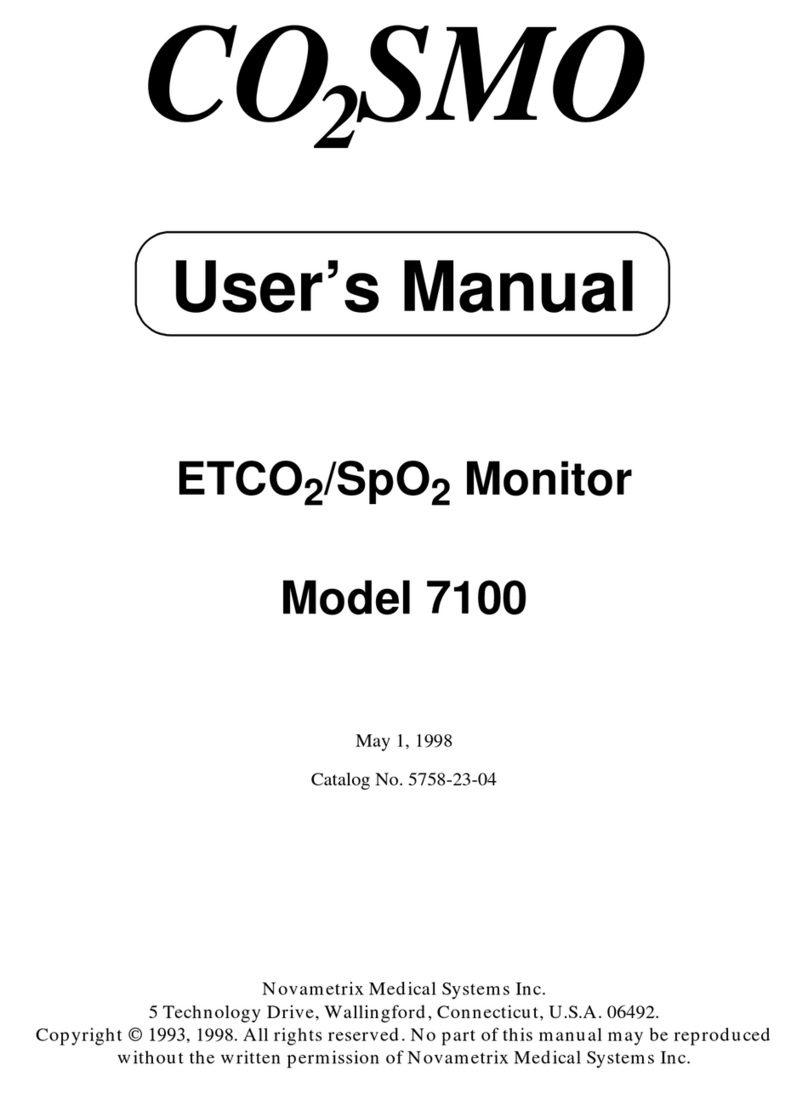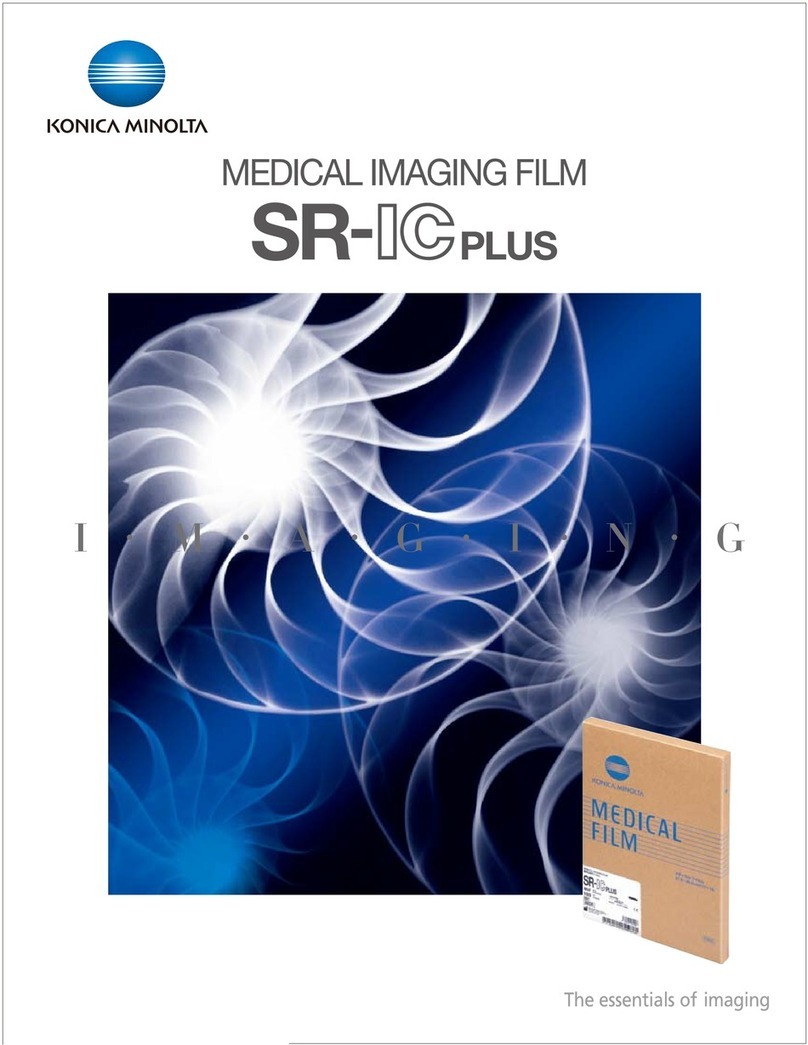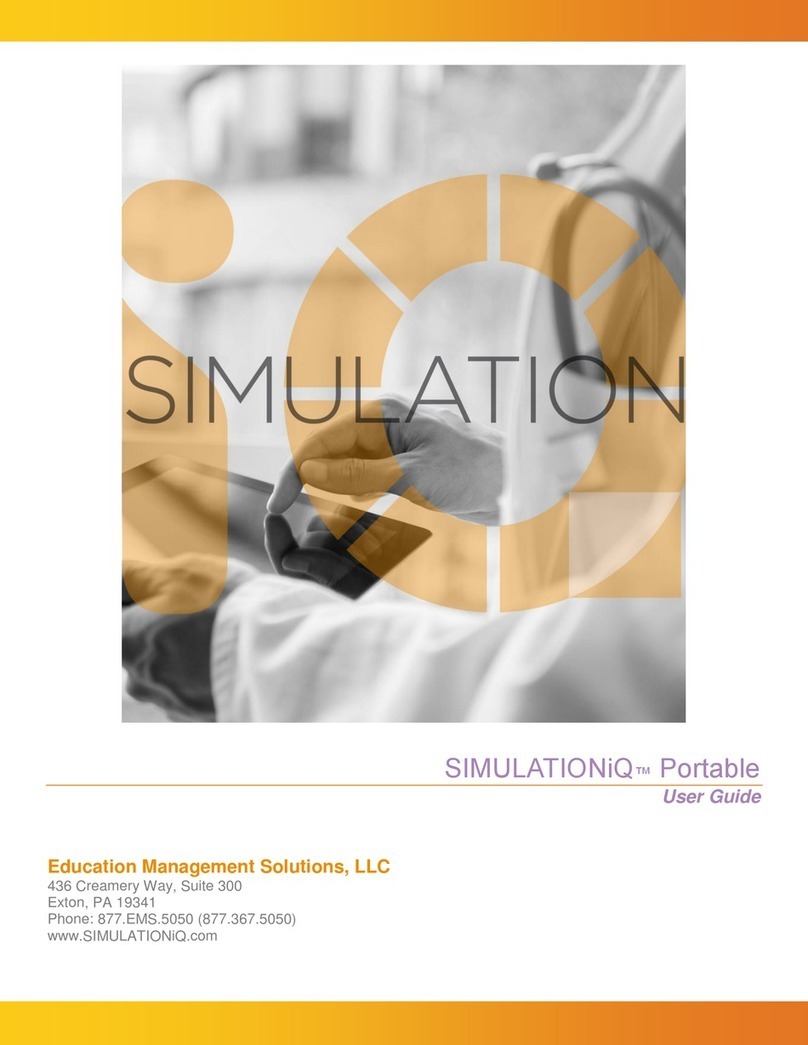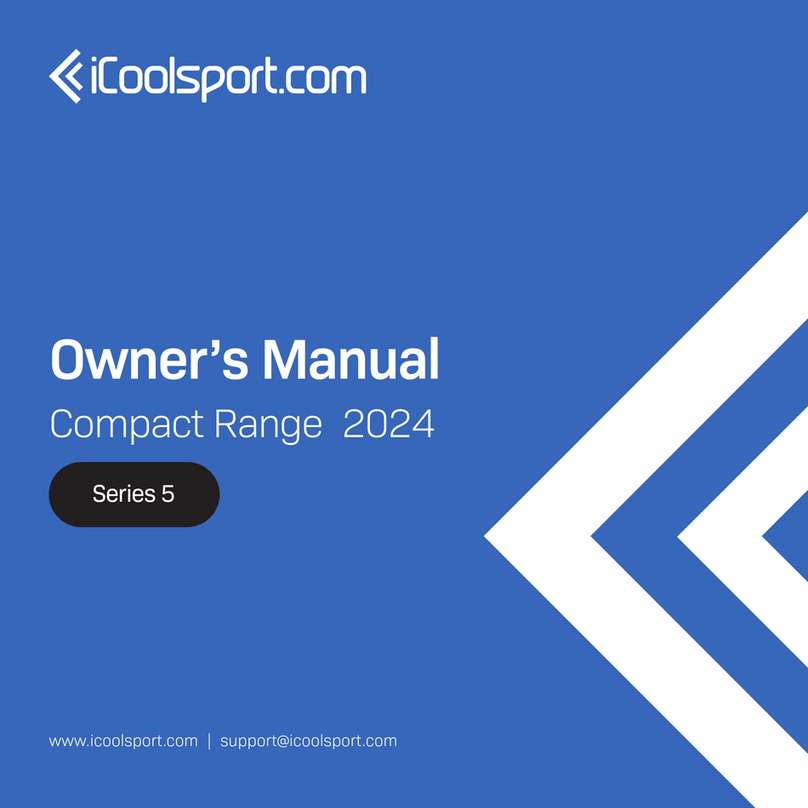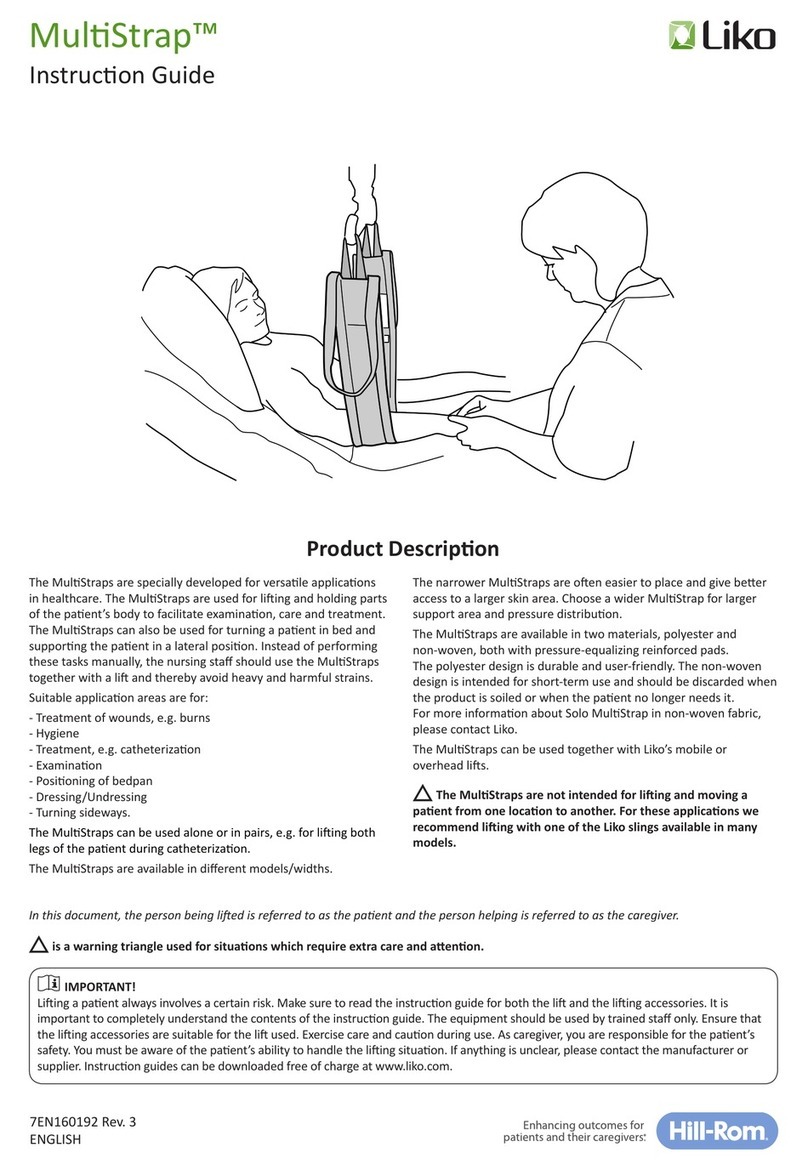MESI mTABLET Instruction Manual

Frequently Asked Questions
MESI mTABLET
General Questions
Is it possible to integrate MESI mTABLET into the existing EHR platform?
MESI mTABLET supports 2 different integration services/protocols:
Level 1: One-way communication (saving PDFs to pre-determined location) using the online MESI
mRECORDS platform.
Level 2: An advanced integration with two-way communication, which enables ordering
measurements and saving them directly to EHR/HIS platform. This can be done with a variety of
formats such as standard HL7, GDT, DICOM, etc.
What are the advantages of using MESI mTABLET over any other store-bought tablet?
MESI mTABLET is specially designed and produced for healthcare professionals. Unlike consumer
tablets, it is certified to comply with all medical regulatory requirements.
What is MESI mRECORDS?
MESI mRECORDS is an out-of-the-box electronic medical record, to which all measurements and
patient data are automatically stored and synchronized with. Since it is a web platform, it is
accessible from anywhere at any time. All measurements and patient data are synced between MESI
mTABLET and MESI mRECORDS, thus giving the medical expert instant access to recorded
measurements.
What is the MESI mTABLET diagnostic system?
The MESI mTABLET, a certified medical tablet, is a unique healthcare solution, integrating wireless
diagnostic modules, patient records and medical apps in one system.
Modules
How are the modules connected to MESI mTABLET?
Wirelessly, using a Bluetooth connection.
How to pair the module’s unit to MESI mTABLET?
Before any recordings can be performed, each module’s unit needs to be paired to MESI mTABLET.
1. Take your MESI mTABLET and open the Doctor tab.
2. Go to Settings -> Modules and tap + Add module in the lower right corner.
3. The unit can be connected to the MESI mTABLET by holding the button for 4 seconds, which
will put it into pairing mode, indicated by blue light.
4. When a connection is successfully established, the light on top of the unit will turn green.
5. Confirm the pairing process by pressing the button on top of the unit again. The final screen
indicates the connection is successfully established.
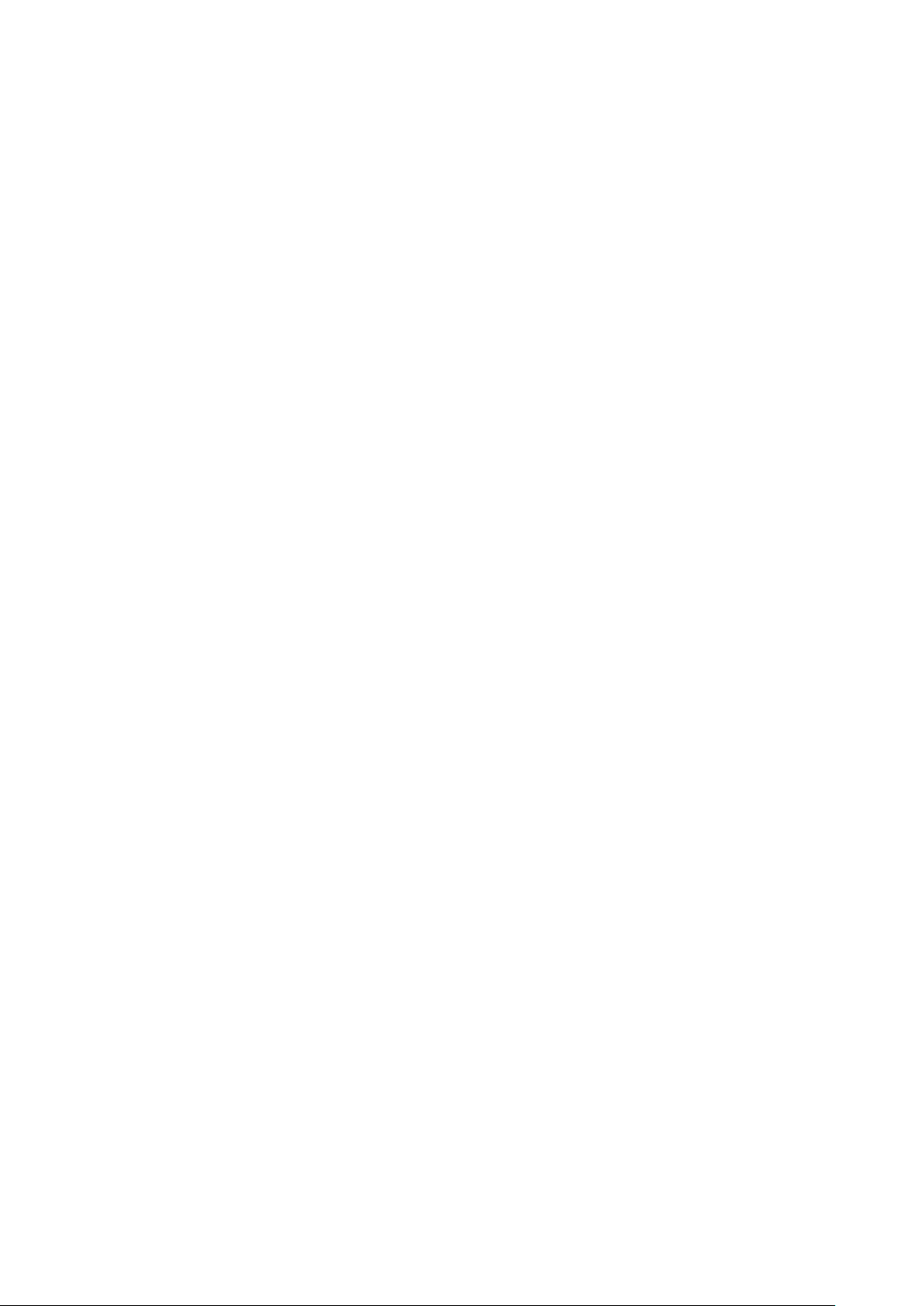
Which MESI mTABLET diagnostic modules are currently available?
•MESI mTABLET ECG – first completely digital electrocardiogram
•MESI mTABLET ABI – the smartest wireless ankle-brachial index
•MESI mTABLET SpO2 – the most flexible pulse oximeter
•MESI mTABLET BP – revolutionized office blood pressure
USE
Do I need a Wi-Fi connection to perform a measurement?
No. Wi-Fi is not required for the essential functions of MESI mTABLET but it is necessary for
measurements to be synced to the MESI mRECORDS web application.
Do I need to enter the patient’s data for every measurement?
No. Once you put it in, it will be there whenever you need it. When you add the patient, they will
appear on the patient list and you will be able to access their data with just one tap. You can always
edit the data in the Patient tab by choosing Profile.
How do I connect MESI mTABLET to the wireless network?
Choose the desired wireless network and connect MESI mTABLET by scanning the QR code on the
back of the docking station. If you would prefer to use a different network, please select it from the
list and enter the security information.
Is it possible to add comments to the measurements?
Yes. When the measurement is completed, any comments can simply be added directly on the result
screen. They will be stored and always available together with the report.
What is the QR code on the back of the docking station used for?
The docking station for MESI mTABLET comes with a built-in Wi-Fi access point to which the tablet
can be connected by scanning the QR code on the back of the docking station.
Security
Do I need to create a user account if I want to use MESI mTABLET?
Yes. Each user accessing MESI mTABLET needs to register an account, which will also enable them to
access data securely on other devices (personal computer, tablet or phone).
How can I remove the MESI mTABLET user accounts?
There are two ways:
1. The first user that has logged on MESI mTABLET is also the administrator (has a MESI heart
logo next to their name) and can freely remove other users in User settings.
2. If your account is the administrative one, then you’ll need to restore MESI mTABLET. In this
case, all data is cleaned from MESI mTABLET, including paired modules, saved patients, etc.
How can I securely share patient data with my co-workers?
This can be done by adding users to your working groups. Each doctor can be the owner of only one
working group but can be invited into multiple working groups. At the same time, they can add
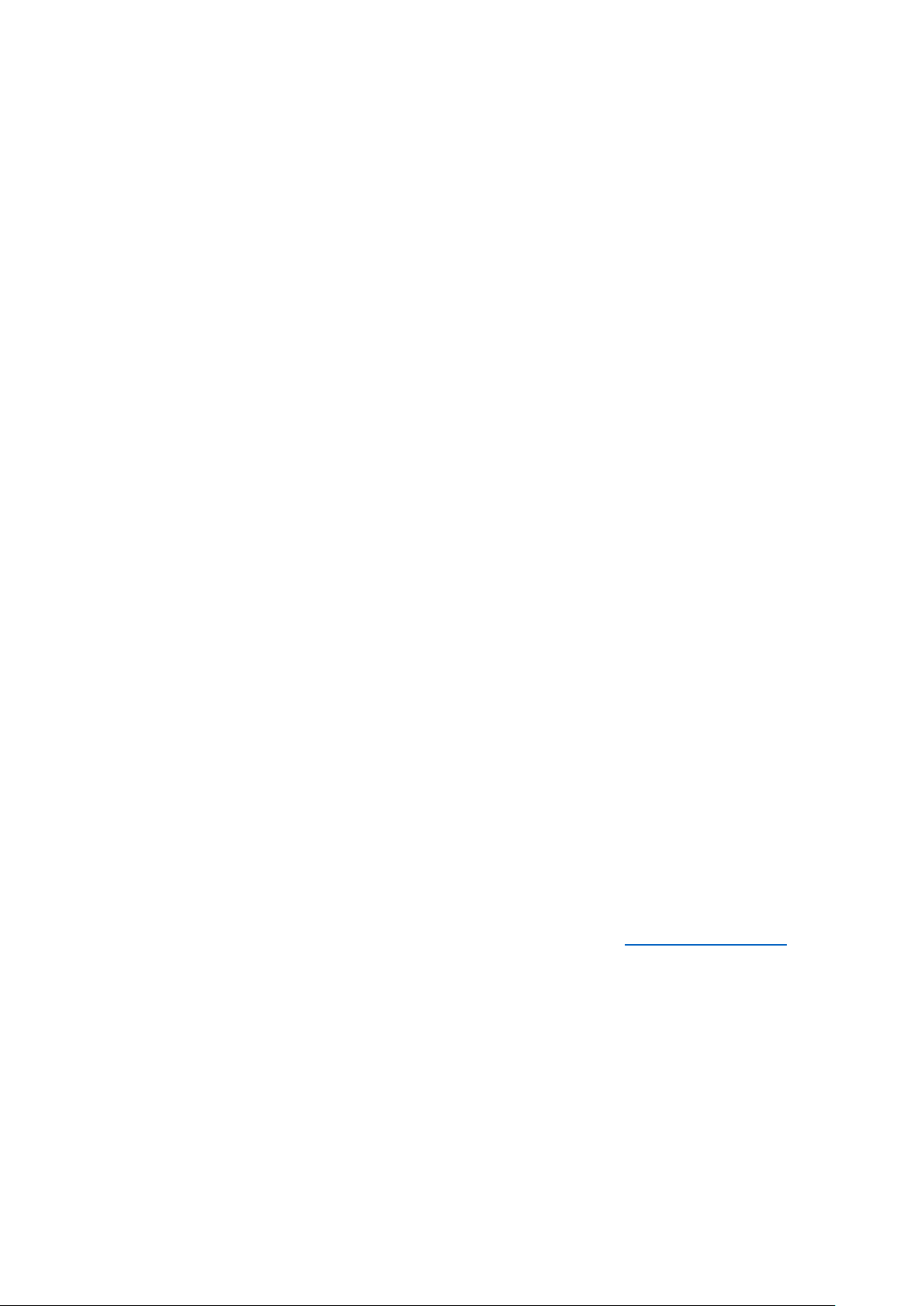
multiple nurses or doctors into their working groups. Nurses, on the other hand, can be part of many
working groups, but they can’t create one or add more people to it.
I forgot my MESI mRECORDS password. What can I do?
Click on “Forgot password?” and enter your email to request a new one. You will receive an email
with a link, which will allow you to reset your password.
I forgot my MESI mTABLET un-lock code. What can I do?
Click on “Forgot your un-lock code?” and the system will offer you to enter your password instead.
Then go to the Doctor tab-> Settings -> Profile -> Passwords, where you can change it.
Maintenance
Do the MESI mTABLET diagnostic modules require calibration and annual check-ups?
Yes, the modules must be calibrated according to their specifics and local guidelines. The whole
system, including the tablet, should be inspected by your local MESI distributor’s qualified service
engineer at least every 12 months to ensure the proper functioning and accuracy.
How can I update MESI mTABLET software?
The update notification will automatically pop up, you just need to confirm it by clicking Update
now. Any user, regardless of role, can update the device. Patient information and measurement data
stored on your MESI mTABLET will stay on the device. However, it is still recommended to sync all
the data with MESI mRECORDS before updating the device.
Your MESI mTABLET can also be updated manually. To do so, please follow the instructions below:
1. Press the Settings icon on the login screen.
2. Find the Update center tab.
3. Wait a couple of seconds for available updates to download.
4. Start the update procedure by selecting the desired update.
How should the MESI mTABLET be cleaned?
To clean the tablet, use a damp lint-free cloth. You can use the same method to clean the charging
station as well as the docking station. Do not use aggressive cleaning agents and excessive force
when cleaning the device.
Who can I contact in case of any issues with the MESI mTABLET diagnostic system?
You can get in touch with MESI directly by submitting the support form at www.mesimedical.com or
contact your local MESI representative.
Troubleshooting
Tablet
How to perform a soft reset?
If for any reason the tablet is slow or unresponsive, go to device settings by pressing the Settings
icon on the login screen. In the General tab, scroll to the bottom of the screen and click on the Soft
reset button. This will restart the tablet and return it to the proper functioning. If you are not
successful, please contact your local MESI representative for further assistance.
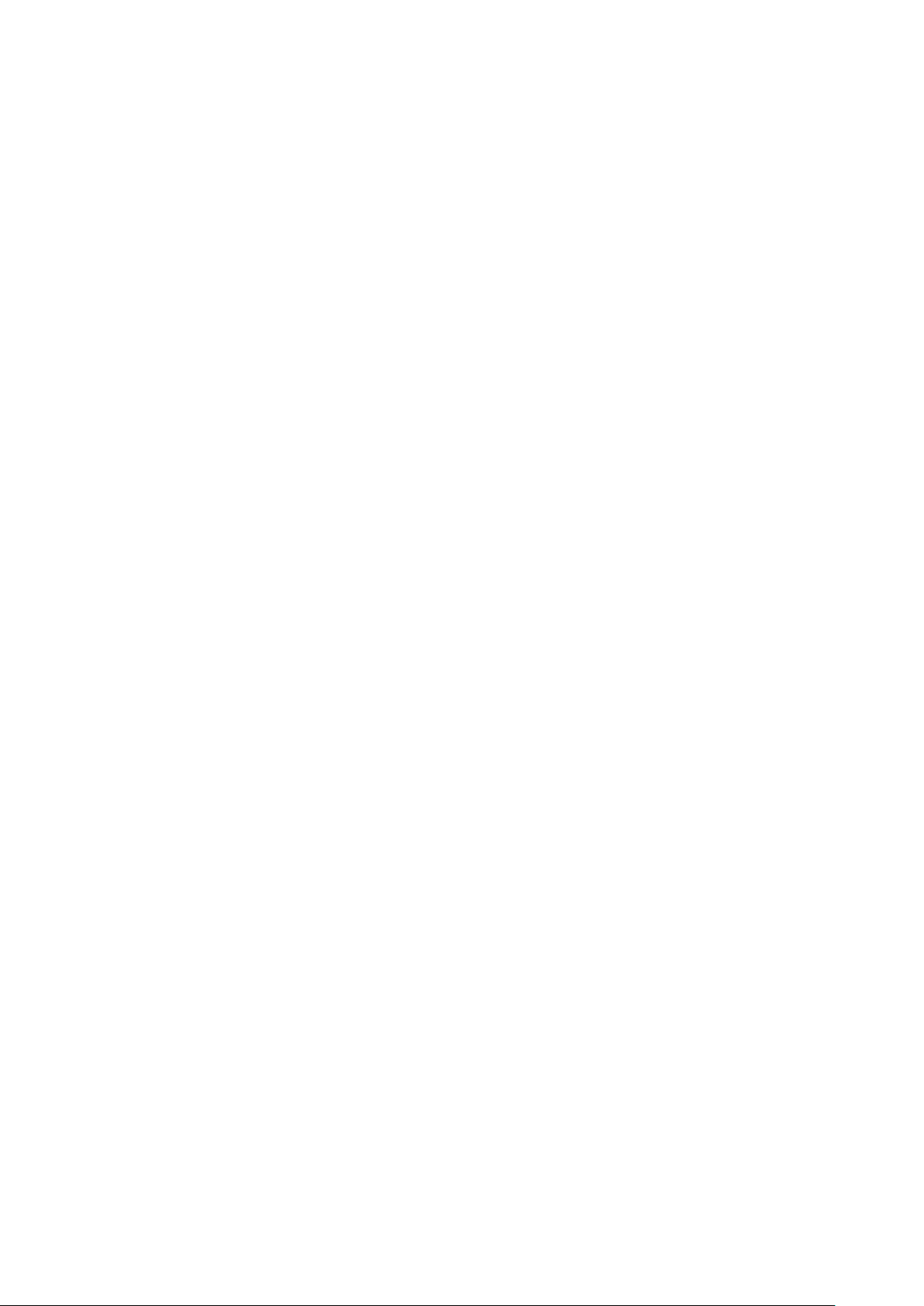
MESI mTABLET cannot be switched on.
First, place the tablet on the docking station and make sure that the charging port properly slides in.
Then, check if the indicating lights on the side of the tablet, docking station, and charger are on. If
any of them is not, press and hold the power button for a couple of seconds. If the issue persists,
please contact your local MESI representative for further assistance.
The patient list is not up to date.
First, ensure you are connected to the Wi-Fi, then open the Doctor tab and go to the Applications
section. To synchronize the patient list and other apps, drag down the screen and wait for a few
seconds. If the issue persists, please contact your local MESI representative for further assistance.
Modules
The application will not start even though the unit is paired and next to MESI mTABLET.
Make sure that there aren’t any devices that produce electromagnetic interference nearby. These
devices can interfere with the basic functions of the unit. If the problem persists, please contact your
local MESI representative for further assistance.
The light indicator doesn’t respond when the multi-function button on top of the unit is pressed.
Place the unit on the charging station and let it charge for at least half an hour before retrying. If the
light doesn’t start blinking either on the charging station or after charging for half an hour, please
contact your local MESI representative for further assistance.
What to do if the light on top of the unit is continuously flashing either purple or red?
Press and hold the button on top of the unit for 15 seconds to restart it. In the unlikely event that
the light is still flashing regardless of this action, please set the unit aside and try again after 10
minutes. If the status light doesn’t change to green or yellow, please contact your local MESI
representative for further assistance.
Table of contents
Other MESI Medical Equipment manuals