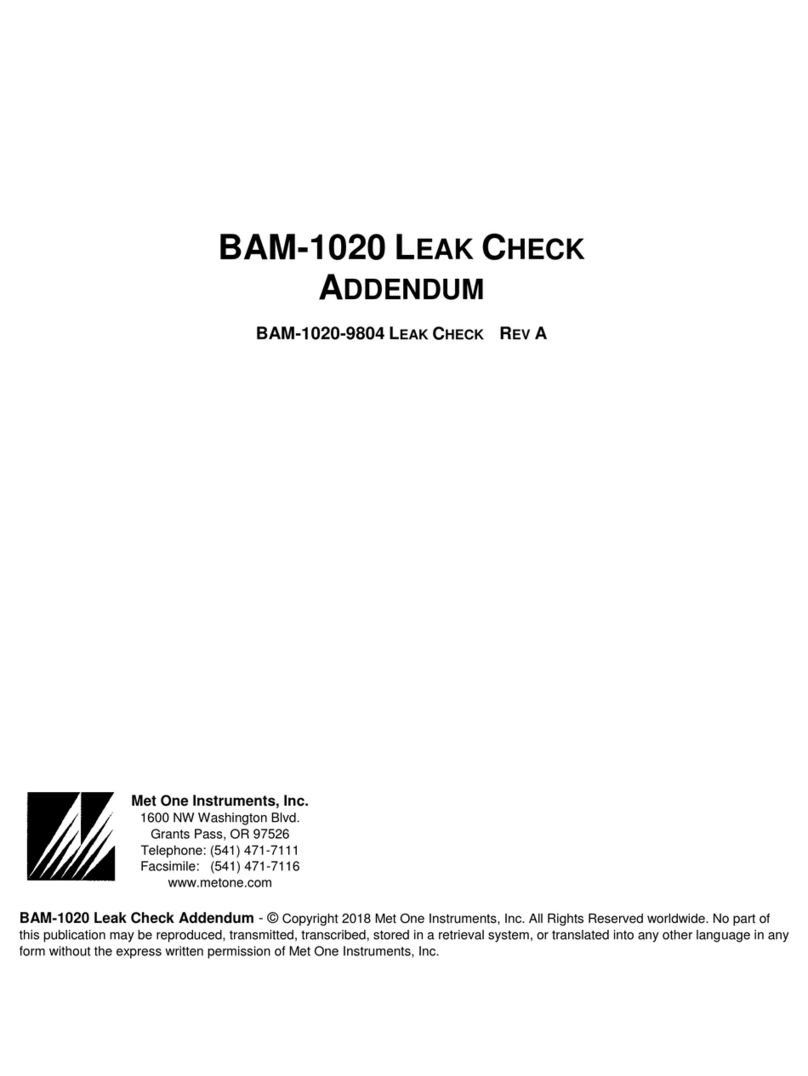Use the up and down arrow buttons to move the cursor to
the desired setting and press MENU/SELECT. Adjust the
following settings:
CLOCK – Set to GMT time
AVERAGE PERIOD – Set to 60 MIN.
CONCENTRATION –Set to AUTO; DAC to 1.0 V; K-FAC
to 1.00.
SAMPLING MODE – Set to CONTINUOUS.
ALARM CONTACT – Does not apply.
RH HEATER CONTROL – Set RH SETPOINT to 50%.
ZERO MODE – Set ZERO MODE to AUTO; ZERO
PERIOD to 24 HR.
SPAN MODE – Set SPAN MODE to AUTO; SPAN
PERIOD to 24 HR; RESTORE DEFAULT to
NO.
BAUD RATE – Set BAUD RATE to 9600.
STATION ID – Does not apply.
ENGR UNITS – Set to METRIC.
Press the ESC button twice to get to the main screen.
STARTING A RUN
From the main screen, press the white button under TURN
ON.
Press the white button under TURN ON.
The E-Sampler will go through a ZERO and SPAN check and
then begin to sample. After several minutes the screen will go
blank to conserve power. Press the ESC button to turn the
display back on.
STARTING THE SATELLITE TELEMETRY
SYSTEM AND VERIFYING COMMUNICATIONS
Open the telemetry system and turn the system on.
The left light will illuminate red.
The following diagram shows the various states of the
telemetry system and corresponds to the LED indicators
located inside the telemetry system. LED indicators verify
that the telemetry system has power, the modem is receiving
information from the E-Sampler, and the antenna on top of
the telemetry system is “seeing” satellites.
A. Modem initialized light is on.
B. Serial Data measurement Digital 0 from E-Sampler light is
on.
C. Serial Data measurement Digital 1 from E-Sampler light is
on.
D. Light is ON when satellite is in view and OFF between
satellite passes. (If this green LED light does not turn on
within 30 minutes, move the telemetry system to a higher
unobstructed position.)
STOPPING THE E-SAMPLER
To stop the E-Sampler, press the ESC button to turn the
display back on.
Press the white button under TURN OFF on the next two
screens.
TRANSFERRING DATA FROM THE E-SAMPLER
TO A LAPTOP USING HYPERTERMINAL
Disconnect the telemetry system serial communication cable
from the E-Sampler.
Connect the Met One serial communication cable to the
appropriate connector on the bottom of the E-Sampler and
to the serial connector on the laptop.
On the laptop, click the HyperTerminal icon. “Connected”
should display on the bottom of the screen.
On the top menu bar, click “Transfer>Capture Text.”
On the laptop, press the return key several times. The “>”
symbol should appear on the screen.
Press the number “2” button. Data should begin to scroll
across the screen.
When data stops scrolling, click on “Transfer > Capture
Text > Stop.”
Close the HyperTerminal program.
Remove the gel cell battery before
shipping or moving the E-Sampler.
WEB SITES AND PHONE NUMBERS
Missoula T & D Center
http://www.fs.fed.us/t-d
(Username: t-d, Password: t-d)
Phone: Andy Trent 406–329–3912
Met One Instruments, Inc.
http://www.metone.com
Phone: 541–471–7111
Airsis Telemetry System
http://www.airsis.com
Phone: Jim Drewett 858–586–0933
Mary Ann Davies 406-329-3981
>>>>>>CAUTION<<<<<<
ALTER E-SAMPLER
OPERATION
CANCEL TURN OFF
08-JUL-2001 08:23:41
CONC: 0.022 MG/M3
FLOW: 2.0 LPM
TURN OFF
>>>>>>CAUTION<<<<<<
ALTER E-SAMPLER
OPERATION
CANCEL TURN ON
08-JUL-2001 08:23:41
CONC: UNIT OFF
FLOW: 0.0LPM
TURN ON
Power Switch
AB C D