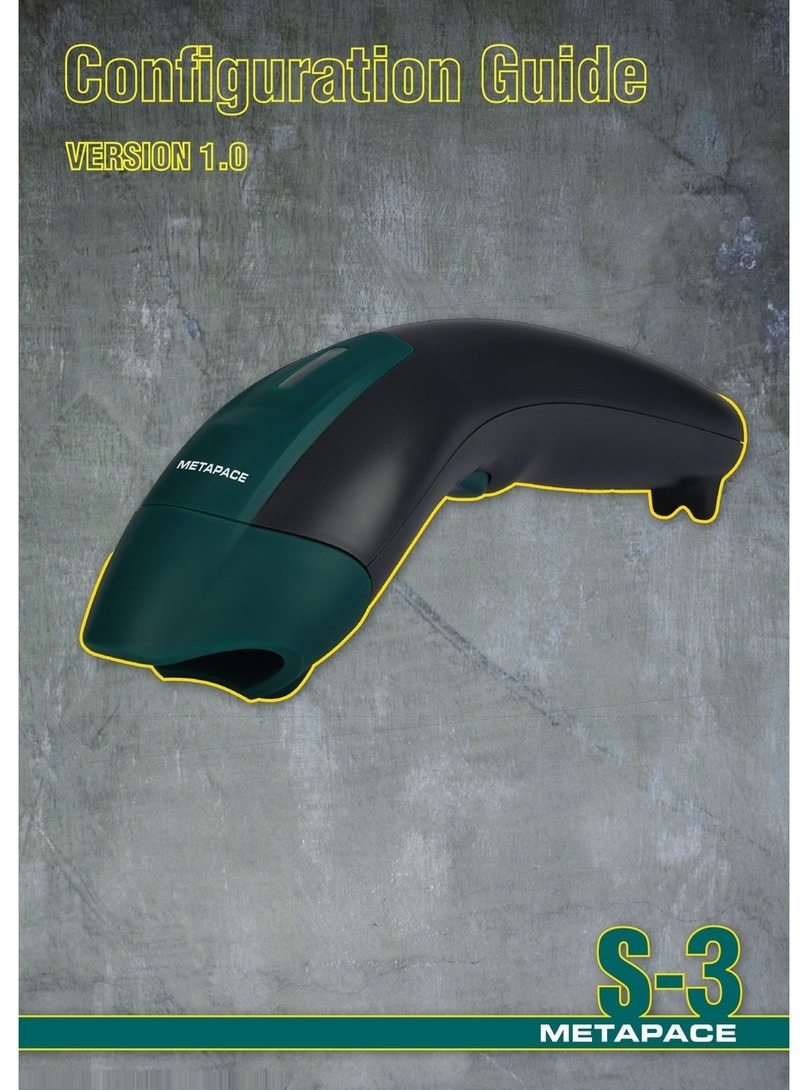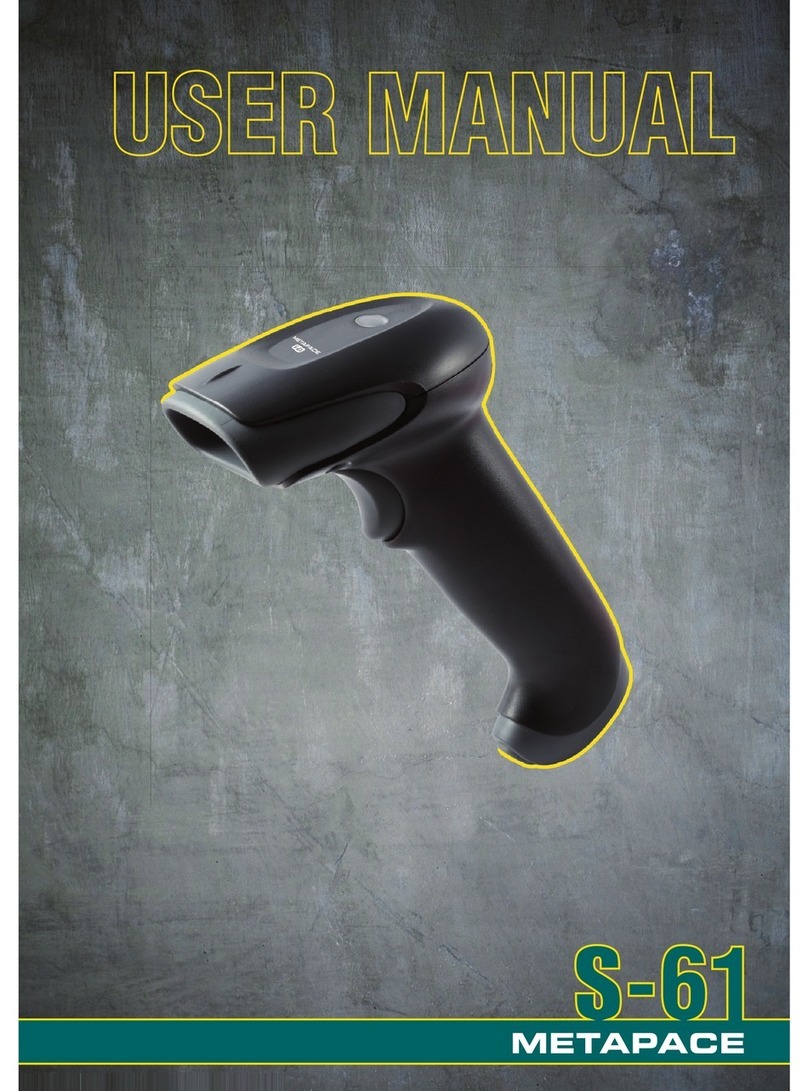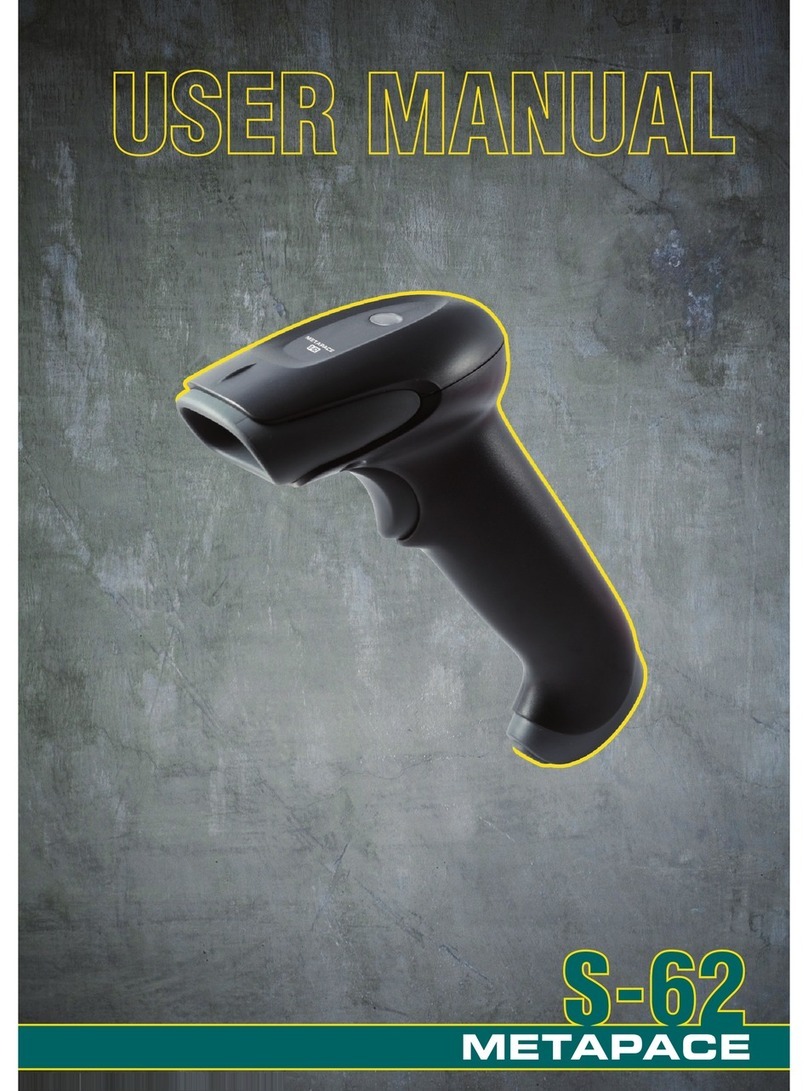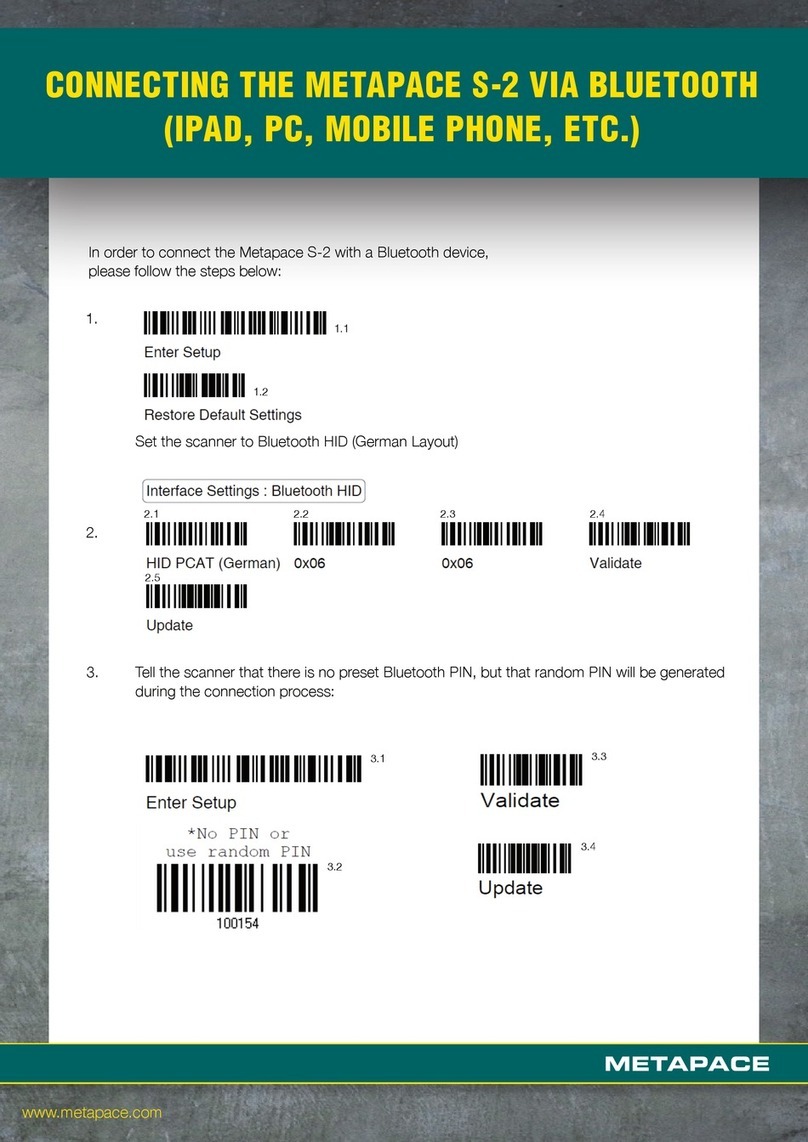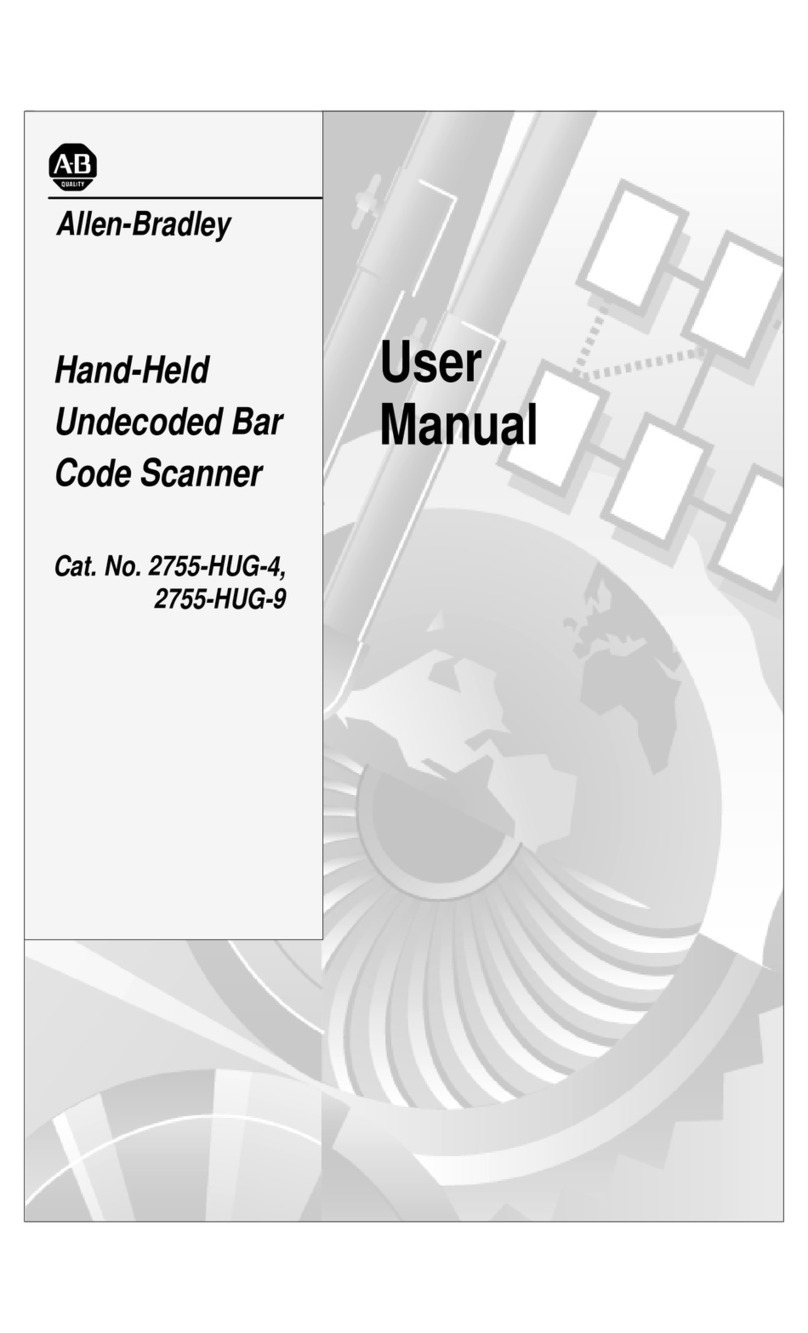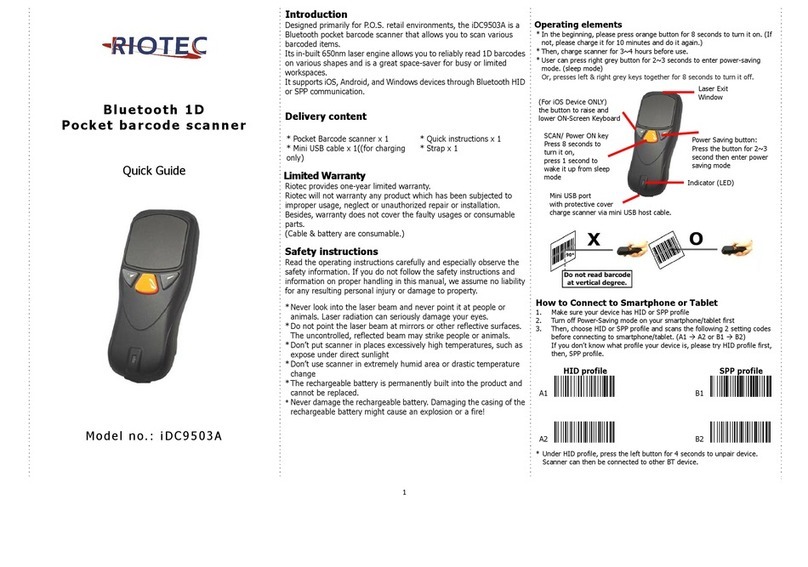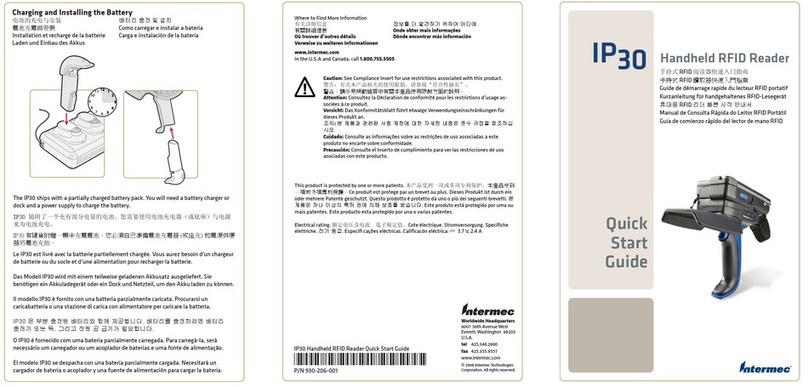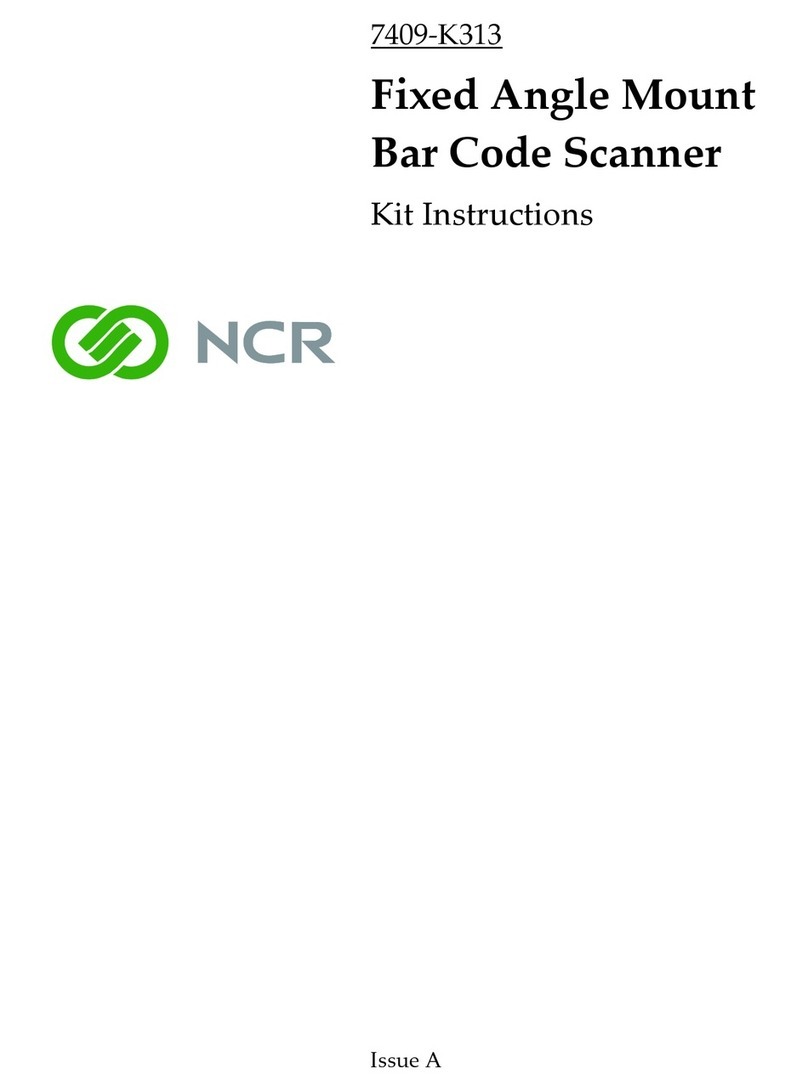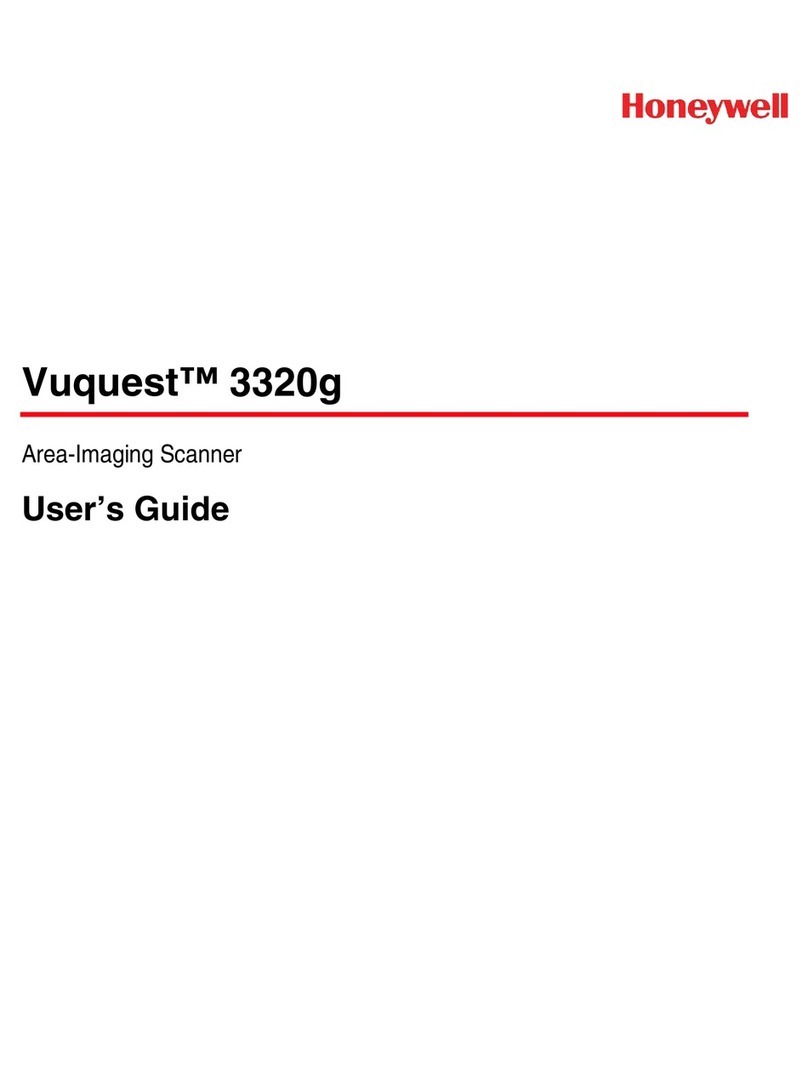Metapace S-22 User manual


Copyright © 2013 EQUATOR LIMITED
All rights reserved.
All intellectual property rights are the property of their owners. EQUATOR LIMITED is
authorized the right to use the software; it is provided under a license agreement
containing restrictions on use and disclosure and is also protected by copyright law.
Reverse engineering of the software is prohibited.
Due to continued product development this information may change without notice. The
information and intellectual property contained herein is confidential between EQUATOR
and the client and remains the exclusive property of EQUATOR LIMITED and other third
party. If you find any problems in the documentation, please report them to us in writing.
EQUATOR does not warrant that this document is error-free.
No part of this publication may be reproduced, stored in a retrieval system, or
transmitted in any form or by any means, electronic, mechanical, photocopying,
recording or otherwise without the prior written permission of EQUATOR LIMITED.
For product consultancy and technical support, please contact your local sales
representative. Also, you may visit our web site for more information.
The EQUATOR logo is a registered trademark of EQUATOR LIMITED.
All brand, product and service, and trademark names are the property of their registered
owners.
The editorial use of these names is for identification as well as to the benefit of the
owners, with no intention of infringement.
EQUATOR LIMITED
Website: http://www.metapace.com

SAFETY PRECAUTIONS
RISK OF EXPLOSION IF BATTERY IS REPLACED BY AN INCORRECT TYPE.
DISPOSE OF USED BATTERIES ACCORDING TO THE INSTRUCTIONS.
The use of any batteries or charging devices, which are not originally sold or
manufactured, will void your warranty and may cause damage to human body or the
product itself.
DO NOT disassemble, incinerate or short circuit the battery.
DO NOT expose the scanner or the battery to any flammable sources.
For green-environment issue, it's important that batteries should be recycled in a
proper way.
Under no circumstances, internal components are self-serviceable.
The cradle uses an AC power adaptor. A socket outlet shall be installed near the
equipment and shall be easily accessible. Make sure there is stable power supply for
the scanner or its peripherals to operate properly.
CARE & MAINTENANCE
Use a clean cloth to wipe dust off the scanning window and the body of the scanner
as well as the charging device. DO NOT use/mix any bleach or cleaner.
If you want to put away the scanner for a period of time, download the collected data
to a host computer when in the memory mode, and then take out the battery. Store
the scanner and battery separately.
When the scanner resumes its work, make sure the battery is fully charged before
use.
If you shall find the scanner malfunctioning, write down the specific scenario and
consult your local sales representative.
IMPORTANT NOTICES


CONTENTS
IMPORTANT NOTICES ...................................................................................................................... - 3 -
Safety Precautions ........................................................................................................................ - 3 -
Care & Maintenance ..................................................................................................................... - 3 -
INTRODUCTION.................................................................................................................................... 1
Getting Familiarized with Metapace S-22 and the Cradle.............................................................. 2
Installing the Battery to Metapace S-22..................................................................................... 2
Setting up the Cradle ................................................................................................................... 3
Charging the Battery via the Cradle ............................................................................................ 5
Inside the Package............................................................................................................................ 6
Product Highlights ............................................................................................................................. 6
Symbologies Supported .................................................................................................................... 7
QUICK START ....................................................................................................................................... 9
Entering Configuration Mode..........................................................................................................11
Exiting Configuration Mode.............................................................................................................11
Default Settings...............................................................................................................................12
Save User Settings as Defaults.................................................................................................12
Restore User Defaults................................................................................................................12
Restore System Defaults ...........................................................................................................12
Reading a Setup Barcode...............................................................................................................13
Configure Parameters................................................................................................................13
List the Current Settings............................................................................................................17
Creating One-Scan Setup Barcodes............................................................................................... 19
UNDERSTANDING THE BARCODE SCANNER ....................................................................................21
1.1 Battery .......................................................................................................................................21
1.1.1 Turn on/off the Scanner ..................................................................................................21
1.1.2 Power Economy ................................................................................................................ 22
1.1.3 Power Economy vs. WPAN Connection ...........................................................................25
1.2 Memory .....................................................................................................................................27
1.2.1 Transmit Buffer ................................................................................................................27
1.2.2 Memory Mode ..................................................................................................................28
1.2.3 Free Memory ....................................................................................................................29
1.3 LED Indicator ............................................................................................................................30
1.3.1 Good Read LED ................................................................................................................31
1.3.2 Good Read LED Duration.................................................................................................31
1.4 Beeper.......................................................................................................................................32
1.4.1 Beeper Volume.................................................................................................................33
1.4.2 Good Read Beep ..............................................................................................................34
1.4.3 Low Battery Alarm ............................................................................................................35
1.5 Send “NR” to Host ....................................................................................................................36
1.6 Scan Modes ..............................................................................................................................37
1.6.1 Test Mode.........................................................................................................................37

Metapace S-22 Hardware Manual
1.6.2 Laser Mode.......................................................................................................................38
1.6.3 Auto Off Mode...................................................................................................................38
1.6.4 Auto Power Off Mode .......................................................................................................38
1.6.5 Aiming Mode..................................................................................................................... 39
1.6.8 Multi-Barcode Mode.........................................................................................................39
1.6.7 Presentation Mode...........................................................................................................40
1.7 Scanning Timeout.....................................................................................................................41
1.8 Delay between Re-read ............................................................................................................42
1.9 Read Redundancy (1D) ............................................................................................................ 43
1.10 Addon Security for UPC/EAN Barcodes ................................................................................44
1.11 Auto-Sense Mode ...................................................................................................................45
1.12 Negative Barcodes .................................................................................................................46
1.13 Picklist Mode ..........................................................................................................................47
1.14 Mobile Phone/Display Mode .................................................................................................48
SELECTING OUTPUT INTERFACE .......................................................................................................49
2.1 BT HID........................................................................................................................................50
2.1.1 Activate BT HID & Select Keyboard Type........................................................................51
2.1.2 Reset Connection.............................................................................................................52
2.1.3 Keyboard Settings............................................................................................................53
2.1.4 Inter-Character Delay .......................................................................................................59
2.1.5 Inter-Function Delay.........................................................................................................59
2.1.6 HID Character Transmit Mode.........................................................................................60
2.1.7 Special Keyboard Feature ...............................................................................................60
2.1.8 Keypad Support for iPhone/iPad ....................................................................................60
2.1.9 Transmit Speed ................................................................................................................61
2.1.10 Simple Pairing for iPhone/iPad.....................................................................................61
2.2 BT SPP Slave.............................................................................................................................62
2.2.1 Activate BT SPP Slave Mode ...........................................................................................62
2.2.2 Inter-Function Delay.........................................................................................................62
2.2.3 ACK/NAK Timeout............................................................................................................63
2.3 BT SPP Master ..........................................................................................................................64
2.3.1 Activate BT SPP Master Mode.........................................................................................64
2.3.2 Inter-Function Delay.........................................................................................................66
2.3.3 ACK/NAK Timeout............................................................................................................67
2.3.4 Switch between Master/Slave Mode..............................................................................67
2.4 Keyboard Wedge via the Cradle ..............................................................................................68
2.4.1 Activate Keyboard Wedge & Select Keyboard Type....................................................... 69
2.4.2 Keyboard Settings............................................................................................................70
2.4.3 Inter-Character Delay .......................................................................................................77
2.4.4 Inter-Function Delay.........................................................................................................78
2.4.5 Special Keyboard Feature ...............................................................................................78
2.5 RS-232 via the Cradle ..............................................................................................................79
2.5.1 Activate RS-232 Interface ............................................................................................... 79
2.5.2 Baud Rate.........................................................................................................................79
2.5.3 Data Bits ...........................................................................................................................80
2.5.4 Parity .................................................................................................................................80
2.5.5 Stop Bit .............................................................................................................................81
2.5.6 Flow Control......................................................................................................................81

Metapace S-22 Hardware Manual
2.5.7 Inter-Character Delay .......................................................................................................82
2.5.8 Inter-Function Delay.........................................................................................................82
2.5.9 ACK/NAK Timeout............................................................................................................83
2.6 USB HID via the Cradle.............................................................................................................84
2.6.1 Activate USB HID & Select Keyboard Type .....................................................................85
2.6.2 Keyboard Settings............................................................................................................86
2.6.3 Inter-Character Delay .......................................................................................................92
2.6.4 Inter-Function Delay.........................................................................................................92
2.6.5 HID Character Transmit Mode.........................................................................................93
2.6.6 Special Keyboard Feature ...............................................................................................93
2.7 USB Virtual COM via the Cradle ...............................................................................................94
2.7.1 Activate USB Virtual COM ................................................................................................94
2.7.2 Inter-Function Delay.........................................................................................................94
2.7.3 ACK/NAK Timeout............................................................................................................95
SETTING UP A WPAN CONNECTION ..................................................................................................97
3.1 Connecting via the Cradle ........................................................................................................ 98
3.1.1 Connect to the Cradle ...................................................................................................... 98
3.1.2 Change Interface..............................................................................................................99
3.2 Connecting via Bluetooth®Dongle ........................................................................................100
3.2.1 Change Interface............................................................................................................100
3.2.2 Configure Related Settings............................................................................................101
3.2.3 Connect to Dongle..........................................................................................................104
CHANGING SYMBOLOGY SETTINGS................................................................................................111
4.1 Codabar...................................................................................................................................112
4.1.1 Start/Stop Transmission................................................................................................112
4.1.2 CLSI Conversion .............................................................................................................112
4.1.3 Code Length Qualification .............................................................................................113
4.2 Code 25 – Industrial 25.........................................................................................................114
4.2.1 Code Length Qualification .............................................................................................114
4.3 Code 25 – Interleaved 25......................................................................................................115
4.3.1 Verify Check Digit ...........................................................................................................115
4.3.2 Transmit Check Digit......................................................................................................115
4.3.3 Convert to EAN-13..........................................................................................................116
4.3.4 Code Length Qualification .............................................................................................117
4.4 Code 25 – Matrix 25 ..............................................................................................................118
4.4.1 Verify Check Digit ...........................................................................................................118
4.4.2 Transmit Check Digit......................................................................................................118
4.4.3 Code Length Qualification .............................................................................................119
4.5 Code-25 – Chinese 25 ...........................................................................................................120
4.6 Italian Pharmacode (Code32)................................................................................................120
4.7 Code 39...................................................................................................................................121
4.7.1 Verify Check Digit ...........................................................................................................121
4.7.2 Transmit Check Digit......................................................................................................121
4.7.3 Standard/Full ASCII Code 39 ........................................................................................122
7.7.4 Code Length Qualification .............................................................................................122
4.8 Trioptic Code 39 .....................................................................................................................124
4.9 Code 93...................................................................................................................................125
4.9.1 Code Length Qualification .............................................................................................125

Metapace S-22 Hardware Manual
4.10 Code 128 ..............................................................................................................................126
4.11 GS1-128 (EAN-128) .............................................................................................................127
4.11.1 Code ID Transmission..................................................................................................127
4.11.2 Field Separator (GS Character)...................................................................................127
4.12 ISBT 128 ...............................................................................................................................128
4.12.1 ISBT Concatenation .....................................................................................................128
4.12.2 ISBT Concatenation Redundancy ...............................................................................129
4.13 GS1 DataBar (RSS Family) ..................................................................................................130
4.13.1 Code ID Selection ........................................................................................................130
4.13.2 GS1 DataBar Omnidirectional (RSS-14).....................................................................131
4.13.3 GS1 DataBar Expanded (RSS Expanded)...................................................................132
4.13.4 GS1 DataBar Limited (RSS Limited) ...........................................................................133
4.13.5 Convert to UPC/EAN ....................................................................................................134
4.14 MSI ........................................................................................................................................135
4.14.1 Verify Check Digit.........................................................................................................135
4.14.2 Transmit Check Digit ...................................................................................................135
4.14.3 Code Length Qualification ...........................................................................................136
4.15 EAN-8 ....................................................................................................................................137
4.16 EAN-13 ..................................................................................................................................138
4.16.1 ISBN Conversion ..........................................................................................................139
4.16.2 ISSN Conversion ..........................................................................................................139
4.17 UCC Coupon Extended Code ...............................................................................................140
4.18 UPC-A.....................................................................................................................................141
4.18.1 Convert to EAN-13 .......................................................................................................142
4.18.2 System Number Transmission ....................................................................................142
4.18.3 Transmit Check Digit ...................................................................................................142
4.19 UPC-E.....................................................................................................................................143
4.19.1 System Number Selection...........................................................................................144
4.19.2 Convert to UPC-A..........................................................................................................144
4.19.3 System Number Transmission ....................................................................................145
4.19.4 Transmit Check Digit ...................................................................................................145
4.20 Code 11 ................................................................................................................................146
4.20.1 Verify Check Digit.........................................................................................................146
4.20.2 Transmit Check Digit ...................................................................................................146
4.20.3 Code Length Qualification ...........................................................................................147
4.21 Composite Code ...................................................................................................................148
4.21.1 Composite CC-A/B .......................................................................................................148
4.21.2 Composite CC-C ...........................................................................................................148
4.21.3 Composite TLC-39 .......................................................................................................148
4.21.4 UPC Composite Mode..................................................................................................149
4.21.5 GS1-128 Emulation Mode for UCC/EAN Composite Codes......................................149
4.22 US Postal Code .....................................................................................................................150
4.22.1 US Postnet....................................................................................................................150
4.22.2 US Planet......................................................................................................................150
4.22.3 Transmit Check Digit ...................................................................................................150
4.23 UK Postal Code.....................................................................................................................151
4.23.1 UK Postnet ...................................................................................................................151
4.23.2 UK Planet......................................................................................................................151
4.24 More Postal Code .................................................................................................................152

Metapace S-22 Hardware Manual
4.24.1 Japan Postnet ..............................................................................................................152
4.24.2 Australian Planet..........................................................................................................152
4.24.3 Dutch Planet.................................................................................................................152
4.24.4 USPS 4CB/One Code/Intelligent Mail Planet.............................................................152
4.24.5 USPS FICS Postal .........................................................................................................153
4.25 2D Symbologies....................................................................................................................154
4.25.1 PDF417 ........................................................................................................................154
4.25.2 MicroPDF417 ...............................................................................................................154
4.25.3 Data Matrix...................................................................................................................155
4.25.4 Maxicode ......................................................................................................................156
4.25.5 QR Code........................................................................................................................156
4.25.6 MicroQR........................................................................................................................156
4.25.7 Aztec .............................................................................................................................156
4.26 Macro PDF ............................................................................................................................157
4.26.1 Transmit/Decode Mode ..............................................................................................157
4.26.2 Escape Characters.......................................................................................................158
4.26.3 Transmit Control Header .............................................................................................158
DEFINING OUTPUT FORMAT............................................................................................................159
5.1 Letter Case..............................................................................................................................159
5.2 Character Substitution ...........................................................................................................160
5.2.1 Select a Set for Character Substitution ........................................................................161
5.2.2 Symbologies for Character Substitution (All 3 Sets) ....................................................162
5.3 Prefix/Suffix Code...................................................................................................................172
5.4 Code ID....................................................................................................................................173
5.4.1 Select Pre-defined Code ID............................................................................................173
5.4.2 Change Code ID..............................................................................................................176
5.4.3 Clear Code ID Settings...................................................................................................179
5.5 Length Code............................................................................................................................180
5.6 Multi-Barcode Editor...............................................................................................................188
5.6.1 Edit a Concatenation of Barcodes ................................................................................189
5.6.2 Activate the Concatenation of Barcodes ......................................................................191
5.7 Removal of Special Character ...............................................................................................192
5.8 AIM Code ID ............................................................................................................................192
APPLYING FORMATS FOR DATA EDITING........................................................................................193
6.1 Activating Editing Formats .....................................................................................................194
6.1.1 Activate Editing Formats................................................................................................194
6.1.2 Exclusive Data Editing....................................................................................................195
6.2 How to Configure Editing Formats.........................................................................................196
6.2.1 Select Format to Configure............................................................................................197
6.2.2 Restore Default Format .................................................................................................198
6.3 Configuring Format — Define Data Criteria ...........................................................................199
6.3.1 Applicable Code Type.....................................................................................................199
6.3.2 Data Length ....................................................................................................................209
6.3.3 Matching String & Location ...........................................................................................210
6.4 Configuring Format — Define Data Field ...............................................................................211
6.4.1 Start Position ..................................................................................................................211
6.4.2 Field Adjustment ............................................................................................................211

Metapace S-22 Hardware Manual
6.4.3 Total Number of Fields...................................................................................................212
6.4.4 Field Settings..................................................................................................................213
6.4.5 Pause Field Setting ........................................................................................................219
6.5 Configuring Format — Define Transmission Sequence ........................................................220
6.6 Programming Examples .........................................................................................................222
6.6.1 Example I ........................................................................................................................222
6.6.2 Example II .......................................................................................................................223
SPECIFICATIONS ..............................................................................................................................225
HOST SERIAL COMMANDS ..............................................................................................................227
Scanner Serial Commands ...........................................................................................................227
Example ....................................................................................................................................228
Cradle Setup Barcodes & Serial Commands...............................................................................229
Cradle Serial Commands.........................................................................................................230
Example ....................................................................................................................................232
KEYBOARD WEDGE TABLE ..............................................................................................................233
Key Type & Status .........................................................................................................................235
Key Type....................................................................................................................................235
Key Status ................................................................................................................................235
Example .........................................................................................................................................236
NUMERAL SYSTEMS........................................................................................................................237
Decimal System.............................................................................................................................237
Hexadecimal System.....................................................................................................................238
ASCII Table.....................................................................................................................................239
Entering PIN Code for Authentication ..........................................................................................240
Use Preset PIN..........................................................................................................................240
Disable Authentication or Use Random PIN...........................................................................241

1
Update
The Metapace S-22 scanner, which is specifically designed to answer your mobile
demands, helps accelerate productivity while lowering the total cost of ownership.
Intensive data collection jobs are made easier with fast, accurate barcode scanning in
various working environments, especially in small businesses. Integrated with
short-distance wireless technology, the small-form-factor scanner is ideal for carrying
around, and thus gives workers tether-free mobility anytime anywhere that gets job
done more efficiently. The scanner delivers data over a wireless personal network at a
range of up to 90 meters and keeps business running with a prolonged battery life. A
new ordering option is provided for adapting a 2D scan engine to read both 1D and 2D
barcodes.
Owing to the slim, ergonomic design, extremely low power consumption, and powerful
decoding capability, the scanner is the best choice for the following applications –
Receiving in Retail
Product labeling & Tracking
Shelf Replenishment
Mobile Point of Sale (POS)
Mobile Inventory Management
Order Picking & Staging
Work-In-Process Tracking
Material Flow Control
Transportation & Distribution
Warehousing
Asset Management
This manual contains information on operating the scanner and using its features. We
recommend that you keep one copy of the manual at hand for quick reference or
maintenance purposes. To avoid any improper disposal or operation, please read the
manual thoroughly before use.
Thank you for choosing our products!
INTRODUCTION

2
Enter Setup
Metapace S-22 Hardware Manual
GETTING FAMILIARIZED WITH METAPACE S-22 AND THE CRADLE
INSTALLING THE BATTERY TO METAPACE S-22
When you first receive the package, the rechargeable battery is stored separately from
the scanner. Insert the battery into the scanner first so that it can be charged when
sitting in the cradle.
Note: Any improper handling may reduce the battery life.
1) Hold the scanner still and insert the battery into the battery compartment at the
bottom of the scanner.
2) Slide the battery latch to lock the battery in the compartment.
3) Hold down the trigger about 2 seconds to turn on the scanner.
4) The scanner will respond with a long beep and its LED will come on-off shortly.
Note: (1) To turn off the scanner, remove the battery. Refer to settings of “1.1.1 Turn
on/off the Scanner”.
(2) For shipping and storage purposes, save the scanner and the battery
separately. This will keep the battery in good condition for future use.
(3) When the battery capacity becomes low, you will find the scanner cannot emit
scan beam and its power-on beep sounds differently.

3
Update
Introduction
SETTING UP THE CRADLE
Capable of charging Metapace S-22, the cradle is specifically designed for the scanner to
communicate with a host computer wirelessly. The connection between the scanner and
the cradle is made easy and reliable. Refer to 3.1.1 Connect to the Cradle. The cradle is
also an Auto-Sense stand when used with the scanner set to Auto-Sense mode.
The table below describes the status of the power and communication LED indicators of
the cradle.
Power LED Indicator Meaning
Red,
solid --- Power ON
--- --- Power OFF
Communication LED
Indicator
Meaning
--- Blue,
solid Initialize
Red,
solid --- Failed to establish a USB connection
Red,
solid Blue,
flashing Serial command mode with USB Virtual COM or RS-232: wait 3 seconds for
starting a serial command
Red,
flashing Blue,
flashing Serial command mode with USB HID: wait 3 seconds for pressing [Num
Lock] or [Caps Lock] 5 times via keyboard

4
Enter Setup
Metapace S-22 Hardware Manual
--- Blue,
flashing Wait for connection request from the scanner (Slow flash at 0.5 Hz)
--- Blue,
solid Connected with the scanner
Red,
solid Blue,
flashing Failed to send data to host via USB Virtual COM (Fast flash at 1 Hz)
Red,
flashing --- Enter Download Mode

5
Update
Introduction
CHARGING THE BATTERY VIA THE CRADLE
The battery may not be charged to full for shipment. When you first receive the package,
you will need to charge the battery to full before using the scanner. Please follow the
steps below.
Note: It takes approximately 5 hours to charge the battery to full (from the power
adaptor). Battery charging stops when the temperature drops below 0°C or
exceeds 40°C. It is recommended charging the battery at room temperature
(18°C to 25°C) for optimal performance.
1) Install the battery to the scanner.
2) Seat the scanner in the cradle.
3) Connect the cradle to your computer or notebook via the USB or RS-232 cable.
4) Connect the power cord of the cradle to a proper power outlet.
5) The power LED indicator on the cradle turns solid red after the USB cable or the
power cord is connected.
Warning: RS-232/USB interface both require connecting the power supply cord.
When the cradle is solely on USB power, the current may be insufficient for
it to function normally. Therefore, we suggest connecting the power supply
cord.
6) The scanner LED indicator will be flashing red during charging.
When the charging is done, the scanner LED indicator turns off.
If a charging error occurs, the scanner LED indicator turns solid red.
7) The LED for communications on the cradle will first become solid blue while initializing.
Refer to the table above for details on different stage of communications.
Warning: If the two pivot bolts are not tightened properly, charging error may occur.
The two pivot bolts need to be tightened,
o
r char
g
in
g
error ma
y
occur.

6
Enter Setup
Metapace S-22 Hardware Manual
INSIDE THE PACKAGE
The items included in the package may be different, depending on your order. Save the
box and packaging materials for future use in case you need to store or ship the scanner.
Metapace S-22 Scanner
USB Cable
Power Supply
Charging & Communication Cradle
Rechargeable Li-ion battery
Product CD
Quick Start Guide
Note: The CD-ROM includes this manual and Windows-based software Metapace.exe for
configuration.
PRODUCT HIGHLIGHTS
Small-form-factor and built tough to survive drop test
Extremely low power consumption
Firmware upgradeable
Supports most popular barcode symbologies, including GS1-128 (EAN-128), GS1
DataBar (RSS), etc.
Supports negative barcodes
Supports different scan modes, including Aiming Mode and Multi-Barcode Mode
LED indicator and beeper response for status verification
Beeping tone and duration configurable for Good Read
4 MB flash memory for Memory Mode operation, storing up to 246,723 scans based
on EAN-13 barcodes
Provides up to 10 KB SRAM for reserve buffer while getting out of range over a
wireless personal area network (WPAN), storing up to 640 scans based on EAN-13
barcodes
Capable of transmitting scanned data, emulating a serial cable (BT SPP) or as
keyboard input (BT HID), to a notebook computer or PDA with Bluetooth®wireless
technology
Programmable parameters include data output format, editing format, symbologies,
etc.
Easy configuration through the Metapace utility
Note: In any scan mode other than Multi-Barcode Mode, a barcode acceptable to the
scanner can only contain data of 7 KB at most.

7
Update
Introduction
SYMBOLOGIES SUPPORTED
Most of the popular barcode symbologies are supported, as listed below. Each can be
individually enabled or disabled. The scanner will automatically discriminate and
recognize all the symbologies that are enabled. Refer to Chapter 4 Changing Symbology
Settings for details of each symbology.
Symbologies Supported: Enable/Disable Default
Codabar Enabled
Code 93 Enabled
MSI Disabled
Code 128 Enabled
GS1-128 (EAN-128) Enabled
Code 128
ISBT 128 Enabled
Industrial 25 Enabled
Interleaved 25 Enabled
Matrix 25 Disabled
Code 2 of 5
Chinese 25 Disable
Code 39 Enabled
Italian Pharmacode Disabled
Code 3 of 9
French Pharmacode Disabled
EAN-8 Enabled
EAN-8 Addon 2 Disabled
EAN-8 Addon 5 Disabled
EAN-13 Enabled
EAN-13 & UPC-A Addon 2 Disabled
EAN-13 & UPC-A Addon 5 Disabled
ISBN Disabled
UPC-E0 Enabled
UPC-E1 Disabled
UPC-E Addon 2 Disabled
UPC-E Addon 5 Disabled
EAN/UPC
UPC-A Enabled
GS1 DataBar Omnidirectional (RSS-14) Disabled
GS1 DataBar Truncated Disabled
GS1 DataBar Stacked Disabled
GS1 DataBar
(RSS)
GS1 DataBar Stacked Omnidirectional Disabled

8
Enter Setup
Metapace S-22 Hardware Manual
GS1 DataBar Limited (RSS Limited) Disabled
GS1 DataBar Expanded (RSS Expanded) Disabled
GS1 DataBar Expanded Stacked Disabled
Code 11 Disabled
Composite CC-A/B Disabled
Composite CC-C Disabled
Composite
Code
Composite TLC-39 Disabled
US Postnet Enabled
US Planet Enabled
UK Postal Enabled
Japan Postal Enabled
Australian Postal Enabled
Dutch Postal Enabled
USPS 4CB/One Code/Intelligent Mail Disabled
Postal Code
UPU FICS Postal Disabled
PDF417 Enabled
MicroPDF417 Disabled
Data Matrix Enabled
Maxicode Enabled
QR Code Enabled
MicroQR Enabled
2D
Symbologies
Aztec Enabled

9
Update
The configuration of the scanner can be done by reading the setup barcodes contained in
this manual or via the software Metapace.exe.
This section describes the procedure of configuring the scanner by reading the setup
barcodes and provides some examples for demonstration.
Configuration Mode
1. Hold down the trigger about 2 seconds to turn on the scanner. It will respond with a long beep
and its LED will come on-off shortly.
2. Have the scanner read the “Enter Setup” barcode. It will respond with six beeps and its LED
indicator will become flashing red after reading the barcode.
3. Have the scanner read more setup barcodes. Most of the setup barcodes are normal ones. The
scanner will respond with two beeps (low-high tone). For special setup barcodes, it requires
reading more than one setup barcode to complete the setting.
4. Have the scanner read the “Update” or “Abort” barcode. It will respond with six beeps and its
LED indicator will become flashing red after reading the barcode.
5. The scanner will restart automatically upon reading the “Update” or “Abort” barcode. It will
respond with a long beep and its LED will come on-off shortly.
Note: Refer to Appendix I Host Serial Commands for how to configure the cradle by
having the scanner read cradle-related setup barcodes or using serial commands.
QUICK START

10
Enter Setup
Metapace S-22 Hardware Manual
Working Mode
Upon powering up, the scanner will try to establish a connection with the cradle or a computer with
Bluetooth®wireless technology. Refer to Chapter 3 – Setting up a WPAN Connection for details.
The connection between the scanner and the cradle is made easy and reliable.
Note: If RS-232, USB Virtual COM or BT SPP is selected for output interface, the host can
directly send serial commands to configure the scanner. For example, run
HyperTerminal.exe and type the 6-digit command located under each setup
barcode. Refer to Appendix I Host Serial Commands.
Table of contents
Other Metapace Barcode Reader manuals